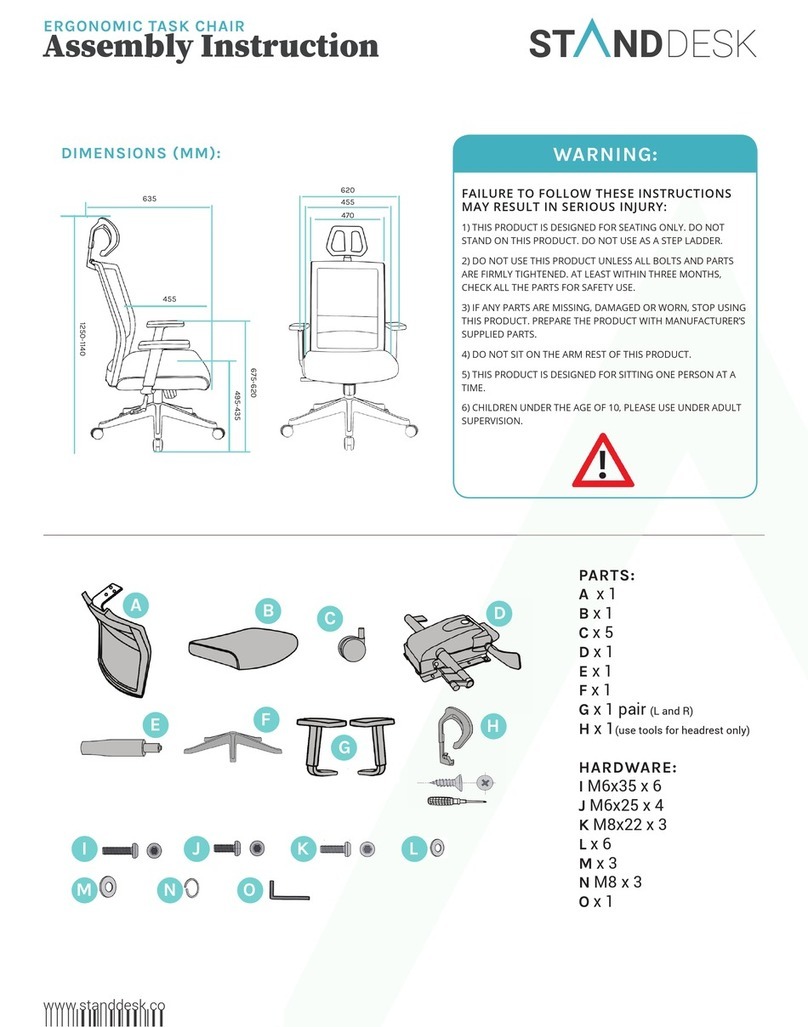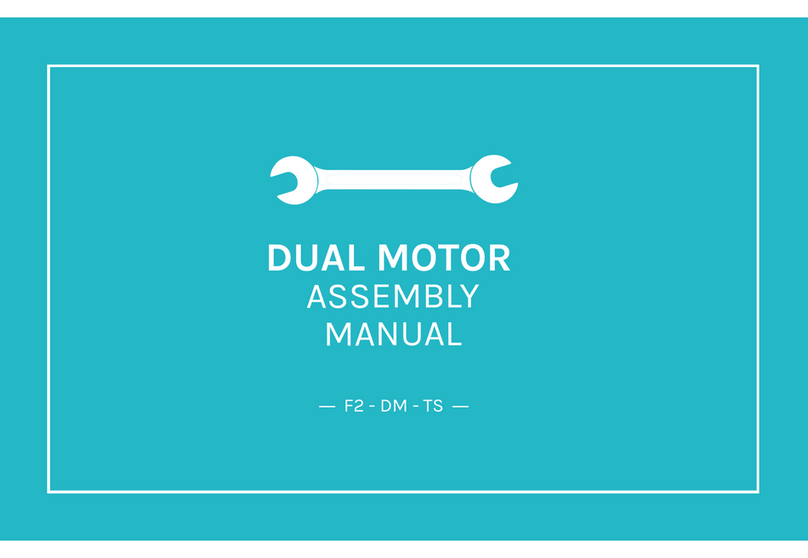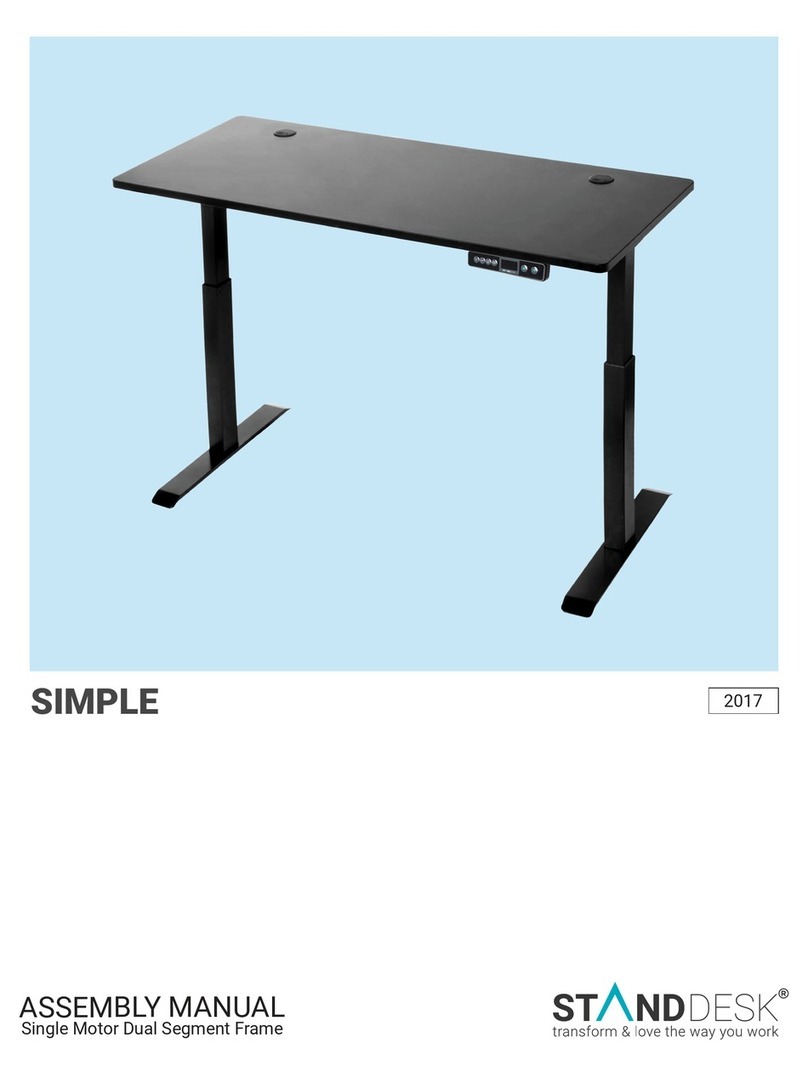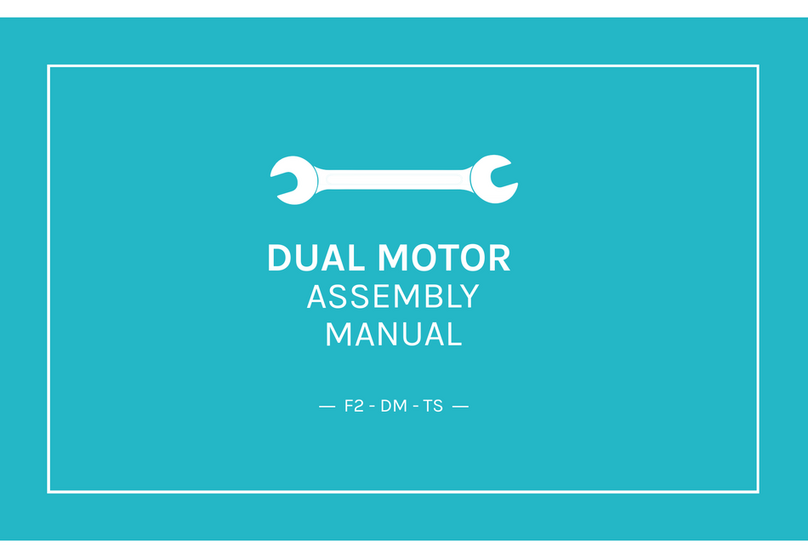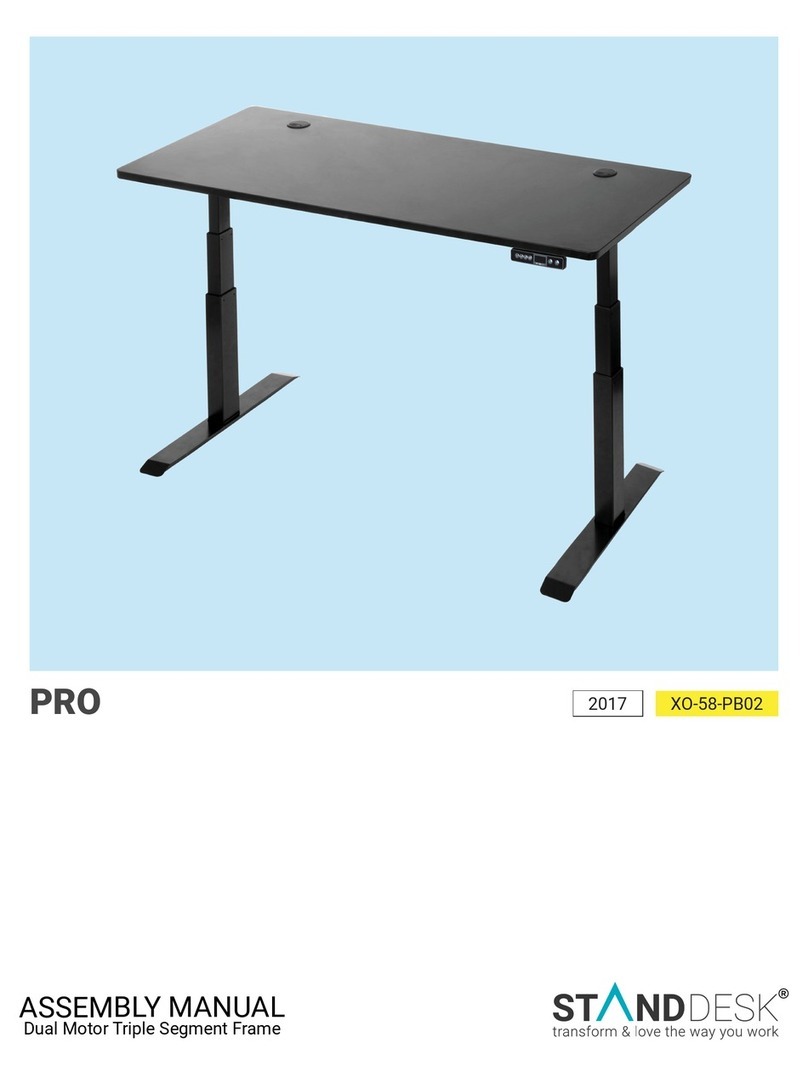StandDesk 150-P4B04 User manual

UNIVERSAL
2 LEG / 2 MOTOR / 3 SEGMENT
(with LOGICDATA control system)
ASSEMBLY GUIDE
150-P4B04 & P4W06

Power Drill (optional) Philips Head Screwdriver
Allen Wrench
1.1 Tools Required
1.2 Part Check List
Leg (2 Pcs) Middle Slat (2 Pcs) Brace (2 Pcs) Standard Handset Foot Plate (2 Pcs)
2
ASSEMBLY GUIDE
1. Packaging 150-P4B04 & P4W06

1.2 Part Check List
3
ASSEMBLY GUIDE
1. Packaging
Feet (2 Pcs) Control Box (1 Pc) Motor Cables (2 Pcs) Power Cable (1 Pc)
M6x16 (8 Pcs) M8x12 (12 Pcs) ST4.8x16 (22 Pcs) ST4.2x16 (4 Pcs) Washers (4 Pcs) Zipper Band
Memory Handset (optional) Cable Management Tray (optional)
Parts displayed from the last page may vary, based upon Frame Configuration
Torque Guide
•M6 Screw’s max torque = 6nm
•M8 Screw’s max torque = 6nm
150-P4B04 & P4W06

2.1 Assembly Step by Step
Step 1
Place the Middle Slat & Braces as illustrated above.
Step 2
Adjust the Middle Slat to the suitable length.
M8x12
Step 3
Line up the holes on the legs to the holes on the Middle Slats
and braces, using M8x12 bolts.
Step 4
Place the stabilizing foot plates on each leg.
4
ASSEMBLY GUIDE
2. Assembly
ST4.8x16
M10
Step 6
Mount the Frame to the Table top and fix the Middle Slats as
illustrated above. Please refer to the Torque Guide.
Step 5
Assemble the Feet as illustrated above. The smooth side of the
plate faces the foot. Please refer to the Torque Guide.
M6x16
150-P4B04 & P4W06

2.1 Assembly Step by Step
5
ASSEMBLY GUIDE
2. Assembly
Step 8
Attach the 2-button handset, using ST4.2 x 16
Step 9
Connect the Motor and Power Cables to the Control box, use
zipper band and ST4.8x16 to fix the cables on top,
see illustrated above.
Step 7
Mount the Control Unit as illustrated above. Please refer to the
Torque Guide.
ST4.8x16
Step 10
Connect the Motor Cable to the Leg as illustrated above.
150-P4B04 & P4W06

ASSEMBLY GUIDE
6
2. Assembly
3.1 Zero Setting:
3. Operating Instructions
When you use the height adjustable frame for the first time, you have to reset the lowest desktop position to the minimum height .
•Press ▼button and keep pressing it until the desktop has reached the lowest position (programmed desktop position).
•Press ▼button again and keep pressing it. After about 5 seconds, the desktop will slowly move further down
till the display shows
•Release ▼button. The electric height adjustable frame can now be used.
Zero setting position is approximate 5mm lower than original starting height position.
Step 11
Assemble the optional part Cable Management Tray to the top,
using ST4.8 x 16 and washers.
2.2 Assembly Step by Step
Step 12
Attach optional memory handset with ST4.2 x 16.
Please read the following instructions carefully before operating the system.
Up Down
Setting Button
SMemory Position 1
1
Memory Position 3
3
Memory Position 2
2
000.
150-P4B04 & P4W06

ASSEMBLY GUIDE
7
3.2 General Operation:
This function enables you to adjust the frame upwards or downwards.
The frame will continue moving upwards or downwards until you release the button or the maximum / minimum
height is reached.
3.3 Container and Shelf Stop position:
reniatnocA.)potksedehthtaenrednudecalpsireniatnocafi.g.e(potksedehtfoaeratnemevomehttimilotdesuebnacserutaef2esehT
stop position can be defined in the lower half of the movement area, a shelf stop position in the upper half. If a container stop position is set,
this position will be the lower limit position. If a shelf stop position is set, this position will be the new upper limit position.
To store a container stop / shelf stop position, go on as shown below:
•
Move the frame to the position where the container stop / shelf stop position shall be stored. Do so by pressing the ▼or ▲
Press ▲or ▼button and keep pressing the button until the required frame height is reached
or until you each the desired position.
•
Press both up and down button (▲& ▼)for 10 seconds. The control unit will click twice when the container stop / shelf stop
position is stored.
A container stop position can only be stored in the lower half of the movement area and a shelf stop in the upper half.
These steps have to be done for a container stop and a shelf stop position separately!
3. Operating Instructions
To deactivate the container stop/ shelf stop position go on as shown below:
•Move the frame to any position in the lower half to deactivate the container stop. / Move the frame to any position in the upper half
to deactivate the shelf stop. Do so by pressing the ▼ or ▲ button until you reach the desired position.
•
•
•
Press both up and down button (▲& ▼) for 10 seconds. The control unit will click once when the container stop / shelf stop
position is deactivated.
These steps have to be done for a container stop and a shelf stop position separately!
on display, stands for overheat if the desk has 2mins of constant usage.
To resolve, wait 18 minutes for your desk to cool down.
3.4 Change the displayed desktop position (cm or inch):
With this function it is possible to change the displayed desktop position from centimeters to inches or the other way around.
The desktop position itself is not aected by this function.
•Press the memory position 1, 2 and the ▲button at the same time. Keep the button combination pressed for about 5 seconds.
Then release the buttons. The display will show S and a number, e.g. S 5.
•Press the ▲ button until the display reads S 5 if the display hasn't shown S 5.
•Press the Setting button S. If the display was set to centimeters, it will be changed to inches now. If the display was set to inches,
it will be changed to centimeters now.
The menu timeout is 5 seconds, this means that the menu will close automatically without storing new settings if the
user does not press a key for 5 seconds.
150-P4B04 & P4W06

8
ASSEMBLY GUIDE
3. Operating Instructions
3.5 Saving a desktop position:
This function allows you to save a defined desktop height .One desktop height can be saved per memory position key.
To save a position, proceed as follows:
•Adjust the desktop to the position you want to save. The display will show the desktop height (e.g. 73cm).
•Press the Setting button S. The display will read S --.
•Press the required memory position button (e.g. 2). The display will read S 2.
•The set desktop position will now be saved to the selected memory position button. You will hear an audible double click and after
about 2 seconds the saved desktop position will be displayed.
If you are switching on the control unit for the first time, all the saved positions are set to the lowest desktop
height (minimum desktop position).
3.6 Using Memory function:
You can use this function to adjust the desktop to a saved height. Two methods to achieve this function, proceed as follows:
•Method #1
Press the required memory position button (e.g. 2) and hold it down. The desktop will move until it reaches the saved position.
If you release the key before the saved position is reached, the desktop will stop and the saved desktop position will not be
reached.
Method #2
Double click the required memory position button (e.g. 2), release it. The desktop will move to the saved position automatically.
•
If one or more motors are changed in a system, the control box must be reset to factory settings and a manual reset
has to be performed!
3.7 Reset control unit to factory settings:
When you wish to do the factory setting or when you wish to use a configured control unit on another identical electric height
frame, you can use this function to reset the control unit to its factory settings.
•Press the keys memory position 1, 2 and the ▲button at the same time. Keep the button combination pressed for about 5 sec
onds. Then release the buttons. The display will show S and a number, e.g. S 5.
•Press the ▲ button until the display reads S 0 if the display hasn't shown S 0.
•Press the Setting button S. The control unit will be reset to its factory settings. The control unit is now in the same state
when the commissioning is done.
After starting the menu, the display will read S and any number, for instance S 5. The number depends on the pa
rameters of the control unit.
150-P4B04 & P4W06

9
ASSEMBLY GUIDE
3. Operating Instructions
3.8 Changing the desktop height displayed:
This function enables you to change the height shown on the display, but not the actual position of the desktop.
•Press the memory button. The display will read S -.
•Press ▼button for approximate 5 seconds, the display will start flashing.
•Adjust the height displayed by pressing up or down button (▼or ▲).
•Press the memory button. The height display is now set to the new desktop position entered.
This procedure does not alter the actual position of the desktop. It only changes the height displayed.
This function is only available for remote control with integrated display.
-
150-P4B04 & P4W06
This manual suits for next models
1
Table of contents
Other StandDesk Indoor Furnishing manuals
Popular Indoor Furnishing manuals by other brands

Regency
Regency LWMS3015 Assembly instructions

Furniture of America
Furniture of America CM7751C Assembly instructions

Safavieh Furniture
Safavieh Furniture Estella CNS5731 manual

PLACES OF STYLE
PLACES OF STYLE Ovalfuss Assembly instruction

Trasman
Trasman 1138 Bo1 Assembly manual

Costway
Costway JV10856 manual