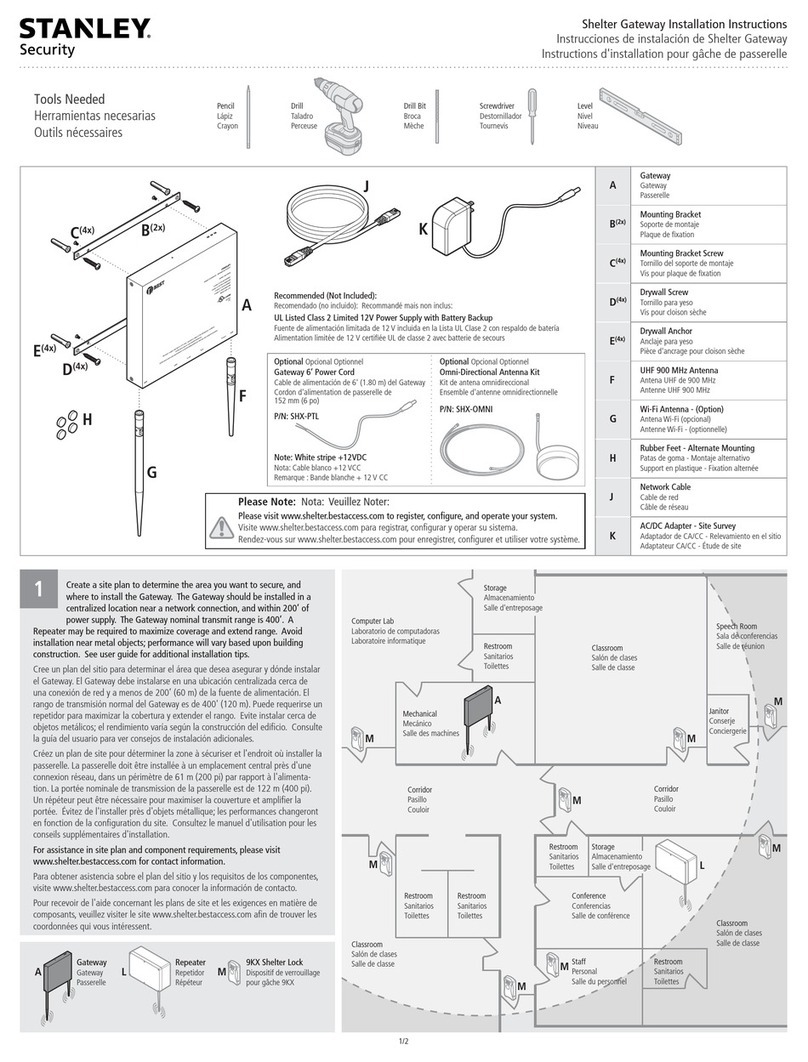Disclaimer
The information and know-how included in this document are the exclusive property of STANLEY Healthcare and are
intended for the use of the addressee or the user alone The addressees shall not forward to another their right of using
the information, know-how or document forwarded herewith, in whole or in part in all matters relating or stemming from
or involved therein, whether for consideration or without consideration, and shall not permit any third party to utilize the
information, know-how or the documents forwarded herewith or copies or duplicates thereof, unless at the company’s
consent in advance and in writing Any distribution, advertisement, copying or duplication in any form whatsoever is
absolutely prohibited The Company reserves the right to sue the addressee, user and/or any one on their behalves, as
well as third parties, in respect to breaching its rights pertaining to the intellectual rights in particular and its rights of
whatever kind or type in the information, know-how or the documents forwarded by them herewith in general, whether
by act or by omission
This document is confidential and proprietary to STANLEY Healthcare and is not to be distributed to any persons other
than licensed AeroScout Visibility System users or other persons appointed in writing by STANLEY Healthcare
Trademark Acknowledgements
AeroScout is a trademark of Stanley Black & Decker Other brand products and service names are trademarks or
registered trademarks of their respective holders Below is a partial listing of other trademarks or registered trademarks
referenced herein:
Hugs Infant Protection System is a registered trademark of Stanley Black & Decker or its affiliates
Cisco™ is a trademark of Cisco Systems, Inc
Sun, Sun Microsystems, the Sun Logo, Java, JRE and all other Sun trademarks, logos, product names, service names,
program names and slogans that are referred to or displayed in this document are trademarks or registered trademarks
of Sun Microsystems, Inc in the United States and other countries
This product includes software developed by the Apache Software Foundation (http://www apache org/)
This product includes code licensed from RSA Data Security
Skype, SkypeIn, SkypeOut, Skype Me, the Skype Logo and the S logo and other marks indicated on Skype’s website are
trademarks of Skype Limited or other related companies
ESper is a trademark of EsperTech, Inc
Jboss is a trademark of Red Hat Middleware, LLC
Oracle 10G is a registered trademark of Oracle Corporation and/or its affiliates
MS SQL Server is a registered trademark of Microsoft Corporation in the United States and/or other countries
JasperSoft, the JasperSoft Logo, JasperReports, the JasperReports logo, JasperIntelligence, JasperDecisions,
JasperAnalysis, Scope Center, Scope Designer, and JasperServer are trademarks or registered trademarks of JasperSoft,
Inc in the United States and other countries
Warnings
A distance of at least 20 cm between the equipment and all persons should be maintained during the operation of the
equipment
Une distance d'au moins 20 cm entre l'équipement et toutes les personnes devraient être maintenues pendant le
fonctionnement de l'équipement
©2019 STANLEY Healthcare All rights reserved
Doc: 0981-554-000 REV A Published January 2019 KB Article: 10597