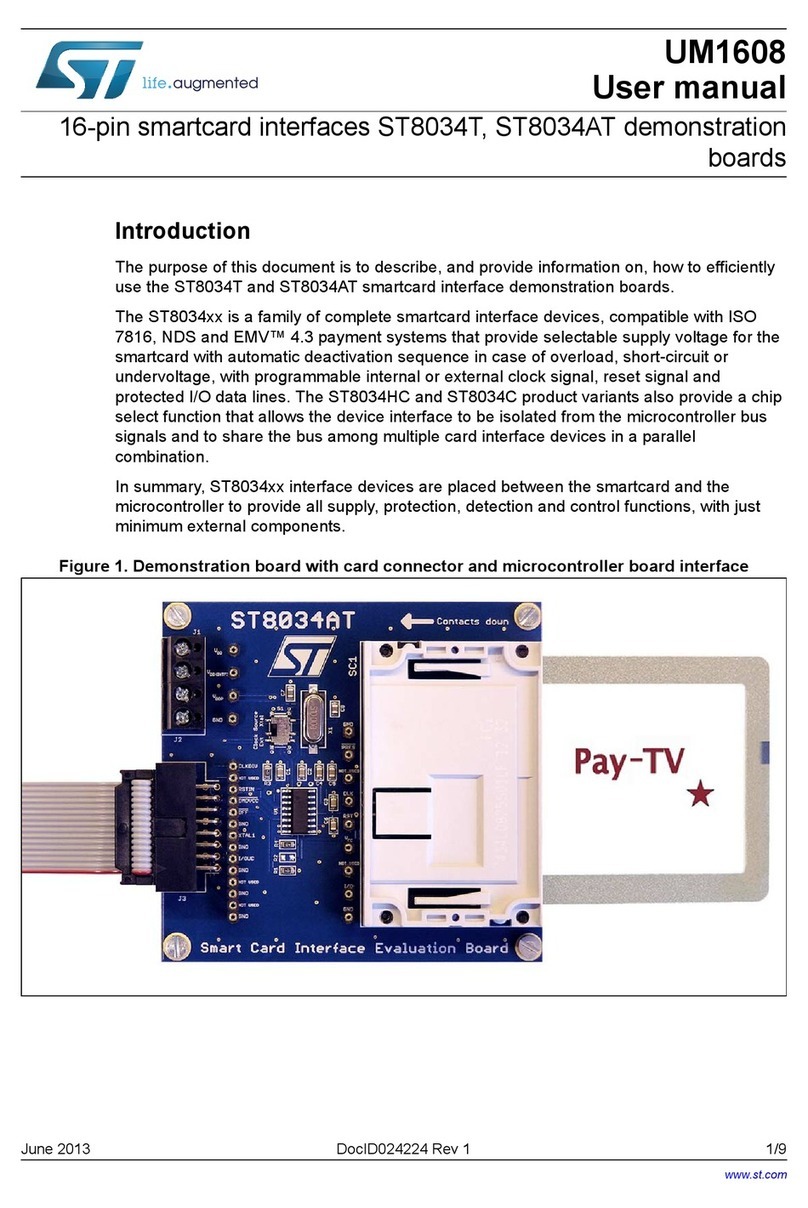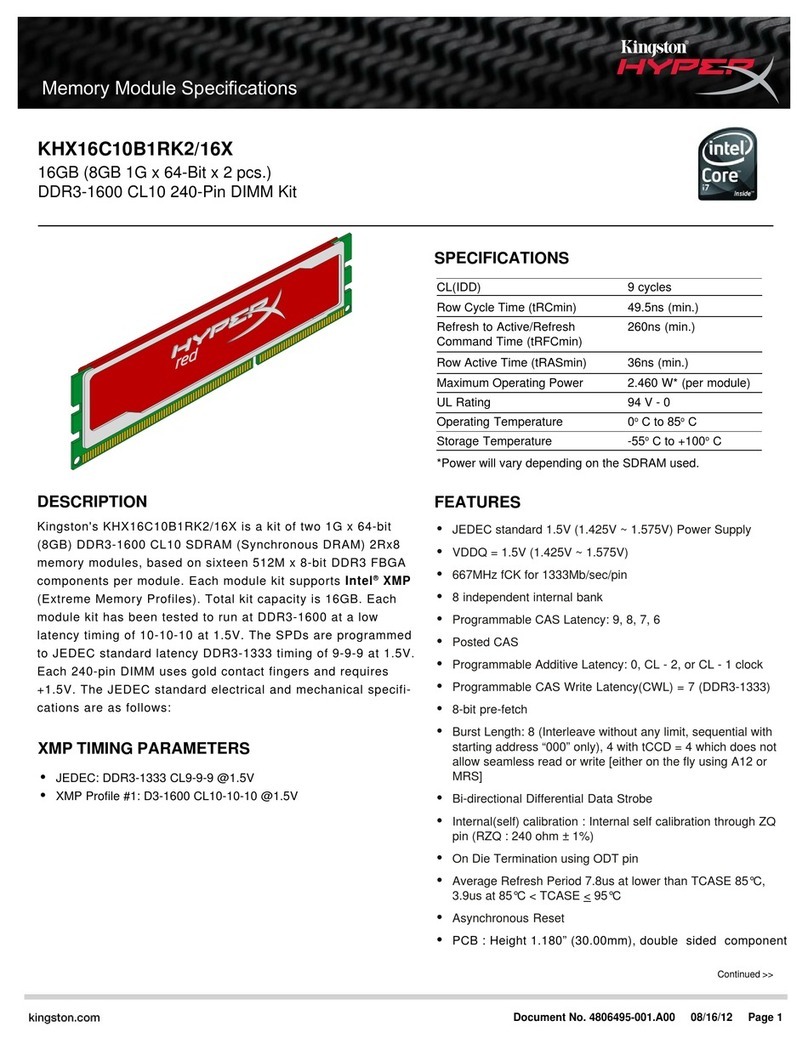Stanwax Laser ILDA Gem Laser projector tool User manual

1
Thank you for purchasing Stanwax Laser ILDA Gem laser projector tool.
The ILDA Gem is a simple device that is essential for the toolbox of any laser pro or amateur and allows you to operate a
laser projector for set-up, testing or alignment without having your laser hardware and computer operational. Onboard
there is a quadrature generator that will output a single ended signal to the X/Y lines. The board outputs either a full 5V or
a variable level (0-5V) to the modulation signal lines (up to 6 lines). All this can be achieved with the device powered from
the supplied USB power adaptor or you can connect a laser controller to the device allowing the same 5v or variable level
to the modulation lines while displaying an ILDA X/Y signal from your laser hardware.
Powering the ILDA Gem
The board must be powered up using the supplied power adaptor cable, which can be plugged into any computer USB
1.0, or 2.0 socket or have its power provided by connecting it to the optional mains power adaptor. The board requires 5V
dc at <5mA so will not adversely load a computer USB socket.
Operation using the supplied power adaptor
When the board is powered from the supplied power adaptor the on board quadrature generator will operate and will
output to the scanner X/Y signals of the projector. The generator will produce a single ended quadrature output (square
pattern) at aprox. 18kpps. As its output is single ended the square will be output in one of the four quadrants of the
normal projector output area (see image below) The quadrant in which the output will appear will be dependant on the
wiring and configuration of the laser projectors scanners. This action is normal.
The board layout can be seen in the image right.
The 3 slide switches select full 5V output when moved toward
the output connector this is useful for testing the full power
output of the lasers in a projector. When the slide switches are
moved towards the input connector the level that is fed to the
colour outputs is controlled by the 3 pots providing a lower level
output. This is useful for alignment or fine adjustment purposes
making these tasks much safer.
The switched colour lines can also be routed to the additional
user defined colour lines (as per Ilda standard) by way of the 3
sets of solder links at the edge of the board as indicated (right).
The factory setting is for these solder pads to be left unused. If
they are utilised, each line must only be joined to one output or
damage to the board may occur.
Solder pad set UD1 is connected to Ilda pin 8, UD2 to pin 9 and
UD3 to pin 10. Each of these can receive its signal from the red
green or blue signals from the switches and pots.
Output will be in one of the four quadrants
shown above
Operation with an ILDA signal
If using an Ilda signal from a laser controller such as QM2000 or FB3
then power is supplied from the shutter signal line therefore the ILDA
Gem will only output a signal to the modulation lines in this mode when
the laser output is enabled in the software. When an ILDA signal cable
is attached then the onboard quadrature generator will automatically be
disabled and scanner output will be provided from the laser controller.
In this mode the laser controller hardware will NOT provide blanking to
the modulation inputs of the projector, the slide switches and pots on
the Ilda Gem board will provide these signals.
ILDA Gem Laser projector tool
Instructions

2
WARNING
It is possible when using this device to output a full power static beam. Precautions must be made to ensure the output is
adequately terminated to ensure injury or fire does not occur. Always use suitable laser eye protection when working on a
laser projector and ensure that no other humans or animals can become exposed to the laser beam. It is advised that
before starting one should make sure that the laser projector output is terminated to a suitable screen or surface that is
capable of absorbing the laser energy without adverse effects.
Note: To prevent damage to the scanners of the laser projector always connect, disconnect and power up the ILDA Gem
with the laser projector power off. Once connected as described below the laser projector can be powered.
ILDA Gem in use
To use the ILDA Gem, simply connect the ILDA output connector to a laser projector using a standard ILDA lead (25-way
M-F). By removing the nuts on the output connector it may be possible to connect the ILDA Gem directly to the laser
projector ILDA input negating the use of a cable (this will be dependant on the position of the ILDA input connector of the
projector). It is recommended to start with all the slide switches set to the variable output position (toward ILDA input
connector) and the pots turned to minimum. Connect the power adaptor cable to the ILDA input connector and put the
USB connection into a USB port on a computer or if you have an optional mains adaptor you can fit the USB lead into
this. Any USB power source with a standard USB socket will provide a power source for the ILDA Gem.
Power up the laser projector and increase the level of one or more of the pots until you see an output from the projector
which will be in the form of a quadrature square test pattern (see image below left).
To use an ILDA signal from a laser controller such as QM2000, turn the laser projector off and remove the ILDA Gem
power adaptor cable. Then connect the laser hardware to the ILDA Gem ILDA input connector using a standard ILDA
lead and start the projector. When laser output is enabled the 5V or variable level output controls will act as before but the
scanners will output the X/Y content sent from the controller. This output will appear with blanked lines visible as in the
image above right.
Note: when using with and ILDA signal if the slide switches are set for 5V and the scan size is reduced to zero in software
then a full power static beam can be produced. Take care to terminate this beam or injury or fire could result.
Using the UD (user defined) signal lines
The user defined signal lines (as defined by ILDA standard) can be used if required. Each or the lines has a set of 3
solder pads associated with it and each of these allows the user to connect one colour output (as provided by the slide
switches) to one UD line. Simply join the pair of pads required with a small blob of solder as shown below right – Note the
correct way of using these pads with only one pair in each group used at any time. If you choose to join UD1 with the red
channel then anything that is output to the red modulation line will be output to UD1 as well.
What you get in the package – Ilda Gem and 2.5m USB
power lead
Image left shows graphic with blanked lines.
Image right shows normal view without blanked lines
To output full 5V to any one of the
modulation signals change the slide
switch position so that it is towards the
Ilda output connector and that line will
go to full power.
Please note the warning at the top of
this page about output of a high power
beam when 5V output is used.

3
Selecting a different scanrate
The ILDA Gem’s built in quadrature generator outputs its test pattern at 18kpps by default, however with a small
modification the ILDA Gem will output at 12kpps or 30kpps. To change the scanspeed you must make a modification
using a soldering iron. If you are not competent with a soldering iron please get someone who is, to make the mod.
Alternatively we can provide the ILDA Gem pre configured to the scanrate you prefer.
ILDA Gem Specification
Power supply – 5VDC from USB port using supplied adaptor cable or 5V from ILDA shutter signal.
Current consumption – <5mA
Dimensions LxWxH – 75mm x 57mm x 32mm (inc switches and pot shafts)
Scanner output – Single ended 5V p-p quadrature output at 12,18 or 30kpps
Modulation output – 0-5V variable or 5V fixed
Accessories – 30cm ILDA Ribbon lead
– Mains USB power supply (UK Euro or US)
Note: When operating the ILDA Gem with an ILDA signal provided from a laser controller such as a QM2000 or FB3
some images may appear slightly distorted in one corner. This does not indicate a fault, reducing the scan size and
panning the image away from the corner where the distortion appears can alleviate the effect of this.
V1.03 © Stanwax Laser 2011
12k setting 30k setting
The default setting for the scanrate is 18kpps if this rate
is acceptable then no modification is needed.
Note: before carrying out the mods disconnect the ILDA
Gem form the laser projector and power source.
To set to 12k
Simply place a blob of solder across pins 7 & 8 of the
chip on the underside of the pcb as seen in the left of
the image. Once joined every time the ILDA Gem is
powered up it will set to 12kpps scanrate.
To set to 30k
You must first carry out the mod to convert to 12kpps
as described above. In addition a link should be placed
between the joined pins 7&8 and pin 3 of the chip as
shown in the right of the image.
Removing the mods at any time in the future will revert
the ILDA Gem to the factory default 18kpps scanrate.
To use an external switch to select the scanrate you
can wire a centre off toggle or slide switch using the
diagram left. The centre position will give the default
scanrate of 18kpps.
The scanrate will be applied to the ILDA Gem at
power up, changing the switch when running will not
affect the scanrate.
Other Stanwax Laser Computer Hardware manuals
Popular Computer Hardware manuals by other brands
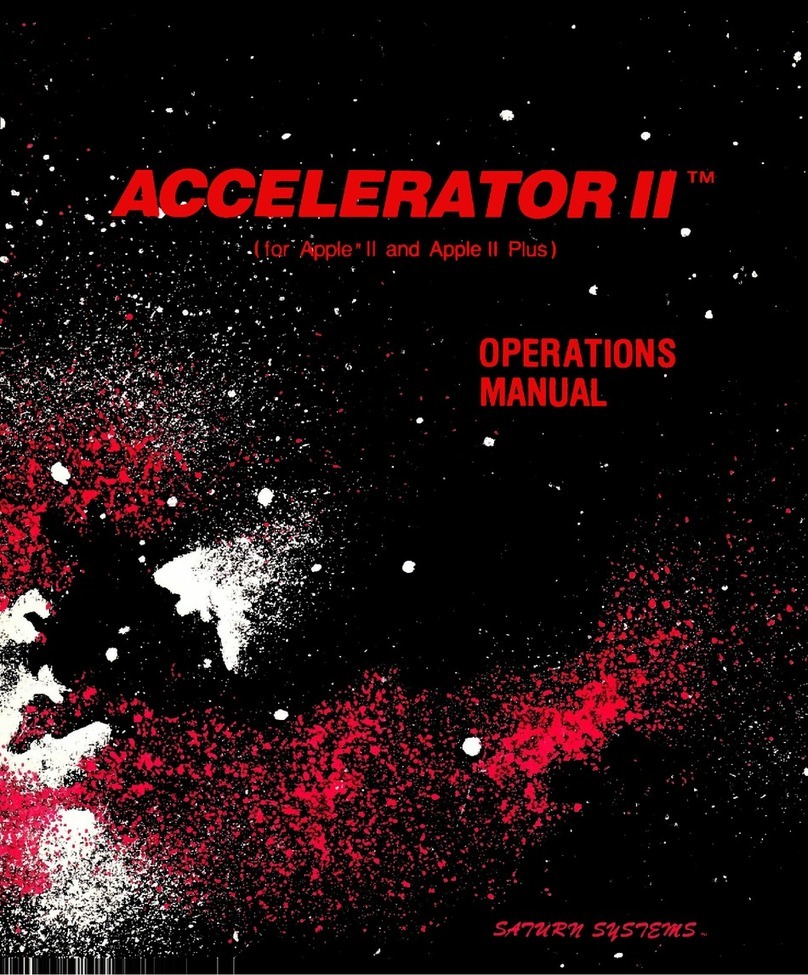
Saturn Systems
Saturn Systems Accelerator II Operation manual
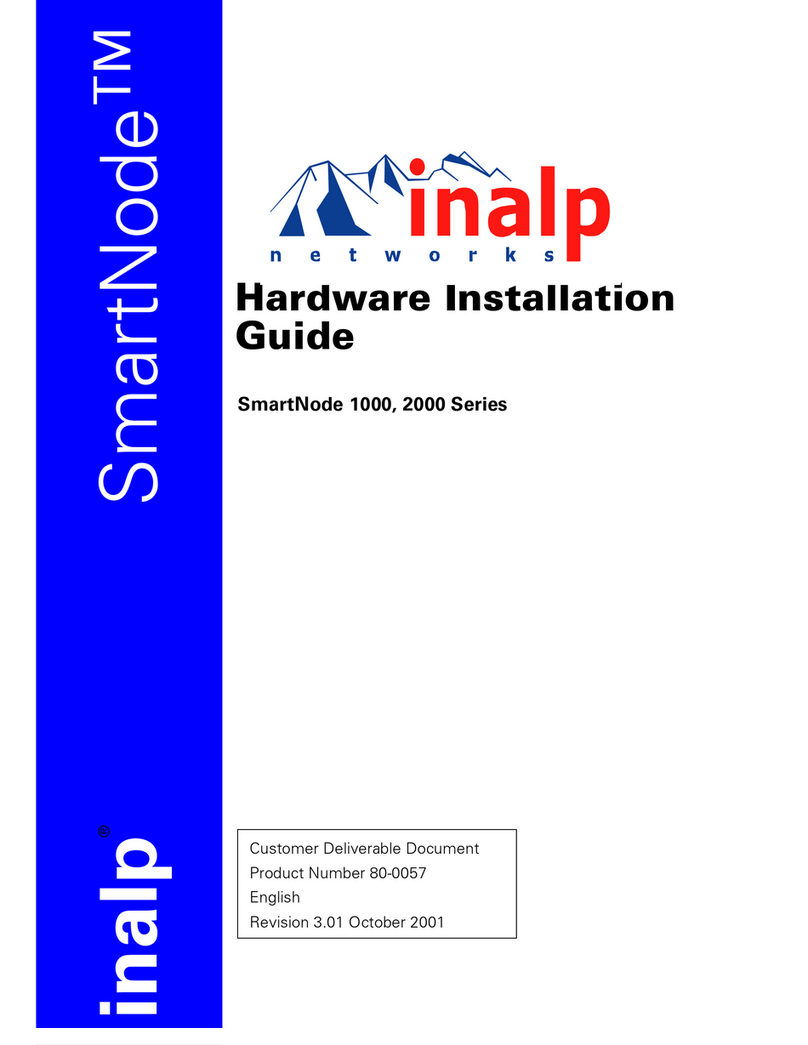
Inalp Networks
Inalp Networks SmartNode 1000 Series installation guide

Fujitsu
Fujitsu FMC-16LX/FR user guide

ZALMAN
ZALMAN FC-ZV9 user manual
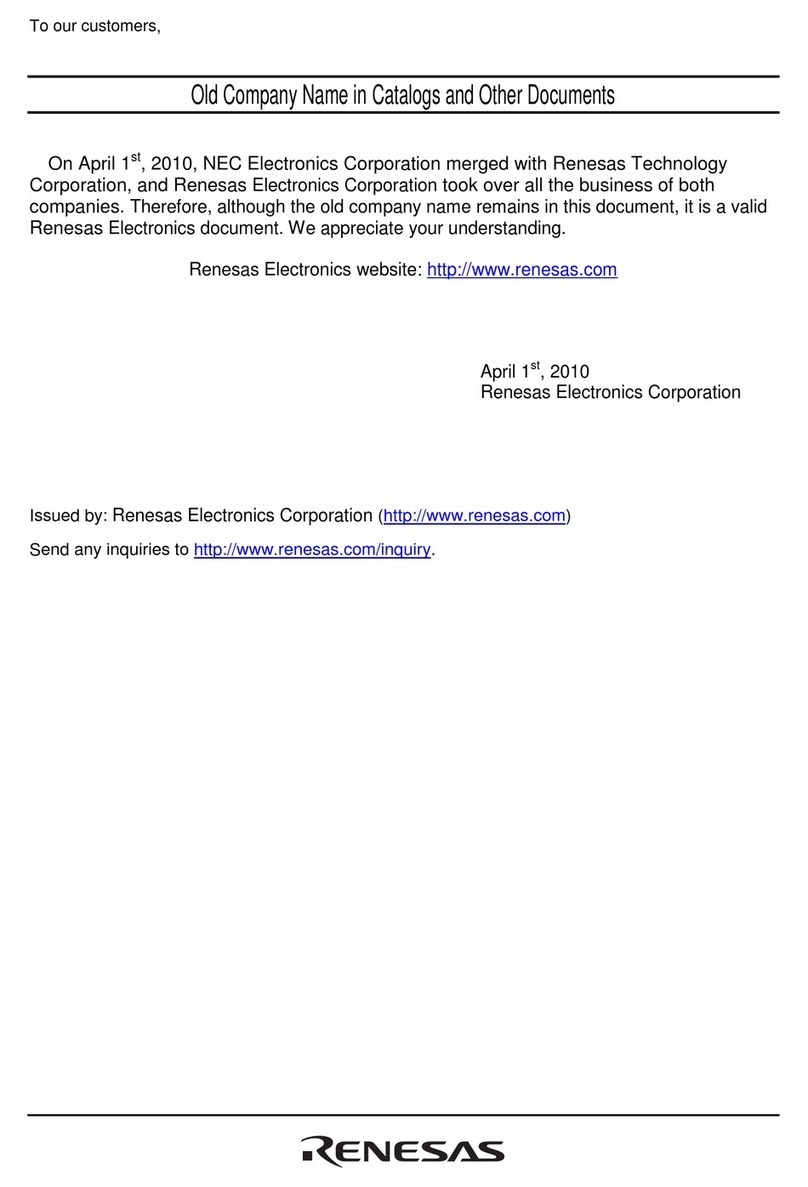
Renesas
Renesas Single-Chip Microcomputer M34551T2-MCU user manual
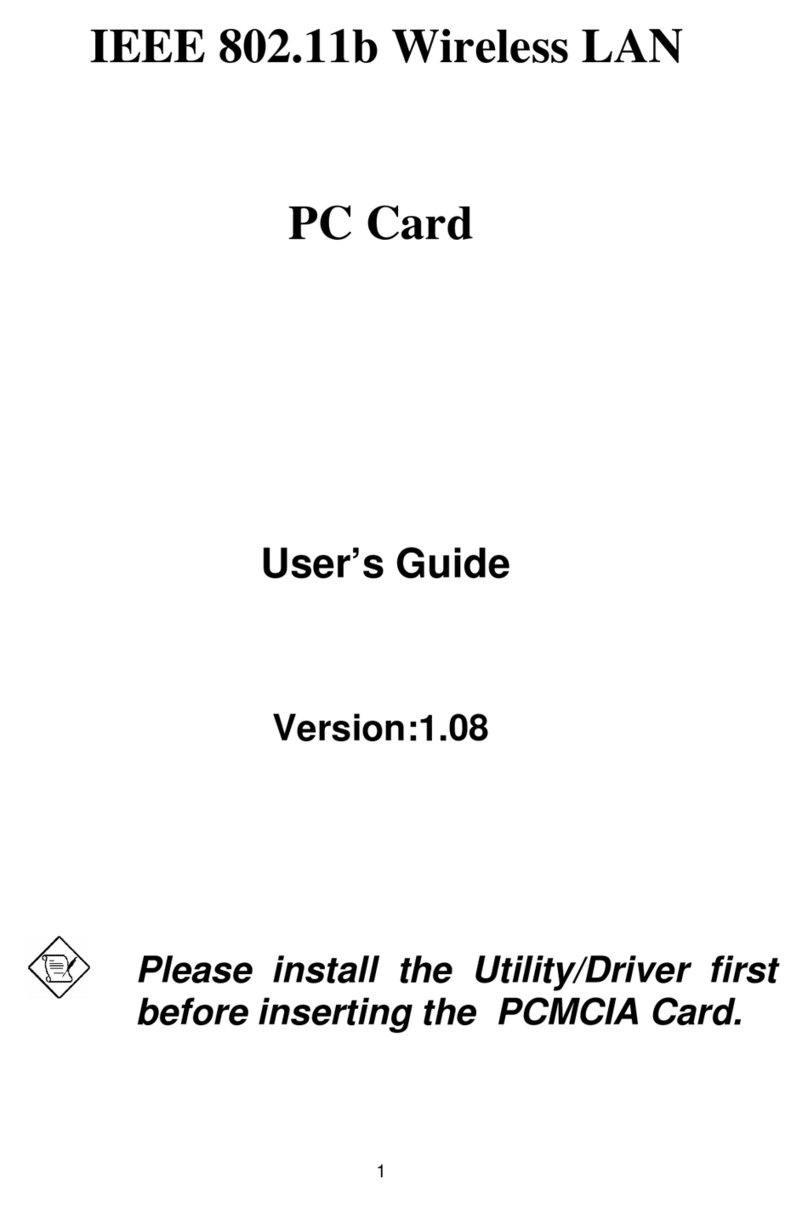
Intellinet
Intellinet 550512 user guide
Lexicon
Lexicon MPX - ADDENDUM REV 1 manual
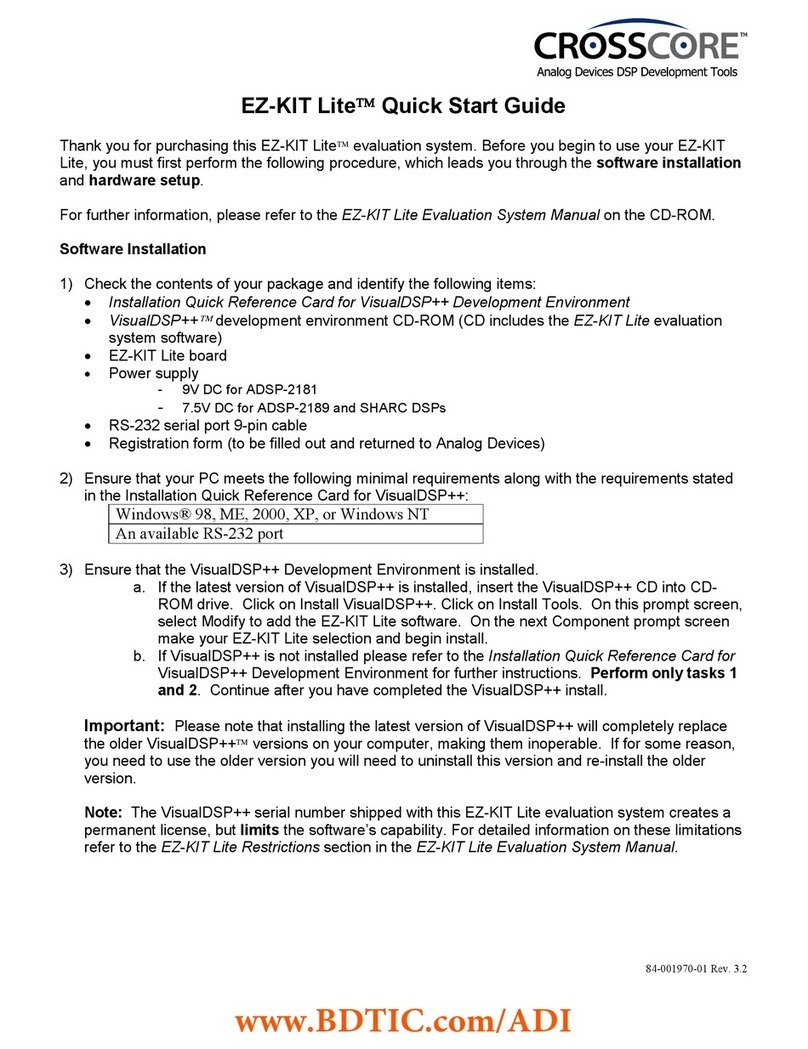
CrossCore
CrossCore EZ-KIT Lite quick start guide

LG
LG Wowcast WTP3 owner's manual
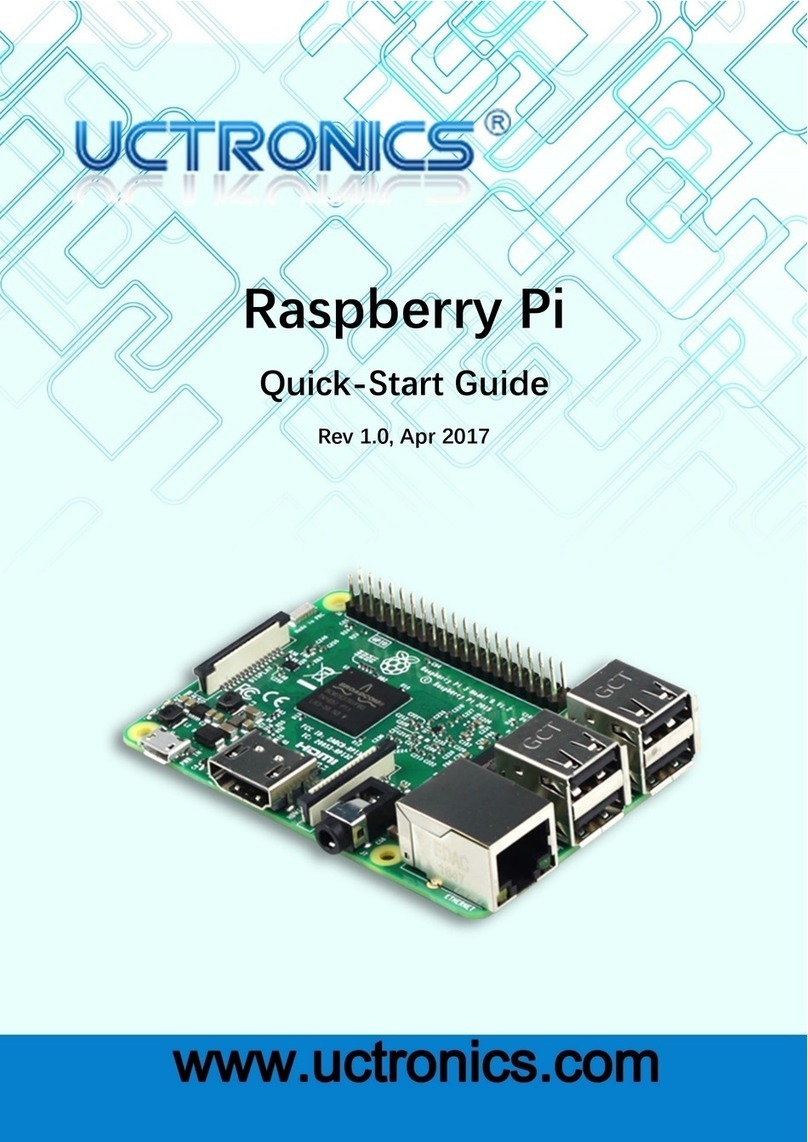
Uctronics
Uctronics Raspberry Pi quick start guide

Acronova Technology
Acronova Technology Xymba XB-42 Operation manual
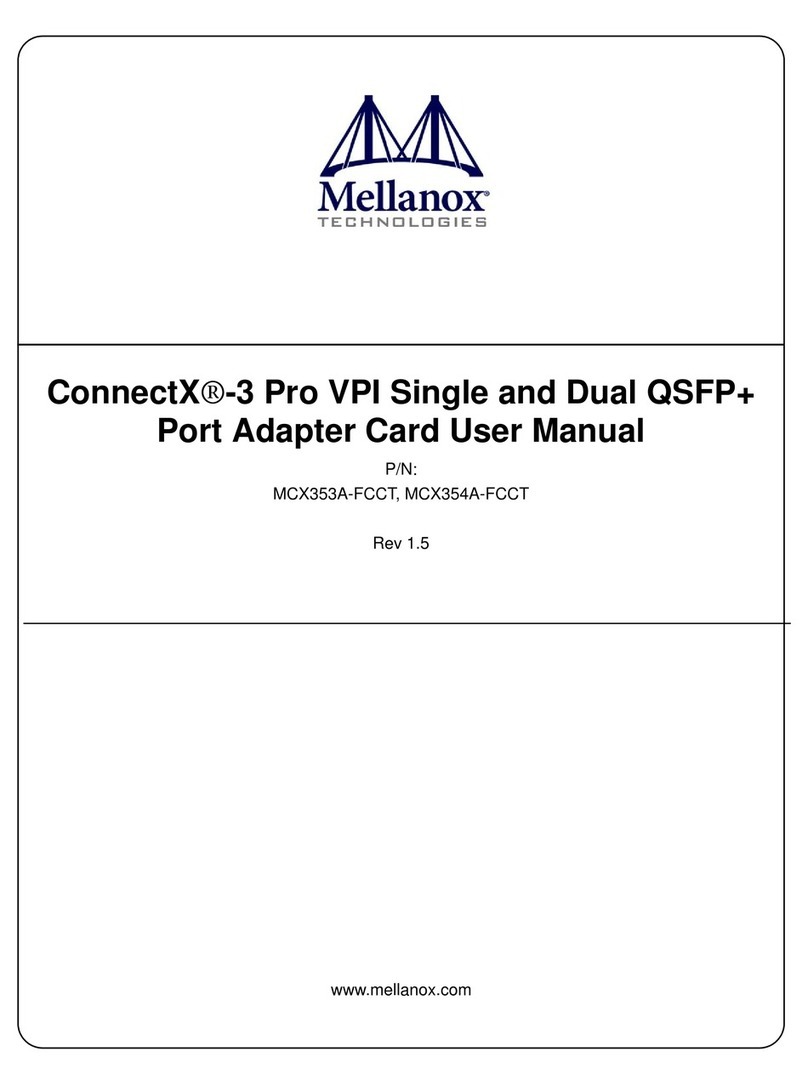
Mellanox Technologies
Mellanox Technologies MCX353A-FCCT user manual