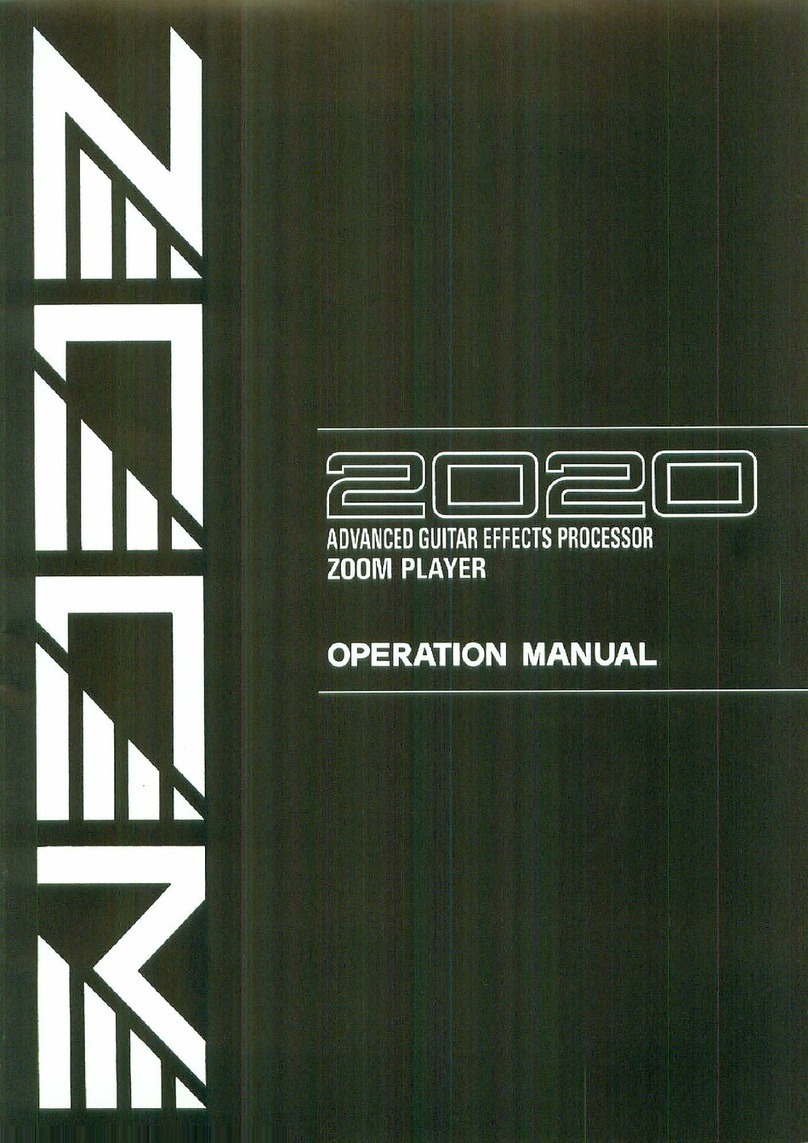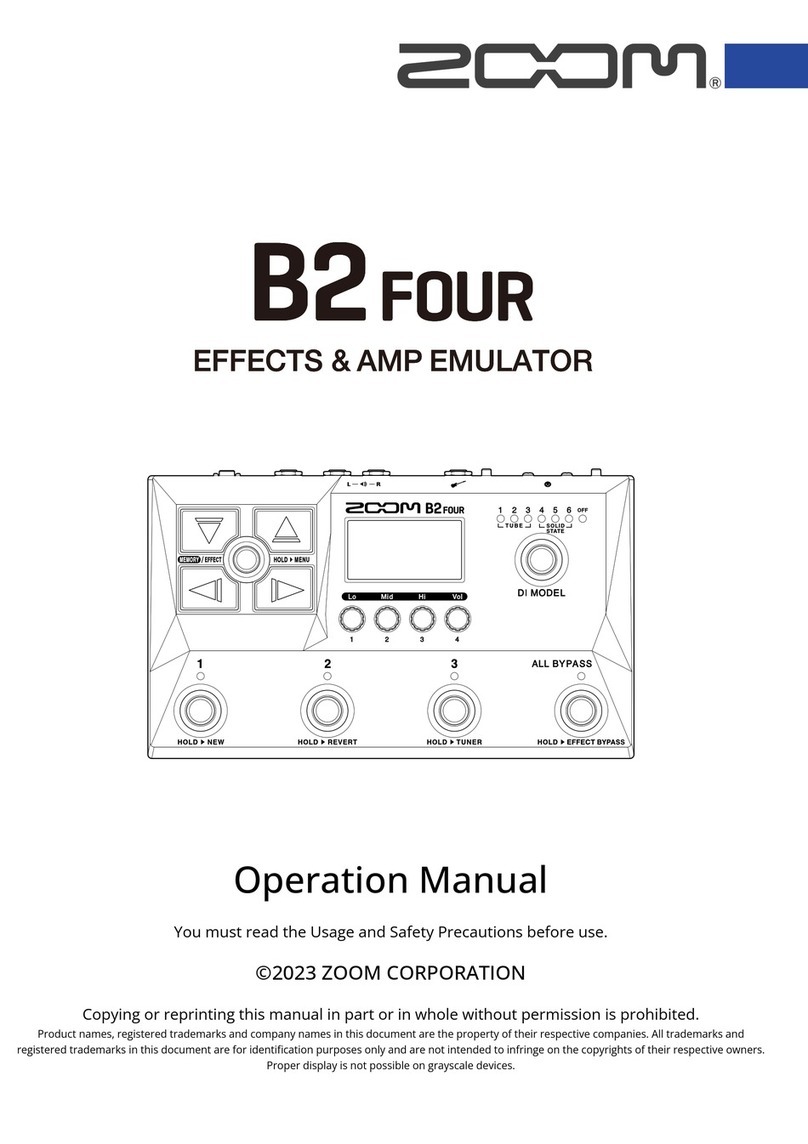Names and Functions of
the
Controls
and Terminals
Front
Panel
(1)
lnput gain volume
For adjusting the level of the input signal. This control
affects both the
Hi-Z
INPUT
terminal on the front panel and
the
INPUT
terminal
on
the rear panel.
(2)
lnput level indicator
For monitoring the level of the input signal. When an input
signal is received, the
LED
at the bottom lights up in green
and changes in color to amber
as
the level becomes greater.
When a high level signal capable of causing distortion is
input,the
LED
at the top lights up in red.
(3)
Hi-Z INPUT
(high
impedanceinput)terminal
For connection of instruments such as electric
guitar
and
bass. This terminal cannot
be
used simultaneously with the
INPUT
terminal on the rear panel. When both terminals are
connected,the
Hi-Z
INPUT
terminal has priority.
(4)
PHONES(headphone)terminal
For connection of a setof stereo headphones.
(5)
Headphonevolume
For adjustingthe level output through the stereoheadphones.
(6)
PATCH
NO.
(Patchnumber) indicator
Indicatesthe Patch number
(1
-
99) of the selectedPatch.
When storingan
edited
Patch, the destination Patch number
is indicated.
(7)
PATCH
V
key, PATCH
A
(COMPARE) key
In
the Play mode, this key is used to select Patches. The
Patch number increasesby one each time the PATCH
A
key
is pressed, and decreases by one upon each press of the
PATCH
V
key.
In the Edit mode, PATCH
A
key is used in monitoring
to
compare the Patch currently being edited with the original
Patch (thePatch as it was beforeediting).
(8)
Display
Shows various information necessary in operating the 9030,
such
as
Patch names, effect parameter values and other mes-
sages.
(9)
Effect indicator
Displays the condition of each effectmodule.
In
the
Play mode, the indicators for effect modules that
are
currently
ON
light up in
red.
The indicators for those mod-
ules that are
OFF
light up in green.
In the Edit mode, the indicator for the module which is cur-
rently being
edited
flashes.
The indicators for the modules which are
ON
light up in
amber when all the effects of the 9030 are bypassed (tem-
porarily cancelled) from the Play mode and the Utility mode.
Front Panel
INPUT
6
PHONE
I
I
II
I
1
7-
I
T
I