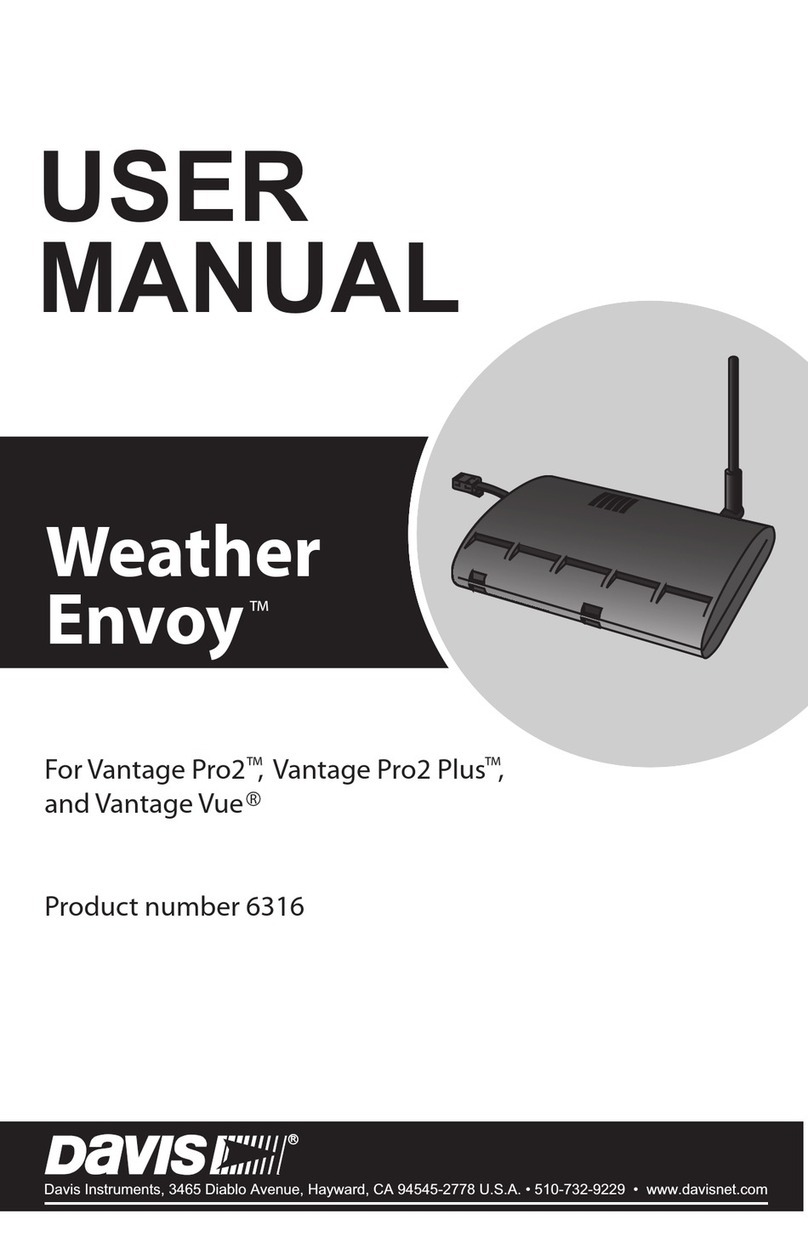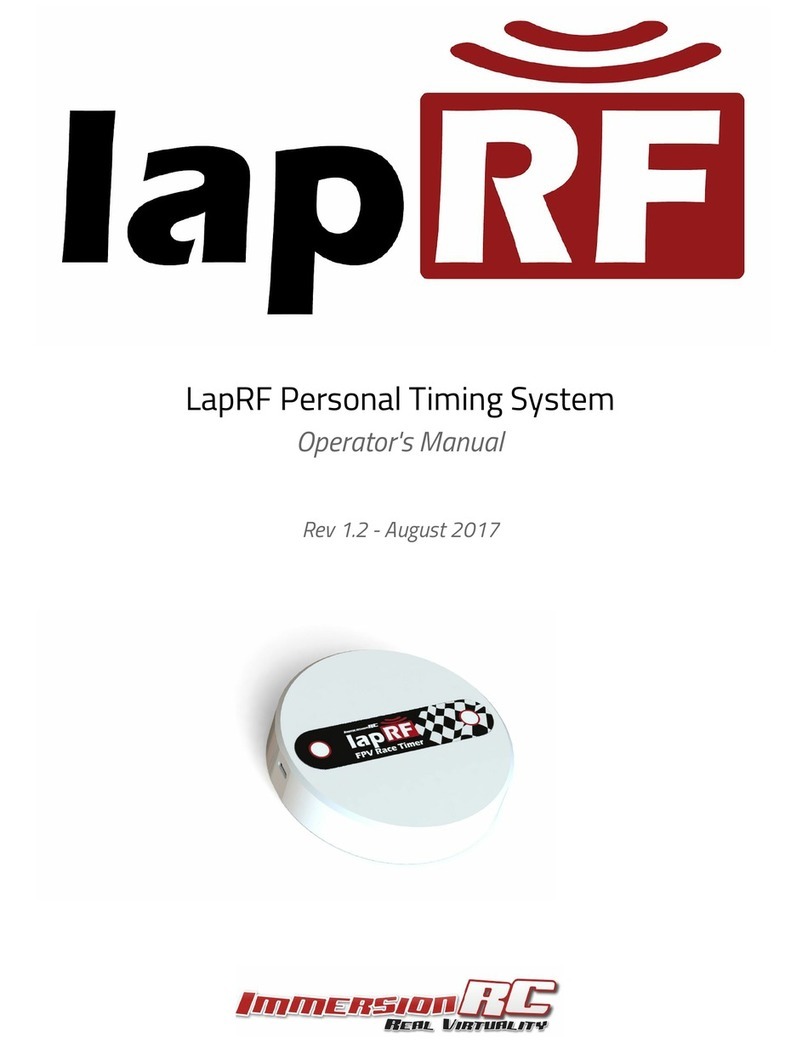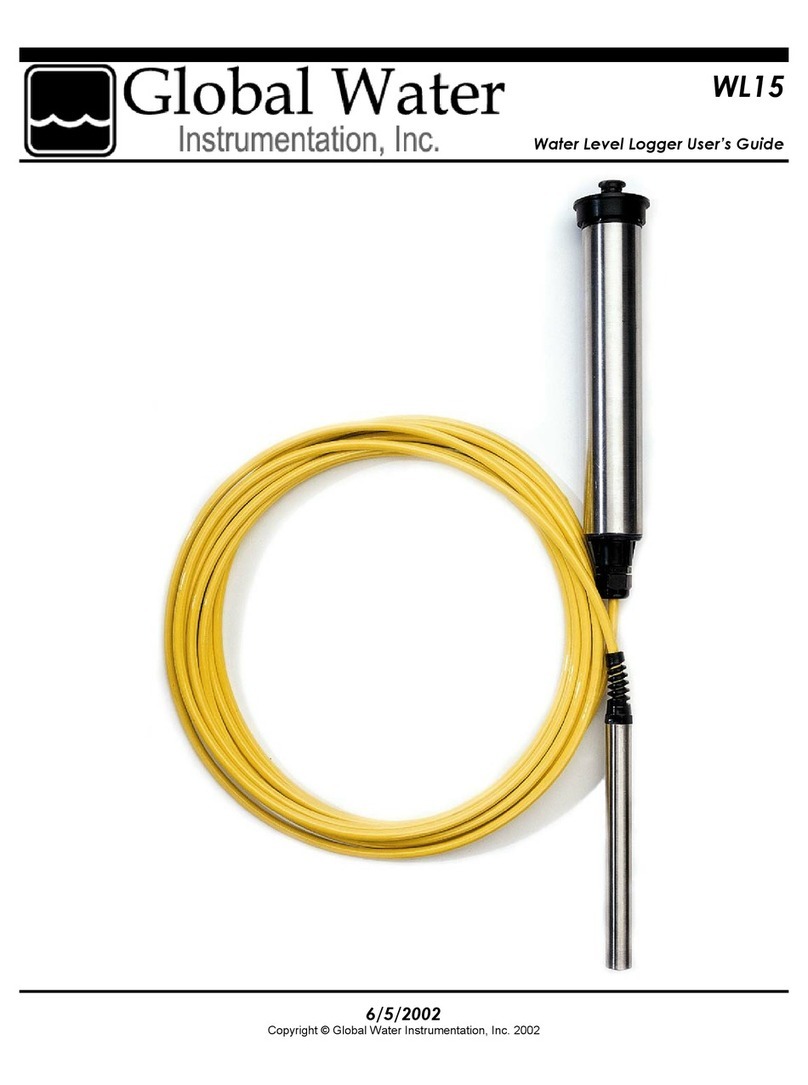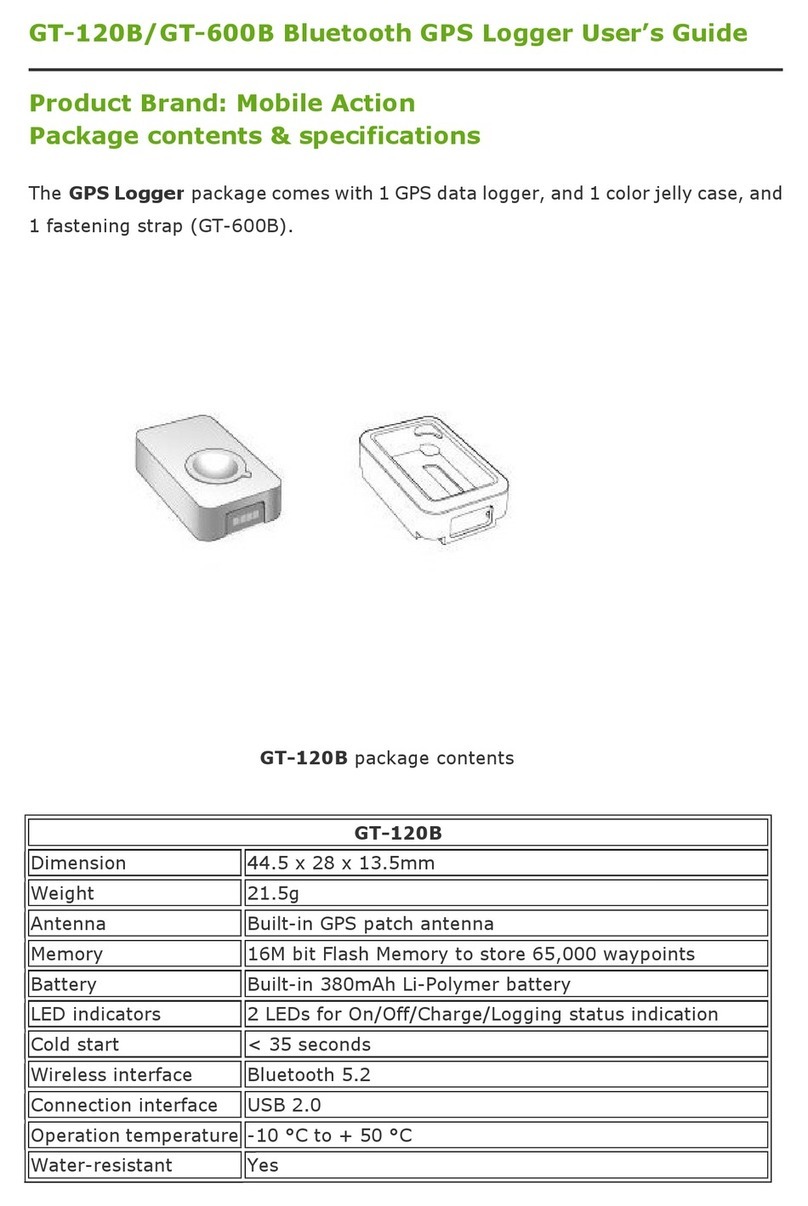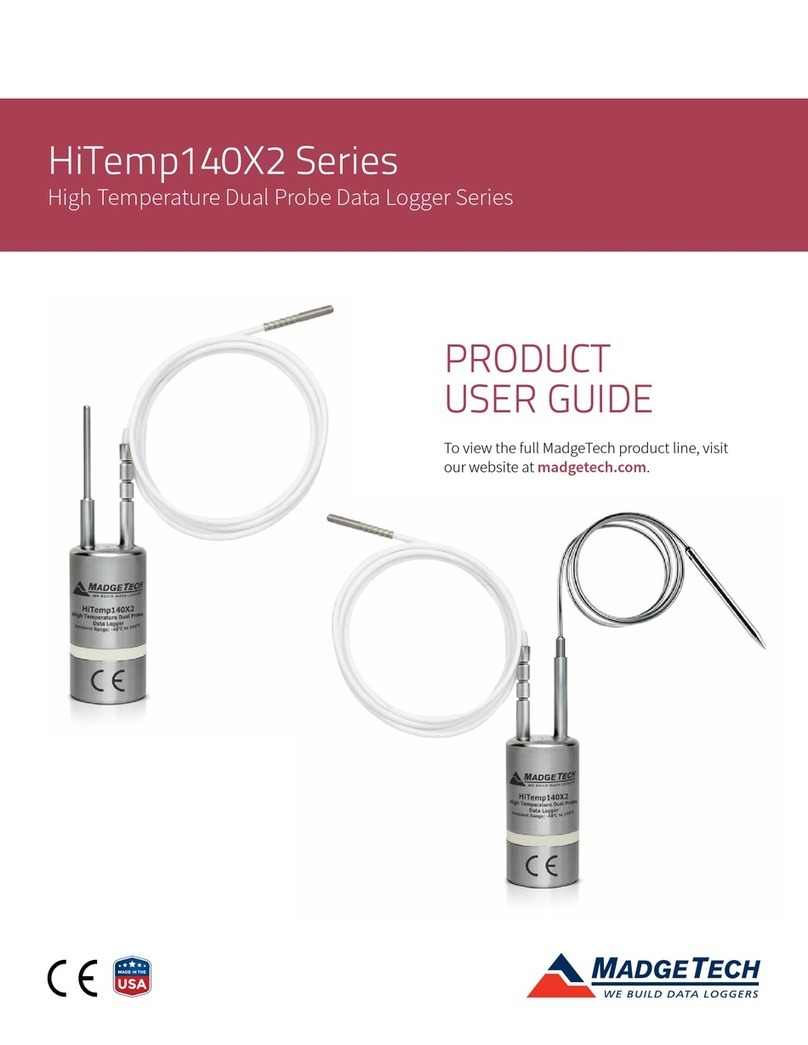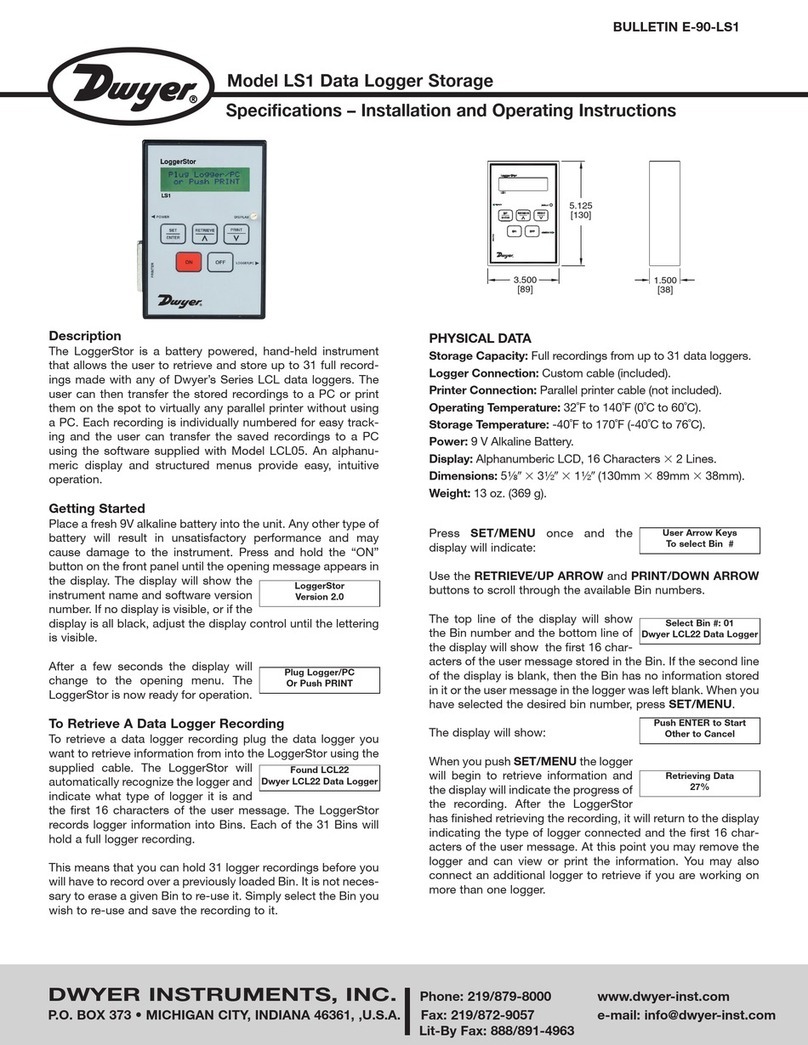Star systems Dorado User manual

Dorado
Handheld Reader
Wi-Fi User Manual
Dorado Handheld Reader Wi-Fi User Manual
Version 2.0
Copyright © 2017 – 09 – 01
SSI reserves the right to change specifications without prior notice

Dorado Handheld Reader – Wi-Fi - Version 2.0 1
Disclaimer
Star Systems International and the Star Systems International logo are trademarks of Star Systems
International Ltd. in Hong Kong and other countries.
Microsoft, Windows, the Windows logo are trademarks of Microsoft Corporation in the U.S. and other
countries. All other products names mentioned herein may be trademarks of their respective companies.
Star Systems International Ltd. shall not be liable for technical or editorial errors or omissions contained
herein or for incidental or consequential damages in connection with the furnishing, performance, or use of
this material. The information in this document is provided “as is” without warranty of any kind - including
but not limited to, the implied warranties of merchantability and fitness for a particular purpose, and is
subject to change without notice. The warranties for Star Systems International products are set forth in
the express limited warranty statements accompanying such products. Nothing herein should be construed
as constituting an additional warranty.
This document contains proprietary information that is protected by copyright. No part of this document
may be photocopied, reproduced, or translated to another language without the prior written consent of
Star Systems International Ltd.
This product is not designed, intended, authorized or warranted to be suitable for life support applications
or any other life critical applications which could involve potential risk of death, personal injury, property
damage, or environmental damage.

Dorado Handheld Reader – Wi-Fi - Version 2.0 2
Description
The Dorado is your answer to portability in RFID reading and data
collection. About the size of a small mobile phone, it is extremely simple
to use and is small enough to carry around all day. Just use the included
carrying case on your belt or carry it in your pocket!
You can easily connect and download all your collected data files from Dorado directly into your
application via the computer's USB port. Optional Wi-Fi and Bluetooth interface with
corresponding Android and iOS app is also available. RFID can be exported into XML and
transmitted through email or ftp with the phone apps.

Dorado Handheld Reader – Wi-Fi - Version 2.0 3
Content
Wi-Fi Setting Interface................................................................................................................4
1. Work Mode.................................................................................................................................................... 5
2. STA Setting..................................................................................................................................................... 6
3. AP Setting ...................................................................................................................................................... 7
4. Other Setting ................................................................................................................................................. 8
5. Wi-Fi Config Interface Account Setup............................................................................................................. 9
6. Upgrade Wi-Fi Module Firmware ................................................................................................................... 9
Dorado Wi-Fi Android App ....................................................................................................... 10
1. Starting the App............................................................................................................................................10
2. App Settings..................................................................................................................................................11
3. Establishing Connection ................................................................................................................................12
4. Attaching GPS Data/Photo to Record............................................................................................................13
5. Uploading/Sending records through FTP/Email ............................................................................................14
Dorado Wi-Fi iOS App............................................................................................................... 15
1. Starting the App............................................................................................................................................15
2. Reset Wi-Fi....................................................................................................................................................16
3. Export Data Format.......................................................................................................................................17
Hardware Products Warranty Statement.................................................................................. 18
Appendix ................................................................................................................................. 19

Dorado Handheld Reader – Wi-Fi - Version 2.0 4
Wi-Fi Setting Interface
Power up Dorado by holding the MIDDLE button. If Dorado is in AP (default) or APSTA mode, a new access
point can be found in the wireless network.
The default AP name is “DoradoXXXXXX” (XXXXXX is the serial no. found on the back of Dorado) or “HF-LPB”
Connect to the AP, open a browser (e.g. Firefox, Chrome) and enter “10.10.100.254” in the address bar. A
message box will pop up to prompt for user name and password. User Name: admin
Password: admin
You will see the following screen after successfully log into Dorado Wi-Fi interface
If the same interface is shown in Chinese, you can press the “English” button on the upper right corner to
change to an English interface

Dorado Handheld Reader – Wi-Fi - Version 2.0 5
1. Work Mode
Dorado current support 3 work modes: AP, APSTA and STA mode
AP Mode (default)
Dorado will act as an Access Point and broadcast its SSID to the wireless network. User can connect to
Dorado by searching for Dorado’s SSID and connect to it as a client.
STA Mode
Dorado will act as a Client Station in an existing wireless network. User will need to configure Dorado to
connect to a specific access point as client. User can then connect to Dorado by connecting to the same
access point and enter the predefined IP of Dorado within the access point network. Please note that
without proper configuration of which access point the Dorado should join, user cannot enter the wireless
setting interface again unless a “Reset Wi-Fi” is performed. (See Reset Wi-Fi section)
APSTA Mode
Dorado will simultaneously act as an AP and STA. User can connect to Dorado either through Dorado’s own
AP or by joining the same third-party AP.

Dorado Handheld Reader – Wi-Fi - Version 2.0 6
2. STA Setting
Network Name: SSID of the network Dorado will connect to in STA mode. Press “Scan” to scan for existing
networks or enter the SSID manually
Encryption Method: Encryption mode of the network Dorado is connecting to as a client
If the network has DHCP enabled, choose “enable” for “Obtain an IP Address automatically” or else the IP
of Dorado in the network will need to be configured manually.

Dorado Handheld Reader – Wi-Fi - Version 2.0 7
3. AP Setting
Network Mode: Choose between 802.11b/g/n work mode as an access point
Network Name (SSID): The broadcasted name of Dorado as an access point
Encryption Mode: WPA2-PSK encryption could be enabled in AP mode to prevent unauthorized access to
Dorado. Once an encryption mode is selected, additional option for password will be shown in the menu.
IP Address (DHCP Gateway Setting): Default IP of Dorado in AP mode
DHCP Server: Once enabled, clients connected to the Dorado access point will be automatically assigned an
IP. If DHCP is disabled, client will need to manually configure their IP in order to correctly receive data from
Dorado.

Dorado Handheld Reader – Wi-Fi - Version 2.0 8
4. Other Setting
Serial Port Parameters Settings: Serial port settings for Dorado to communicate with the Wi-Fi module,
PLEASE DO NOT CHANGE THIS SETTING
Network Parameters Setting – Port ID: This is the port client listen to when trying to connect to Dorado in
AP or STA mode. If user wants to connect to Dorado with the iOS or Android app, please do not change this
setting.

Dorado Handheld Reader – Wi-Fi - Version 2.0 9
5. Wi-Fi Config Interface Account Setup
User Name and Password to login to this Wi-Fi configuration interface
6. Upgrade Wi-Fi Module Firmware
Firmware upgrade for the Wi-Fi module
Note: This interface does NOT represent the firmware of the RFID module of Dorado. Please refer to the
Dorado Firmware Update Guide for information on updating the RFID module firmware.

Dorado Handheld Reader – Wi-Fi - Version 2.0 10
Dorado Wi-Fi Android App
Download the app from the following address or user can also scan the QR code with an Android device to
activate the play store link
https://play.google.com/store/apps/details?id=com.ssi.dorado
NOTE: Samsung Galaxy Note 2 is used in the following demonstration, the screen size/arrangement may
vary depend on devices.
1. Starting the App
AP Mode: User should connect directly to the Access Point
broadcasted from Dorado (e.g. Dorad630003 or HF-LPB). Once
connected user could start the app and the screen on the right would
be displayed.
STA Mode: Make sure Dorado has successfully joined the designated
network before using the App. User can confirm connection through
the Dorado WiFi Setting Interface. Connect the phone to the same
network as Dorado and start the App. The screen o nthe right would
be displayed

Dorado Handheld Reader – Wi-Fi - Version 2.0 11
2. App Settings
Click the “Menu” button on the Android device, a menu on the right will
be shown. Click “Settings” to enter the setting menu.
Device IP
IP of Dorado the app is about to connect. Default IP of Dorado in AP mode
is 10.10.100.254, port 8899.
FTP Server IP
The app support uploading data record to a designated (S)FTP site. User
can input the IP of designated FTP site here.
FTP Login ID
User should create a valid FTP account for the app to upload data to the
designated FTP site
FTP Login Password
User can set password for the FTP account for upload
FTP Path
Specify which folder on the FTP site the uploaded data would be stored.

Dorado Handheld Reader – Wi-Fi - Version 2.0 12
3. Establishing Connection
Click the “Menu” button on the Android device, a menu on the right
will be shown. Click “Connect” to establish connection between the
app and Dorado
Upon successful connection, the connection status at the bottom of the screen will change to “Connected”
User can use the Dorado to read and tag to test the connection. Data will be transmitted to the app when
user releases the MIDDLE button of Dorado after a tag read. Tag data will be displayed on the app’s
interface. The latest record will be inserted as top record in the interface.

Dorado Handheld Reader – Wi-Fi - Version 2.0 13
4. Attaching GPS Data/Photo to Record
User can click the “Edit” button next to each record to attach GPS data or photo to the records.
A menu will pop up showing selection between adding GPS data
or photo.
Use my Location: Attach GPS location through the Android
device’s GPS function. Remember to activate the GPS service on
the Android device for more accurate result.
Take Photo: Use the Android device’s camera to take a photo and
attach the photo to the record.
Choose from album: Choose an existing photo from the Android
device’s photo album and attach it to the record
After taking a photo or choosing a photo from album, a preview of
the photo will be shown. A new option to remove the attached
photo is also available
User can also use the “Remove this record” button to
remove the record from the app interface
After attaching GPS data or photo to a record, a small icon
will be displayed next to the record to indicate extra data
is attached

Dorado Handheld Reader – Wi-Fi - Version 2.0 14
5. Uploading/Sending records through FTP/Email
User can use the check box next to each record to select the record for upload/email.
A “Select All” button is also available at the top right
Click the menu button and 2 new options will be available if records are selected
Email Selected Item: The app will automatically trigger the mail client on the Android device to compose a
new with the selected record as attachment.
Upload Selected Item: The app will attempt to upload the selected records through the ftp defined in the
App Setting. If username and password is required for the ftp, user will need to define them in the App
Setting page first for the upload to process correctly.

Dorado Handheld Reader – Wi-Fi - Version 2.0 15
Dorado Wi-Fi iOS App
Download the app from the following address or user can also scan the QR code with an iOS device to
activate the play store link
https://itunes.apple.com/us/app/dorado-receiver/id830129900
NOTE: iPad Mini is used in the following demonstration, the screen size/ button arrangement may vary
depend on devices
1. Starting the App
AP Mode: User should connect directly to the Access Point
broadcasted from Dorado (e.g. Dorad630003 or HF-LPB). Once
connected user could start the app and the screen on the right
would be displayed.
STA Mode: Make sure Dorado has successfully joined the designated
network before using the App. User can confirm connection through
the Dorado WiFi Setting Interface. Connect the phone to the same
network as Dorado and start the App. The screen o nthe right would
be displayed

Dorado Handheld Reader – Wi-Fi - Version 2.0 16
2. Reset Wi-Fi
If Dorado’s Wi-Fi parameter is set to an incorrect state which reconnection to the Wi-Fi Setting Interface
impossible, user can reset all Wi-Fi parameter to default with the following procedure.
1. Start Dorado by holding the MIDDLE button
2. Press LEFT button at the main screen to enter “Settings”
3. Press DOWN until the selection goes to the next page at “Reset Wi-Fi”
4. Press LEFT button to confirm the reset, a success message will be shown on the screen
The Wi-Fi module will be reset with the following parameter
Work Mode: AP Mode
AP Name: HF-LPB
IP: 10.10.100.254
Port: 8899
User Name: admin
Password: admin

Dorado Handheld Reader – Wi-Fi - Version 2.0 17
3. Export Data Format
The selected records will be packaged into a zip file which contains
1. A XML file containing the tag, GPS data and photo filename
2. Photos
Sample XML data record
<RECORD>
<DATETIME>14/2/24 PM 8:17</DATETIME>
<DATETIME_RAW>1393244263753</DATETIME_RAW>
<SERIAL>DORADO001</SERIAL>
<TYPE>USER</TYPE>
<EPC>3000E2003065951700431130A605</EPC>
<TID>E20034120126FF000153A6051B0A015600055FFBFFFFDC60</TID>
<USER>
0000000000000000000000000000000000000000000000000000000000000000000000000000000000
0000000000000000000000000000000000000000000000
</USER>
<GPS>
<LATITUDE>22.3647865</LATITUDE>
<LONGITUDE>114.1343735</LONGITUDE>
</GPS>
<IMAGE_NAME>20140224_201907.jpg</IMAGE_NAME>
</RECORD>

Dorado Handheld Reader – Wi-Fi - Version 2.0 18
Hardware Products Warranty Statement
WARRANTY.
All Hardware Products sold by STAR Systems International Limited (SSI) are warranted against defects in material and
workmanship under normal use and service for one (1) year from the original date of purchase (the “Warranty”). Any
Extended Warranties must be documented on the original invoice as a separate line item. For defects covered by this
Warranty, SSI will repair the defect or replace the product, at its sole option and return the product to you.
EXCLUSIONS.
If the defect was caused by any of the following, the Warranty shall not apply and an estimate for repair or replacement
will be submitted for your approval prior to work being performed: abuse, mishandling, acts of God, vandalism, accident,
electrostatic discharge damage, failure to follow installation or operating instructions, failure to provide a suitable
environment, unauthorized modification of the product modification of the printed circuit board by parties other than
SSI, and damage that is caused during shipping for warranty service and any product that is returned with the security
seal broken.
RMA PROCEDURE.
For Warranty service, the Customer must comply with STAR Systems International Return Materials Authorization
(“RMA”) policy, which is published on the STAR Systems International website at www.starint.net, and may be updated
from time to time. Prior to shipping a product to STAR Systems International for warranty inspection, replacement or
repair, an RMA number must be obtained from STAR Systems International’s RMA department at +852 3691 9925 or by
email at helpdesk@star-int.net. RMA forms can be downloaded from the STAR Systems International website or the
Customer can receive the form by fax (+852 37474065) or email by contacting the RMA department. One RMA form
must be used for each RMA submission and the product should be shipped to the address below. For products covered
by this Warranty, the Customers are responsible for payment of shipping costs to the STAR Systems International repair
center and STAR Systems International will be responsible for the cost of returning the item. The standard return
shipment is “Speed Post”. Any other desired “expedited” or overnight shipping costs for warranty repairs will be the
customer’s responsibility.
DISCLAIMER OF WARRANTIES.
Other than set forth above, SSI hereby disclaims all warranties, expressed or implied, including without limitation, the
warranties of equipment warranty (rev 2-2017) merchantability, fitness for a particular purpose and noninfringement.
LIMITATION OF LIABILITY.
In no event will SSI be liable for any consequential, indirect, exemplary, special, or punitive damages, whether arising
out of contract, tort, negligence, strict liability or otherwise. In no event will star systems international’s total cumulative,
aggregate liability, whether arising out of contract, tort, negligence, strict liability, or otherwise, exceed the price
actually paid by the customer for the product from which the claim arises.
This warranty gives the Customer specific legal rights, and the Customer may also have other rights that may vary
from local jurisdiction. If the Customer has questions concerning the product or warranty, contact the dealer from
which it was purchased. The Customer may also contact STAR Systems International at the following address and ask
for warranty assistance.

Dorado Handheld Reader – Wi-Fi - Version 2.0 19
Appendix
This section provides you with safety information, technical support information, and sources for additional
product information.
Safety Information
Your safety is extremely important. Read and follow all warnings and cautions in this document before
handling and operating RFID equipment. You can be seriously injured, and equipment and data can be
damaged if you do not follow the safety warnings and cautions.
A caution alerts you to an operating procedure, practice, condition, or statement that must be strictly
observed to prevent equipment damage or destruction, or corruption or loss of data.
Note: Notes either provide extra information about a topic or contain special instructions for handling a
particular condition or set of circumstances.
Global Services and Support
Web Support
Visit the SSI website at www.star-int.net to download our current manuals (in PDF).
Visit the Star Systems University at www.star-int.net and click Tech Support > Star Systems University to
review technical information or to request technical support for your RFID product.
Send Feedback
Your feedback is crucial to the continual improvement of our documentation. To provide feedback about this
manual, please visit the Contact Us at www.star-int.net.
Telephone Support
In Hong Kong, Call +852-3691-9925. In the U.S.A., call +1-888-457-7755.
Outside Hong Kong and the U.S.A., contact your local SSI representative. To search for your local
representative, from SSI website, click Contact Us at www.star-int.net.
Related Documents
The SSI website at www.star-int.net contains our documents (as .pdf files) that you can download for free.
To download documents
1Visit the SSI website at www.star-int.net.
2Click the Tech Support > Download.
3According to your product category, choose Readers / Antennas / Tag Labels.
Other manuals for Dorado
1
Table of contents