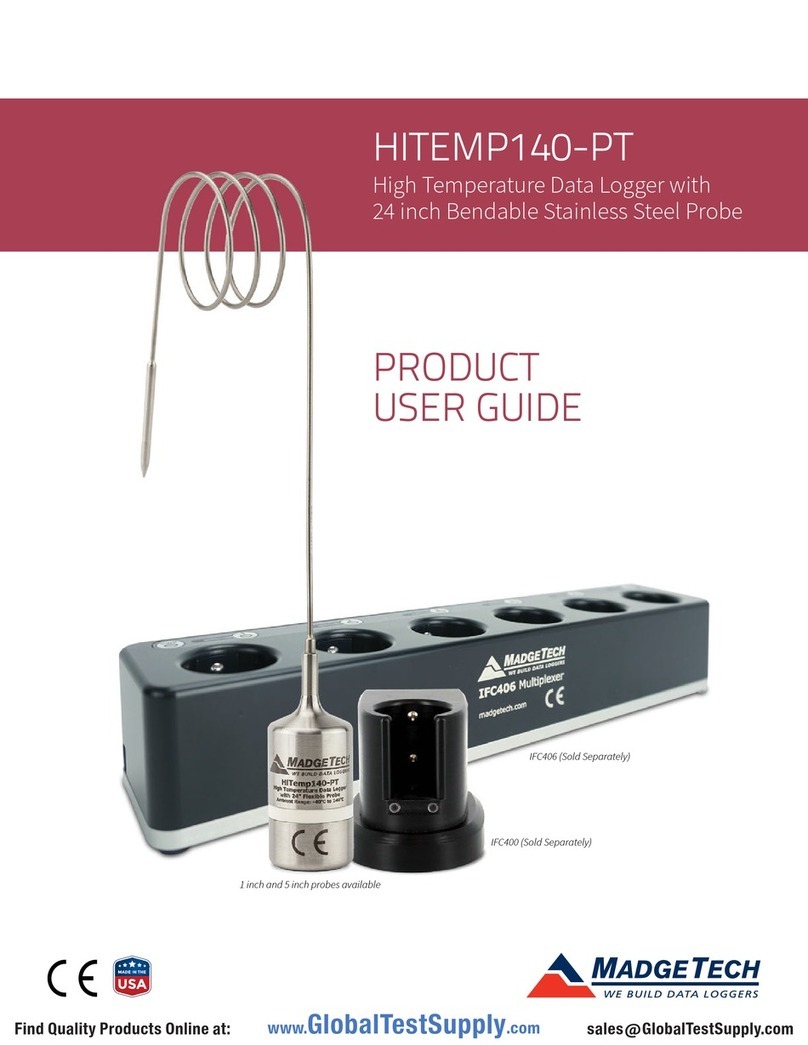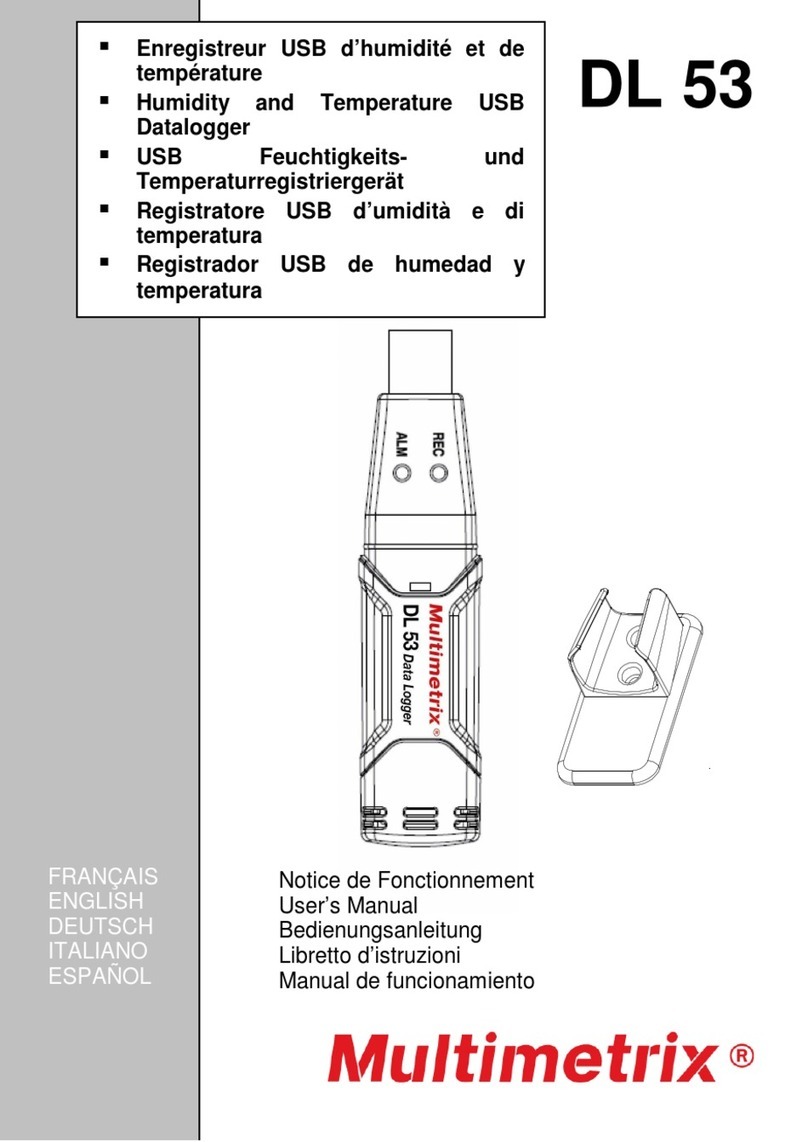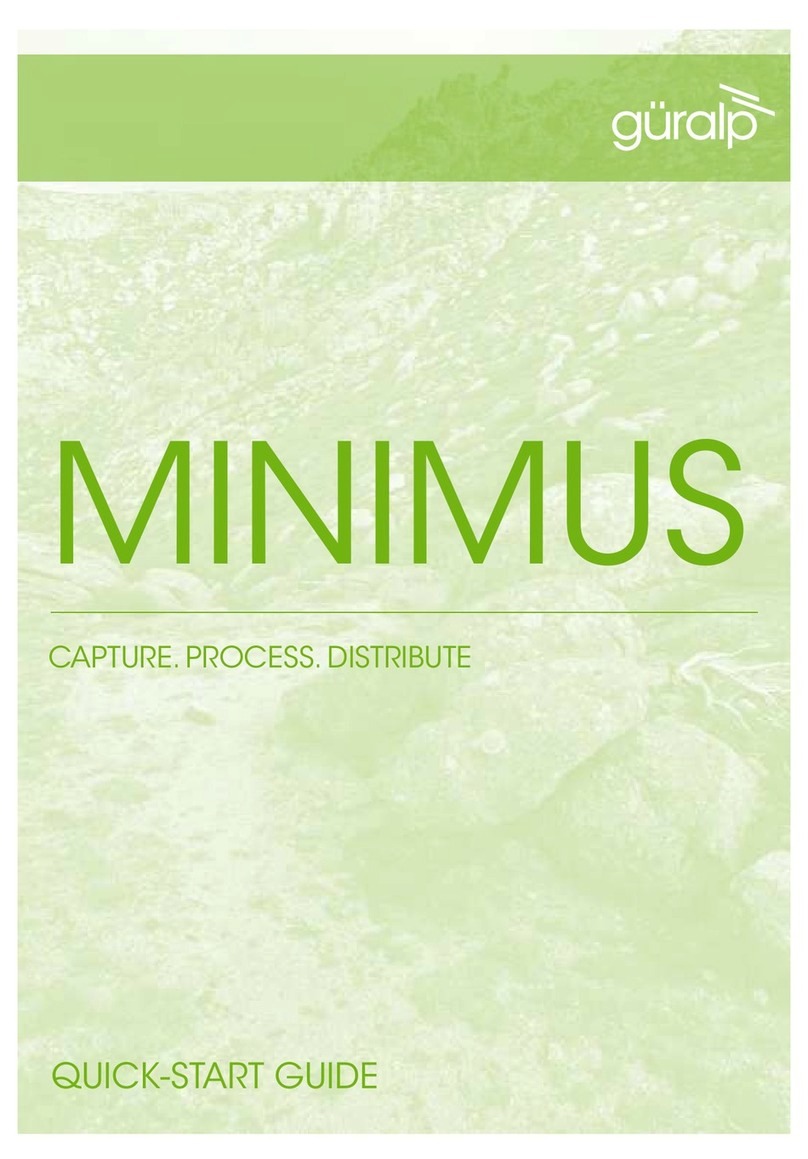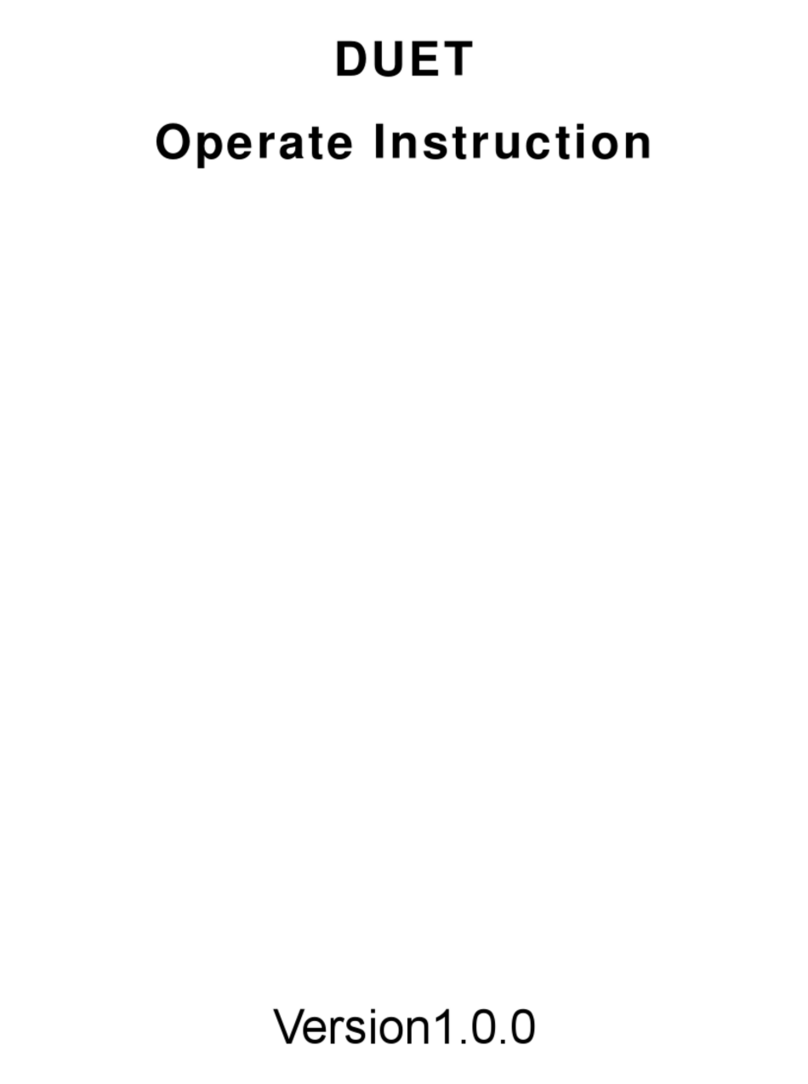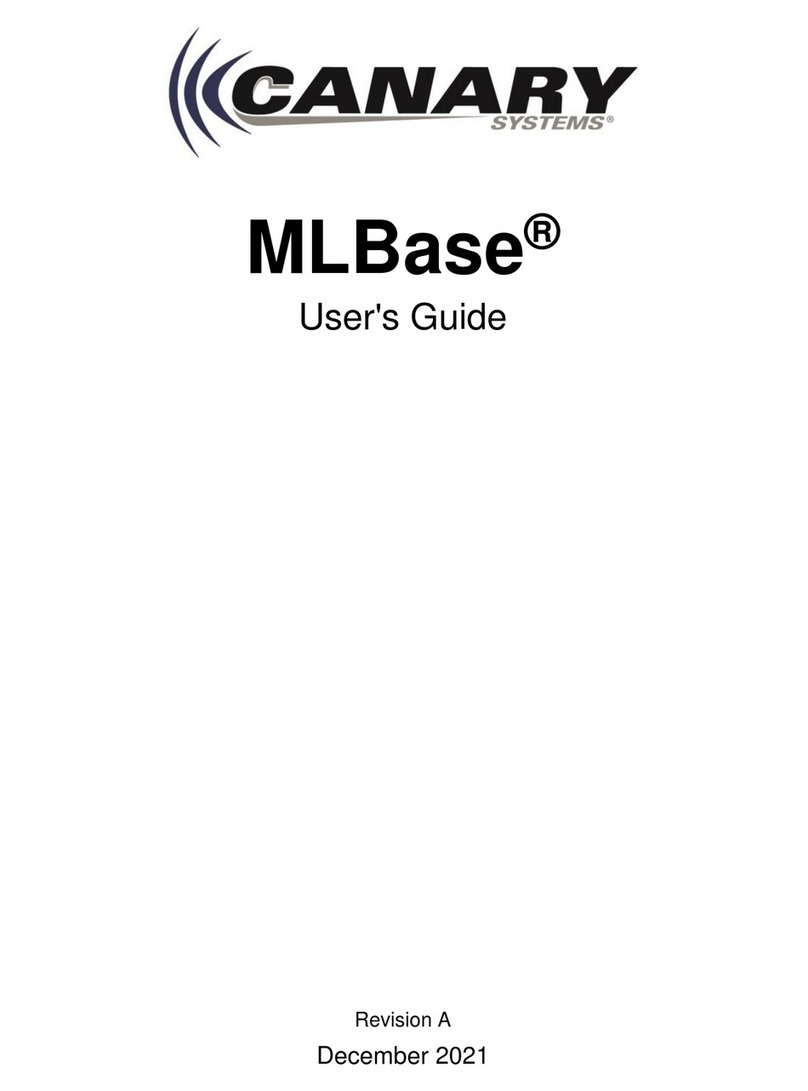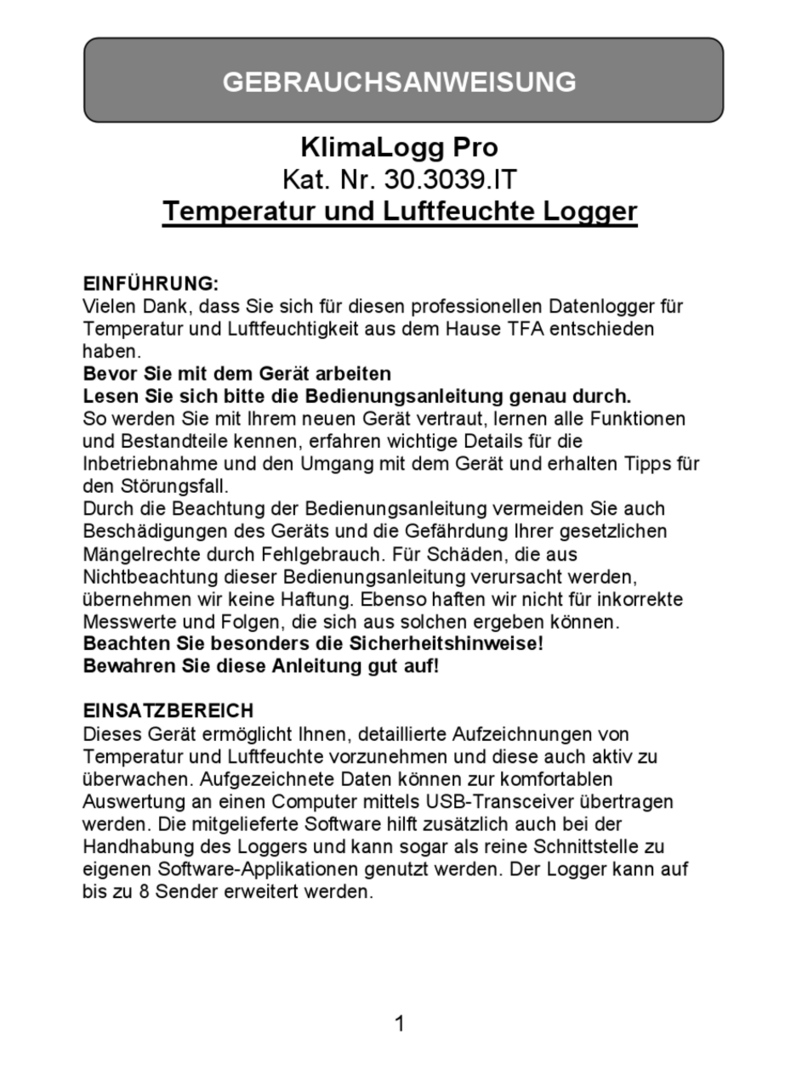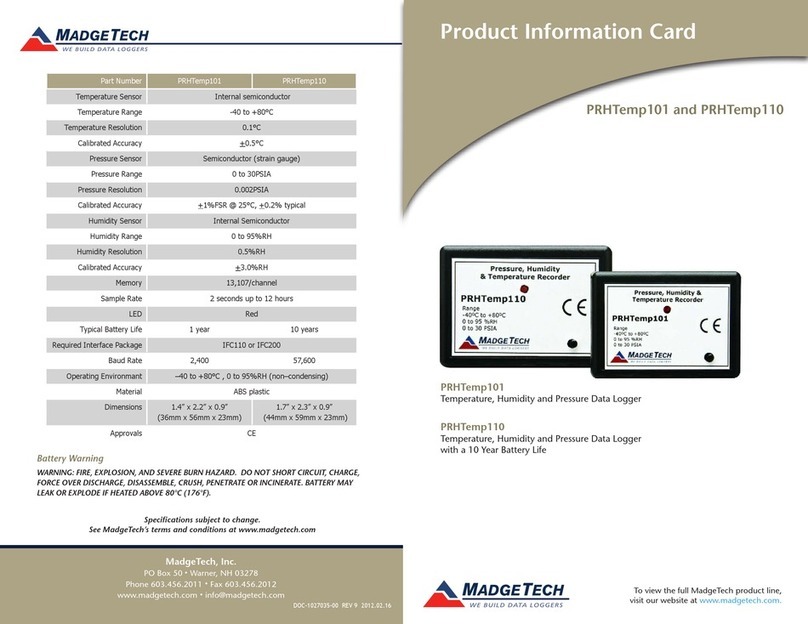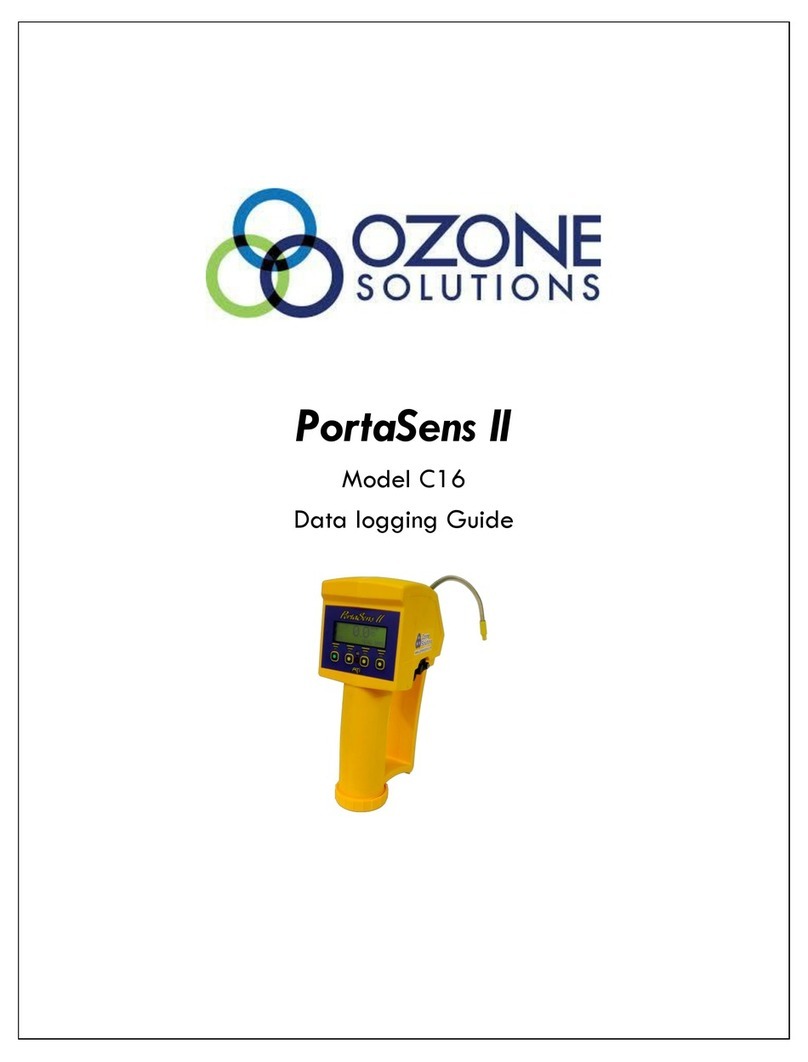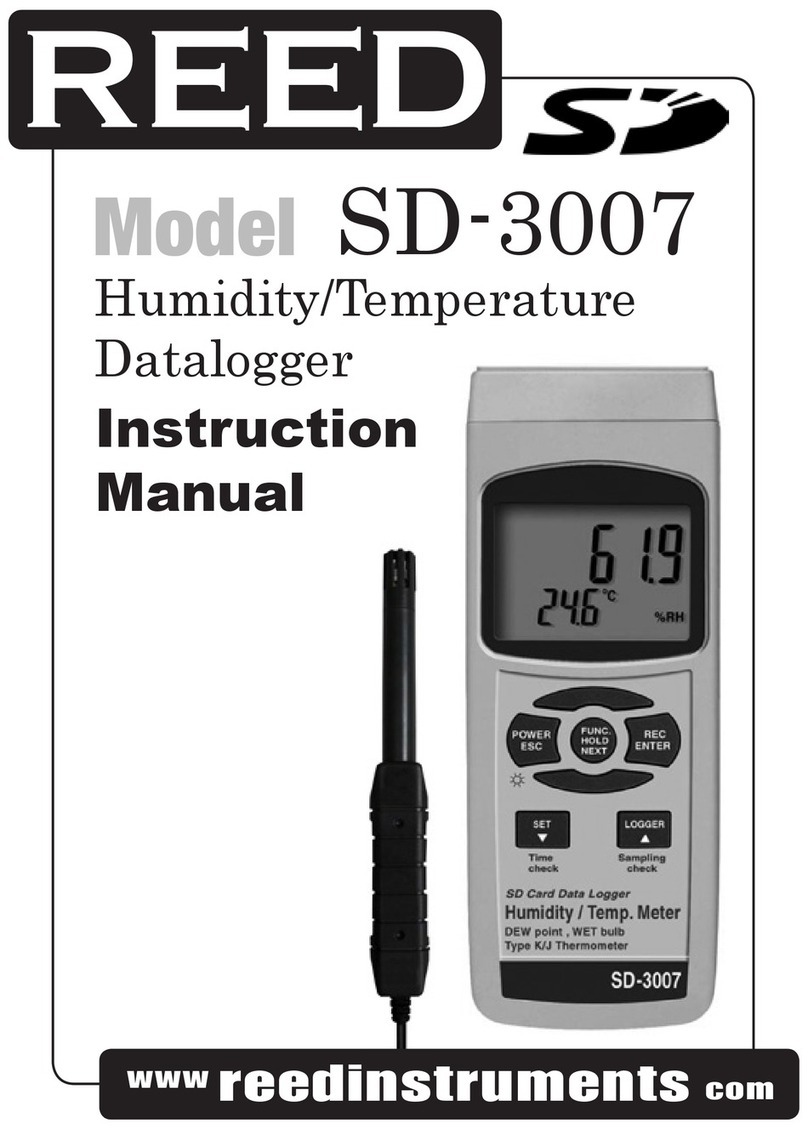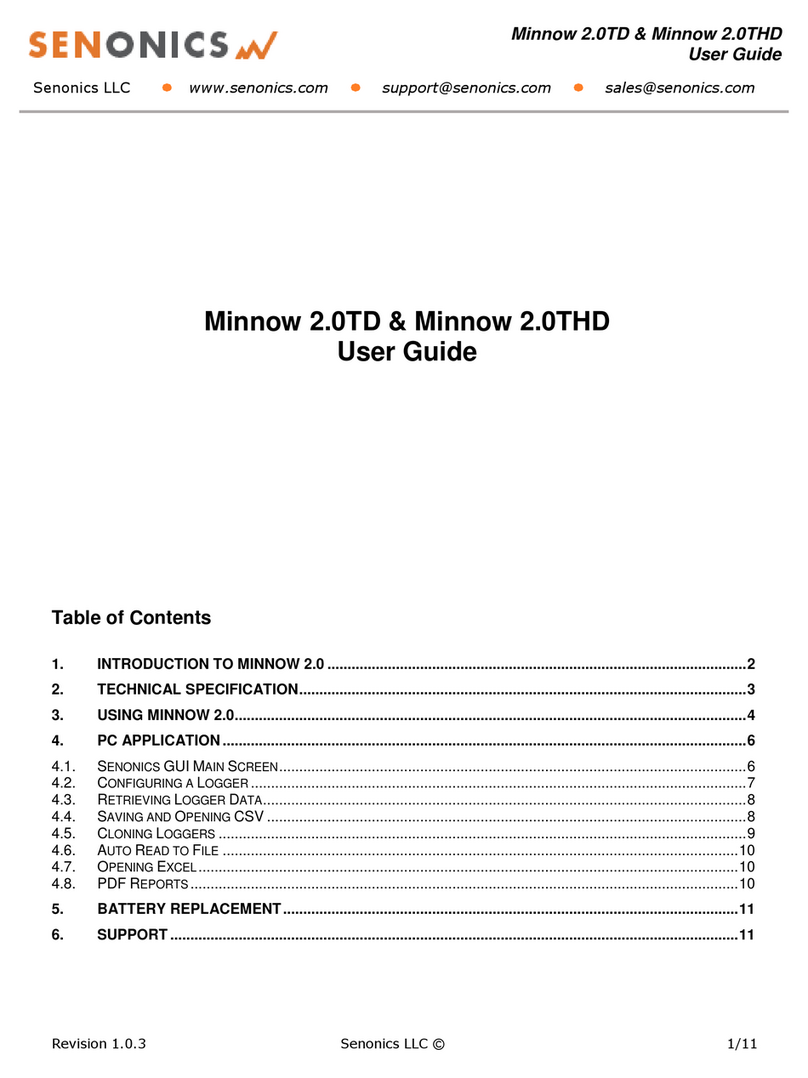In-situ VuLink CI User manual

2022-01-18 | 0094842
VuLink CI
In-Situ, Inc | 221 E. Lincoln Ave | Fort Collins, CO 80524 | USA
Operator’s Manual

Contents
Symbols................................................................................................................................................................................................. 3
Safety Information............................................................................................................................................................................. 4
Required Components..................................................................................................................................................................... 5
Cable................................................................................................................................................................................................... 5
Instrument........................................................................................................................................................................................ 5
Software ............................................................................................................................................................................................ 5
Batteries............................................................................................................................................................................................. 5
Accessories........................................................................................................................................................................................... 6
How it Works........................................................................................................................................................................................ 7
Setting Up Vulink............................................................................................................................................................................... 9
Attach the antenna and remove the battery pull-tab. ..................................................................................................... 9
Troubleshooting Network Connectivity.................................................................................................................................... 9
Adding Instruments........................................................................................................................................................................10
Connect an Instrument..............................................................................................................................................................10
Add another instrument and press the button (optional)............................................................................................10
Understanding the LEDs...............................................................................................................................................................10
Logging With VuLink ......................................................................................................................................................................12
VuLink Logs........................................................................................................................................................................................12
Instrument Logs...............................................................................................................................................................................12
Using HydroVu..................................................................................................................................................................................13
Using VuLink With VuSitu..............................................................................................................................................................14
Creating Alarms................................................................................................................................................................................15
Using VuLink with an FTP Server................................................................................................................................................16
Connecting a Pulse Instrument to VuLink ..............................................................................................................................18
Setting Up a Pulse Instrument with VuSitu ............................................................................................................................19
Add the instrument to VuLink. ................................................................................................................................................19
Congure it.....................................................................................................................................................................................19
Understanding VuLink SIM Cards ..............................................................................................................................................21
Updating VuLink ..............................................................................................................................................................................21
Controls...............................................................................................................................................................................................22
Specications....................................................................................................................................................................................23
21-970-498-1500 www.in-situ.com

3
The exclamation point calls your attention to a requirement, safety issue, or important action
that should not be overlooked.
A check mark highlights a tip or feature.
Important Symbols in This Manual
Important Symbols on the Product
This symbol indicates critical safety information. Ignoring text that accompanies this symbol
could result in injury or death due to improper handling.
In accordance with the EU Waste Electrical and Electronic Equipment Directive of 2005 and later
Directives, VuLink should not be discarded with regular household waste. Check local
electronic/electrical waste regulations before disposing of a VuLink device.
WEEE Directive: Disposing of VuLink at the end of its useful life
Caution
1-970-498-1500 www.in-situ.com
Topic headerSymbols

4
Safety Information
Read these instructions carefully before using VuLink. Don’t use VuLink in any manner not
specied in the manual or quickstart guide. Follow all safety warnings.
Never mix old and new batteries, or Lithium and alkaline batteries. Make sure all three batteries
are installed in the same orientation. Use only In-Situ recommended Lithium batteries for
longest battery life.
A blinking red and green battery LED indicates a problem with the batteries. Do not deploy the
VuLink in this condition. Check batteries and reinstall as necessary.
Use only In-Situ recommended cellular antennas. Maintain a safe distance of at least 14cm from
the antenna and VuLink when the device is in operation.
Using VuLink Correctly
Installing and Replacing Batteries
Installing the Antenna
1-970-498-1500 www.in-situ.com

Required Components
1 Cable
2 Instrument
3 Software
4 Batteries
Rugged Twist-Lock Cable
Aqua TROLL
View data, manage
instruments, create
alarms, and modify
VuLink settings in your
browser.
In-Situ recommends Saft LM33600 batteries for your VuLink. Find them at
https://bit.ly/2Qmtmwe.
Communicate with VuLink on any
Bluetooth-enabled mobile device
and the VuSitu mobile app.
Baro TROLL
HydroVu Software VuSitu Mobile App
Level TROLL Rugged TROLL
Connects VuLink to an Aqua TROLL, Baro TROLL,
Level TROLL, or Rugged TROLL instrument.
Vented or non-vented.
51-970-498-1500 www.in-situ.com

6
Accessories
The following accessories are available for VuLink.
Cellular Antenna
Rugged Cable Splitter
Load-Bearing Universal
Adapter
Mounting Kit
Part #: 0043630
Part #: 0095500 (vented)
Part #: 0085840 (non-vented)
Part #: 0101000
Part #: 0095570
The cellular antenna permits strong cellular network
connectivity.
With the Rugged Cable Splitter, you can connect as many as 8
instruments to VuLink.
To attach pulse instruments and devices that don’t have a Twist-
Lock connector, use the Load-Bearing Universal Adapter.
The Mounting Kit lets you attach VuLink to a pole, wall, or other
structure.
1-970-498-1500 www.in-situ.com

1
2
3
Carabiner
VuLink Telemetry Device
Instrument
VuLink hangs from the top of a well with the detachable
carabiner.
VuLink provides power to monitoring instruments,
transmits data to the cloud, and noties you when
maintenance is required.
An In-Situ instrument measures water quality and/or water
level.
7
Using VuLink in any manner not specied by the manufacturer (In-Situ) may impair the device’s
built-in protections.
1-970-498-1500 www.in-situ.com
Topic header
How it Works

Attach the antenna and
connect an instrument.
After connecting the external or on-board antenna
and instrument, follow the instructions on the next
pages of this quickstart guide.
12
34
Create a HydroVu account. Go to the telemetry page.
Scan the QR code on your
VuLink.
Visit hydrovu.com and create an account. Click the telemetry page link in the menu on the left
side of the page. Then click Add a VuLink.
Open your web camera and scan the QR code on
your device, or type the registration code into the
provided eld.
or
click
2022-01-18 | 0094848
VuLink Quickstart Guide

click
click
91-970-498-1500 www.in-situ.com
Remove the battery
cover by twisting it
counter-clockwise and
pulling down.
Press the button. All
LEDs turn on. Each LED
changes color according
to device status.
Remove the yellow tab
to allow current to ow
through the batteries.
Replace the cover.
VuLink works with Aqua TROLL, Level TROLL, Baro TROLL, and Rugged TROLL instruments.
Follow the steps below to connect an instrument and start transmitting data.
5 Attach the antenna and remove the battery pull-tab.
Press the All Settings
button at the bottom of
the screen.
Make sure the antenna is
properly attached before
proceeding.
Tap Cellular Network on
the Settings screen.
Tap 2G to change
VuLink’s network
settings. Press Save.
Setting Up Vulink
Never mix old and new batteries, or Lithium and alkaline batteries. Make sure all three batteries
are installed in the same orientation.
Troubleshooting Network Connectivity
If VuLink has trouble connecting to a 4G network, switching to 2G may help. Launch VuSitu and
follow the instructions below. Contact your cellular provider for coverage details.
VuLink should now
connect to a network
and sync with HydroVu
Connecting to a cellular network can take up to 10 minutes the rst time VuLink powers up or
when VuLink hasn’t been powered up in several weeks or months

VuLink connects to the
new instrument and the
data network.
VuLink connects to
HydroVu or an FTP site.
All LEDs indicate current
device status. See the
section below for details.
Understanding the LEDs
Solid red
Solid green
Blinking green
Blinking red
Battery power is at least
75%.
Battery power is
between 25% and 50%.
Battery power is
between 50% and 75%.
Battery power is less
than 25%
Battery status
10
1-970-498-1500 www.in-situ.com
Add as many as 8 instruments to VuLink, repeating the steps below for each one. When you’re
ready to deploy, use one or more Rugged Cable Splitters to connect multiple instruments.
6 Connect an Instrument
All ve LEDs illuminate when VuLink is powered on. The color of an LED indicates status.
click
click
7 Add another instrument and press the button (optional)
Align the at edge of the
connector with the at
edge inside the cable.
Twist the cable until it
clicks into the secure
postion.
Connect the cable to
your instrument.
Disconnect instrument.
Attach another and press
the button.
Adding Instruments

Blinking red and green
A blinking red and green LED indicates a problem
with the batteries. Do not deploy the VuLink in
this condition. Check batteries and reinstall as
necessary.
Solid redSolid green
Blinking green Blinking red
Searching for an
instrument
New instrument not
found
Connected to instrument No instruments
connected to VuLink
Solid red
Solid green
Blinking green
Attempting to connect
to network
Connected to network
Unable to connect to
network
Solid red
Solid green
Solid blue
Blinking blue
Blinking green Blinking red
Unclaimed device
Upload successful
Bluetooth connected
Ready to connect
Connecting and
uploading data to
HydroVu
Failed to connect to
HydroVu.com
Instrument connection status
Network connection status
Cloud connection status
Bluetooth connection status
11
1-970-498-1500 www.in-situ.com

12
Logging With VuLink
VuLink logs get uploaded to the cloud; instrument logs do not. Be sure to understand the
dierences between these log types before deploying VuLink.
Program a log into
VuLink with the
VuSitu mobile app.
Program a
log into the
instrument
with VuSitu.
Download
log les with
VuSitu.
VuLink Logs Instrument Logs
1
1
2
2See your data in HydroVu.
Pressing the VuLink button for 5 seconds or longer will stop the active VuLink log. Create a
new log in VuSitu to congure custom log settings. If no user-created log is congured, VuLink will
automatically create a default log to collect all parameters at 1 hour intervals. Logs on connected
instruments are not aected.
1-970-498-1500 www.in-situ.com

Using HydroVu
Use HydroVu to create logs, congure alarms, and modify VuLink’s settings.
Create and edit dashboards
Manage alarms
Set up notications
See Locations
Congure telemetry devices
Upload data
Edit calculated parameters
Manage users
View your data
Sidebar Menu Options/HydroVu Pages
131-970-498-1500 www.in-situ.com

Using VuLink With VuSitu
After connecting to your VuLink with VuSitu, the app always displays the Connected Telemetry
Device screen at launch. You can access all features of the app from this screen.
Access menu.
Speciy a
destination
for uploads,
like HydroVu
or an FTP
server.
View and
make
changes to
instruments
connected to
a VuLink.
Create and
modify logs.
Adjust VuLink
and instrument
settings.
Access help
information.
Connected Telemetry Device Screen
141-970-498-1500 www.in-situ.com

Creating Alarms
VuLink alarms notify you via SMS when instrument batteries run low, a parameter crosses a
specied threshold, or other events occur at a remote monitoring site.
Tap Settings from the
menu, and then choose
Real-Time Alarms.
To create an alarm, tap
Add a real-time alarm.
Select the parameter
that should trigger the
alarm and set the limits.
151-970-498-1500 www.in-situ.com

16
Using VuLink with an FTP Server
Connect to VuLink with
the VuSitu mobile app.
Enter your FTP
credentials. Then tap Test
& Save.
VuLink tests the
connection to the server.
The app displays the test
results.
Tap All Settings. Select Telemetry Cloud
Service.
a b d
g
Tap the radio button next
to FTP.
c
e f
You can congure VuLink to upload data to an FTP server via VuSitu. Have your FTP hostname,
path, port, username, and password ready before getting started.
Use the recovery FTP screen to send data that failed to transmit via a scheduled upload. You
need to know the number or date of the last record uploaded before a data gap occurred.
Recovering Data Via FTP
Access the Telemetry
Cloud Service screen as
shown above.
Enter a starting date and
time, or a starting record
number.
Tap Start.Tap Upload Missing
Data.
1-970-498-1500 www.in-situ.com

17
Read the pop-up
message about data
charges. Tap Send Data if
you wish to continue.
If the upload is
successful, VuSitu
displays a conrmation.
1-970-498-1500 www.in-situ.com

18
Connecting a Pulse Instrument to VuLink
VuLink can upload data from a pulse instrument to HydroVu or an FTP server.
Refer to the following table when connecting a pulse instrument to VuLink via a Rugged Cable.
Required Components
Wiring with the Load-Bearing Universal Adapter (LBUA)
• Rugged Twist-Lock Cable with one stripped-and-tinned end
• Load-Bearing Universal Adapter (LBUA)
• Cable (from LBUA to pulse instrument)
• Pulse instrument
• VuLink
Rugged Cable Wire Legend
Wire Color Signal
Brown Pulse Output
Black Ground
Red Power (optional)
Blue Unused
Green Unused
White Unused
Attach the Twist-Lock
end of a Rugged Cable to
VuLink.
Connect the brown and
black wires at the other
end of the Rugged Cable
to the Load-Bearing
Universal Adapter.
Snip the four unused
wires.
Run wires from the other
end of the LBUA to the
pulse instrument.
To VuLink
To pulse
instrument
1-970-498-1500 www.in-situ.com

19
Setting Up a Pulse Instrument with VuSitu
1 Add the instrument to VuLink.
2 Congure it.
Launch VuSitu and
connect to VuLink.
Connect the instrument
to VuLink with a cable.
Press the Add button in
VuSitu.
VuSitu displays a
conrmation message.
Press OK to dismiss it.
Tap the Connected
Instruments dropdown.
Tap the Connected
Instruments dropdown.
Tap Add New. Select the Pulse
Instrument radio button.
Tap the instrument. Select low or high
frequency.
Low frequency: Choose
one of the three built-in
parameters or create a
custom parameter.
Add rain gauges and other pulse devices to VuLink with VuSitu pulse conguration.
1-970-498-1500 www.in-situ.com

20
Tap the gear icon next to
the unit eld to select a
unit.
Enter a minimum and
maximum value.
Enter a minimum and
maximum frequency in
hertz.
Tap Save to conrm
the pulse instrument
conguration.
Enter the value of one
pulse in the selected
units.
Tap Save. VuSitu displays
a “Saving” message.
VuSitu displays a “Saving”
message.
High frequency: Select
High Frequency and
choose a parameter and
unit.
A custom parameter can be anything you want (for example, snow or precipitation), but you
must select one of VuSitu’s built-in unit types.
1-970-498-1500 www.in-situ.com
Other manuals for VuLink CI
2
Table of contents
Other In-situ Data Logger manuals

In-situ
In-situ Aqua TROLL 600 User manual
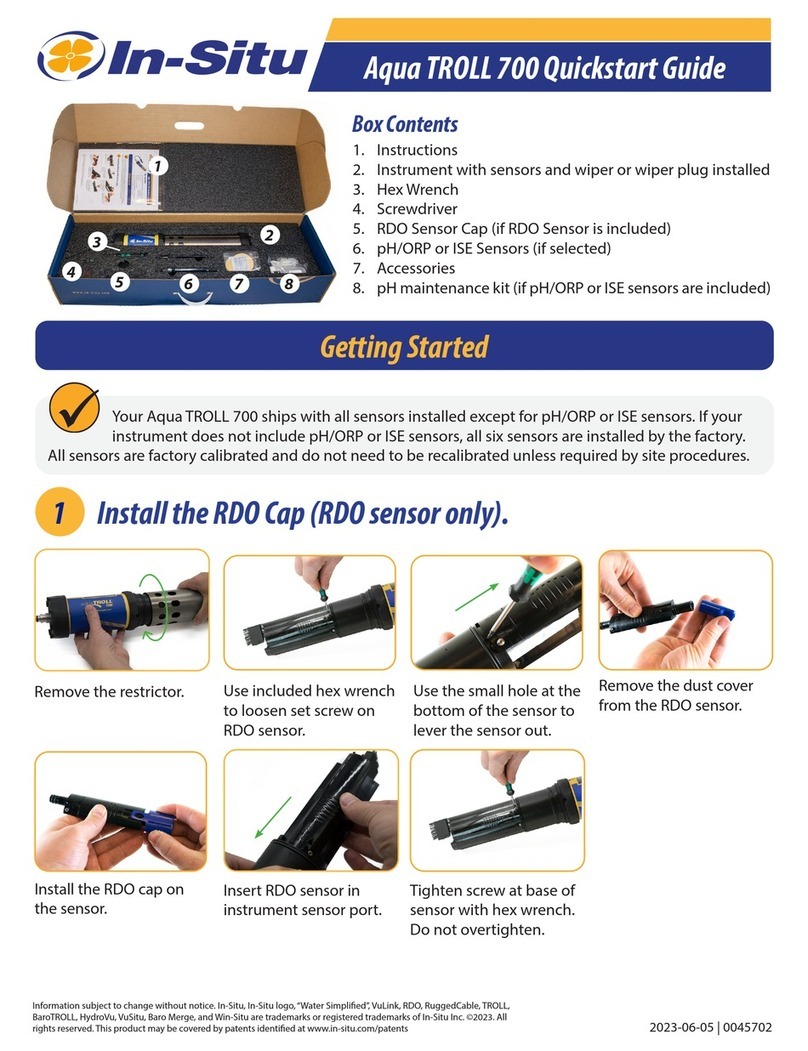
In-situ
In-situ Aqua TROLL 700 User manual

In-situ
In-situ Tube 300S User manual

In-situ
In-situ Rugged TROLL 100 User manual
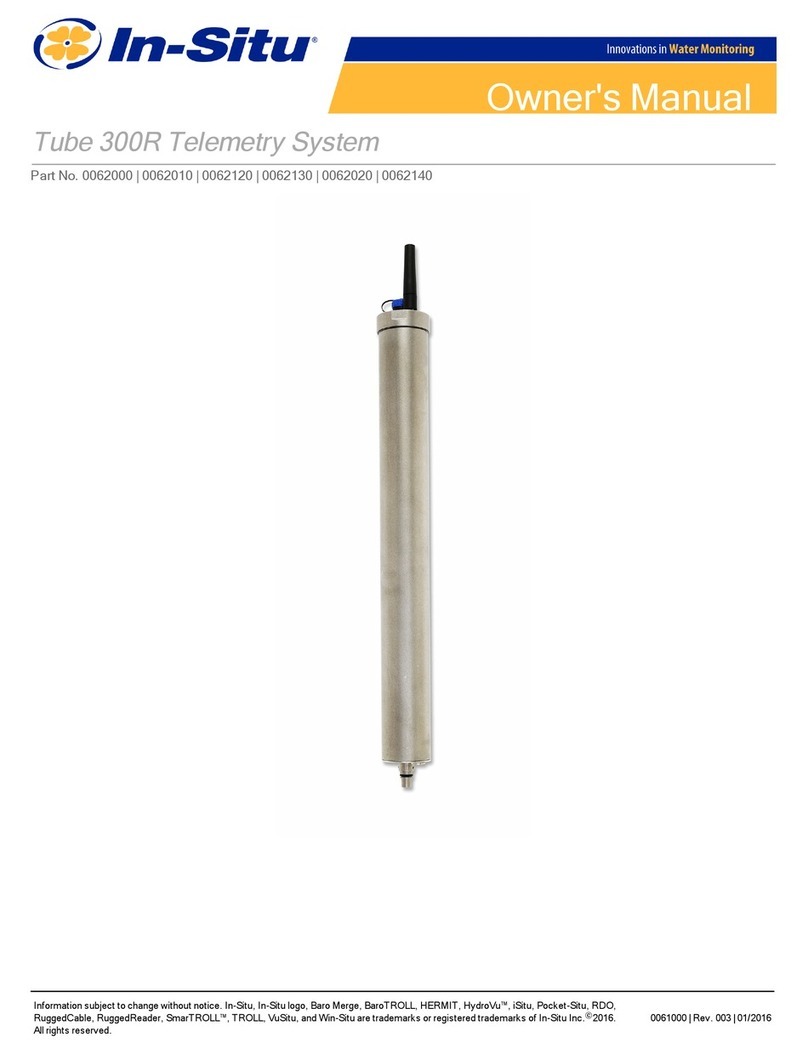
In-situ
In-situ Tube 300R User manual

In-situ
In-situ Tube 300R User manual

In-situ
In-situ Rugged TROLL 200 User manual

In-situ
In-situ Tube 300S User manual
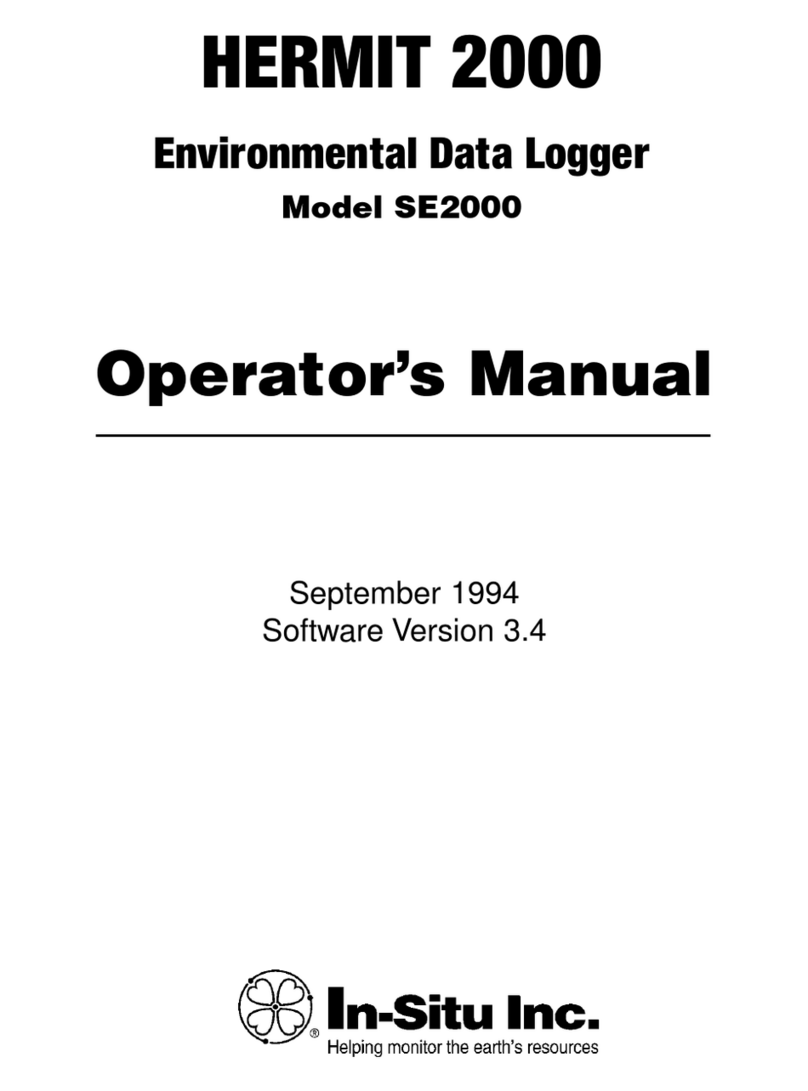
In-situ
In-situ HERMIT SE2000 User manual