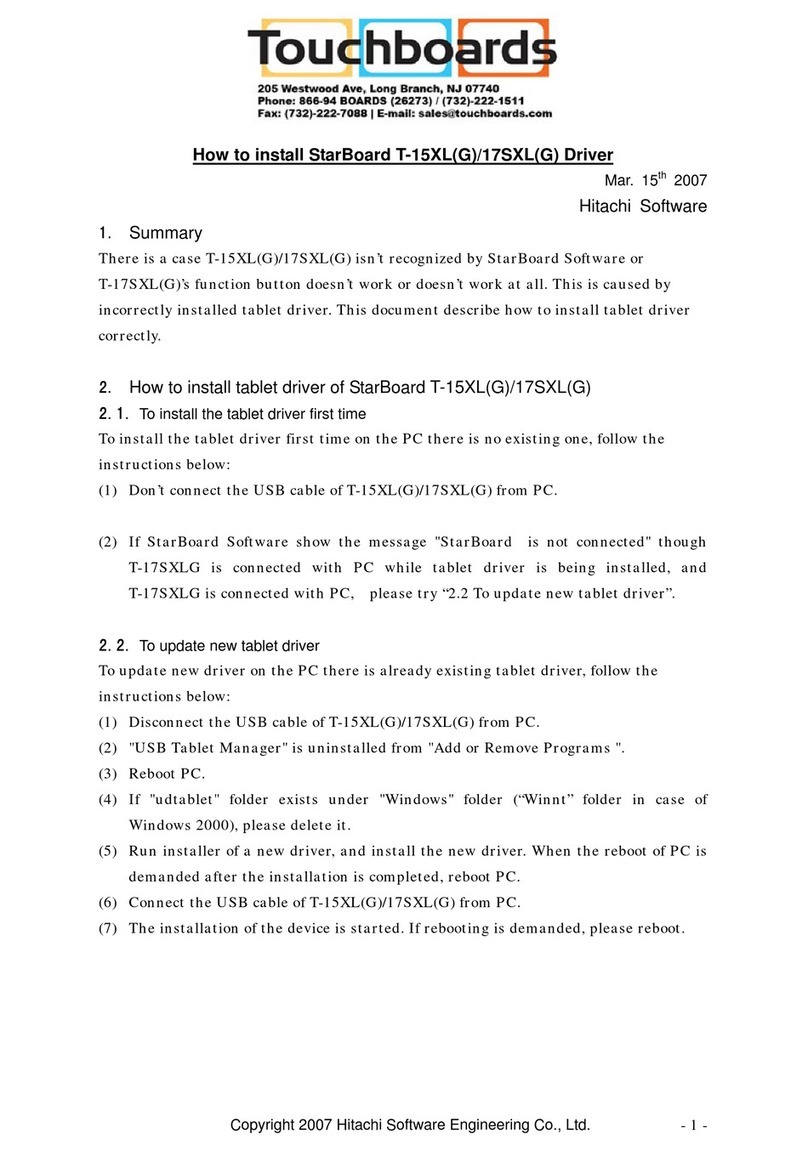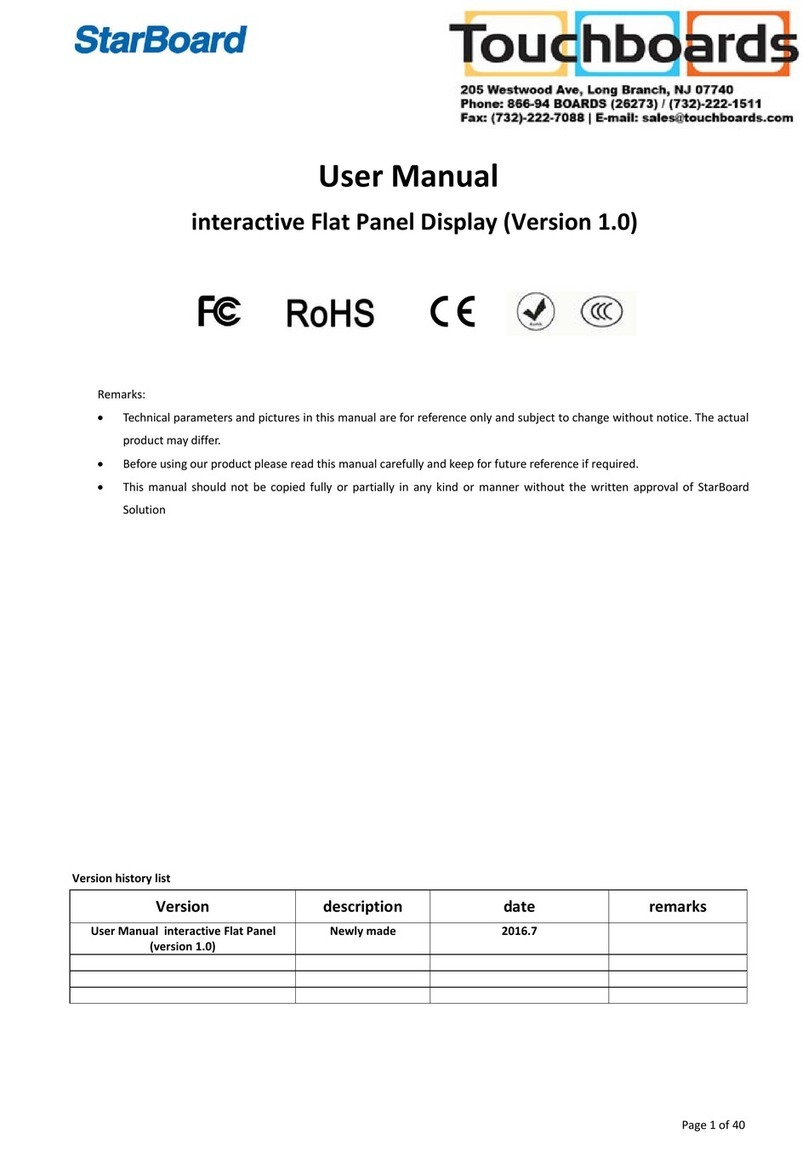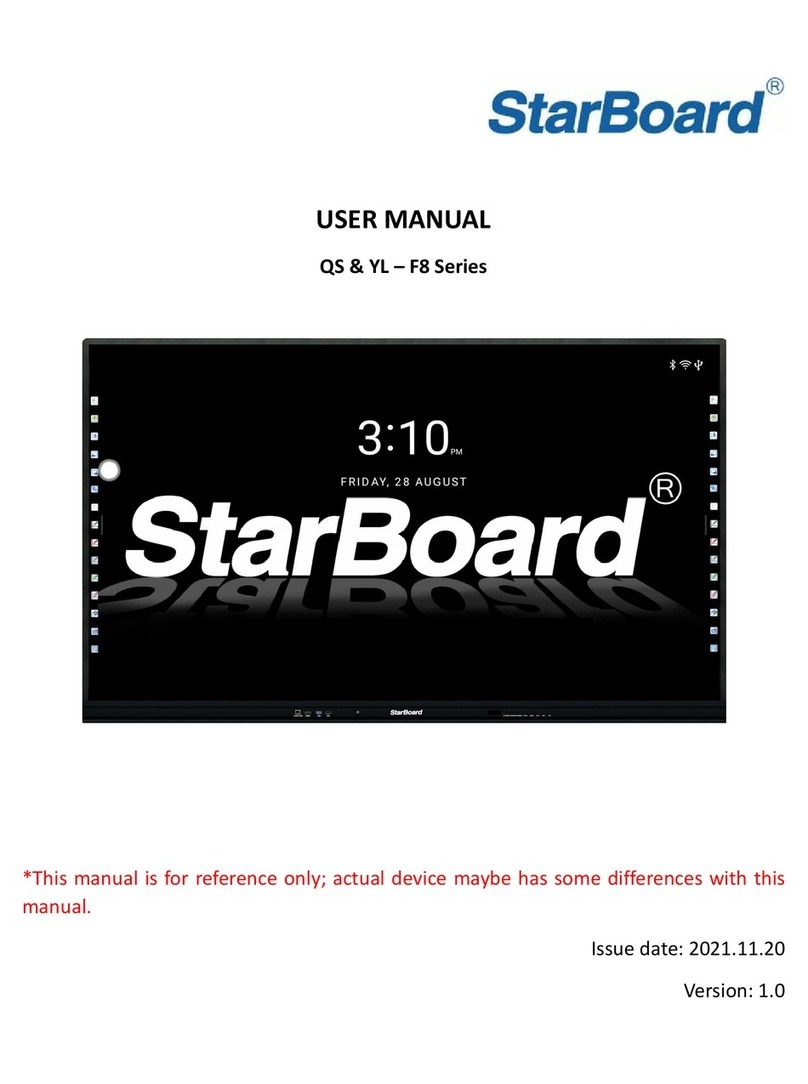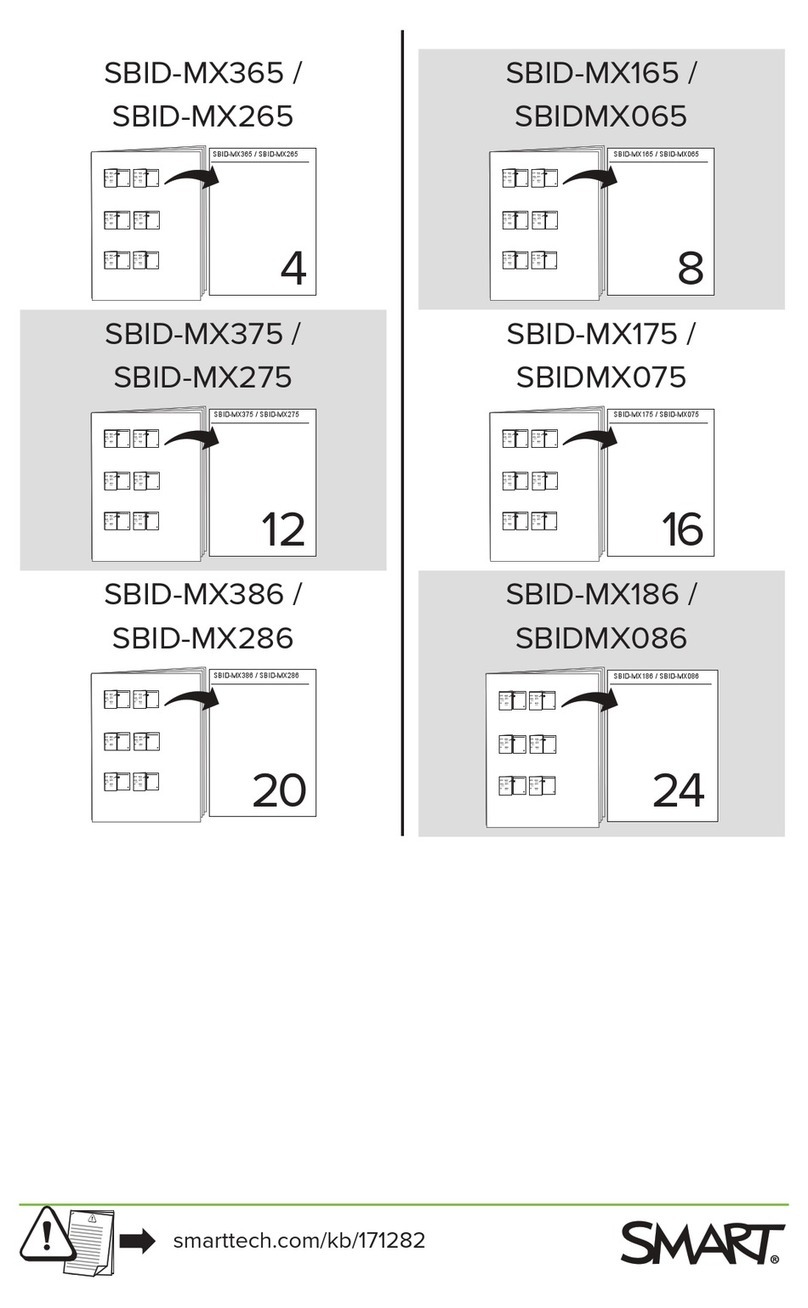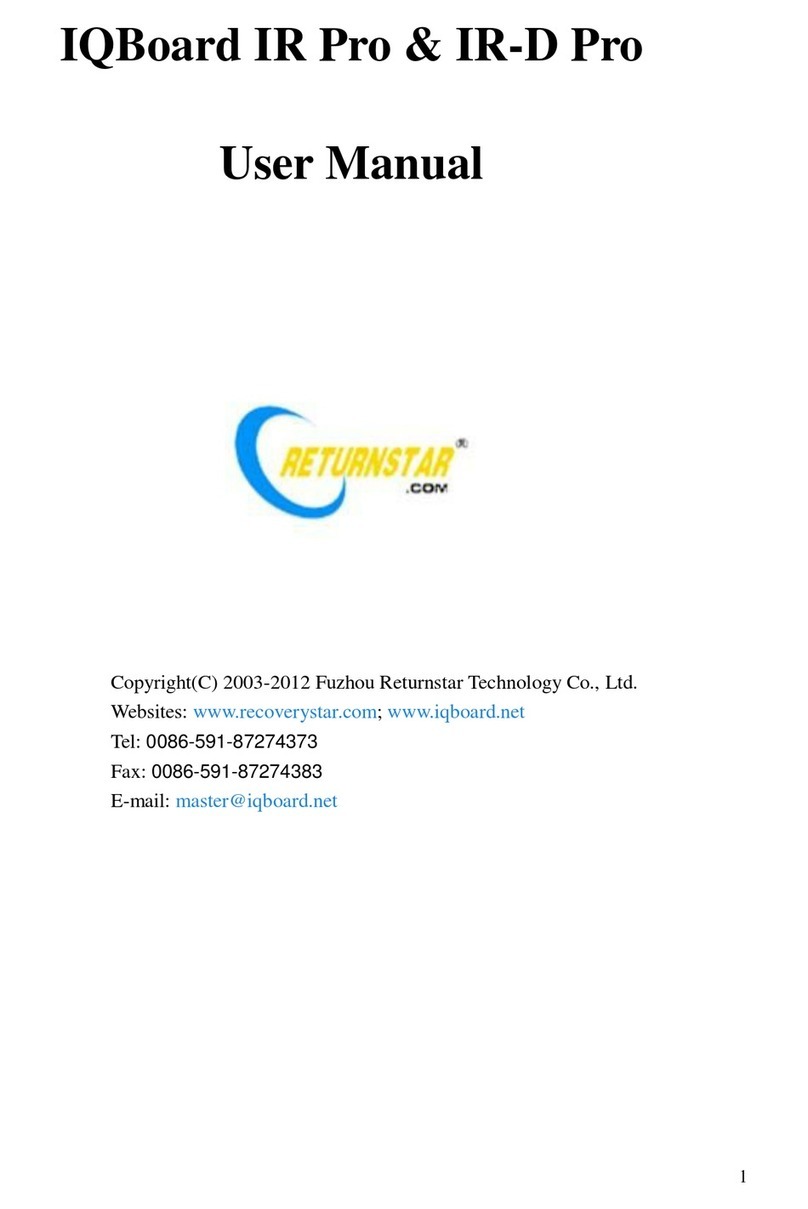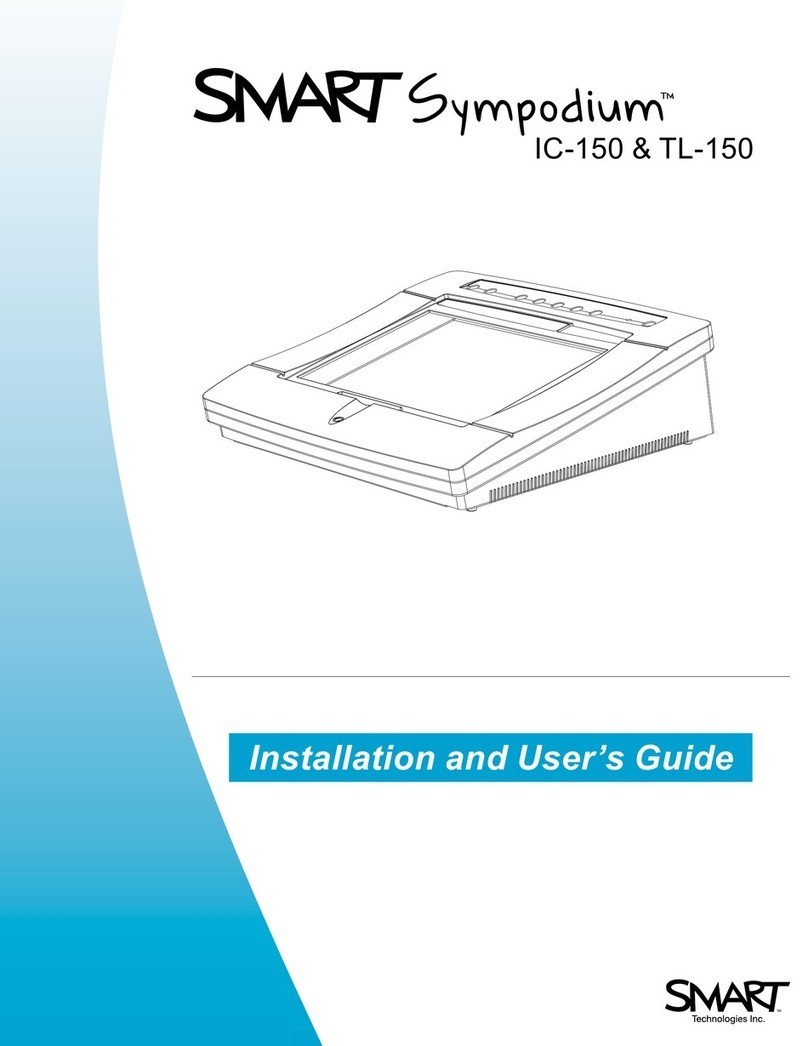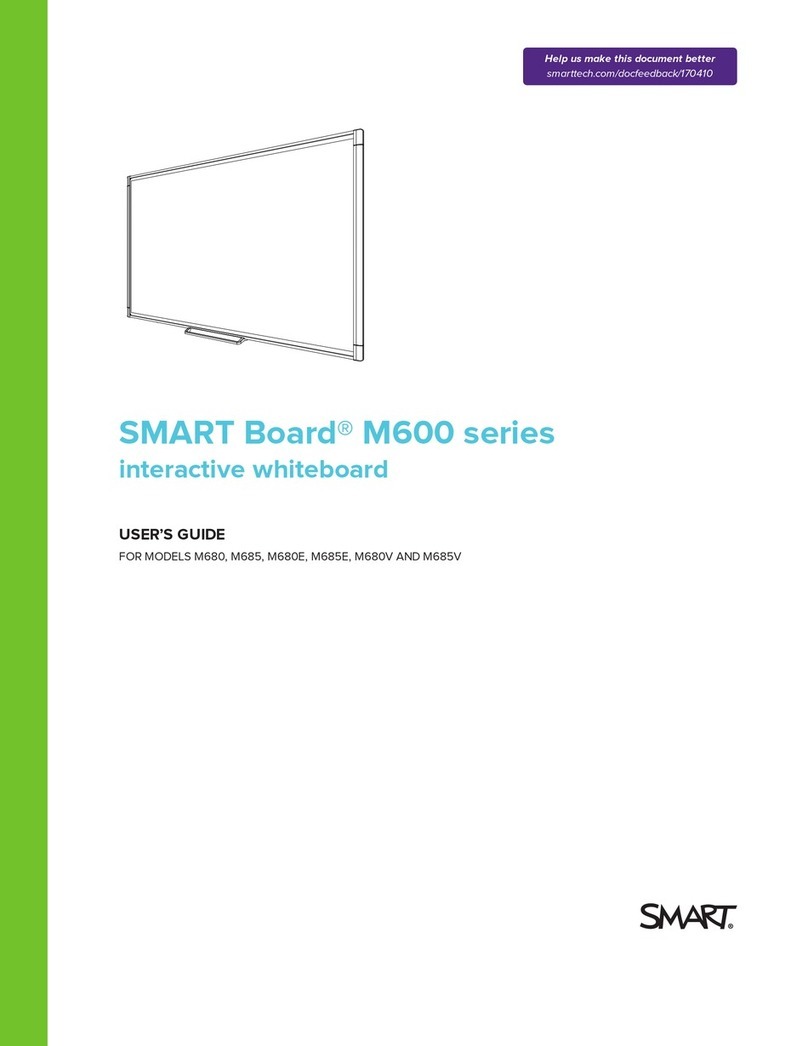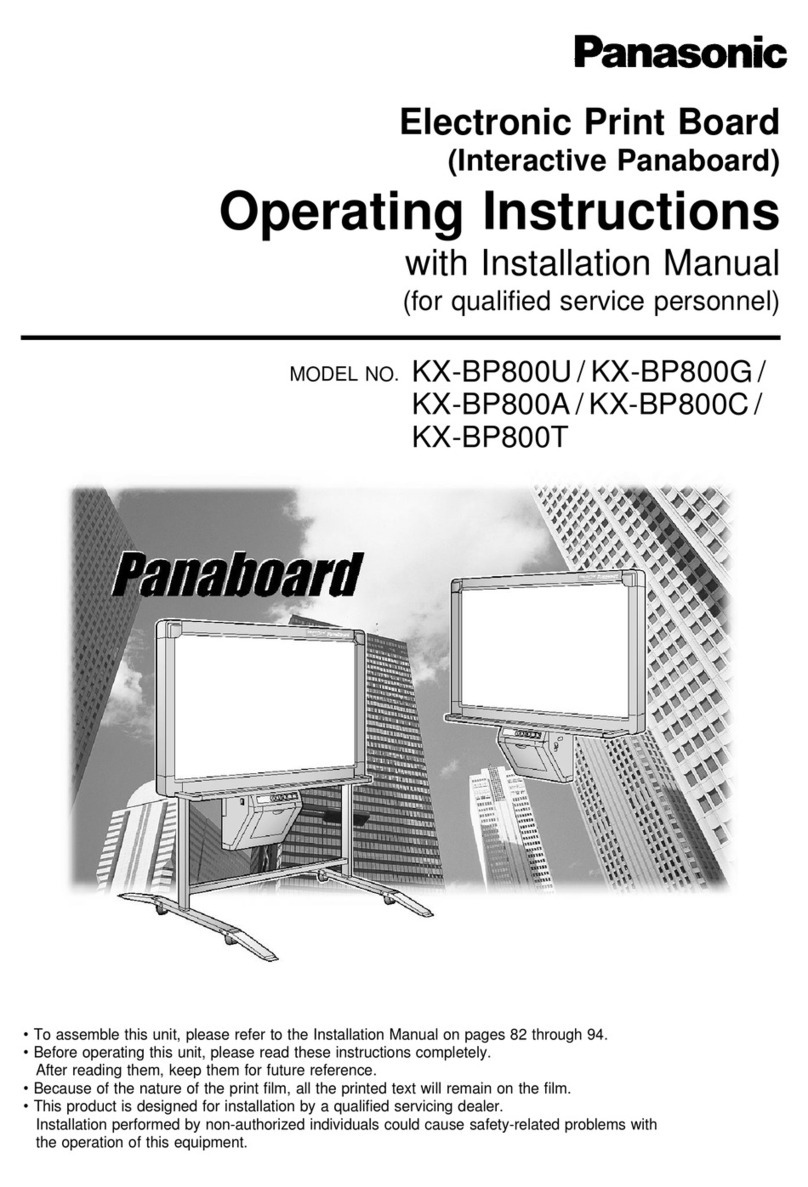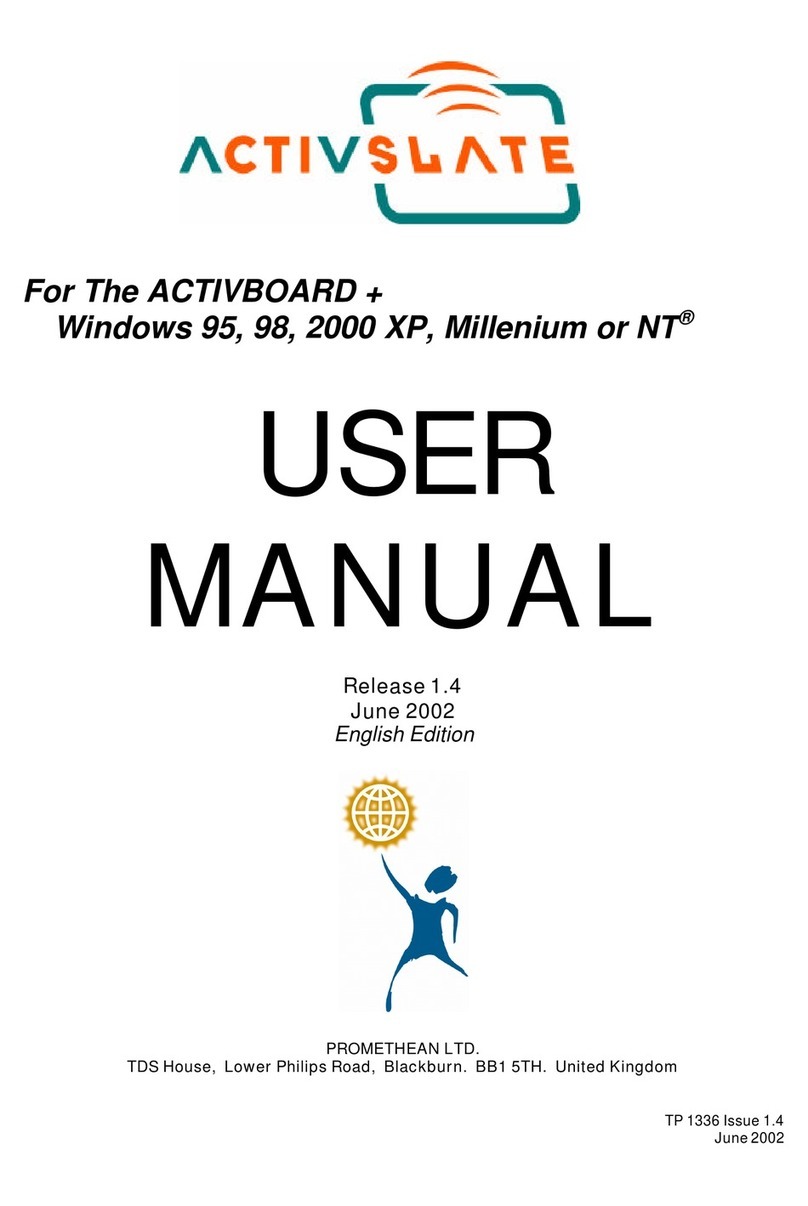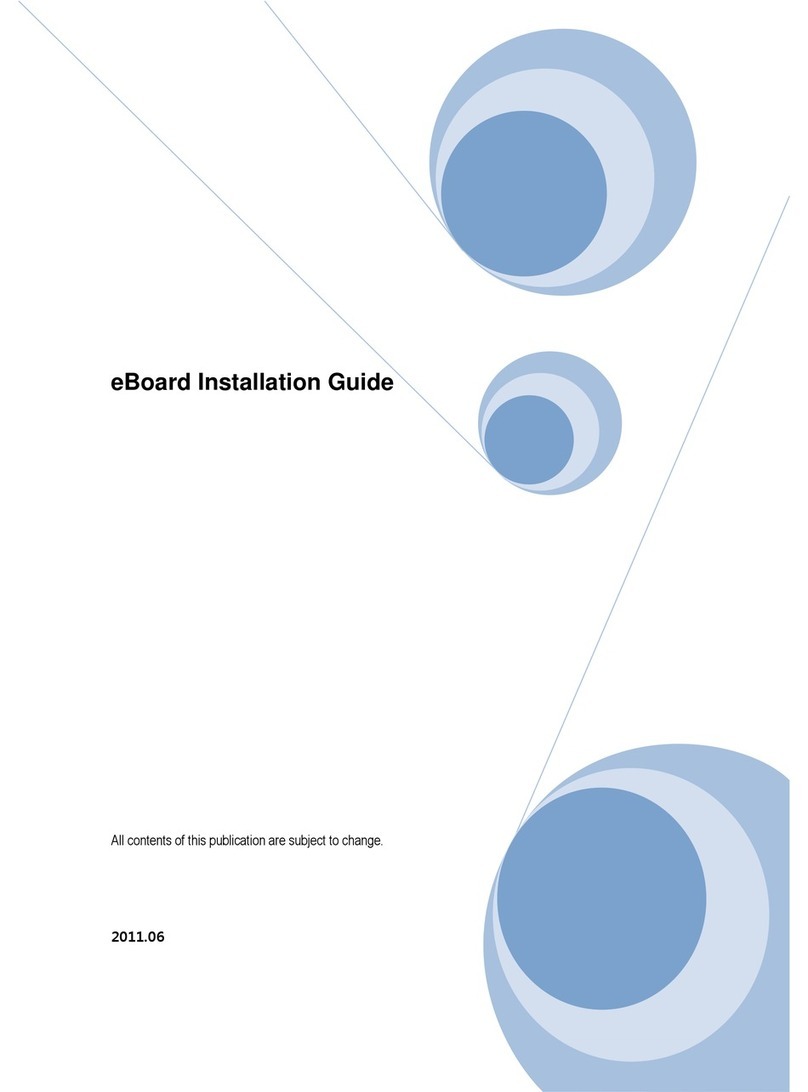StarBoard Link EZ2-Pen User manual

StarBoard Link EZ2-Pen
User’s Guide
SBLE2P-ML120801
Read this User's Guide and carefully retain it for future reference.
Before using this product, carefully read and fully understand the safety instructions.
Store this User's Guide nearby for ease of reference.


1
StarBoard Link EZ2-Pen
English
Notices
Reproduction or reprinting, without permission, of this User's Guide or any part thereof is
prohibited.
The contents of this User's Guide are subject to change without prior notice.
Every effort has been made to ensure that this User's Guide is complete and correct. However,
should any questionable points, mistakes, etc., come to your attention, please inform the vendor.
Hitachi Solutions, Ltd. assumes no responsibility for losses resulting from or related to the use of
this product. Refer to "4. Appendix 4.5 Product Warranty Policy" at the end of this User's Guide for
details on the warranty and liabilities.
Precautions Regarding Disposal
At time of disposal, handle this product as industrial waste according to all applicable laws and
regulations.
Special Instructions
This manual contains explanations relating to accessories that are sold separately, as well as the
product itself.
Disclaimers
Hitachi Solutions, Ltd. assumes no liability and makes no warranty, either express or implicit,
regarding the contents of this User's Guide.
Also, the company makes no warranty as to the product's suitability, merchantability or fitness for a
particular intended use.
All products of Hitachi Solutions, Ltd. described in this User's Guide are presently for sale or are
site-licensed.
Users who purchased the aforesaid product(s) will bear the costs of all required services, repairs,
and damages resulting from defects in this product, and will bear the costs of direct or indirect
damages (including the loss of profits or required information) that resulted from the product
defects.
Moreover, Hitachi Solutions, Ltd. retains the right to revise this User's Guide and to modify the
contents thereof, without any obligation to notify anyone.

2
StarBoard Link EZ2-Pen
English
Product Assurance Provisions
This product is limited to use in the country where the user bought this product.
For warranty details, refer to "4. Appendix 4.5 Product Warranty Policy" at the end of this User's
Guide.
This second edition of the user’s guide (SBLE2P-ML120801) is for the following products:
AH00336: StarBoard Link EZ2-Pen (Overseas model)
Windows is a trademark of Microsoft Corporation (U.S.) and in other countries.
Mac and Mac OS are trademarks of Apple Inc., registered in the U.S. and other countries.
Other trademarks and product names are trademarks and/or registered trademarks of their respective
holders
Manual Creation Dates
August 2012 second edition SBLE2P-ML120801
All Rights Reserved. Copyright (c) 2012, Hitachi Solutions, Ltd.

3
StarBoard Link EZ2-Pen
English
Introduction
Thank you very much for purchasing Hitachi Solutions’s StarBoard Link EZ2-Pen (henceforth
referred to as "StarBoard").
This User's Guide has been created for people who already have a working knowledge of personal
computers (henceforth referred to as "PC").
Please make sure that you understand the contents of this User's Guide and use the software
correctly.
We hope that you make the most of this product.

4
StarBoard Link EZ2-Pen
English
Safe Handling
Markings and Symbols
Various markings and symbols are used in this User's Guide and on this product, to ensure the
safe and correct use of this product and to prevent personal injury and property damage. These
symbols and their meanings are as explained below. Understand the information well before
reading the body of the User's Guide.
This is a Safety Warning symbol. This symbol will appear to raise
the attention of the user to existing risks that may cause harm to
people. To avoid any chances of injuries or possibly death,
DO NOT IGNORE the safety instructions that follow this symbol.
WARNINGS
This warning will appear where there exists a risk of death or fatal injuries.
CAUTIONS
This warning will appear where there exists a risk of moderate or light injuries.
NOTICE
This warning will appear where there exists a risk of damage to property.
This symbol draws attention to cautions (including warnings).
This symbol indicates something prohibited.
This symbol indicates something that must be done.

5
StarBoard Link EZ2-Pen
Safe Handling
English
(1) Precautions Regarding Operation
WARNINGS
Do not make modifications.
Do not make any adjustments, repairs, or modifications not given in this
User's Guide as doing so may lead to personal injury or damage to the
product.
Do not open or remove cover of this product.
Failure to comply may lead to personal injury or damage to the
product. Refer internal inspections, adjustments, and repairs to your
dealer or support center.
Do not place objects on top of this product.
If a foreign object falls on top of or inside this product, it may lead to
personal injury or damage to the product.
CAUTIONS
In order to prevent damage by static electricity, touch a nearby metal object
with your hand to discharge any static electricity before touching this
product.
Static electricity from your body may cause damage to this product.
NOTICE
When connecting to the PC, use the bundled USB extension cable.
If you use a USB extension cable other than bundled one, it may cause
malfunction.
Do not place heavy objects on, pull on, or subject the USB cable to
excess heat.
Failure to comply may result damage to the USB cable.
Always grasp the plug of the USB cable when connecting or
disconnecting.
Pulling on the USB cable may result in scratching or damage to the cable.
Safe Precautions
Required Precautions

6
StarBoard Link EZ2-Pen
Safe Handling
English
(2) Dealing with Trouble
CAUTIONS
What to do in case of emission of smoke, strange odor, or strange
noise
If an abnormal condition such as emission of smoke, strange odor, or
strange noise happens to occur for some reason, immediately
disconnect the product's USB cable from the PC.
Confirm that the smoke or strange odor is no longer being emitted and
contact a support center to request repairs.
Continued operation without repair may result in fire.
What to do if the product breaks or the USB cable is damaged
If this product breaks or the USB cable becomes damaged for some
reason, immediately disconnect the USB cable from the PC and
contact a support center.
Continued operation without repair may result in emission of a strange
odor or smoke.
(3) Precautions Regarding Handling
CAUTIONS
Do not splash with water or chemical compounds.
Do not place this product in a location subject to contact with water
droplets or place any containers containing water or other chemical
compounds on top of or nearby this product.
Failure to comply may result in damage or fire if water or chemical
compounds get inside this product.

7
StarBoard Link EZ2-Pen
Safe Handling
English
NOTICE
Disconnect the USB cable during extended periods of non-use.
For safety reasons, disconnect the USB cable if the product is not going to
be used for an extended period of time. Failure to comply may result in
malfunction.
Handle the connection cable properly.
Improper handling of the connection cable such as jamming it against a
wall, undue bending, pulling, or twisting may result in overheating or
damage due to exposure of the conductive core, electrical short, or
severing of the cable.
(4) Precautions Regarding Moving the Product
NOTICE
Always disconnect the USB cable from the PC when moving this
product.
Failure to comply may result in damage to the USB cable and/or the
product itself.
Do not subject to shock of impact.
This product is a precision instrument. Excessive shock of impact may
hinder further operation.
Take extreme care when moving this product.

8
StarBoard Link EZ2-Pen
Safe Handling
English
(5) Precautions Regarding Setup Environment
WARNINGS
Do not place in a location with flammable or corrosive gas.
Placing this product in a location where there is flammable or
corrosive gas may result in fire or damage to this product.
There is a particular danger of explosion in the case of flammable gas.
Do not place in a location with flammable or corrosive gas.
Install this product on a flat surface.
Installing this product on an uneven surface such as bumpy or
curved surfaces may cause the product to operate improperly or
fall over, resulting in personal injury or product malfunction.
CAUTIONS
Do not touch internally mounted parts.
Directly toughing internally mounted parts inside this product may
result in personal injury or damage to this product.
Do not place in locations subject to excess moisture, dust, smoke, or
steam.
Placement in a location such as next to a kitchen or a humidifier may
result in fire or damage to this product.
Do not use this product near water.
If water somehow gets inside this product, immediately disconnect
the USB cable and contact a support center.
Continued use may result in fire or damage to this product.

9
StarBoard Link EZ2-Pen
Safe Handling
English
NOTICE
Do not use this product in locations subject to high temperature or
high humidity.
This product's usage environment conditions:
Temperature: 5°C – 35°C
Humidity: 20%RH – 80%RH (no condensation)
Do not set up in locations subject to vibration and/or shock of
impact.
Vibration and/or shock of impact may harm internal components of this
product, resulting in damage to it. Do not set up this product in a
location subject to vibration or shock of impact.
Do not set up this product near a high-voltage line or power source.
If this product is set up near high-voltage lines or power sources, it
might receive interference.
Do not set up in a location subject to direct sunlight or near a
heater.
Failure to comply may result in deformation of or damage to this
product.
(6) Precautions Regarding Disposal
NOTICE
At time of disposal, handle this product as industrial waste
according to all applicable laws and regulations.
When disposing of this product, the user should follow all laws
and regulations of the locality in which it is being used.

10
StarBoard Link EZ2-Pen
Safe Handling
English
Careful thought was given to the cautions on this device and in this User's Guide. However,
unanticipated circumstances might occur. When operating this product, users themselves must
exercise caution as well as follow instructions.
Warnings Contents
Page(s)
Install this product on a vertical surface.
Do not install this product on a slanting surface or ceiling. Otherwise, the
equipment might fall, possibly resulting in injury, or the impact might cause
product failure.
P.2-1
If magnets are not used to install this product, fix it in place
with screws.
Otherwise, the equipment might fall, possibly resulting in injury, or the
impact might cause product failure.
P.2-1
WARNINGS

11
StarBoard Link EZ2-Pen
English
Safe Handling
Notice Contents
Page(s)
- Select a level and stable position.
- Do not set it up near equipment that might generate electromagnetic waves or
radio frequencies, such as radio transmitters, televisions, copying machines or
air conditioners.
- Avoid locations that are dusty, that are subject to extremely high or low
temperatures or humidity, or that are exposed to direct sunlight.
P.2-1
The gap between the cursor and pen will become big in the lower 13cm (5
inches) of the digitizer.
If you want to reduce the gap, place the digitizer keeping a minimum space of
13cm (5 inches) from the upper part of the centre of the projection area.
P.2-2
Using infrared and compact cameras, this product captures the
image (reflected light) of a pen and detects the corresponding
coordinate position. Do not operate near lighting that will
obstruct the capture of the image.
- Locations where the surface or side of the projection area are exposed to direct
sunlight.
- Locations in which there are light fittings with many light bulbs or infrared
rays directly above the projection area.
- The place where there is some reflective object around projection area.
(Reflective bars or pen which is not used interactive white board built-in
reflection tape, etc...)
P.2-6
P.4-4
NOTICE

12
StarBoard Link EZ2-Pen
English
Contents
Contents
1. Introduction ....................................................................................... 1 - 1
1.1 Preparations.............................................................................................................................1-1
1.1.1 Product Outline .................................................................................................... 1-1
1.1.2 Features............................................................................................................... 1-1
1.2 Parts Check .............................................................................................................................1-2
1.2.1 StarBoard ............................................................................................................ 1-2
1.3 Role of Each Part ....................................................................................................................1-3
1.3.1 StarBoard ............................................................................................................ 1-3
2. Assembly and Setup .............................................................................. 2 - 1
2.1 Installing the StarBoard Software...........................................................................................2-2
2.2 Installing the Devices..............................................................................................................2-2
2.2.1 Projection from the Projector ................................................................................. 2-2
2.2.2 Installing the Digitizer .......................................................................................... 2-3
2.2.3 Connecting the USB Cable .................................................................................... 2-4
2.2.4 Adjusting the Sensor............................................................................................. 2-6
2.2.4.1 Sensor Adjustment Procedure (Windows version) ............................................................ 2-6
2.2.4.2 Sensor Adjustment Procedure (Mac version).................................................................... 2-8
2.2.5 Positioning Alignment .......................................................................................... 2-9
3. How to Use ......................................................................................... 3 - 1
3.1 How to Use The Pen ...............................................................................................................3-1
3.2 Start Method............................................................................................................................3-2
3.2.1 Start Method (Windows version)............................................................................ 3-2
3.2.2 Start Method (Mac version) ................................................................................ 3-3
4. Appendix ........................................................................................... 4 - 1
4.1 Troubleshooting ......................................................................................................................4-1
4.2 System Specifications .............................................................................................................4-4
4.3 Proper Care and Cleaning .......................................................................................................4-5
4.4 Replaceable Parts ....................................................................................................................4-5
4.5 Product Warranty Policy.........................................................................................................4-6

1-1
English
StarBoard Link EZ2-Pen
Introduction
1. Introduction
1.1 Preparations
This chapter describes the preparations to be made before using StarBoard.
First-time users of StarBoard should read through this chapter.
1.1.1 Product Outline
In order to use the StarBoard Link EZ2-Pen, a digitizer are installed on an existing
whiteboard or flat wall surface. After setting up the provided software on a PC that is
connected to a projector, you can use the pen to operate the projected PC screen, or import
characters or images drawn on the projection area in real time to the PC.
1.1.2 Features
- You can use the pen to operate the PC
You can use the pen to operate the PC screen projected onto the board with the projector.
- You can write directly onto the PC screen
After installing the provided StarBoard Software onto a PC, you can use the pen to write
characters or images directly onto the PC screen. The input characters or drawn images
are imported as digital data in real time into the PC, where they can be saved or printed.
- Compatible with PowerPoint presentations
Characters or images can be written into presentations created with Microsoft
PowerPoint, which significantly improves the expressive power of the presentations.
- You can also write on video images (For Windows)
Characters or images can be written onto captured video image displays.
This makes it easy to use video materials in lessons or presentations.

1-2
English
StarBoard Link EZ2-Pen
Introduction
1.2 Parts Check
After unpacking, make sure that all the following parts are present.
1.2.1 StarBoard
[1] Parts
No.
Name
Qty
(1)
Digitizer
1
(2)
Pen (Reflective Pen)
1
(3)
USB extension cable
1
(4)
Cable holder
1
(5)
Wood screws
5
(6)
Machine screws
2
(7)
Wall mount bracket
2
(8)
StarBoard Software DVD-ROM
1
(9)
StarBoard Software Startup Guide
1
(10)
StarBoard Link EZ2-Pen Startup Guide
1
(11)
Warranty Sheet
1
(1)
(2)
(3)
(4)
(5)
(6)
(7)
(8)
(9)
(10)
(11)

1-3
English
StarBoard Link EZ2-Pen
Introduction
1.3 Role of Each Part
1.3.1 StarBoard
(1) Digitizer
Receives information regarding characters or
images drawn with the pen, and transmits this
data to the PC.
(2) Status LED
The connection status is displayed by the color
and lighting status of the LED.
Lit green: Normal
Flashing orange: Recognizing StarBoard
Lit orange: Error has occurred
(3) Projection area/Input area
Characters or images drawn in this area are
imported into the PC.
(4) Pen
Used in pen input.
(5) USB extension cable
Used to connect the StarBoard with the PC.
(6) Cable Holder
Used to fix the USB cable in place.
StarBoard Link EZ2-Pen Installation Image
(1)
(2)
(3)
(5)
(6)
(Aspect ratio 4:3/16:10) 60-90 inches
(4)

2-1
English
StarBoard Link EZ2-Pen
Assembly and Setup
2. Assembly and Setup
Be sure to follow the precautions below when installing the StarBoard.
Important
Use on a flat surface.
This product is designed so that stable input is achieved when used on a flat surface.
Do not use on an uneven or curved surface.
WARNINGS
Install this product on a vertical surface.
Do not install on a slanted surface or ceiling. Failure to comply may cause the stand
to fall, resulting in personal injury, or may cause damage to this product due to shock
of impact from the board falling.
If magnets are not used to install this product, fix it in place with screws.
Failure to comply may cause the stand to fall, resulting in personal injury, or may
cause damage to this product due to shock of impact from the board falling.
NOTICE
- Select a level and stable position.
- Do not set it up near equipment that might generate electromagnetic waves or
radio frequencies, such as radio transmitters, televisions, copying machines or air
conditioners.
- Avoid locations that are dusty, that are subject to extremely high or low
temperatures or humidity, or that are exposed to direct sunlight.

2-2
English
StarBoard Link EZ2-Pen
Assembly and Setup
2.1 Installing the StarBoard Software
2.2 Installing the Devices
2.2.1 Projection from the Projector
Project the computer screen using the projector.
To install the StarBoard, ensure the following clearance is maintained around the projection area.
However, the StarBoard detectable sizes are as shown below.
(Aspect ratio 4:3/16:10) 60-90 inches
NOTICE
The gap between the cursor and pen will become big in the lower 13cm (5 inches) of
the digitizer.
If you want to reduce the gap, place the digitizer keeping a minimum space of 13cm (5
inches) from the upper part of the centre of the projection area.
Projection Area
13cm (5 inches)
Install the StarBoard Software on your PC before starting to connect equipment. The
equipment might not operate correctly if it is connected without the software being
installed.
Before Starting to Connect Equipment
Depending on your PC, an incorrect operation might be caused by PC noise via the
USB cable. If this happens, verify that the earth of your PC's power supply cable is
connected.
If the earth is not connected, it might cause an incorrect operation.
About PC Earth

2-3
English
StarBoard Link EZ2-Pen
Assembly and Setup
2.2.2 Installing the Digitizer
・Installing with Magnets
Align the center of the digitizer with the center of the projection area, 5cm (2 inches) above the
projection area, and install so it is parallel with the edge of the projection area.
・Installing to walls where magnets cannot be used.
(1) Fix the wall mount bracket on the back of the digitizer, with 2 machine screws.
Center
Projection Area
5 cm (2 inches)
Digitizer
After installing the digitizer, check to make
sure does not slide down due to its own
weight, and that it is securely installed.
Machine screws
Wall mount bracket
Table of contents
Other StarBoard Interactive Whiteboard manuals