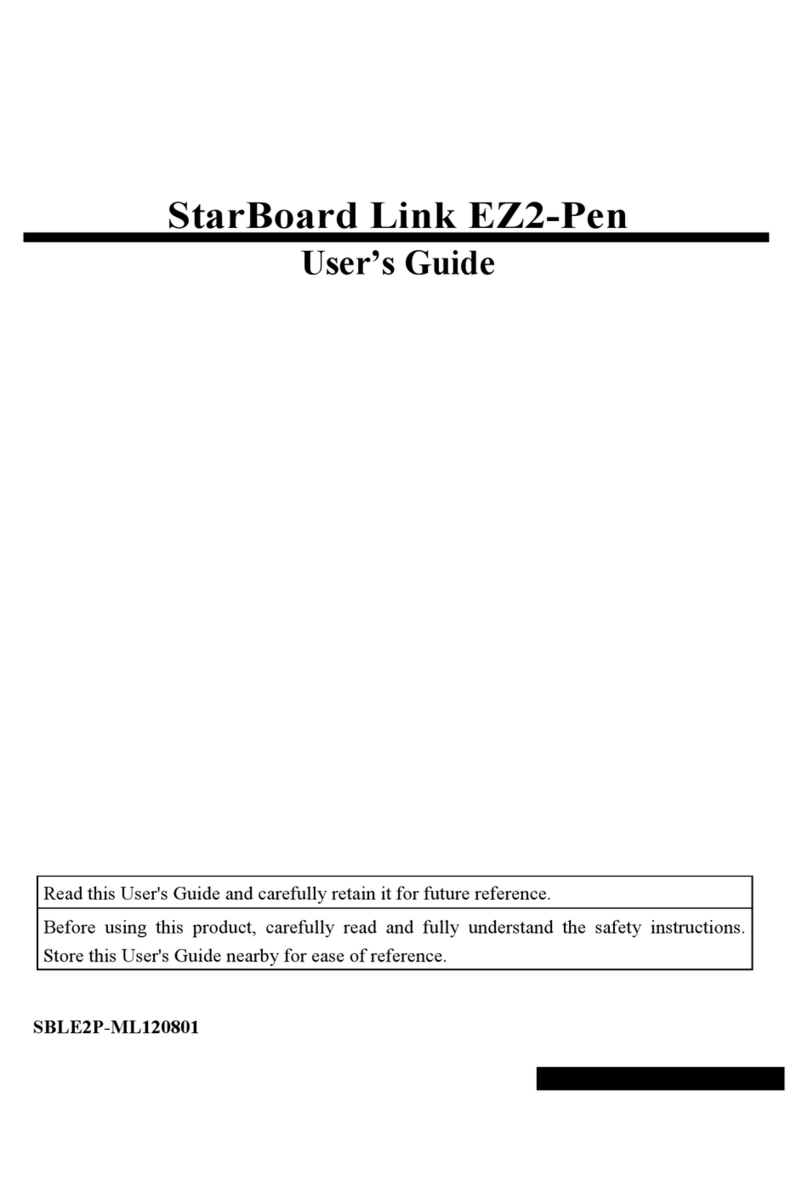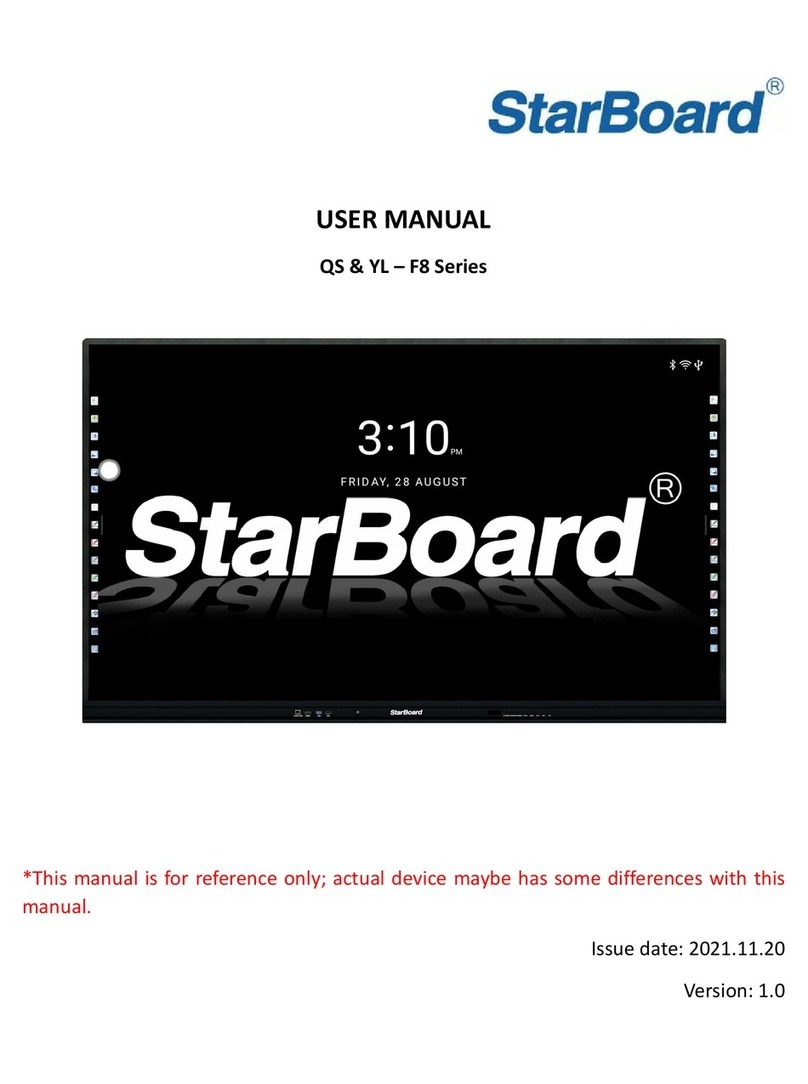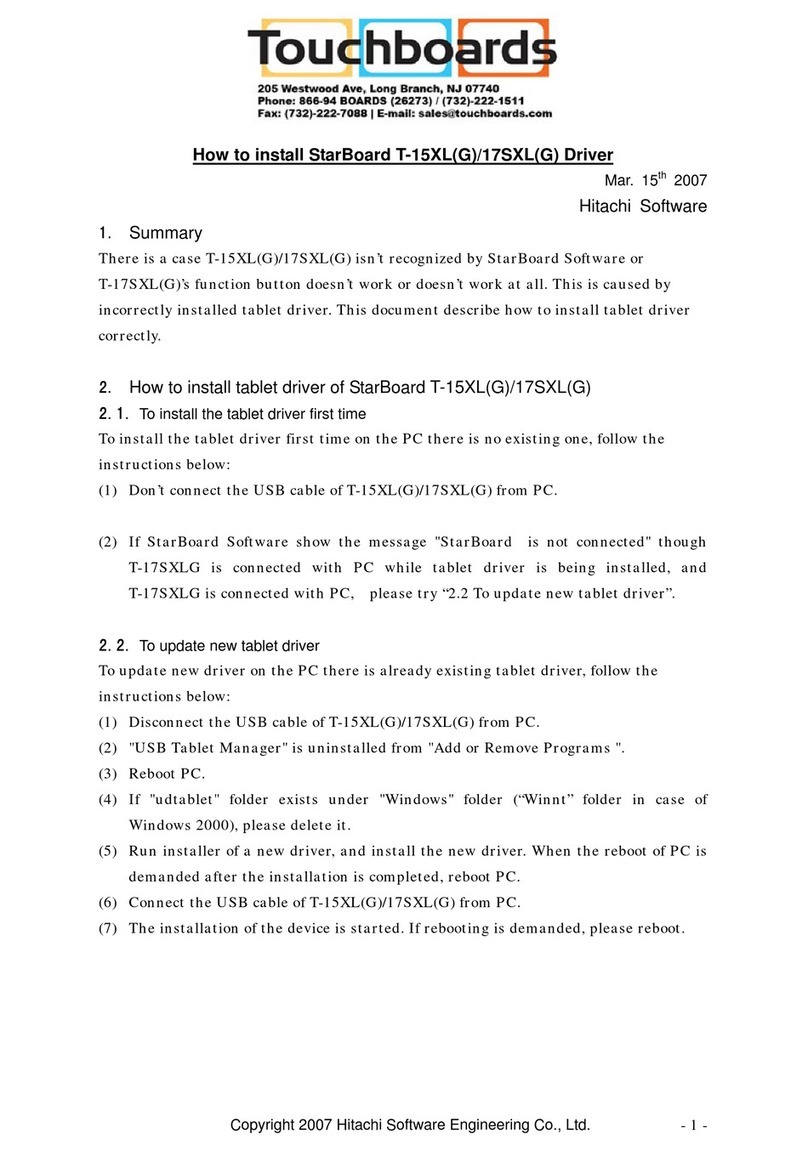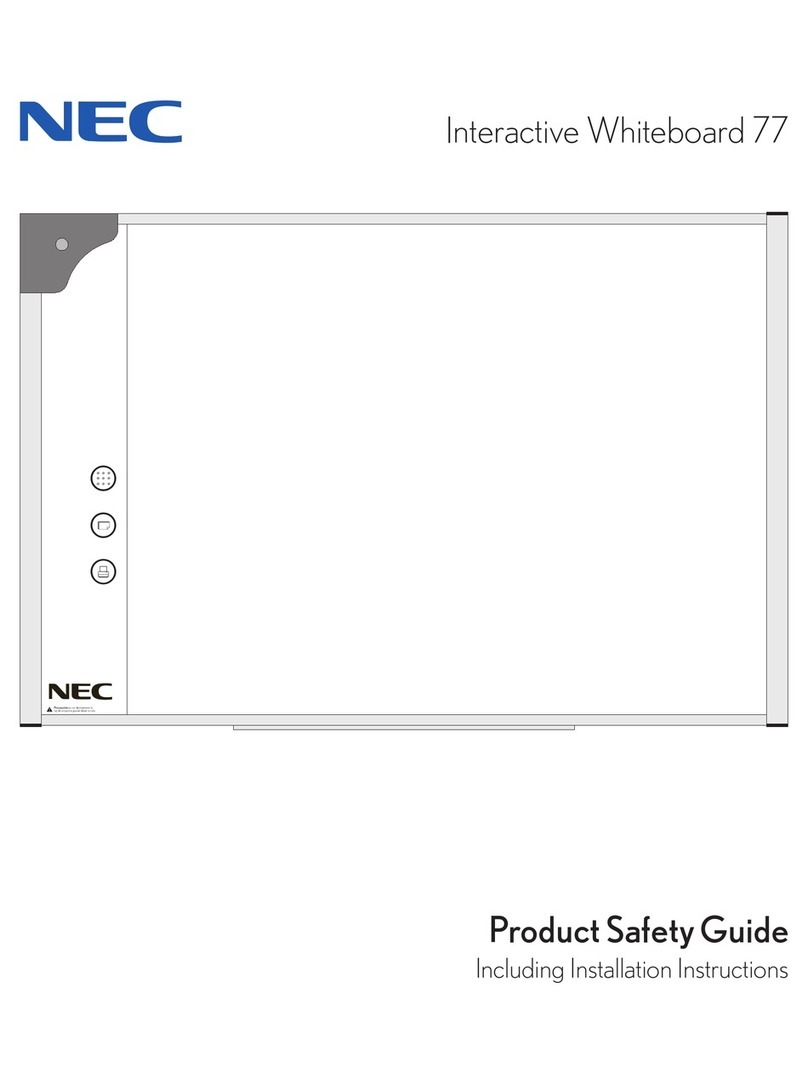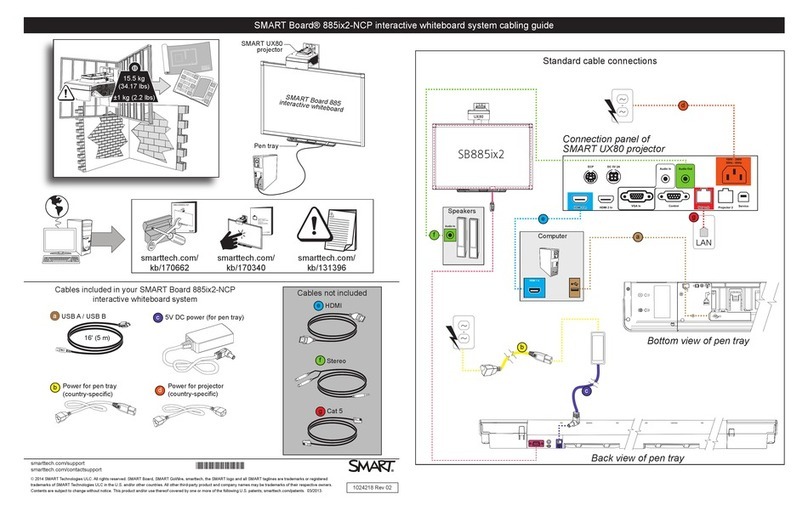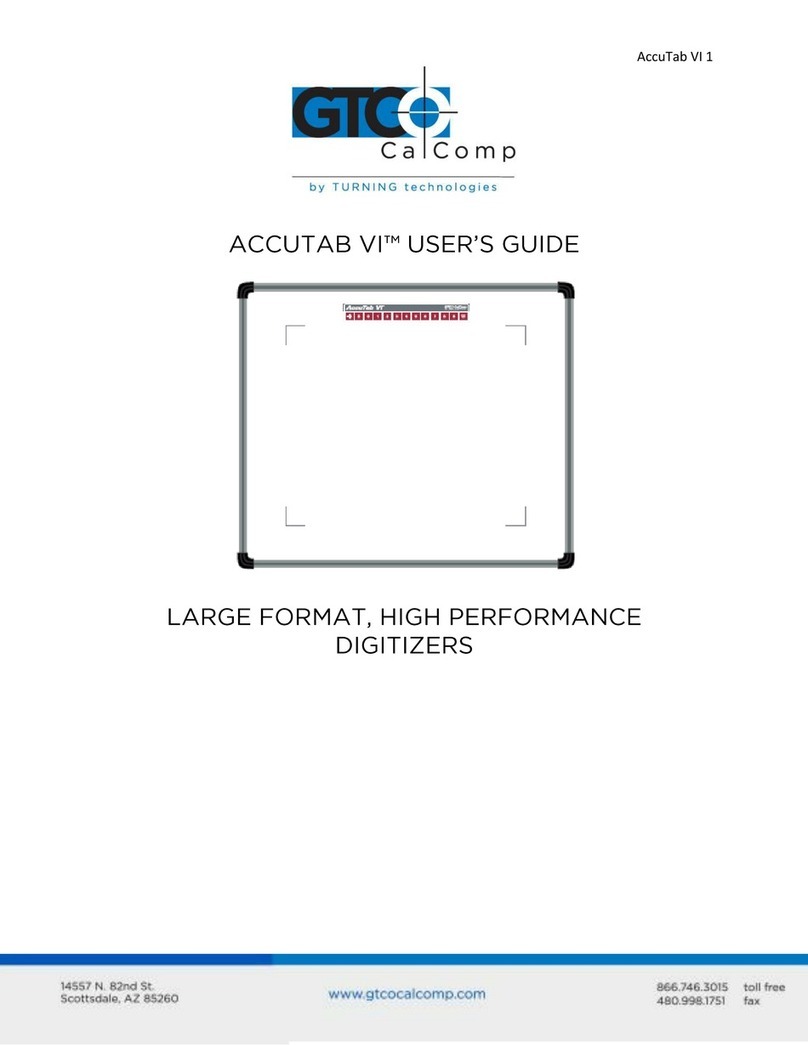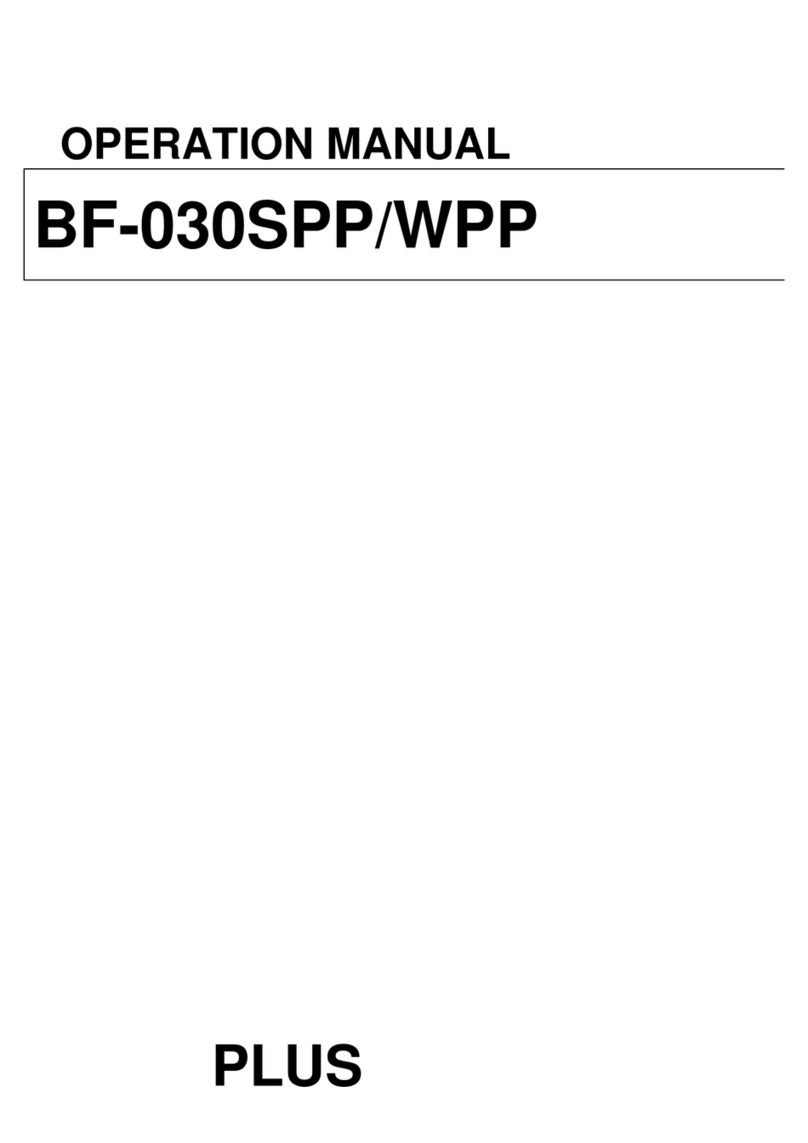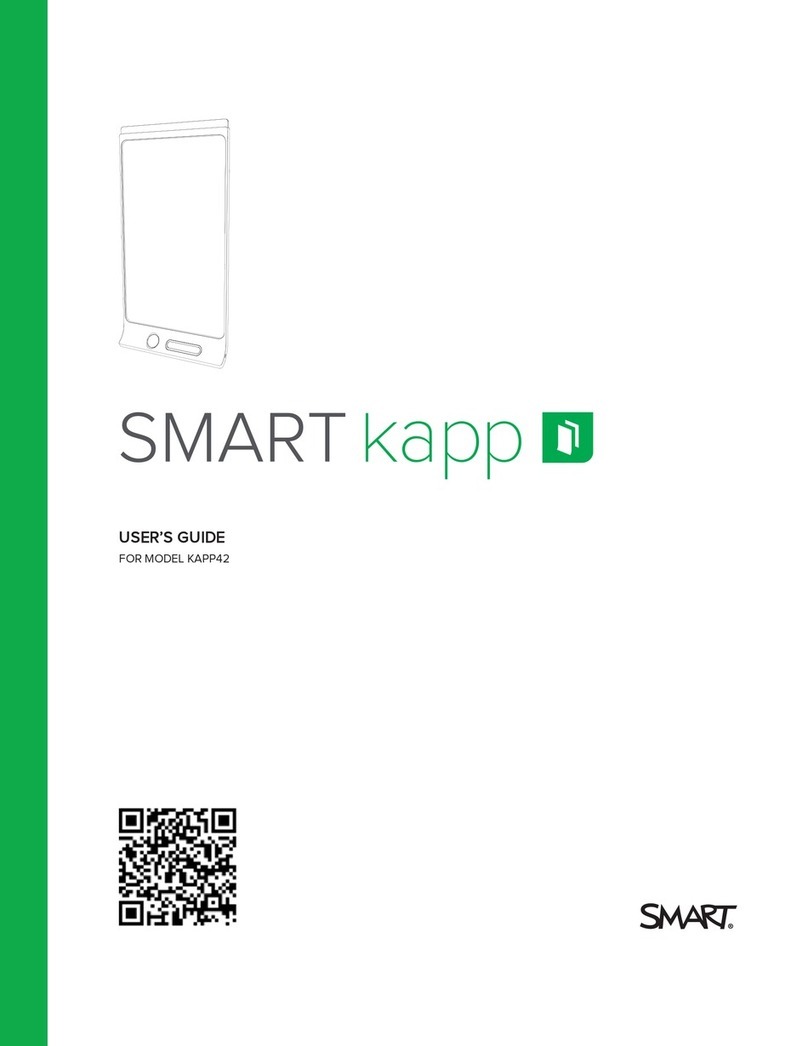StarBoard iFPD Series User manual

Page 1 of 40
User Manual
interactive Flat Panel Display (Version 1.0)
Remarks:
Technical parameters and pictures in this manual are for reference only and subject to change without notice. The actual
product may differ.
Before using our product please read this manual carefully and keep for future reference if required.
This manual should not be copied fully or partially in any kind or manner without the written approval of StarBoard
Solution
Version history list
Version description date remarks
User Manual interactive Flat Panel
(version 1.0)
Newly made 2016.7

Page 2 of 40
Introduction
Thank you for buying our new generation interactive multi-touch StarBoard iFPD product. This manual provides you with the
necessary information to assist in the operations of this device. If you have further queries please do not hesitate to contact our
support team.
StarBoard is dedicated to developing and improving the performance and reliability of our products. We have designed and
manufactured this device with one objective in mind and that is to ensure that our customers’ needs and user experience are
fulfilled.
Thank you for your purchasing this product.
StarBoard Solution

Page 3 of 40
Safety Considerations
WARNING
1. Do not place containers with liquid on or near this product.
2. Use only dry cloth to clean.
3. Do not block any ventilation holes.
4. Install this product according to manufacturer’s User Manual.
5. A distance of at least 16cm must be kept from this product and other objects and/or walls.
6. Do not install this product near heat sources.
7. This product must be connected to a power point which is appropriately earthed.
8. Use the earthed power plug supplied by with this product, must use the power cable provided together with the iFPD,
do not use other power cable.
9. Be sure not use power cable together with the iFPD to other products.
10. Keep the power cord tangle free.
11. Use a properly functioning power point at all times.
12. Disconnect the power plug during storm or if you intend not to use for a long period of time.
13. The device is a heavy product and when moving use appropriate equipment to avoid injury.
14. Use qualified technicians to mount the device on the wall and/or mobile trolley. by manufacturers’ mounting
instructions.
15. Use only qualified technicians for all repairs.
16. The external antenna must be connected to earth to prevent potential damage caused by voltage surge or ESD(Electro
Static Discharge)
17. Follow instructions when inserting batteries into the remote control unit. Discard all batteries appropriately.
18. Do not use mixed batteries (old and new, carbon-zinc and alkaline).
Precautions Regarding Disposal
At time of disposal, handle this product as industrial waste according to all applicable laws and regulations.

Page 4of 40
Contents
Introduction.................................................................................................................................................2
Safety Considerations..................................................................................................................................3
Product Introduction...................................................................................................................................6
Main functions.............................................................................................................................................6
Technical Specification................................................................................................................................ 7
Front Panel of StarBoard iFPD...................................................................................................................17
Rear View StarBoard iFPD......................................................................................................................... 18
Side/Real ports description....................................................................................................................... 19
RCU (Remote Control Unit)....................................................................................................................... 21
Menu Operation........................................................................................................................................23
Source selection........................................................................................................................................ 23
Picture....................................................................................................................................................... 23
Picture Mode............................................................................................................................................. 24
Color Temperature.................................................................................................................................... 24
Aspect Ratio...............................................................................................................................................25
Noise Reduction........................................................................................................................................ 25
Screen (Only works under the PC mode )................................................................................................. 26
Sound.........................................................................................................................................................26
Mode of the Sound....................................................................................................................................27
Surround Sound.........................................................................................................................................27
EQ.............................................................................................................................................................. 28
Time........................................................................................................................................................... 28
Clock.......................................................................................................................................................... 29
Off Time..................................................................................................................................................... 29
On Time..................................................................................................................................................... 30
Sleep Timer................................................................................................................................................30
Option........................................................................................................................................................31
Language Menu......................................................................................................................................... 31
Restore Factory Default.............................................................................................................................32
Multi media............................................................................................................................................... 32
Photo......................................................................................................................................................... 33
Music......................................................................................................................................................... 33
Movies....................................................................................................................................................... 34
Movies....................................................................................................................................................... 34

Page 5of 40
Document.................................................................................................................................................. 35
Connecting to the PC.................................................................................................................................37
Product Warranty Policy........................................................................................................................... 39

Page 6of 40
Product Introduction
The StarBoard interactive Flat Panel Display is a combination of two advance technologies. The IR (Infra Red) touch
technology and high definition (HD) display technology creating the interactive Flat Panel (iFPD). This combination provides
the user the ability to interact with an flat panel using a finger or any solid object.
Main functions
Acute touch
The StarBoard iFPD is a high resolution touch displaying screen. Users interact with the iFPD using finger, pen or other non-
transparent object.
HD display
The StarBoard iFPD is a high resolution display terminal, a HD monitor.

Page 7 of 40
Technical Specification
Size
Specification 55’’ 65’’ 70’’ 75’’ 80” 84’’ 98”
Display
Resolution
Up to 1920X1080
Up to 3840 X2160
Optional 4K/2K
Up to 1920X1080
Up to 3840 X2160
Optional 4K/2K
Up to 1920X1080
2K
Up to 1920X1080
Up to 3840 X2160
optional 4K/2K
Up to 1920X1080
2K
Up to 3840 X 2160
4K
Up to3840X2160
4K
Active Area 1209.6*680.4mm 1428.5*803.5mm 1538.8*865.6mm 1650.2* 928.26mm 1771.2*996.3mm 1860.5*1046.5mm 2158.8X1214.4mm
Glass 4mm acid-etched
tempered glass
4mm acid-etched
tempered glass
4mm acid-etched
tempered glass
4mm acid-etched
tempered glass
4mm acid-etched
tempered glass
4mm acid-etched
tempered glass
4mm acid-etched
tempered glass
View angle 178° 178° 176° 178° 178° 178° 178°
Aspect Ratio 16:9 16:9 16:9 16:9 16:9 16:9 16:9
Brightness 350/320cd/m2 330cd/m2 350cd/m2 450cd/m2 350cd/m2 350cd/m2 500cd/m2
Contrast 1400:1/4000:15000:1 4000:1 4000:1 5000:1 1400:1 1300:1
Colors 8 bit 10 bit 10 bit 10 bit 10bit 10 bit 10 bit
Resolution 2K : 1024x768/1280x720/1280 x 960/1280 x 1024/1360 x 768/1440 x 900/1600 x 1200/1920 x 1080
4k : 1024x768/1280x720/1280 x 960/1280 x 1024/1360 x 768/1440 x 900/1600 x 1200/1920 x 1080/3480 x 2160
Responding time <17ms <17ms <17ms <19ms <19ms <19ms <20ms
Power
Consumption
Standby
<1W
<1W
<1W
<1W
<1W
<1W
<1W
Rated Consumption: <150W <220W <250W <250W <350W <415W <510W
Voltage range AC(90~240)V-50/60HZ
AV
Color System
PAL / NTSC / SECAM
Composite (in) 1.0 Vp-p±5%@75ohm
Audio (in) 500mV rms
Sound Mode D/K, B/G, I, M
YPbPr/HDMI
Component
Y:1.0Vp-p@75 Ω, PbPr:0.7Vp-p@75 Ω
Support format
Up to 1080P
HDMI Format HDMI 1.3 /HDCP 1.2
USB File System FAT32,FAT16,NTFS (NTFS compressed file is not supported)
Output
Terminals
CVBS/Audio Input
1 X 3RCA(yellow, white, red)
YPbPr
1 X MINI3.5MM (three-in-one terminal)
USB input 2 X Monitor USB-A (one is horizontal at the front, one is vertical at the back)
1 X PC USB-A (horizontal at the front, only have function when connect an OPS PC to the OPS slot.)
PC VGA Input 2 X VGA In (blue)
PC Audio Input 2 X 3.5mm Stereo audio-in jack (on the right of VGA In)
HDMI input 2 X HDMI-A(vertical), one inside for connecting OPS.
RS232
1XRS232
Touch Input 1X USB-B (Touch USB)
OPS connector Covered but reserved, remove the cover can connect an OPS mini PC.
Input
Terminals
PC VGA output
1 X VGA out (black)
Audio Output 1 X 3.5mm Stereo audio-out jack (on the right of VGA out)

Page 8 of 40
Size
Specification 55’’ 65’’ 70’’ 80” 75’’ 84’’ 98”
Packing
Information
Product Size
(mm / ±2mm)
1324 1547 1656 1890 1764 1975 2227
799 936 964 1109 1012 1155 1292
81 84 72 96 87 84 120
Packing Size
(mm / ±5mm)
1455 1677 1785 2020 1894 2105 2378
930 1066 1095 1240 1145 1285 1455
200
200
200
200
200
210
307
Gross Weight KG 67±2KG 83±2KG 77±2KG 108±2KG 104±2kg 108±2KG net weight+weight
of flight case
Gross Weight LBS 151.8 187 173.8 200.2 180.4 200.2
Net Weight KG
45±2kg
67±2kg
62±2kg
89±2KG
82±2KG
89±2KG
158±2kg
Net Weight LBS 103.4 151.8 140.8 242 233.2 242 352
Pieces for
Transportatio
n
QTY per pallet 10 10 5 5 5 5 9
Pallet size :
20GP LOAD
80
56
27
25
25
25
18
40GP LOAD 160 114 54(for 40GP)
108(40HQ) 50 50 50 36

Page 9of 40
Technical Specification (continued)
working Temperature 0°C~40°C
Set up As per this Operations Manual
Touch Points Single/Two/Four/Six points available
Writing mode Finger, writing pen or any non-transparent object
Positioning technology IR technology
Positioning accuracy <3mm
Positioning resolution 4096*4096/16384*16384/32768*32768
Writing response time <8ms
Cursor speed >180 dot/sec
Communication port USB
Operating system WINDOWS/LINUX/MAC /Android
PC response System auto response
Remark:
Above mentioned parameters are for standard models and are subject to change without notice.

Page 10 of 40
55” Technical Drawing

Page 11 of 40
65” Technical Drawing

Page 12 of 40
70 ” Technical Drawing

Page 13 of 40
75 ” Technical Drawing

Page 14 of 40
80” Technical Drawing

Page 15 of 40
84” Technical Drawing

Page 16 of 40
98” Technical Drawing

Page 17 of 40
Front Panel of StarBoard iFPD
A- Multimedia USB
B- Extension USB from OPS
C- Turn On/Off
D- Source Input
E- Menu
F- Volume+
G- Volume -
H- Menu item ∧
I- Menu item ∨
J- OPS Switch
Remark: Front Panel Picture for reference only may differ from actual product
A
B
C
D
E
F
G
H
I
J

Page 18 of 40
Rear View StarBoard iFPD
Remark: Reference only
1.USB 8.VGA-OUT
2. TOUCH PORT 9. AUDIO-OUT
3.AV IN 10.VGA-IN2
4.YPbPr-IN 11.AUDIO-IN2
5.RS232 12.VGA-IN1
6. HDMI1 13.AUDIO-IN1
7. HDMI2

Page 19 of 40
Side/Real ports description
Side View
Remark: For reference only.
Video Input: Connect VGA cable with StarBoard iFPD and chose the source.
Audio Input: When using VGA input, an audio cable is needed to connect PC and StarBoard iFPD.
Touch Input: Using a USB cable to connect PC and StarBoard iFPD.

Page 20 of 40
Packing List
No. Part name Quantity
1 RCU(Remote Control Unit) 1
2 Warranty Card 1
3 USB cable (1.5 Meter,B-type) 1
4 Writing Pen(2 pieces with different color) 1
5 Accessory Box 1
6 Back LOGO 1
7 Mark of High Voltage Warning 1
8 CD for Touch frame 1
9 User Manual 1
10 Wall Mount Brackets 1
11 Wall Mount Screws 4
12 Power cable(1.8 meter, Depend on import country request standard) 1
13 VGA cable (1.8 meter, black) 1
14 Audio cable (1.5 meter, black) 1
Table of contents
Other StarBoard Interactive Whiteboard manuals
Popular Interactive Whiteboard manuals by other brands

SMART Board
SMART Board 600i3 Configuration and user's guide
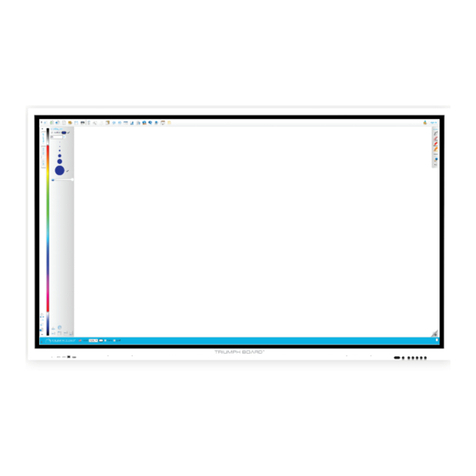
TRIUMPH BOARD
TRIUMPH BOARD INTERACTIVE FLAT PANEL Series Service manual

3M
3M Digital Walldispley Operator's guide

SMART Board
SMART Board 800i6 Configuration and user's guide

Panasonic
Panasonic UBT780C operating instructions
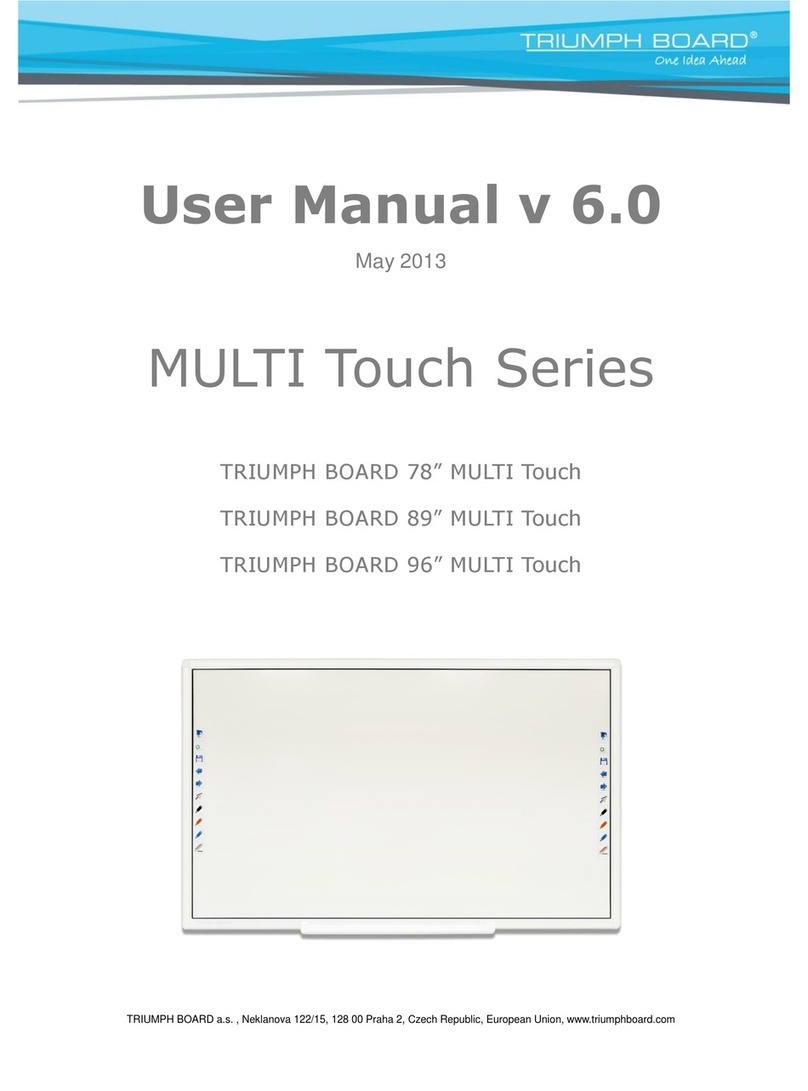
TRIUMPH BOARD
TRIUMPH BOARD 70" MULTI Touch LED LCD user manual