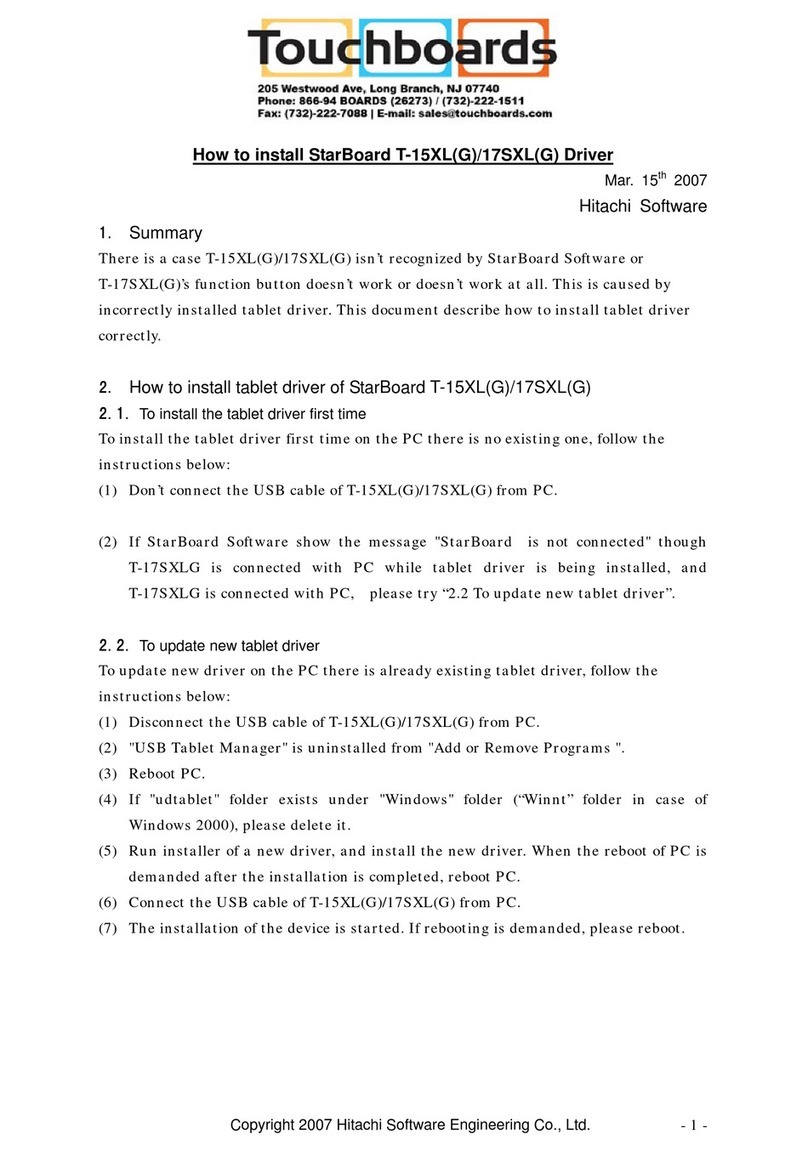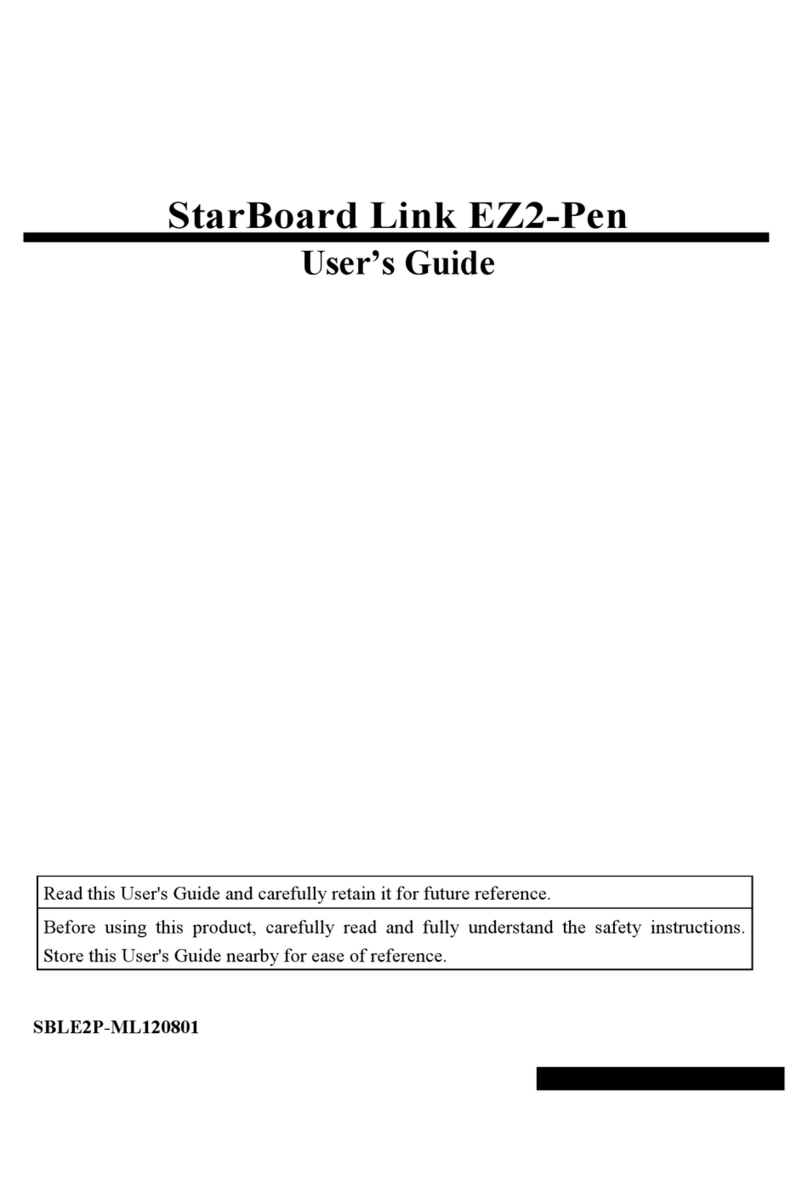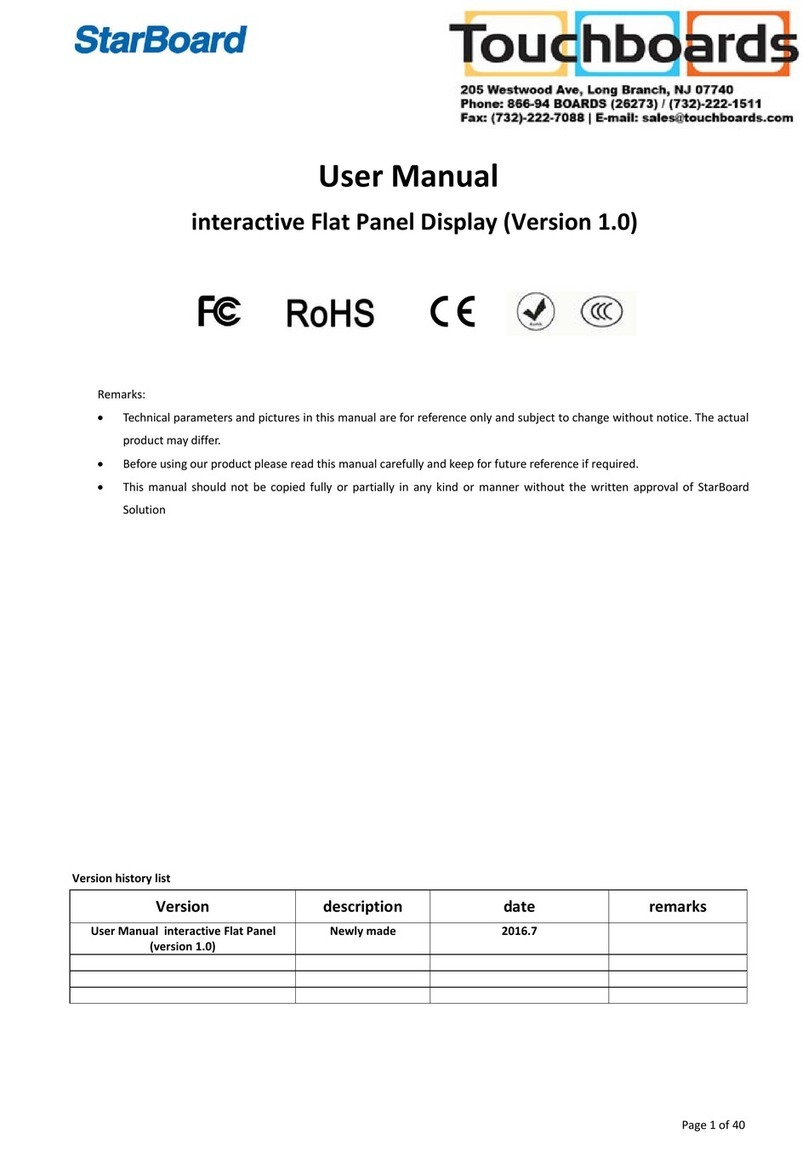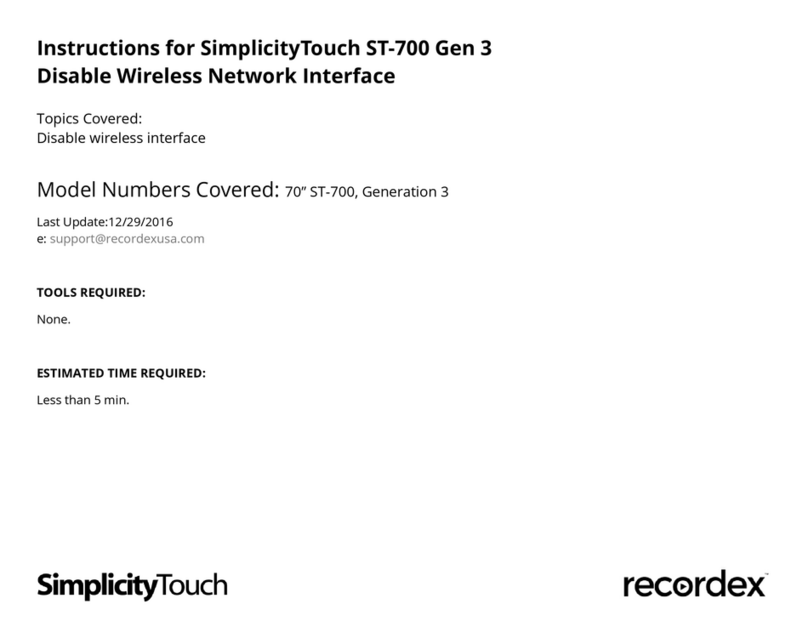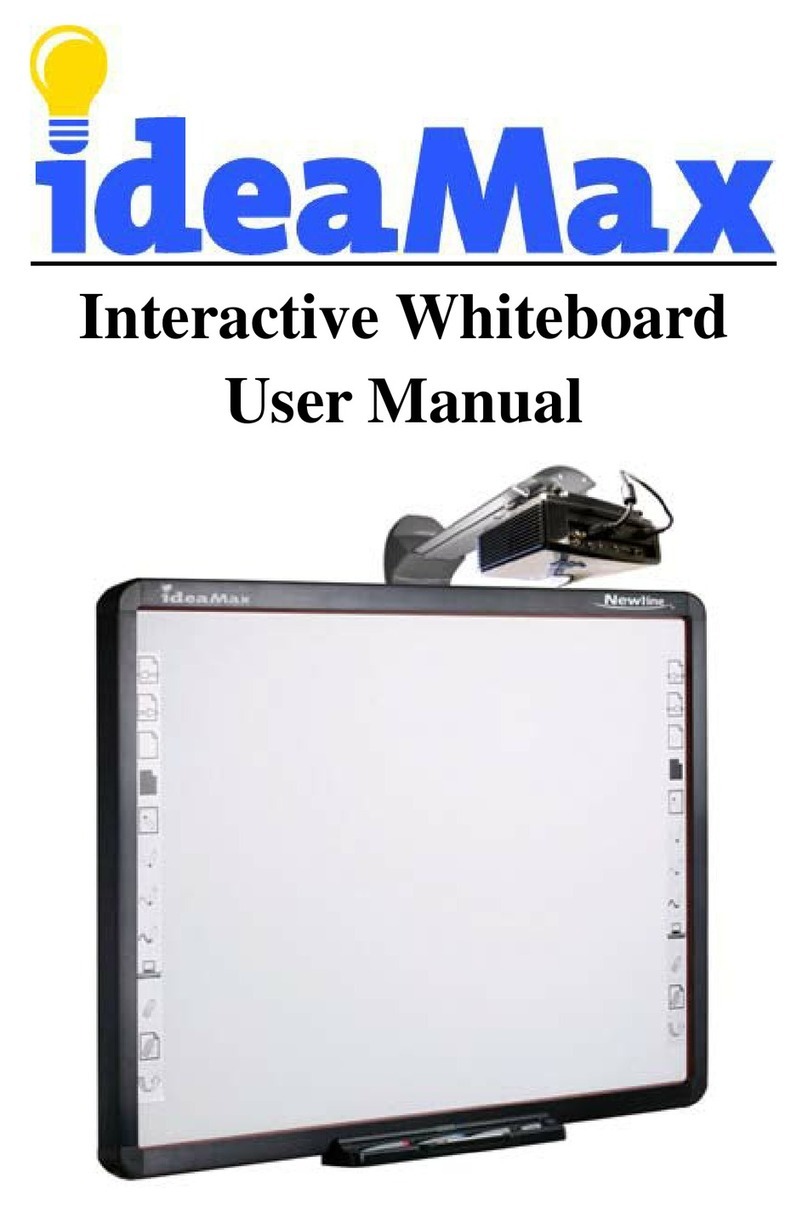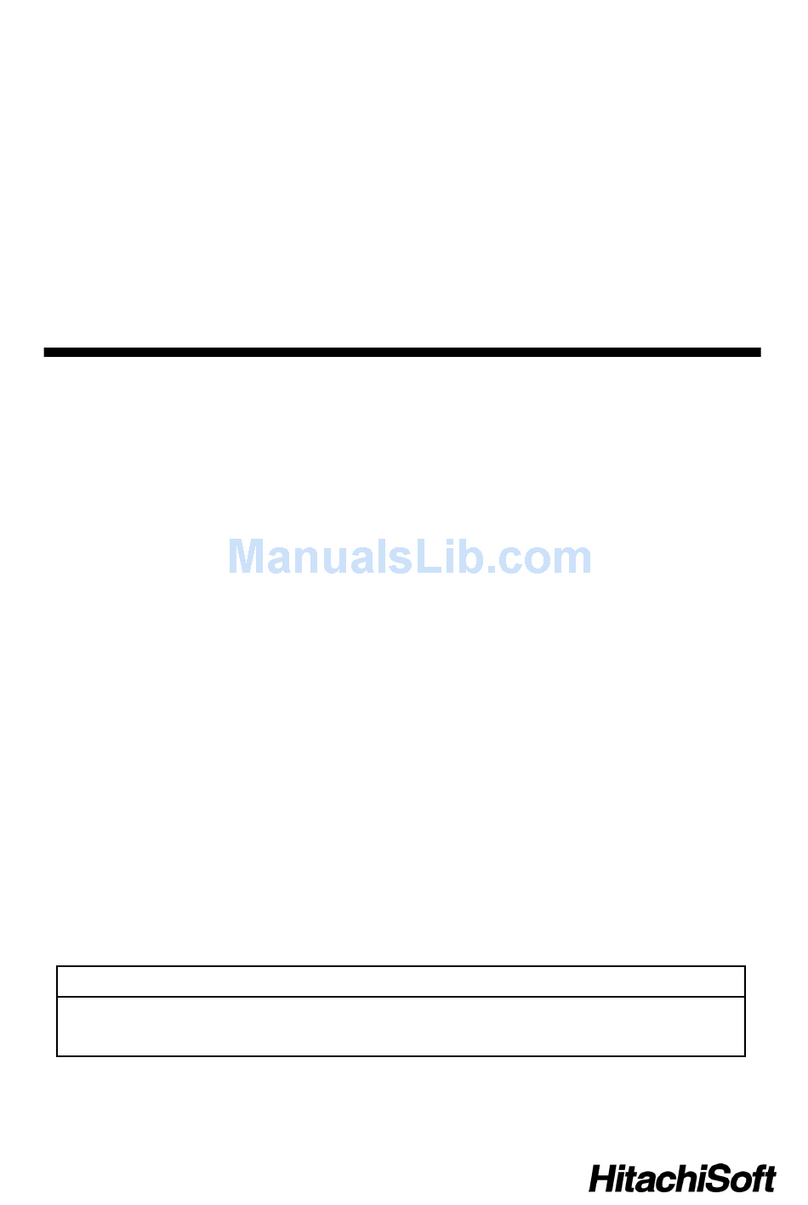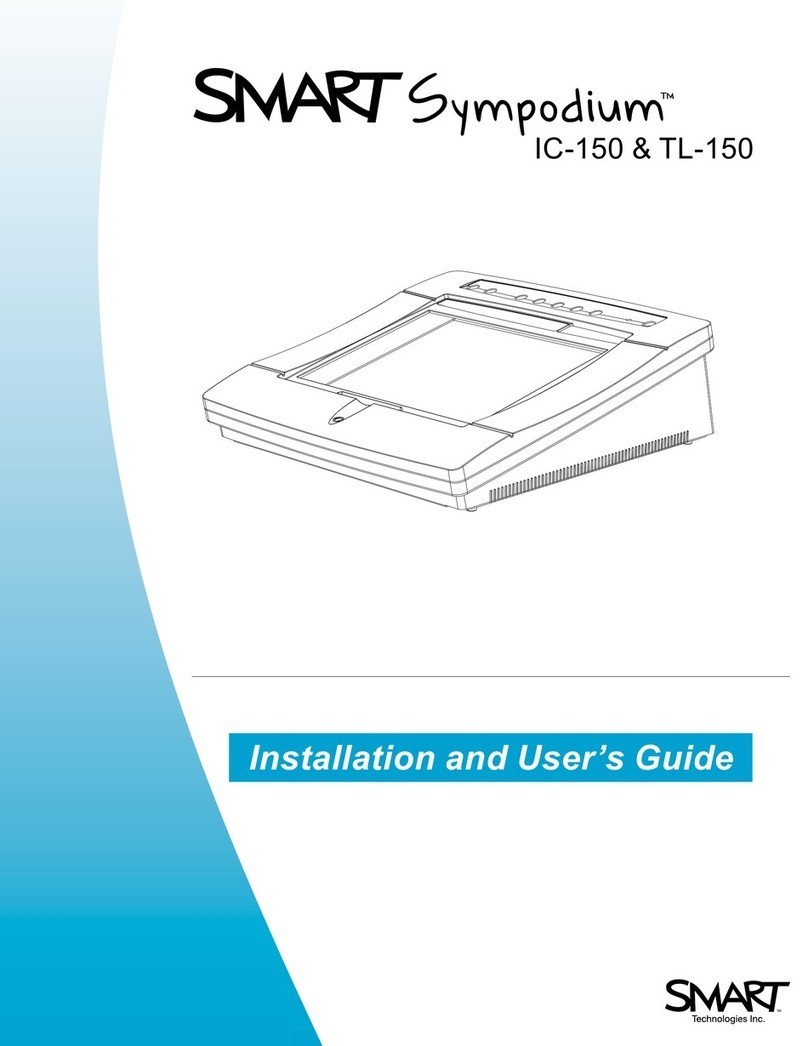StarBoard F8 Series User manual

USER MANUAL
QS & YL – F8 Series
*This manual is for reference only; actual device maybe has some differences with this
manual.
Issue date: 2021.11.20
Version: 1.0

CONTENT
IMPORTANT INFORMATION FOR PLACEMENT
3
CAUTIONS
4
ACCESSORIES LIST
6
DEVICE INSTALLATION
6
HEAT DISSIPATION
9
DEVICE CONTROL PANEL
11
REAR PORTS
13
OPS SLOT
14
REMOTE CONTROL
16
CONNECT PC WITH STARBOARD
18
POWER ON
19
POWER OFF
20
HOME PAGE
21
INPUT SOURCE
23
SBS NOTE
24
FILE EXPLORER
31
SETTINGS
32
APPLICATIONS
32
BROWSER
33
TROUBLESHOOTING
35

Page 3of 35
IMPORTANT INFORMATION FOR PLACEMENT
If the IFPD is not positioned in a stable location, it can be potentially hazardous due
to falling. Cause any injuries, particularly to children, can be avoided by taking simple
precautions such as:
⚫Do not put the machine on places that are unstable, easy to tilt and fall.
⚫Do not place a cloth or other materials between the and supporting furniture.
⚫Ensure the is not hanging over the edge of the supporting furniture.
⚫Do not place heavy objects on the machine.
⚫Do not use the machine beside equipment of strong radiation.
⚫Using cabinets or stands recommended by the manufacturer of the unit.
⚫Only use furniture that can safely support the unit.
⚫Do not place them on tall furniture (for example, cupboards or bookcases)
without anchoring both the furniture and the to a suitable support.
⚫Do not let children climb on furniture to reach its controls.
⚫Do not use immediately after moving from a low temperature to a high
temperature environment, as this causes condensation, which may result in fire, electric
shock, or other hazards.

Page 4of 35
CAUTIONS
⚫Please use this product’s standard power cable instead of other types to avoid
burning the monitor and cause a safety risk.
⚫In case of electric shock, the back cover should not be opened by non-technical
maintenance staff.
⚫Before operation, please check the compatibility between the local voltage and the
monitor’s rated voltage. If the monitor will not be used for a long period, the user should
remove the plug from the power socket.
⚫Please use a single-phase power supply socket and make sure the earth wire is well
connected.
⚫Do not install or put the machine near places with a heat source such as hot stoves,
heat-transfer tubes, power amplifiers, sources of direct strong light, dust, high humidity,
and places with mechanical vibration. To achieve better performance, please keep the
monitor away from high voltage distribution networks, large metal objects, radar
stations, etc.
⚫If an abnormal sound and smell appear, cut off the power supply and unplug the
device immediately. Stop using it and ask technical staff to resolve the problems.
⚫If the monitor will not be used for a long time, please unplug the power cable for
safety.
⚫Avoid liquid and metal entering the device. If any liquid or metal falls into the device,
please shut the monitor down and cut off the power supply immediately and contact
technical maintenance personnel to repair it.
⚫Do not use chemical reagent to wipe the machine, solvent may cause deterioration
or damage to the paint surface. Disconnect the power supply and wipe it with a cloth if
there is dust or dirt. Use a clean, soft cloth to wipe the screen gently.

Page 5of 35
⚫Do not switch off/on the device frequently in a short time in case that it will affect
the lifetime of the interactive touch monitor. After the normal shutdown, please wait
about three minutes or longer before turning on the device.
⚫To extend the service life of the LCD screen, please do not set display brightness and
contrast to the maximum value for long periods.
⚫Don't place the interactive touch monitor on an unstable stand, bracket, or table,
otherwise, the monitor may fall and cause damage.
⚫Take care when moving the interactive touch monitor to avoid being hit, squeezed,
etc. Particularly pay attention to the protection of the screen part to avoid the glass
breaking and causing damage.
⚫You should follow the manufacturer's instructions and use the manufacturer’s
recommended installation accessories when installing the device.
⚫The best distance between the eyes of the viewer and listener and the screen is 5 to
7 times of screen diagonal.
⚫If wall mounting in a normal cement wall, solid wall or wood wall ensure it can
withstand three times the weight or more of the interactive touch display and please
ensure good ventilation condition; For the mounting on a special wall (such as steel
structure wall, hollow structure, glass, marble, etc.), it is recommended that you must
evaluate force bearing of the wall first.
⚫Avoid the interactive touch monitor being exposed to direct sunlight, as it will
accelerate the interactive touch monitor aging, and may cause abnormalities of the
touch device.
⚫When writing on the screen, please do not use hard or sharp objects instead of a
writing pen.
⚫Take a 10-minute break after watching for 30 minutes. Children under two years
should not watch the screen. Children above two years old should not watch the screen
for more than an hour a day.
⚫This is a Class A information technology device. If it is used in a residential
environment, it may cause radio frequency disturbances, the User may be required to
take some appropriate measures.

Page 6of 35
ACCESSORIES LIST
Monitor
Power Cable
Touch USB Cable
Extend/M8 Screws
Writing Pens
HDMI Cable
Remote Controller
Wall Mounters
DEVICE INSTALLATION
The mounting bracket should use the rack or mount that is designated by the
manufacturer. If the mounting bracket is not from the manufacturer, the bearing
capacity should be ensured not less than 4 times its actual bearing weight. The bearing
capacity of the support for bearing the mount should not be less than 4 times its actual
bearing weight, and ensure the interactive monitor is stable.
The mounting surface for the interactive monitor should be firm with enough bearing
capacity and should not be less than 4 times its actual bearing weight. When the
mounting surface is the wall or rooftop of buildings, it must be solid brick, concrete, or
another strong equivalent mounting surface. If the mounting surface is made of loose
materials (old building brick wall, wood, solid brick wall…), metal or non-metal
structures, or the decoration layer of the mounting surface is too thick, the strength of

Page 7of 35
the surface is deficient and corresponding reinforcement and support measures should
be taken to avoid a safety hazard.

Page 8of 35
Step1. Install the holder on the back of IFPD
Step2. Install the wall holder parts to the wall
Step3. Hang the IFPD to the wall mount

Page 9of 35
Heat Dissipation
Cooling ventilation
Distance to mounting surface(cm)

Page 10 of 35
requirements
Nominal output
Left/right
Top
Bottom
Back
Above 100W
10
20
20
10
*Notes: when the monitor inlay wall or box, the vent area of bottom/flank/top sides
should be no less than 50% of packing surface and air circulation needs to be kept well.

Page 11 of 35
DEVICE CONTROL PANEL
*Note: Front panel picture is for reference only, may differ from actual product.
INTERFACE PANEL
S/N
ITEM Description
A Power Turn on/off the panel
B Source Go to the source menu
C Menu Display/Exit (back to the previous level) OSD menu
D VOL+ Increase the volume

Page 12 of 35
E VOL- Decrease the volume
F CH+ Choosing the next channel
G CH- Choosing the previous channel
H ES
Turn-On/Off Energy-saving mode, in this mode, the sound
is on, but the display will turn off
P
Android USB
Multimedia USB input of Android system, support playing
Q PC USB
Multimedia USB input of OPS, support playing documents,
pictures, audios, and videos directly
R HDMI Front HDMI source input
S Touch USB External PC Touch port, only output under HDMI source
M IR Receiver Remote controller signal receiver
L&N Speaker Speakers
X Power In AC110-220V
Y Switch Physical power on/off

Page 13 of 35
REAR PORTS
Number
ITEM
DESCRIPTION
1 TF SD card slot
2 Touch Touch USB out port, used with HDMI 1/2/3
3 HDMI 1 Source HDMI 1 input port
4 HDMI 2 Source HDMI 2 input port
5 HDMI 3 Source HDMI 3 input port
6 DP HD Multimedia Signal Input (Maximum support
3840*2160@60Hz)
7 LAN IN Wired network input port (10M/100M)
8
LAN OUT
HDMI output port
9
USB
USB input port
10
USB
USB input port

Page 14 of 35
Number
ITEM
DESCRIPTION
1 HDMI OUT
HDMI output port
2 BLUETOOTH
Antenna for Bluetooth
3 N/A
N/A
4 WIFI
Antenna for Wi-Fi
5 RS232 Serial communication transmission of data control
6 MIC Microphone input
7 EARPHONE
Earphone output
8 AUDIO
External PC audio input, used with VGA input
9 VGA
External PC VGA display input, used with Audio input
10 TOUCH
Touch output port, used with rear vision input
11 USB USB input port
OPS SLOT
Plug the OPS computer into the slot and fasten it with two M4 screws on the up and
down.

Page 15 of 35
Note:
The OPS computer is not plug-and-play. Disconnect the interactive panel from the power
before inserting the OPS computer.

Page 16 of 35
Remote Control
1. Power: Turn on/off the Machine
2. Mute: Mute or Restore the Sound
3. 0-9: Number Buttons
4. Info: Show display information
5. E·S: Turn on/off-screen display, turn to Eco model
6. Input: This allows the user to switch the input source
7. Menu: Get into OSD menu
8. Up/Down/Left/Right/OK: Select & Enter
9. Sleep: Set an auto Shut-Down time
10. Exit: Exit current menu
11. VOL+/-: Increase/Decrease volume
12. CH+/-: Channels switch
13. P.Mode: Adjust picture mode
14. A.Mode: Adjust Audio Mode
15. N/A
16. Freeze: Turn on/off-screen freeze mode (only
available under VGA/HDMI input)
17. Lock: Lock/unlock the touch
18. Play/Pause: Available under media playing

Page 17 of 35
19. Stop: Available under media playing
20. Forward/Backward: Available under media playing
21. Fast Forward/Backward
22. PRSRN: Screenshot on the current image
23. CHLLST: Unavailable
24. HOME: Back to home page
25. L.S: Unavailable
26. ZOOM: Adjust display scale
27. TV: Unavailable
REMOTE CONTROL EFFECTIVE DISTANCE
Remote controller should be used in the effective distance, its sensor should face to IR
receiver of StarBoard, while straight-line distance should be nearer than 8M, the angular
offset should be under 30°.

Page 18 of 35
CONNECT PC WITH STARBOARD
Connect PC with StarBoard via an HDMI cable and a Touch USB cable, switch StarBoard
to a specific source, then we can show the image from PC to StarBoard and control our PC
by Touch on StarBoard.

Page 19 of 35
POWER ON
�Make sure to use AC 100~240V 50/60Hz as the power supply for the interactive touch
screen monitor.
�Turn on the power key (near the Power port) of the touch screen (the index light will
be red).
�The touch screen will enter into active condition once powered, if you don't need the
touch screen to enter into active condition after it is powered or if the monitor is not the
model which will not auto-activate, then you can turn on touch monitor as per the
following steps.
�Turn on the “Power” key on the touch screen or “standby” key on the remote to power
the touch screen (the index light will be in green), then press “PC” key on the touchscreen
to turn on the PC(Note - Only available for the touch screen with built-in OPS).

Page 20 of 35
POWER OFF
�Press the “Power” key on the touch screen or the “ Stand by” key on the remote when
you want to shut down the touch screen.
�If you want to shut down the touchscreen completely, please turn off the power key
under the right bottom of the touch screen when on standby.
�If it is with OPS, please power off the PC first before shutting down the monitor. It is
recommended that Windows control be used to turn off the OPS. To turn off OPS
physically, then press the PC button on the front frame or the OPS port panel.
This manual suits for next models
2
Table of contents
Other StarBoard Interactive Whiteboard manuals
Popular Interactive Whiteboard manuals by other brands

SMART Board
SMART Board SB800ix2 Configuration and user's guide

Panasonic
Panasonic Panaboard UB-5310 operating instructions

Panasonic
Panasonic KX-B730A operating instructions

SMART Board
SMART Board SB660 64" Quick installation guide

Microsoft
Microsoft Surface Hub 2S Technical FAQ
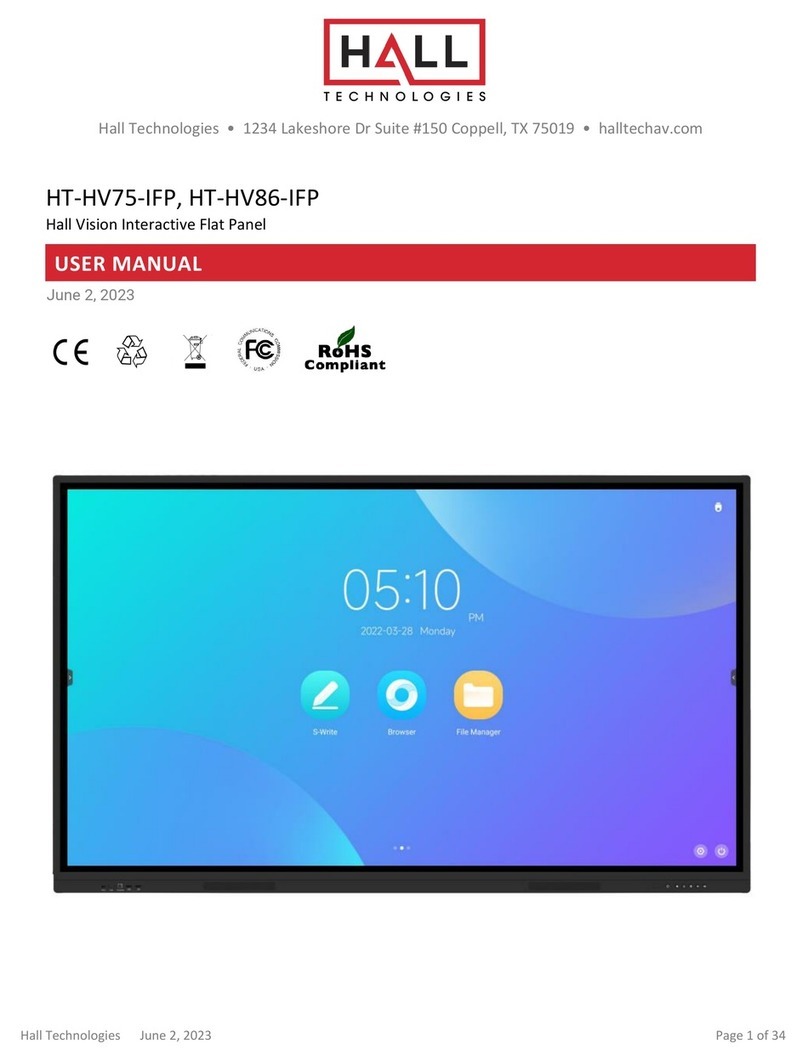
Hall Technologies
Hall Technologies HT-HV75-IFP user manual