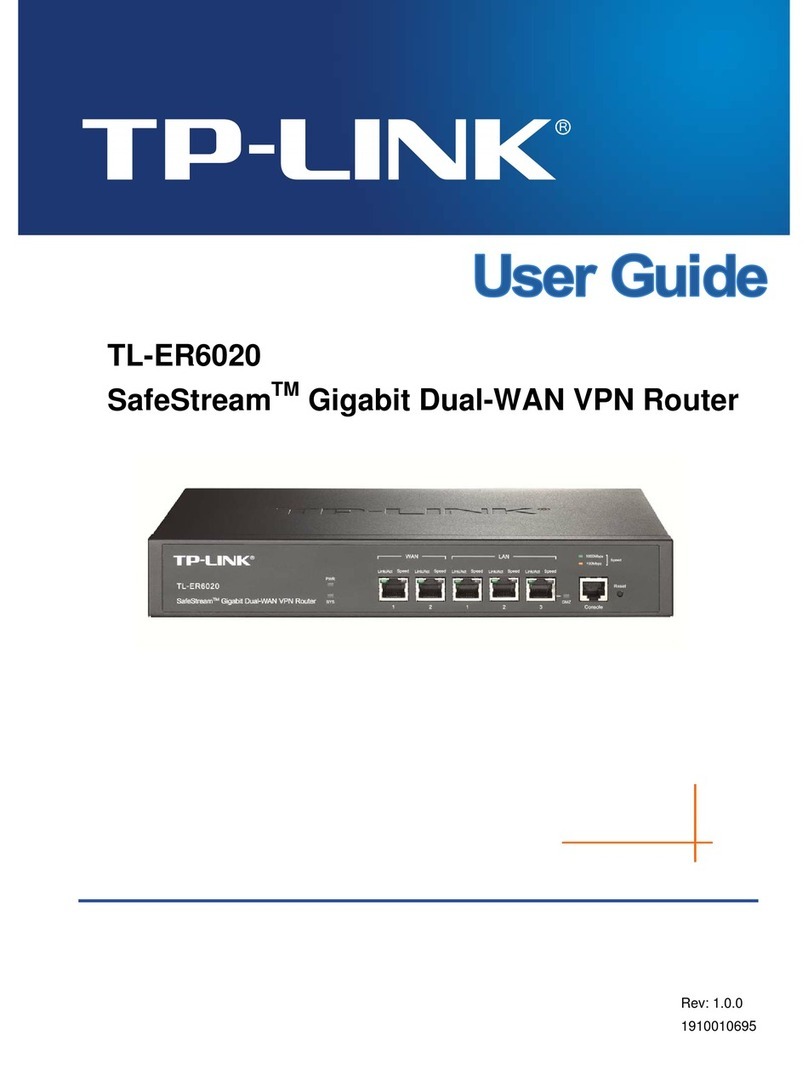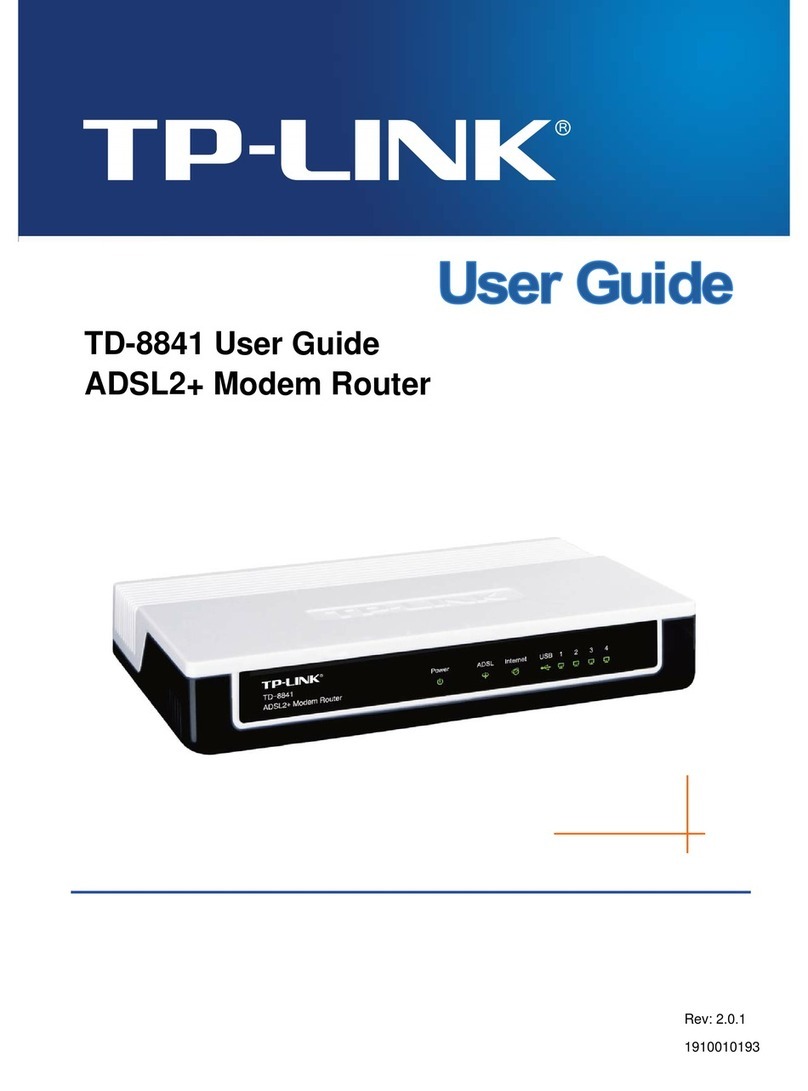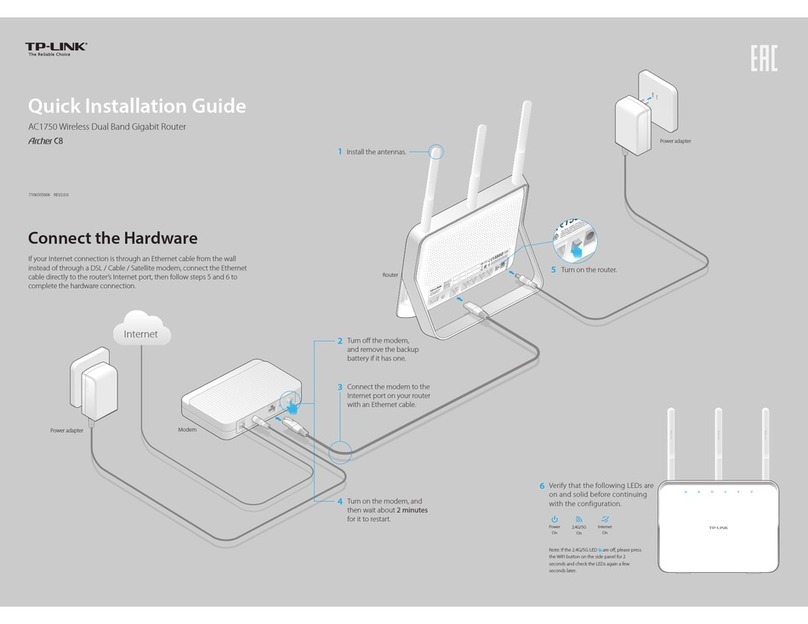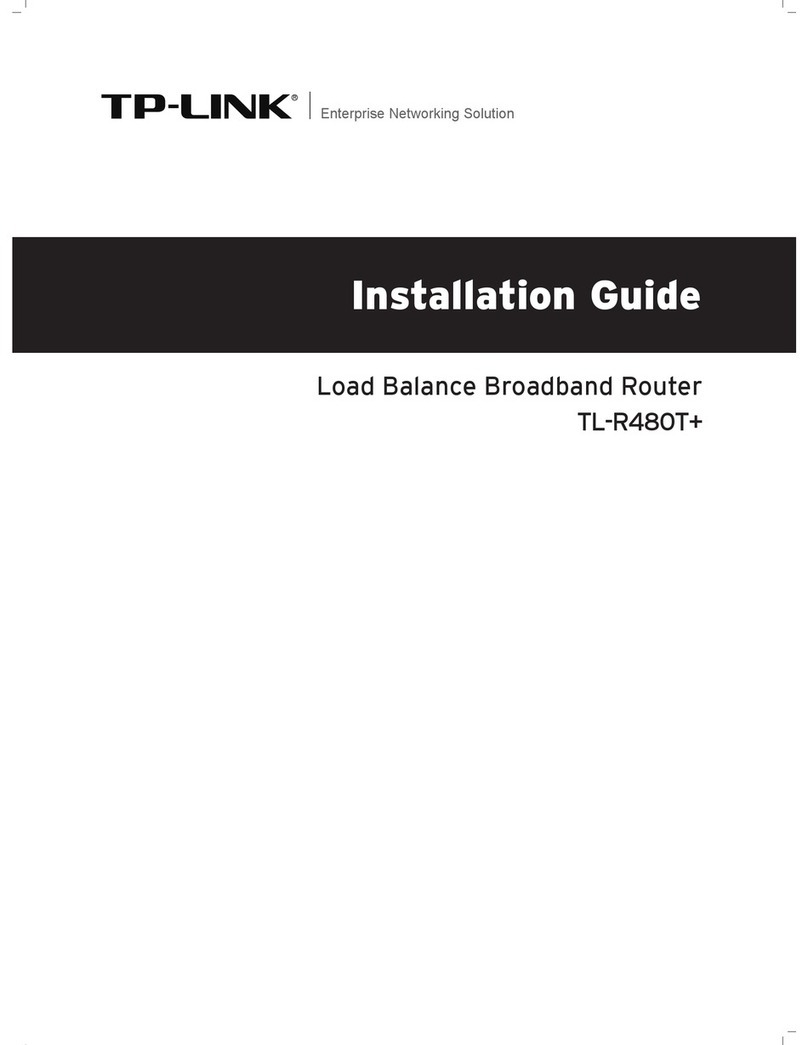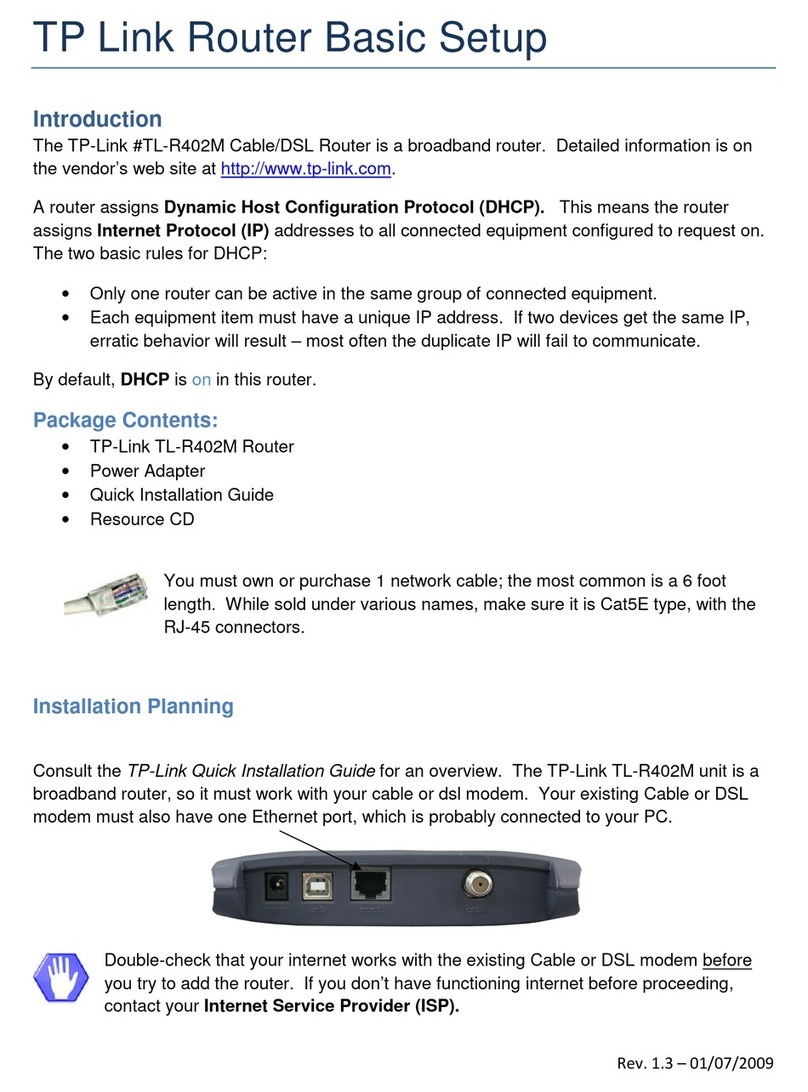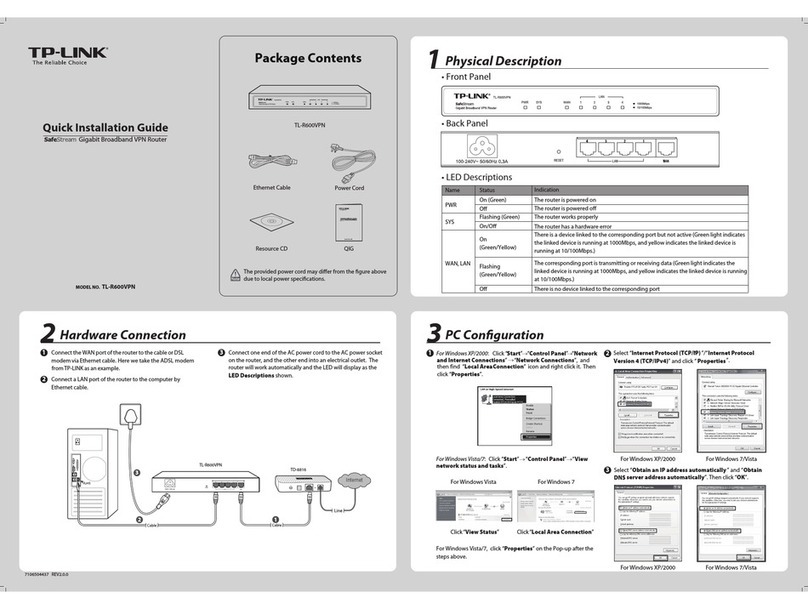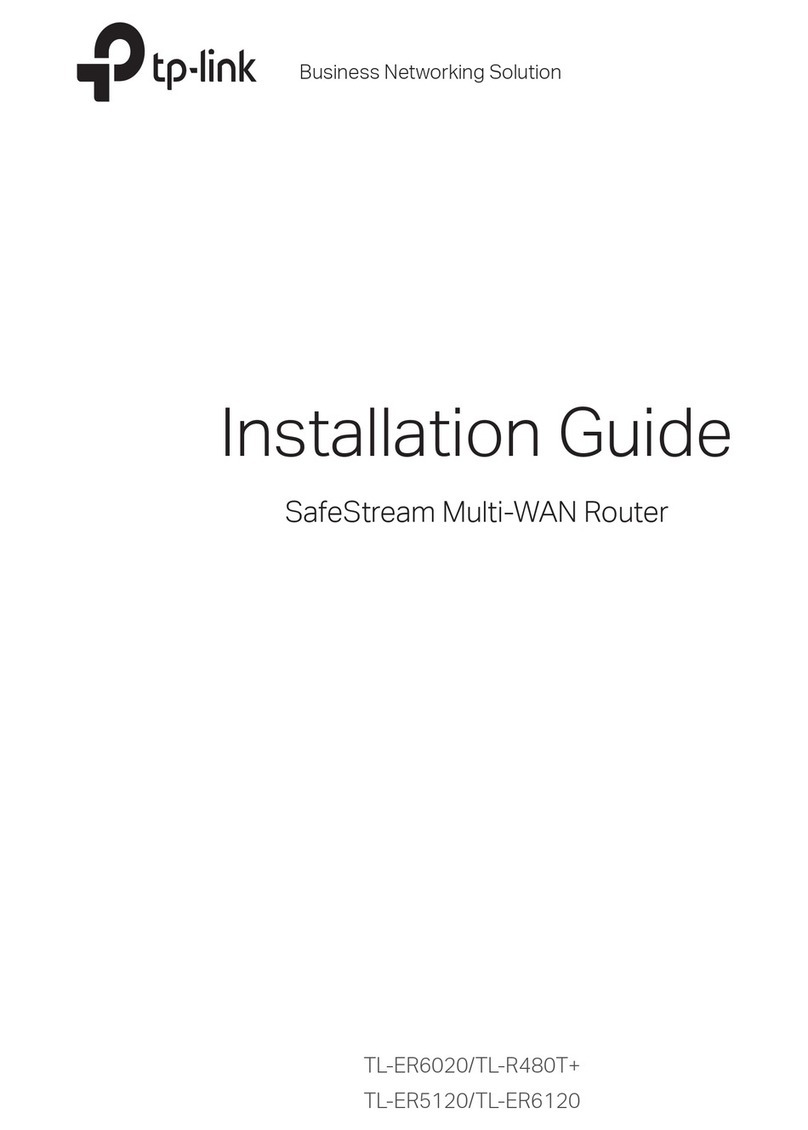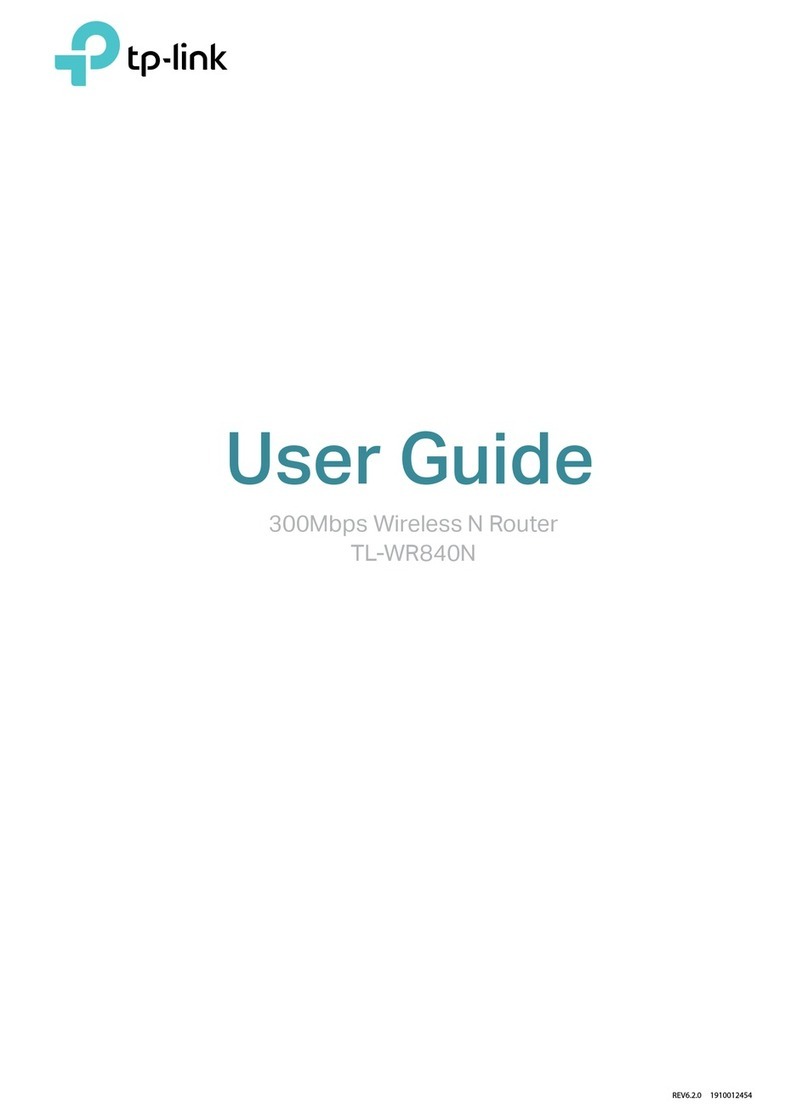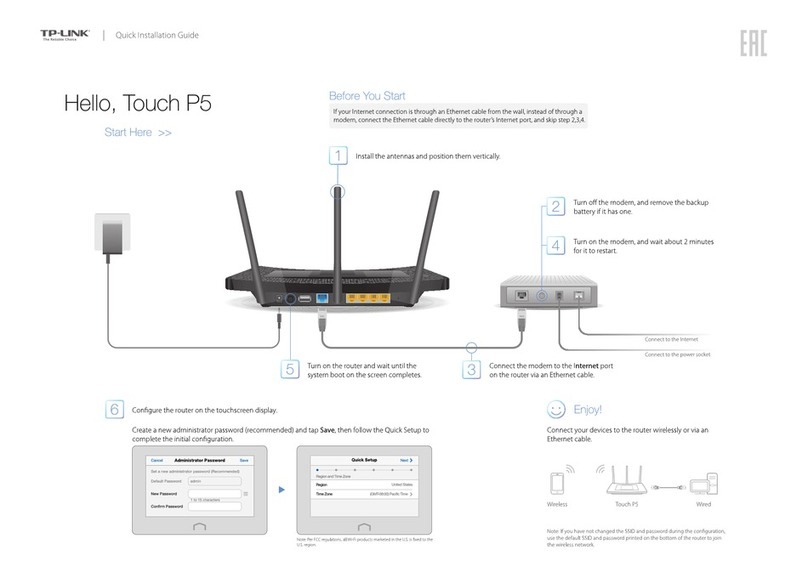7106508708 REV3.0.0
©2020 TP-Link
Need Help?
4. Go to Advanced > Operation Mode and switch to Wireless Router Mode. Wait for
the router to reboot.
5. Connect the modem to the router’s LAN4/WAN port via an Ethernet cable.
6. Go to Basic > Internet to finish the setup.
If there is no Operation Mode selection page in the Quick Setup, go to the Advanced
> Operation Mode page and switch to Wireless Router Mode, then go to Basic >
Internet to nish the set up.
If you already have a modem or your internet comes directly from an Ethernet wall outlet,
you can switch to Wireless Router mode. Follow the steps below to set up.
Already have a modem?
1. Power on the router.
2. Connect your device to the router via an Ethernet cable or wirelessly.
Note: The SSIDs (network names) and wireless password are printed on the product label.
http://tplinkmodem.net
Note: If the login page does not appear, please refer to Q1 of Need Help? in this guide.
3. Launch a web browser and type in http://tplinkmodem.net or 192.168.1.1. Create a
password for router management and get started.
Support
Safety Information
Q1. What should I do if I cannot access the web management page?
A1. Reboot your modem router and try again.
A2. If the computer is set to a static IP address, change its settings to obtain an IP address
automatically.
A3. Make sure http://tplinkmodem.net or http://192.168.1.1 is correctly entered in the web
browser.
A4. Use another web browser and try again.
A5. Disable then enable the network adapter in use.
Q2. What should I do if the DSL LED does not turn solid on?
A1. Check your cables and make sure they are all plugged in correctly, including the telephone
lines and power adapter.
A2. Refer to Q5 to restore your modem router to its factory default settings.
A3. Remove the DSL splitter, directly connect the modem router to the phone jack and follow
this guide to reconfigure the modem router.
A4. Contact your ISP (internet service provider) to check the status of your DSL line.
A5. If the problem persists, contact our Technical Support.
Q3. What should I do if I cannot access the internet?
A1. Make sure all telephone and Ethernet cables are correctly and securely connected to the
modem router.
A2. Try to log in to the web management page of the modem router using the default address at
http://tplinkmodem.net or http://192.168.1.1. If you cannot, change your computer settings
to obtain an IP address automatically from the modem router. If you can, try the steps below.
A3. Ask your internet service provider for the VPI/VCI (or VLAN ID), Connection Type, internet
service username and password, and make sure all are correctly entered into your router's
management page.
A4. Refer to Q5 to restore the modem router to its factory default settings and reconfigure it by
following the instructions in this guide.
A5. If the problem persists, contact our Technical Support.
Q4. What should I do if I forget my password?
For the web management page:
A1. If you are using a TP-Link ID to log in, click Forgot password on the login page and then
follow the instructions to reset it.
A2. Alternatively, refer to Q5 to restore the modem router to its factory default settings and
then set a new password.
For the Wi-Fi network:
A1. The default Wi-Fi Password/PIN can be found on the product label at the bottom of the
modem router.
A2. If the default wireless password has been changed, log in to the web management page
and go to Basic > Wireless to retrieve or reset your password.
Q5. How do I restore the modem router to its factory default settings?
A1. With the modem router powered on, press and hold the WPS/Reset button on the back
panel of the modem router until all LEDs turn off momentarily, then release the button.
A2. Log in to the web management page of the modem router. Go to Advanced > System
Tools > Backup & Restore and click Factory Restore. The modem router will restore
and reboot automatically.
TP-Link Cloud service provides a better way to manage your cloud devices. For example:
Remote Management
Easily manage your home network when you are out and
about via the Tether app on your smartphone or tablet.
Timely Upgrade Notifications
Keep informed of the latest rmware updates, ensuring your
router stays at its best.
One for All
Manage multiple TP-Link Cloud devices, all from a single
TP-Link ID.
You can set up and enjoy cloud functions via the Tether app or through the web management
page at http://tplinkmodem.net.
TP-Link Cloud Service
Keep the device away from water, re, humidity or hot environments.
Do not attempt to disassemble, repair, or modify the device.
Do not use damaged charger or USB cable to charge the device.
Do not use any other chargers than those recommended.
Do not use the device where wireless devices are not allowed.
Adapter shall be installed near the equipment and shall be easily accessible.
If you have any suggestions or needs for our product guides, you are
welcome to email techwriter@tp-link.com.cn.
To communicate with TP-Link users or engineers, please join the
TP-Link Community at https://community.tp-link.com.
For technical support, replacement services, user guides, and other
information, please visit https://www.tp-link.com/support, or simply
scan the QR code.