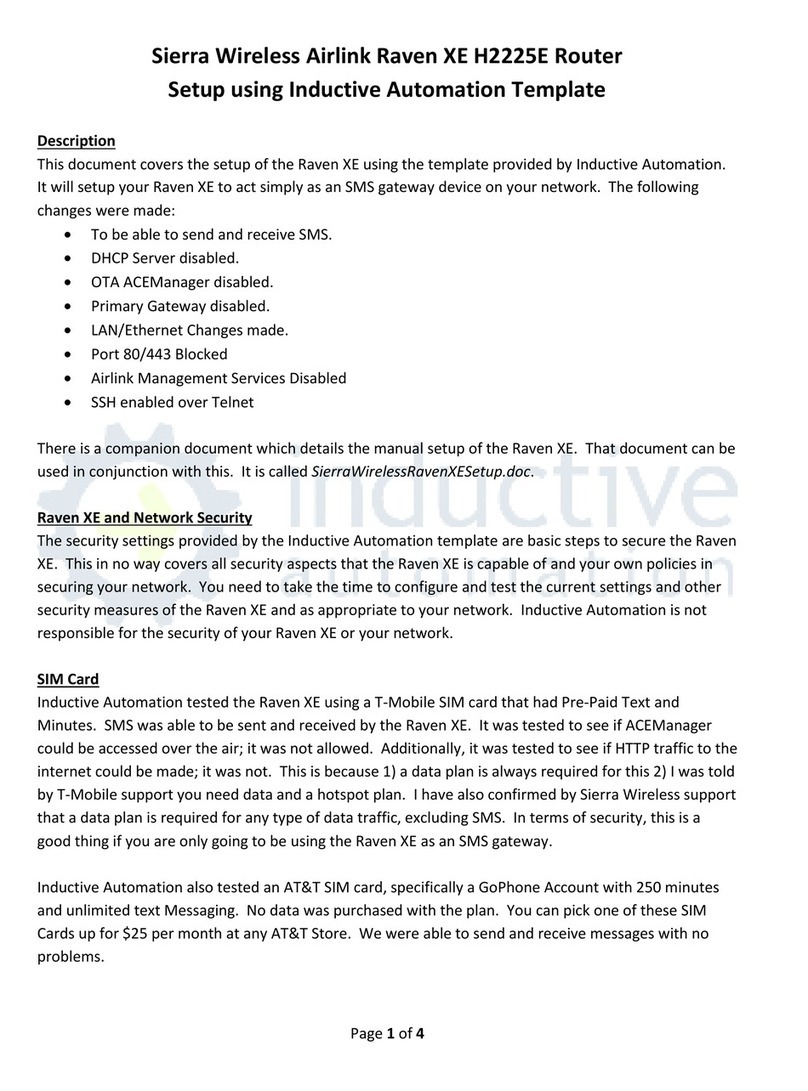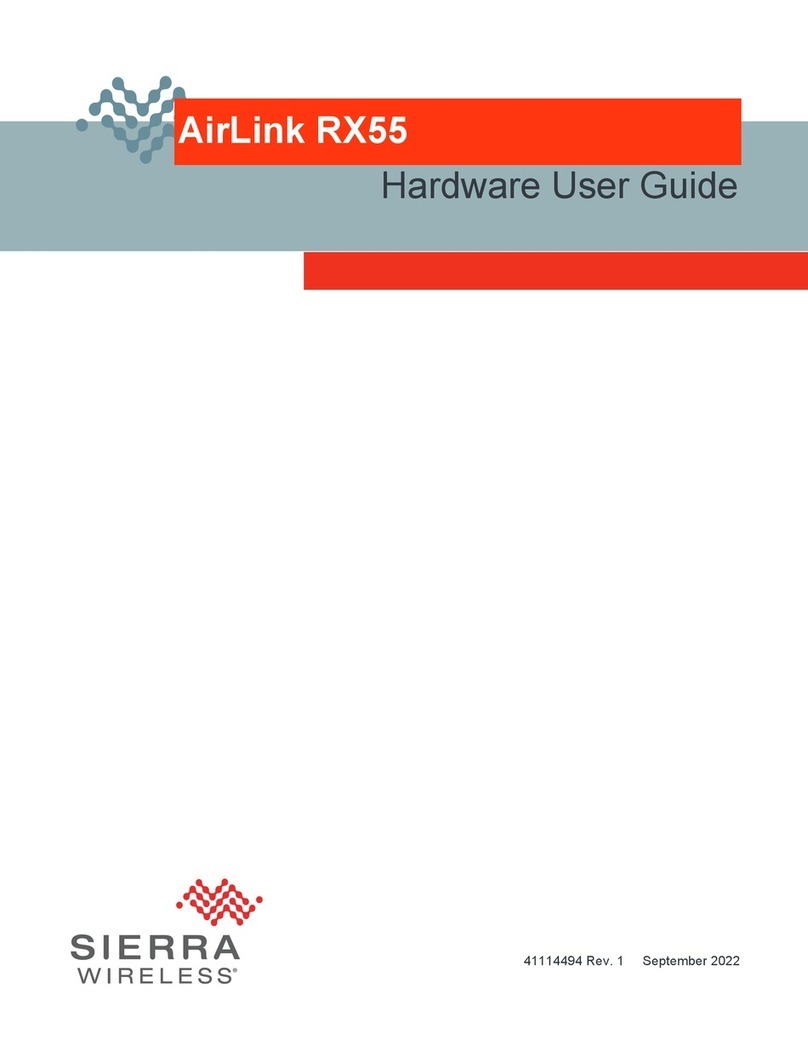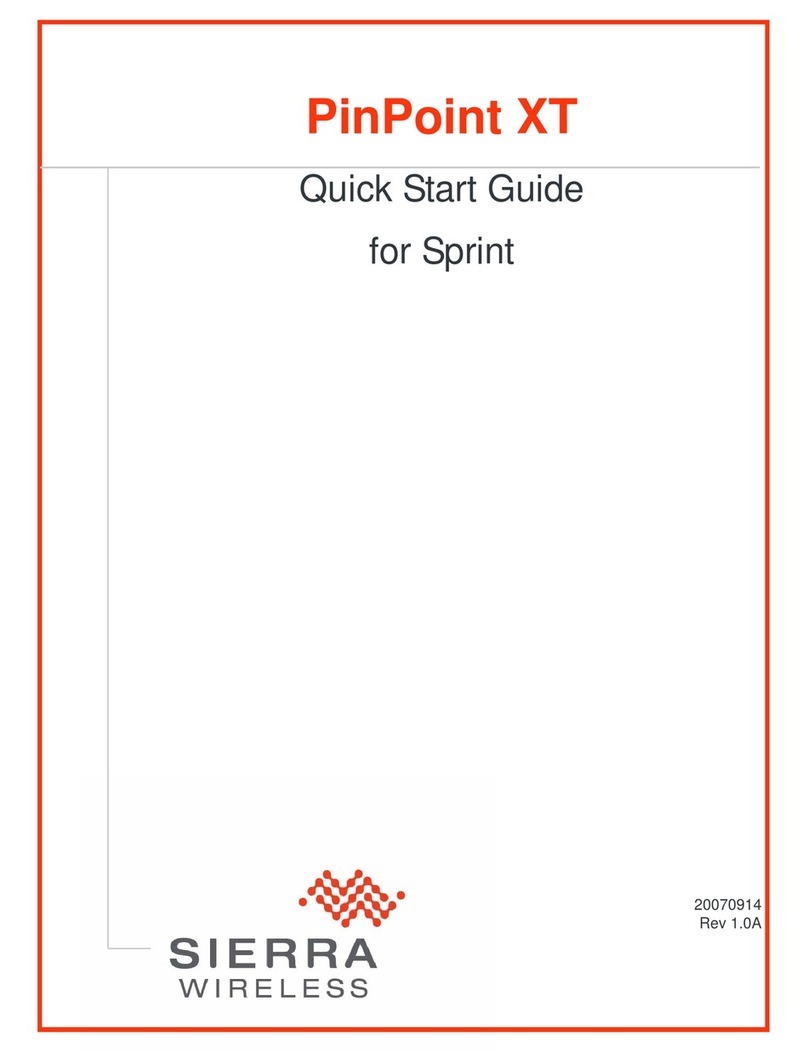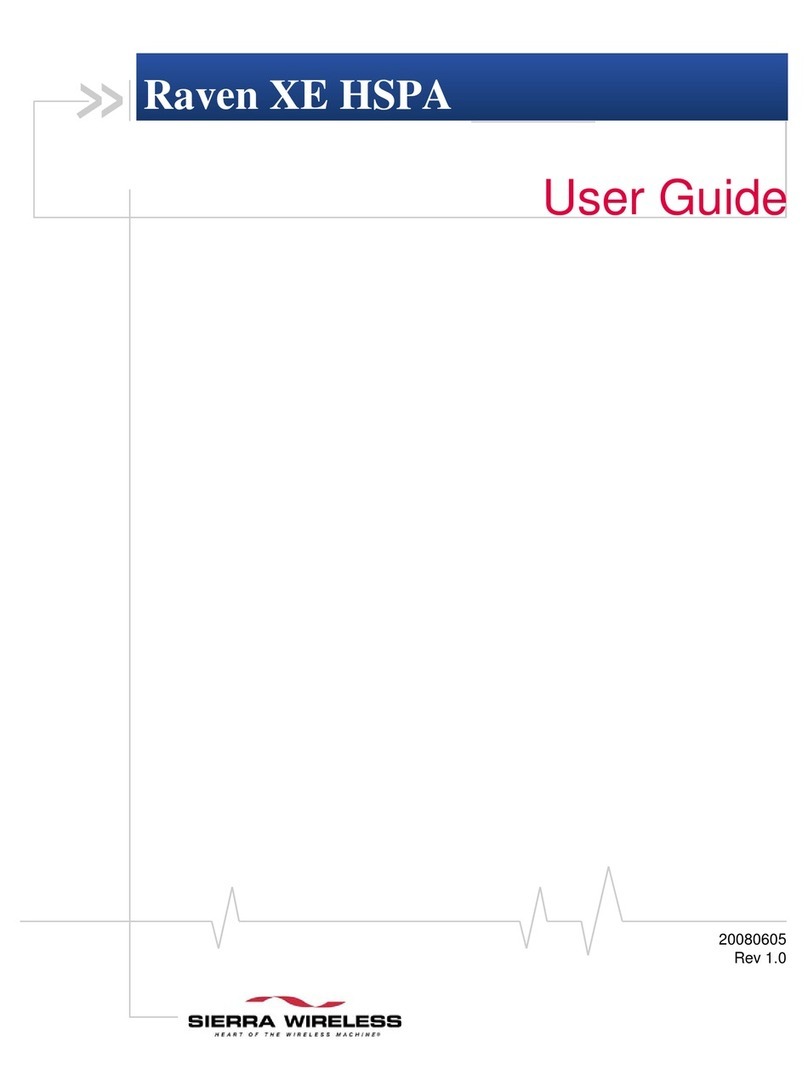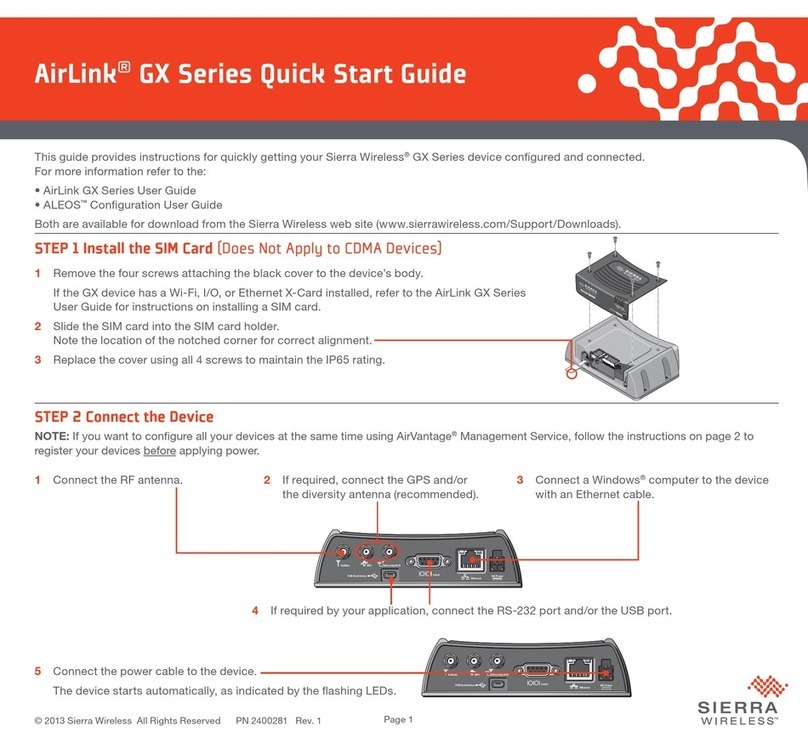© 2022 Sierra Wireless All Rights Reserved PN 5307262 Rev.2
Sierra Wireless Contact Information
Sales information and technical support,
including warranty and returns
Corporate and product information sierrawireless.com
sierrawireless.com/company/contact-us
STEP 4: Complete the Router Configuration (Recommended Procedure)
1. For your first RX55 router, connect your computer to the router’s Ethernet port and use the router’s AirLink OS web interface — follow the instructions in
Configure the Router Locally with AirLink OS, below.
2. If additional RX55 routers in your deployment will use the same configuration, use ALMS to make a template from this router. Then, when needed, use ALMS
to push the template to the additional routers. Refer to the ALMS documentation at source.sierrawireless.com/airvantage/alms for details.
Configure the Router Locally with AirLink OS (Optional Procedure)
1. Connect your computer to a LAN connection on the router (such as a LAN-configured Ethernet port or Wi-Fi connection).
2. On your computer, open a browser window and enter https://airlink./ or 192.168.1.1, and accept any browser certificate warnings.
3. At the router’s login screen, enter the name “admin” and the default password that is available from the router’s label, and click SIGN IN.
4. Go to System > User Accounts and set a new password.
5. Change and save your router’s configuration.
Password Notes: The default password is only available from the printed label and label QR code. Default passwords are not recorded or recoverable by
Sierra Wireless. Set a new password to ensure router security. A factory reset restores the default password.
Configure and Monitor Your Router Remotely with ALMS (Optional Procedure)
Use ALMS to remotely monitor your router, and to perform maintenance activities and additional configuration.
1. On your Internet-connected computer, open a browser and enter your regional ALMS URL (na.airvantage.net or eu.airvantage.net) and log in to your ALMS
account.
2. Select Monitor > Systems to display your registered routers.
3. Find your router in the list, and select the router.
4. Click the Configuration button to display the router’s dashboard.
5. Make and save any configuration changes.
If your ALMS-registered router is powered on and connected to ALMS, configuration changes will be made immediately on your router. If your router is not
connected to ALMS, these changes will be applied to the router the next time it connects to ALMS.
For more information, refer to the following resources:
• AirLink RX55 Hardware User Guide: source.sierrawireless.com (scan code below)
• AirLink OS User Guide: source.sierrawireless.com/airlinkos
• ALMS User Guide: source.sierrawireless.com/airvantage/alms
• AirLink Complete: sierrawireless.com/router-solutions/airlink-services