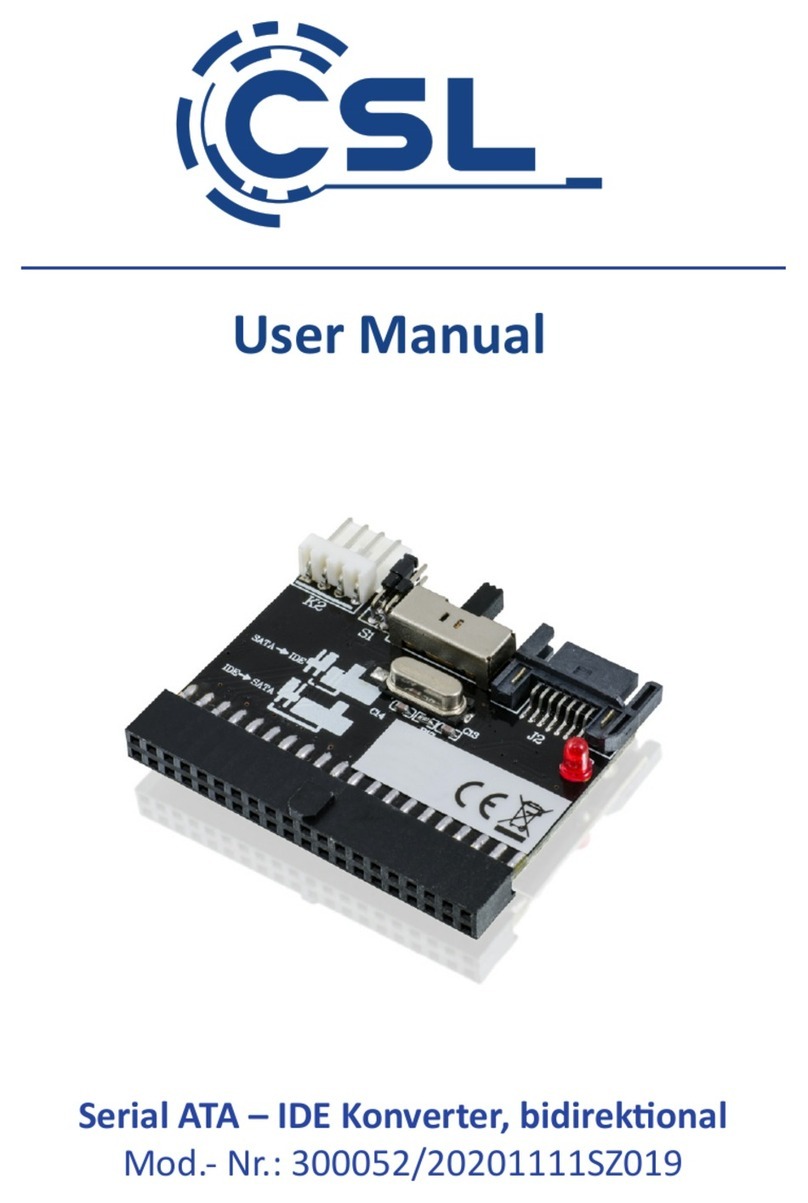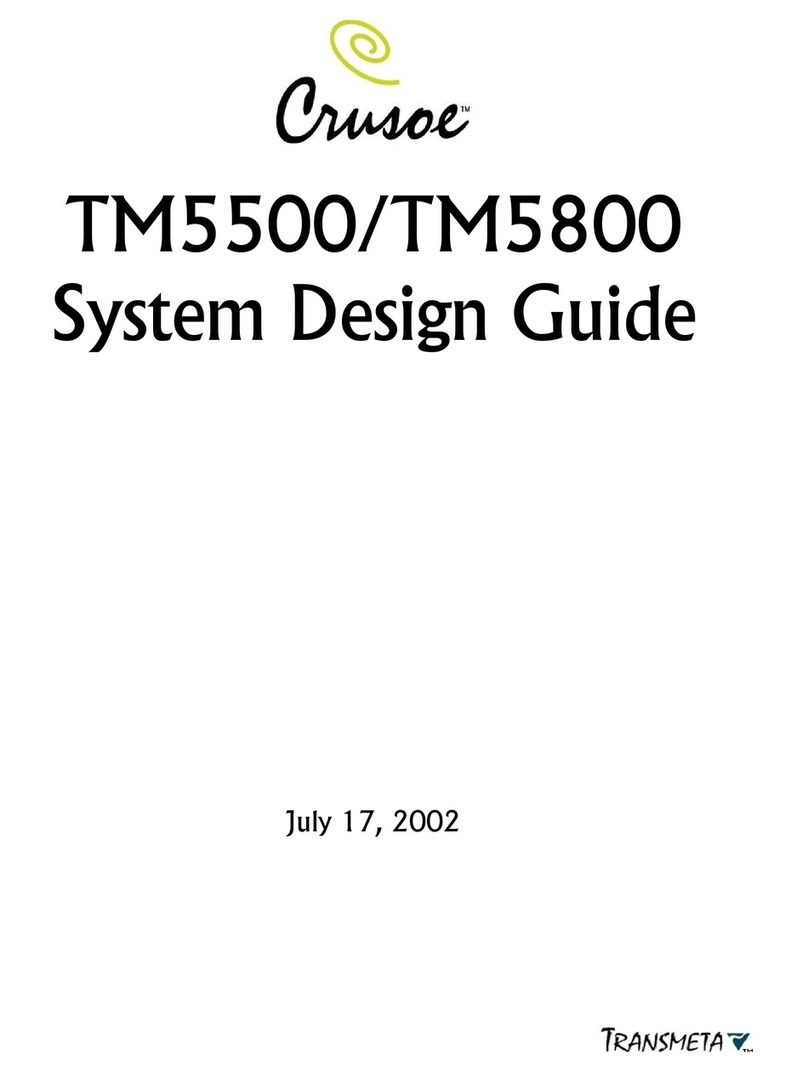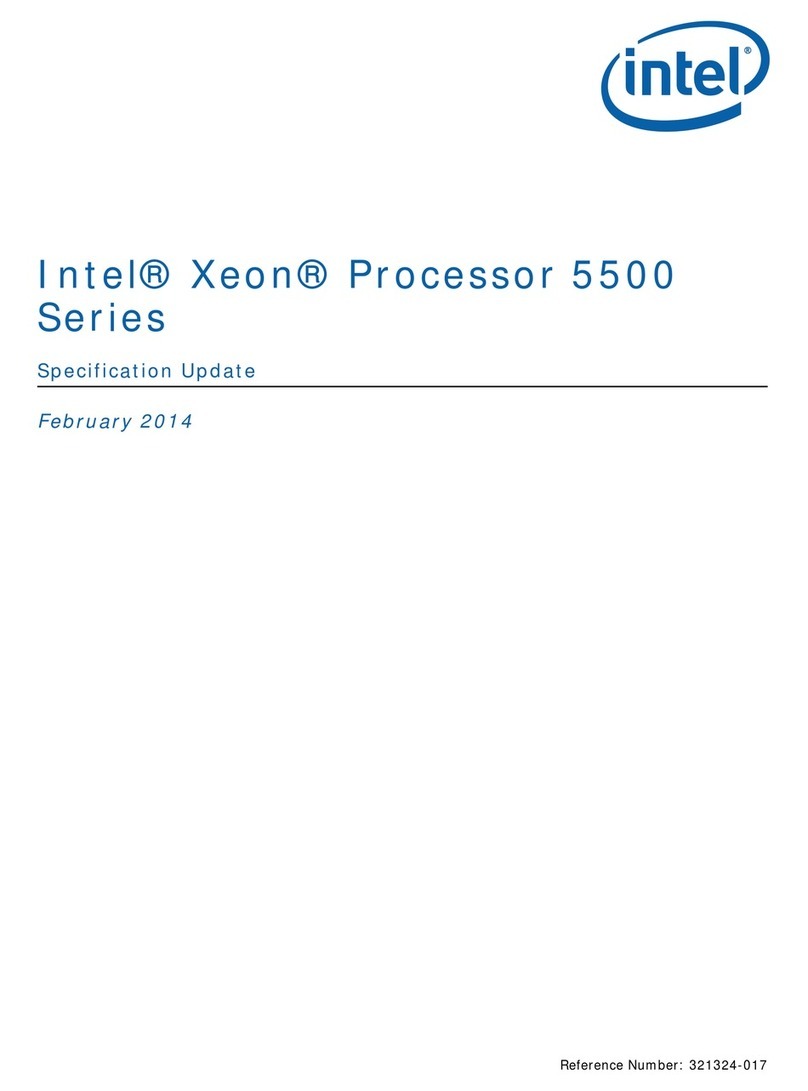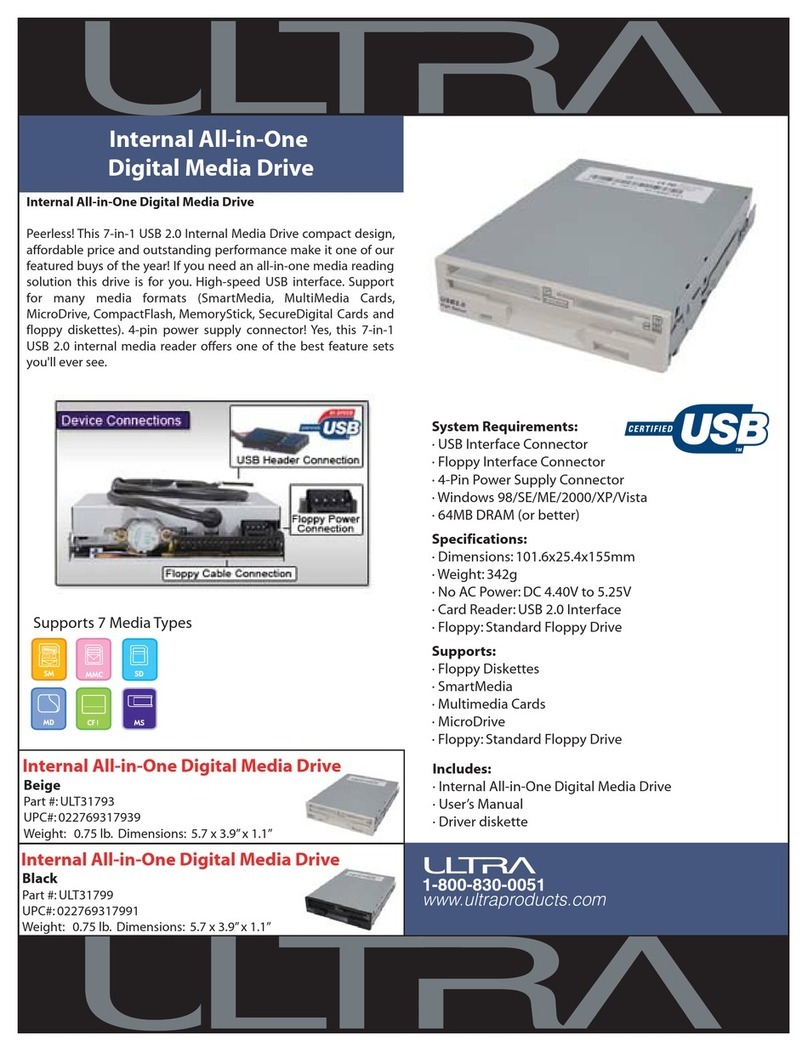Starburst Technologies SB-HDQP-2130 User manual

8VSB / ATSC to QAM Processor
SB-HDQP-2130
INSTRUCTION MANUAL
The content and design of this document is the intellectual property of PDI Communications, Inc. and is protected
Under copyright law. Any duplication of this material without written consent of an authorized officer of this company
Will be litigated to the fullest extent of the law.
Starburst
®
Technologies Customer Support •1-800-242-1606 ext. 274 1
Rev 2a

INTRODUCTION
Thank youfor buying the SDQM-2130 MPEG-2 SD Encoder
Modulator Combo. Please read this manual carefully before
Installing. Tomaintain the best performance of the SDQM,
keep this manual at hand for future reference.
General
Description
Main
Features
◆
2U design
◆
QuickBoot-up
◆Coversfrequencyrange from54 to860MHz
◆
Localcontrolvia friendlyfrontbuttonControlPanel
◆
Remotecontrolvia supplied utility
SAFETY
INSTRUCTION
All the safety and operating instructions should be read
before the product is operated. For safety purposes, all
instructions must be adhered
to.
Cleaning
Unplug the unit from the rack before cleaning. Do not
use
liquid or aerosol cleaners. Use adamp cloth.
Attachments
Do not use attachments that are not recommended by
the manufacturer
as they can cause hazards.
ater
and
moisture
Do not use this product near water.
Mounting
Ensure the unit is rack mounted securely on the wall or in the
19’’ cabinet as not to cause harm to anyone or to damage
the product by being dislodged.
Power
cord
protection
Power-supply cords should be routed so they are not
pinched or placed where they could cause atrip hazard.
Ventilation
Slots and openings in the housing are provided for ventilation
to prevent overheating and ensure reliable operation.These
openings should never be blocked or covered by
placing the unit on acarpet, flooring, furniture or fabric
surface. The unit should not be placed in abuilt-in
structure such as acupboard or rack unless proper
ventilation is
provided.
Power
source
This unit should only be operated from the type of power
source indicated in the technical specifications (page 3of this
manual).
Lightning
For added protection; unplug the unit from the wall
when left unattended or unused for long periods of time and
disconnect the cable system. This will protect the product
from lightning strikes or power surges.
Object
and
liquid
entry
Never push objects of any kind into this product through
openings as they may touch dangerous voltage points or
short-out a part that could result in afire or electric shock.
Never spill liquid of any kind on the unit.
Servicing
Do not attempt to service this product yourself as opening or
removing covers may expose you to dangerous voltage or
other hazards. Refer all servicing to qualified service person-
nel.
Damage
requiring
service
Unplug this unit from the wall or the cabinet and return it to
the qualified service personnel for sevicing
if any of the
following occurs:
-The power supply cord or plug is damaged.
-Liquid has been spilled, or objects have fallen into the unit.
-The unit has been exposed to rain or water.
-If the unit has been dropped or damaged in anyway.
Heat
The unit should be positioned away from any heat source such as
radiators, fireplaces, cooking stoves, or other products (including
amplifiers) that produce heat.
Starburst
®
Technologies Customer Support •1-800-242-1606 ext. 274 2

OPERATION
SPECIFICATIONS
Input
C
hannel
Combinations: 2×ATSC / 2×QAM / 1×ATSC + 1×QAM
Input
QAM
Channel ran e: 2-134
Frequency ran e: 54-860MHz
QAM mode: 64QAM / 256QAM
Data Rate: 26.9Mbps (64QAM), 38.8Mbps
Input Level:
(
-
12 to +10dBmv)
RF
Output
RF carriers:
2
Channel ran e:
2-134
Frequency ran e:
64QAM / 256QAM
Data rate:
26.9Mbps (64QAM), 38.8Mbps
Input
8VSB / ATSC/ OFF AIR
Tunin ran e: UHF: 14-69, VHF: 2-13
Input Level: (-30 to +10dBmv)
Frequency ran e: 54-806MHz
Data
rate:
19.392Mbps
CONTROL
Local operation:
Front panel push button
Remote operation:
Web browser
STREAM
PSIP: MGT/CVCT/STT re enerator
GENERAL
Dimensions:
68×50×250 mm
Wei ht
0.8 k
Power source:
DC 12V/ DC 5V
PWR. consumption: 12W
Manual Operation-Via front panel Push Buttons and LED Display
eb Interface/ Remote Operation – Via LAN Port
Manual Operation
To enter the Menu in manual mode, use this sequence of key strokes:
Key strokes = Press UP arrow, DO N arrow, and OK. Do this two
times! OUP should appear.
To navi ate throu h the menu manually, refer to System LED Function
Outline On p s. #4,5, & 6, alon with the Navi ational Flowchart on p . #7
NOTE: In manual operation, you must select esc to save and exit
Starburst
®
Technolo ies Customer Support • 1-800-242-1606 ext. 274 3

MANUAL OPERATION / SYSTEM LED FUNCTION
OUP
Enter the menu manually.
OUP
should appear.
(Continue to next step)
FCY
Pres
s OK button to enter (FCY
)
mode.
Press OK button to enter or verify channel number on the
display, Press OK button a ain to access blinkin Channel L.E.D.'s, Use the UP or DOWN buttons to
chan e or set the Output Channel Number while the L.E.D.'s are blinkin , Press OK to stop the
blinkin L.E.D.'s and confirm output channel number selection. Subsequently, OUL will be displayed
in the Output display. Continue to next step.
OUL
Once in the
mode (OUL) or Output level mode,
Press OK button to see or check the displayed outpu
t
level between (+15 to +30 dBmV). The factory default is 30. Press OK to access display's blinkin
L.E.D.'s. Use the UP or Down buttons to chan e or set the Level on the blinkin display. Press OK to
stop the blinkin L.E.D.'s and confirm the Output level selection. Subsequently, (CON) Constellation
will be displayed in the Output L.E.D.'s display. Continue to the next step.
CON
Once in the
(CON) mode or constellation,
Press OK button
to see or check the displayed
Constellation (256 or 64). Press OK to access blinkin L.E.D.'s. Use the UP or Down buttons to chan e
or set the Constellation on the blinkin display. Press OK to stop the blinkin L.E.D.'s and confirm the
Constellation. Continue to the next step.
y
/
n
Use the UP or Down
buttons to chan e or set the
y
or
n
.
Yes
will save the previous manual settin s
and no will cancel the previous manual settin s you have chosen. Finally, you will be scrolled back to
the OUP display settin . Press Up arrow then press OK to { esc and save settings }
Starburst
®
Technologies Customer Support •1-800-242-1606 ext. 274 4
OUP
–
Output
FCY – Frequency (Channel Number)
OUL- Output Level
CON – Constellation
HCP - HCP
esc -
Locks and saves settings
Output Settings Via Push B
utton

IP Setup Via Push Button
Input Channel S
push button
1PA
Enter m
enu
manually
.
OUP
appears.
Press up arrow twice for 1PA. Then OK button to enter HCP.
YES HCP
HCP
=
DHCP mode
, Press OK to see status of
yes
or
no
, Press Ok
a ain to put into blinkin L.E.
D.
mode. Use the UP or Down buttons to chan e or set to yes or no. yes means it is in DHCP mode, no
means STATIC mode. If you selected no, you must assi n a different IP address Please o to the
NO-HCP section of this chart to setup the I.P. Address in Static mode. If you selected YES for DHCP, it
will automatically assi n an I.P. address with respect to your network router. If your selection is yes,
you can retrieve the
assi ned
address by
Press
in
OK to continue to n
ext section IP1.
IP1
This is
the first part of the DHCP IP address or IP1, Press OK to read the first number of the IP1
network address. Press OK to continue to the second part of the IP address or IP2.
IP2
This is the second part of the DHCP IP
address or IP2, Press OK to read the second number of the IP2
network address. Press OK to continue to the third part of the IP address or IP3.
IP3
This is the third part of the IP address or IP3, Press OK to read the third number of the IP3 network
address. Press OK to continue to the fourth part of the IP address or IP4.
IP4
You are now in the fourth part of the IP address or IP4, Press OK to read the fourth number of the
IP4 network address. Press OK finish readin the four parts of the IP network address detected by
the modulator or processor. Finally, you will be back to OUP mode.
NO HCP
section
After NO is Selected and saved by pre
ssin the OK button, the
modul
ator
will be factory default
ed to
the static IP address of 192.168.1.168. If you have more than one modulator you will be required to
chan e them into the correct ran e from (192.168.1.1) to 192.168.1.254) with the net mask of
(255.255.255.0) Make sure if you are usin a switch or router, that you have not assi ned any
duplicate addresses to avoid any conflicts. Press OK to next section IP1.
IP1
This is
the first part of the STATIC IP address or IP1, Pressin OK one time to read the first number of
the IP1 network address then OK a second time to make chan es, Use the UP or Down buttons to
make chan es. Finally press OK to proceed to next section IP2. Note: Blinkin allows you to make
chan es.
IP2
This is
the second part of the STATIC IP address or IP2, Pressin OK one time to read the second
number of the IP2 network address then OK a second time to make chan es, Use the UP or Down
buttons to make chan es. Finally press OK to proceed to next section IP3. Note: Blinkin allows you
to make chan es.
IP3
This is
the third part of the STATIC IP address or IP3, Pressin OK one time to read the third number
of the IP3 network address then OK a second time to make chan es, or Use the UP or Down buttons
to make chan es. Finally OK to proceed to next section IP4. Note: Blinkin allows you to make
chan es.
IP4
This is
the fourth part of the STATIC IP address or IP4, Pressin OK one time to read the first number
of the IP4 network address then OK a second time to make chan es, Use the UP or Down buttons to
chan e or set to y or n. Note: Blinkin display allows you to make chan es.
y or n
This is the final section of your new IP address you have entered manually, Use the UP or Down
buttons to chan e or set to y or n. y means to save and n means to cancel any chan es. Finally, press
OK to confirm the save or cancel the chan es for the IP address. Press Up arrow then press OK to
{ esc and save settings }
Starburst
®
Technologies Customer Support •1-800-242-1606 ext. 274 5
HCP
=
DHCP
NO HCP = STATIC
IP
Setup Via Push Button

OUP
Enter the menu
manually
.
OUP
should appear.
Next, press the DOWN arrow one time to enter
CH1
mode, or press DOWN arrow two times to enter CH2 mode. “Ch1 and CH2 are Inputs.”
CH1
or
CH2
The d
isplay shows CH1 or CH2 depe
ndin upon which input port you
have chosen to setup. Press OK
button to continue to the typ or type section of the input si nal to be demodulated.
typ
The d
isplay shows
typ
for the type of input modulation. Pressin Ok one time to read if the input
si nal is in AtS for ATSC or 83b for J83b, then press OK a second time to make chan es, Use the UP
or Down buttons to set 83b or AtS Note: Blinkin display allows you to make chan es from ATSC to
J83b. Press OK to continue to next part FCY or Frequency. Please note that all modulators are
Factory defaulted to ATSC.
FCY
The d
isplay sho
ws FCY for the
INPUT
Channel Number
. Pressin Ok one time to read the Channel
number, Press OK a second time to make chan es to the Channel number, Use the UP or Down
buttons to chan e the channel number. Finally, Press Ok. Use the UP or Down buttons to chan e or
set y or n. y means to Save and n means to cancel chan es. Finally, press OK button to confirm the
chan es. Note: Factory defaults for ATSC Frequency is CH 23 for CH1, and the J83b default frequency
is CH 74 for CH1. FCY will jump to OUP. (CON) is not a required set up for ATSC. Only a J83b input
will continue to CON (constellation)
CON
The display shows
CON
meanin the constellation. Pressin Ok one time to read if the input
constellation is 256 or 64, for J83b Input. Press OK a second time to make chan es, Use the UP or
Down buttons to chan e from 256 to 64. Finally, press OK button to confirm the chan es, If any. y
means to Save and n means to cancel chan es. Pressin OK will scroll you back to OUP. Note:
Blinkin display allows you to make chan es from ATSC to J83b.
OUP
We have scrolled back to the be innin of manual operations mode.
Press Up arrow t
hen press OK
to { esc and save settings }
Starburst
®
Technologies Customer Support •1-800-242-1606 ext. 274 6
CH1
–
Input Channel for Port #1
CH2 – Input Channel For port #2
typ - Type of input (i.e. ATSC OFF AIR or QAM J83b)
83b= J83b (Qam) input –Requires constellation setup
AtS= ATSC (Off Air) input- oes not require constellation setup
FCY – Frequency (Channel Number)
CON – Constellation
esc -
Locks and saves settings
Input Channel Set
Up Via push button

Starburst
®
Technologies Customer Support •1-800-242-1606 ext. 274 7

NOTE:
The Factory Default Setting is DHCP
.
To chan e this settin to STATIC,
use front panel push buttons. (Refer to pg. #5)
STEP
1- Decide weather your connection will be
STATIC or DHCP and make the connection
acordin to dia ram (
1a
.)
{ NOTE: A switch is required in order to use DHCP }
hhhhhhhhhhhhhh
< Windows 7>
STEP 2- On your PC, o to Control panel> Network and
Internet> Network and Sharing Center
STEP 3
- Click on “Local area network” and select Properties
STEP 4- Select and click on 4 TCP/IPv4 then click on Properties
STEP 5- Select mode: DHCP or STATIC. Refer to diagram (1.c)
for STATIC MODE: Enter Subnet mask 255 . 255 . 255 . 0
for STATIC MODE enter default IP adress 192.168.1.
*
_ _ _
*
Enter any number from 1-254 o not use 0,3,or 168. This will
cause conflict.
*
This number must be different than the assigned modulator
number In order to communicate.
NOTE:
If you are usin DHCP, the switch will automaticly
asi n these numbers.
Important! Remember these IP address Numbers. You
will need to enter them in the web browser’s address bar
in order to lo in.
STEP 6- Click on OK then close.
hhhhhhhhhhhhhhhhhhhhh
hhh
Starburst
®
Technologies Customer Support •1-800-242-1606 ext. 274 8
Web Interface/ Remote Operation
1a.
1b
.
1c.

hhhhhhhh
Ethernet
Connection
The web browser allows the user to fullyconfigure the SB-HDQP unit
via an Ethernet connection and a web browser.
A. Connect the PC to the LAN port of the SB-HDQP-2130unit.
B. The configuration process must be made acording to
instructions on page 8 of this manual. You will be able toaccess the
unit from any PC.
C.
Launch the web browser. Enter the IP address in the address bar
and then hit Enter. “System Login” will appear. Enter the default
password to Login.
System Login
Enter the default password ‘1234’ to Login.
Note: Password can be changed after logged in under “System Parameters” tab.
RF Parameters
User can edit the parameters such as Country, Frequency, Output Level etc.
LAUNCH WEB BROWSER
Starburst
®
Technologies Customer Support •1-800-242-1606 ext. 274 9

Stream Parameters
User can edit the Swap VCN (Virtual Channel Name) in ‘Stream Parameters’.
Note:
Some TV models might required a complete channel re-scan in order to see the change.
System Parameters
User can reset the system or retrieve inventory.
The “Set Password” configuration enables user to change the current password.
Starburst
®
Technologies Customer Support •1-800-242-1606 ext. 274 10

Ch # Center Freq. Ch# Center Freq. Ch# Center Freq Ch# Center Freq Ch# Center Freq
2
57
29
255
56
417
83
579
110
711
3
63
30
261
57
423
84
585
111
717
4
69
31
267
58
429
85
591
112
723
5
79
32
273
59
435
86
597
113
729
6
85
33
279
60
441
87
603
114
735
7
177
34
285
61
447
88
609
115
741
8
183
35
291
62
453
89
615
116
747
9
189
36
297
63
459
90
621
117
753
10
195
37
303
64
465
91
627
118
759
11
201
38
309
65
471
92
633
119
765
12
207
39
315
66
477
93
639
120
771
13
213
40
321
67
483
94
645
121
777
14
123
41
327
68
489
95
93
122
783
15
129
42
333
69
495
96
99
123
789
16
135
43
339
70
501
97
105
124
795
17
141
44
345
71
507
98
111
125
801
18
147
45
351
72
513
99
117
126
807
19
153
46
357
73
519
100
651
127
813
20
159
47
363
74
525
101
657
128
819
21
165
48
369
75
531
102
663
129
825
22
171
49
375
76
537
103
669
130
831
23
219
50
381
77
543
104
675
131
837
24
225
51
387
78
549
105
681
132
843
25
231
52
393
79
555
106
687
133
849
26
237
53
399
80
561
107
693
134
855
27
243
54
405
81
567
108
699
28
249
55
411
82
573
109
705
Ch # Center Freq. Ch# Center Freq. Ch# Center Freq Ch# Center Freq Ch# Center Freq
257 16 485 30 569 44 653 58
737
363 17 491 31 575 45 659 59
743
469 18 497 32 581 46 665 60
749
579 19 503 33 587 47 671 61
755
685 20 509 34 593 48 677 62
761
7177 21 515 35 599 49 683 63
767
8183 22 512 36 605 50 689 64
773
9189 23 527 37 611 51 695 65
779
10 195 24 533 38 617 52 701 66
785
11 201 25 539 39 623 53 707 67
791
12 207 26 545 40 629 54 713 68
797
13 213 27 551 41 635 55 719 69 803
14 473 28 557 42 641 56 725
15 479 29 563 43 647 57 731
APPENDIX B
–
DTV Channel Table List for ATSC (AIR)
APPENDIX A – U.S.A. Channel Frequency Assignments (CABLE)
Starburst
®
Technologies Customer Support
•
1
-
800
-
242
-
1606
ext. 274
11
Other manuals for SB-HDQP-2130
1
Table of contents
Other Starburst Technologies Computer Hardware manuals
Popular Computer Hardware manuals by other brands

Jäger
Jäger ADwin-light-16 manual

Sun Microsystems
Sun Microsystems UltraSPARC-I user manual
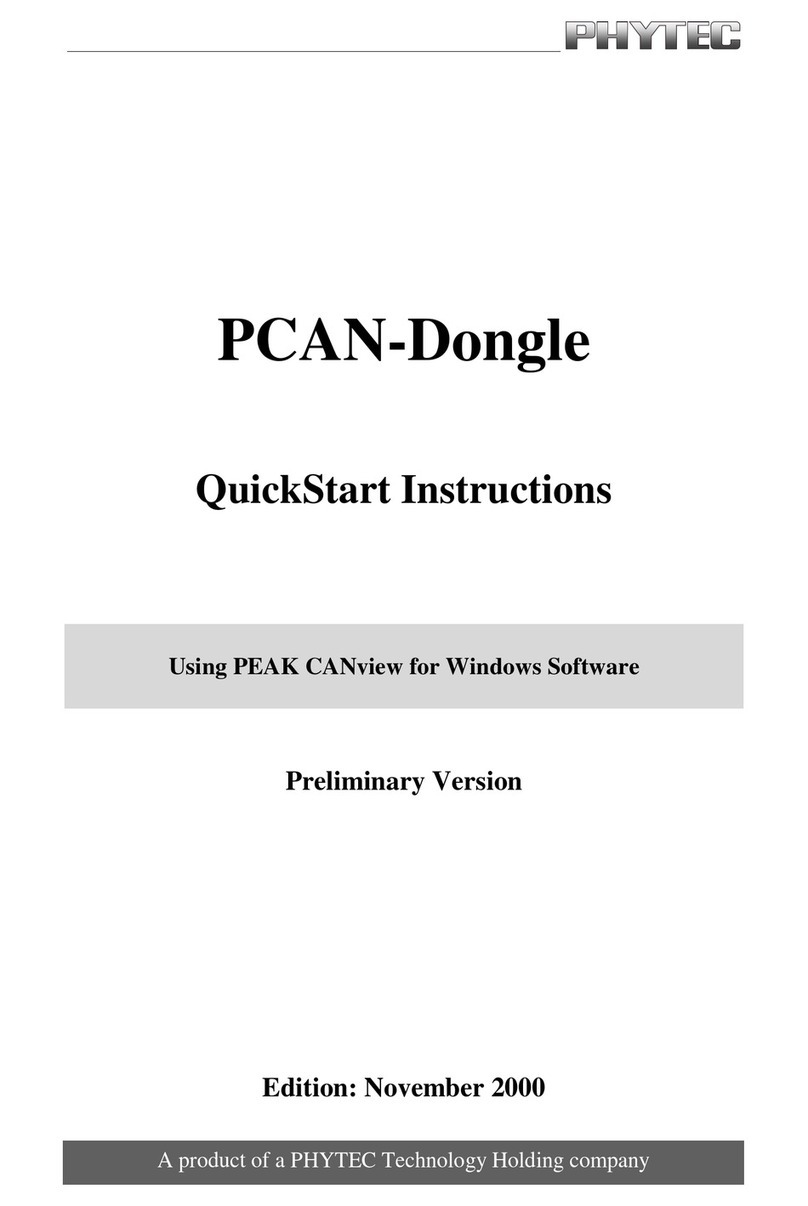
Phytec
Phytec PCAN-Dongle PK-001 Quick start instructions

Digital Equipment
Digital Equipment VAX 4000 Series Troubleshooting and Diagnostics

Harbor Freight Tools
Harbor Freight Tools ZURICH OBD2 Owner's manual & safety instructions

Avalue Technology
Avalue Technology BMX-T540 Quick reference guide