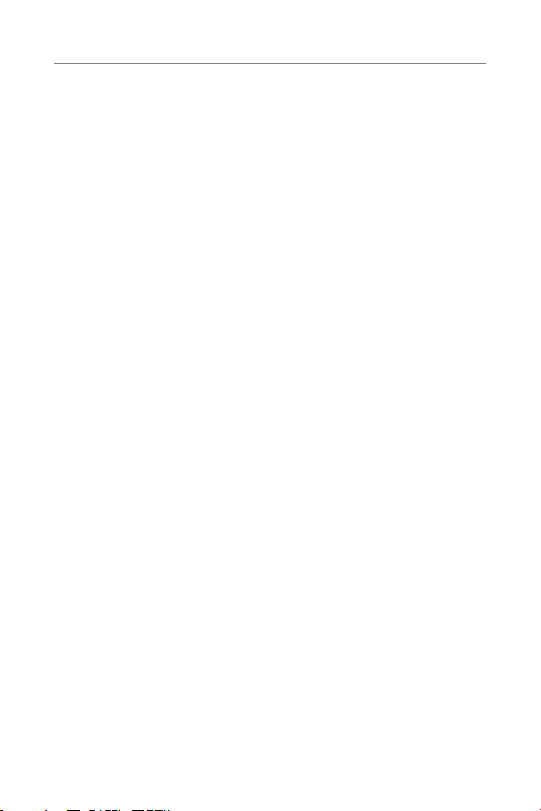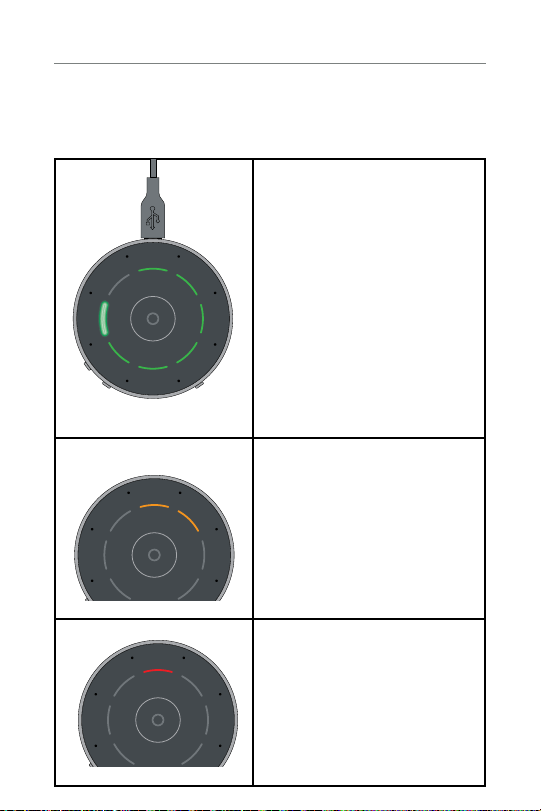Table of Contents
Overview .................................... 2
Indicators ................................... 8
Basic Use .................................... 12
Pairing ...................................... 13
Daily Use .................................... 16
Wearing the Table Microphone .................. 21
Assembling the Power Adapter................... 22
Troubleshooting............................... 23
Safety Information ............................. 25
Regulatory Notices ............................ 28