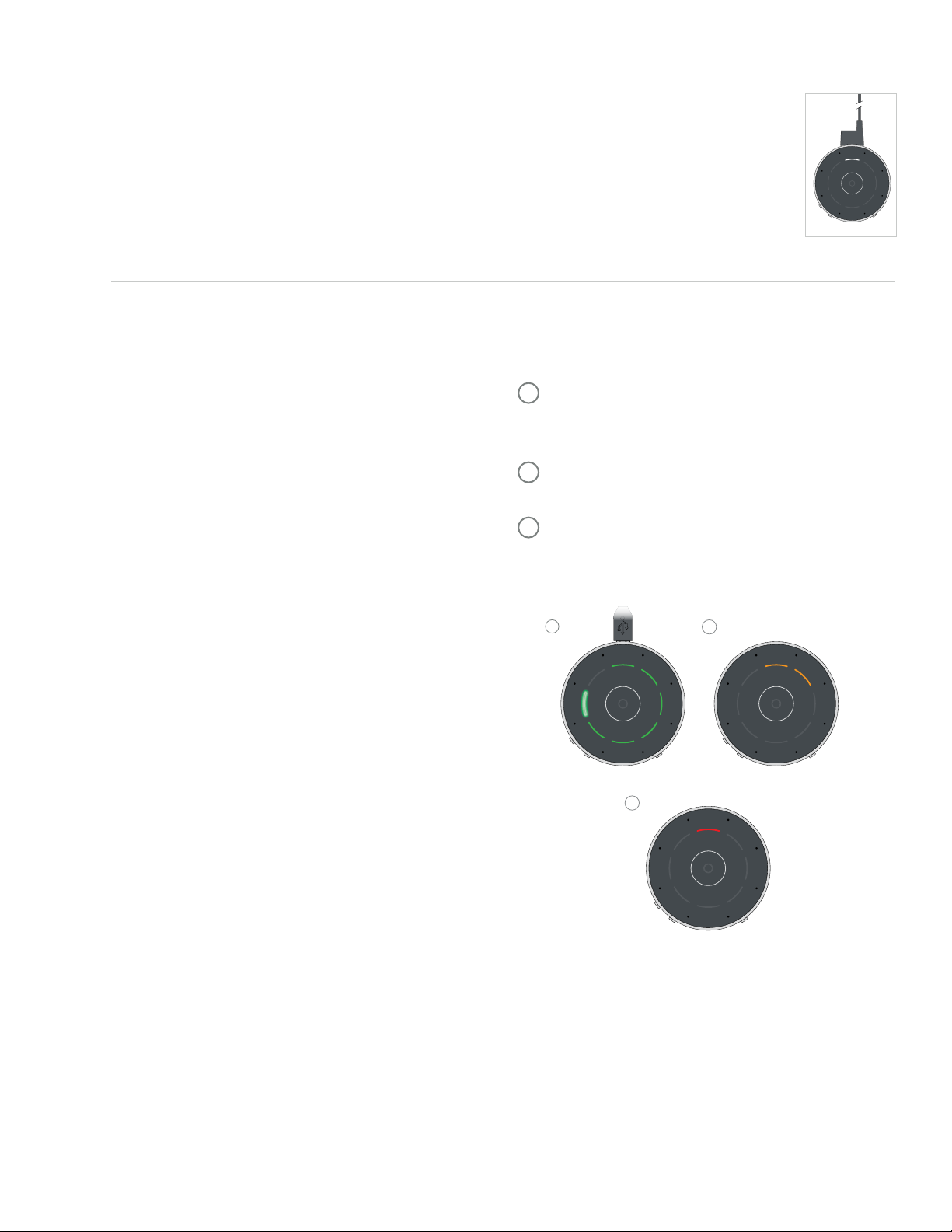Pairing (Continued)
Pairing outside of Inspire X
1Power Off any mobile phone or other accessories
that were previously paired with the hearing aids.
2Power off, then power on the hearing aids to place
in pairing mode.
3Place the hearing aids within 6 inches of the Table
Microphone.
4Place the Table Microphone in pairing mode by
pressing the Hearing Aid Pairing button on the
bottom of the device for 2 seconds. The blinking
blue brackets on the top of the device indicate
the Table Microphone is in pairing mode A.
5A green bracket indicates pairing is successful B.
One bracket is for the left hearing aid, and
one bracket is for the right hearing aid.
How it Works
The Table Microphone is designed to improve listening in noise by allowing the user to focus on the primary speaker
in a multiple-speaker environment such as a meeting. The Table Microphone also functions as a body-worn remote
microphone, or as a TV streamer.
Use Modes
Automatic Mode: Press the Mode
Switching Button (center). The O will
illuminate in blue when the Automatic
Mode is engaged. When the Automatic
Mode Indicator is illuminated, Table
Microphone automatically follows the
primary speaker. The blue segment
indicates the active listening direction.
Manual Mode: Single Direction
• Tap any segment to focus in
a specific direction.
• Tap another segment to focus
in a different direction.
Manual Mode: Dual Direction
• Tap a 2nd segment and hold for 1
second to focus in a second direction.
• Tap another segment to focus in a
different direction.
Surround Mode: Designed for listening to
multiple speakers in a quiet environment.
• Tap the Mode Switching Button to
de-select Automatic Mode and place
the Table Microphone in Surround
Mode. All blue segments indicate
listening in all directions.
Remote Microphone: The Table
Microphone can be used as a remote
microphone when worn on a lanyard around
the neck. The Table Microphone should be
within 8 inches of the speaker’s mouth.
• Attach the magnetic hanger to the back
of the Table Microphone. Make sure the
hanger is properly secured.
• When the Table Microphone is worn by the
speaker the top indicator will light up for 3 seconds.
Hearing aid pairing successful
B
Searching for hearing aids
A