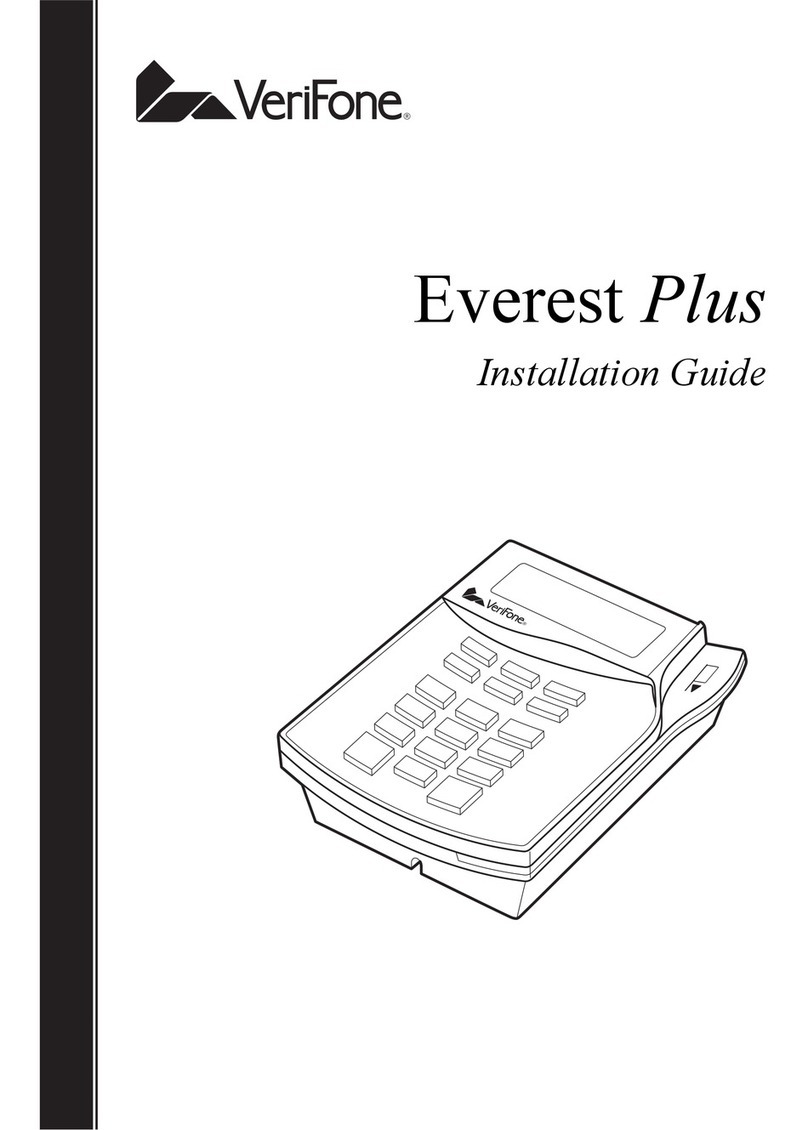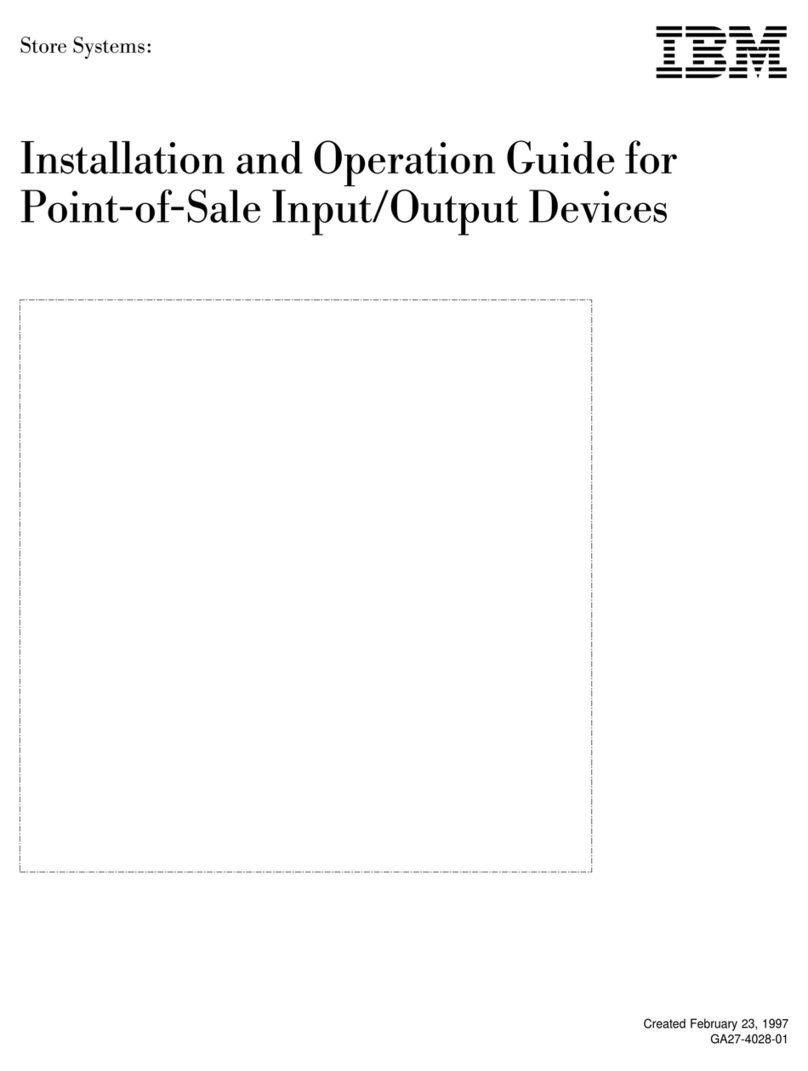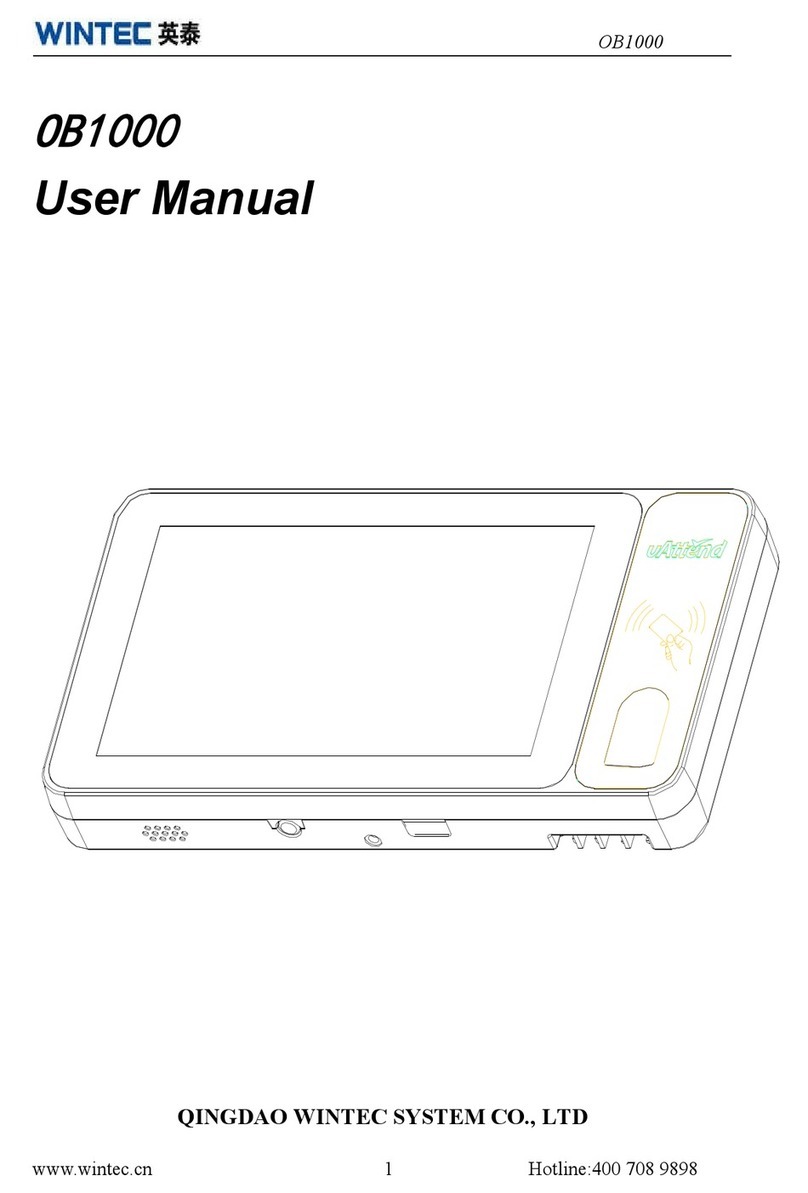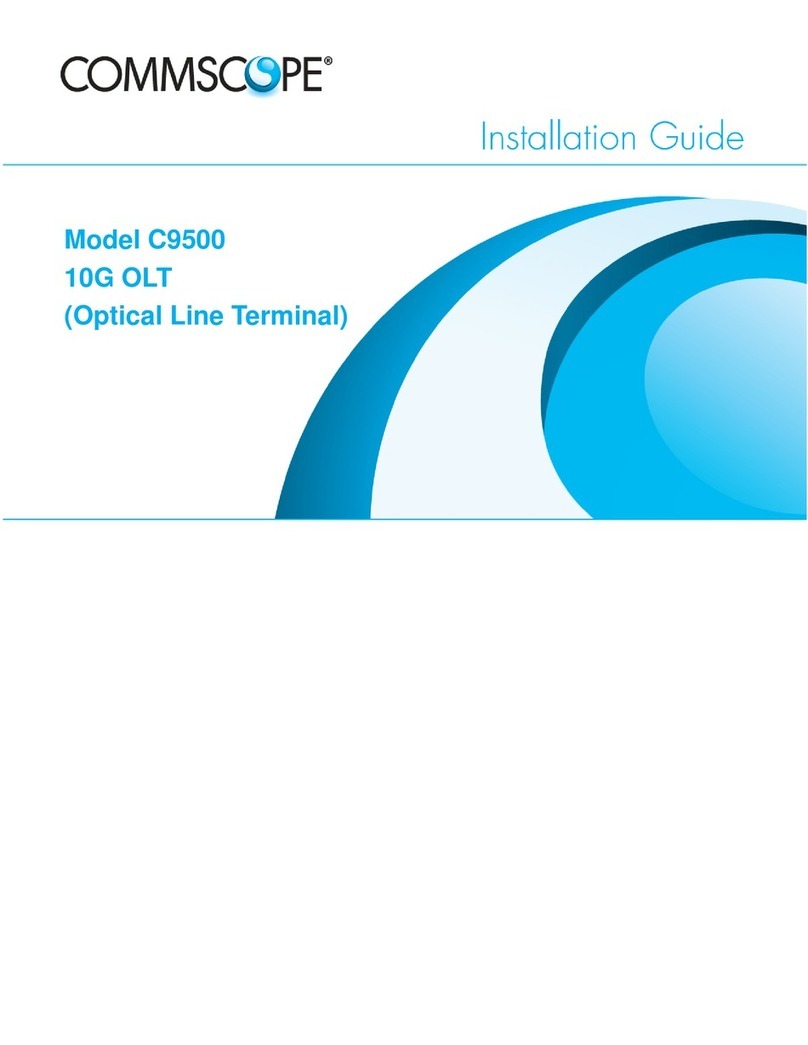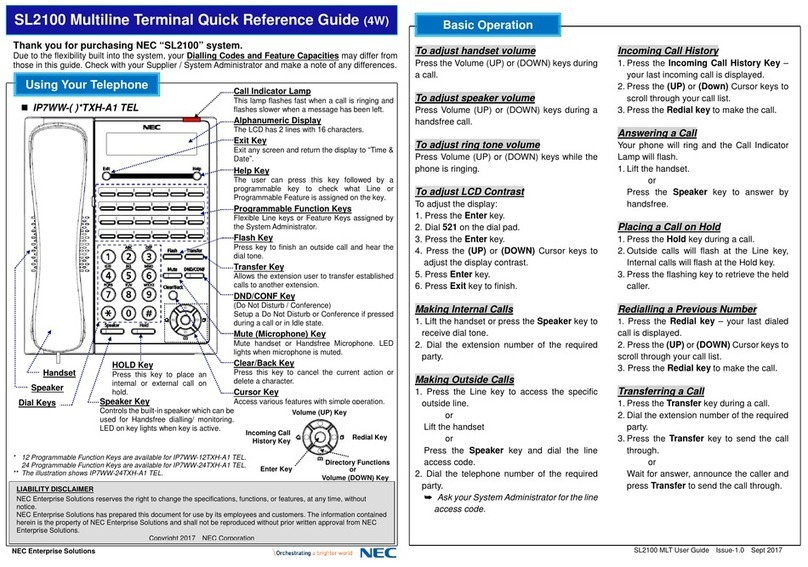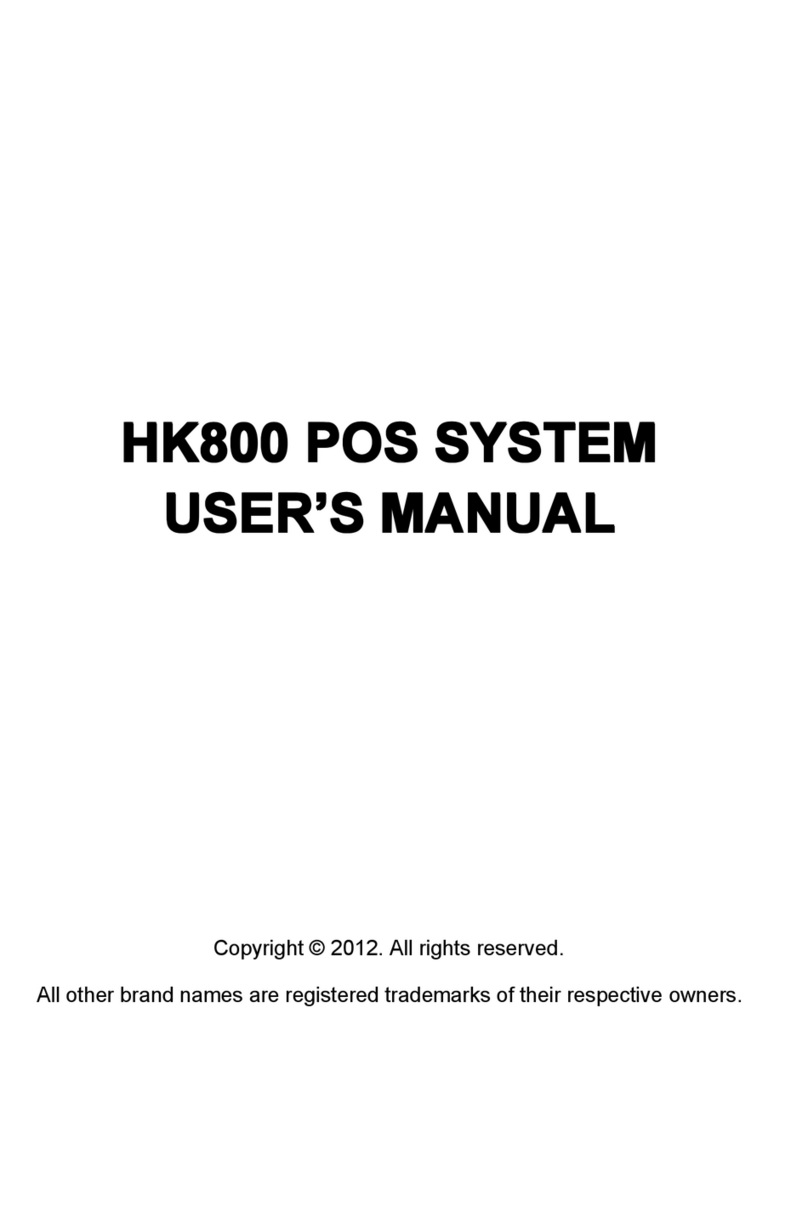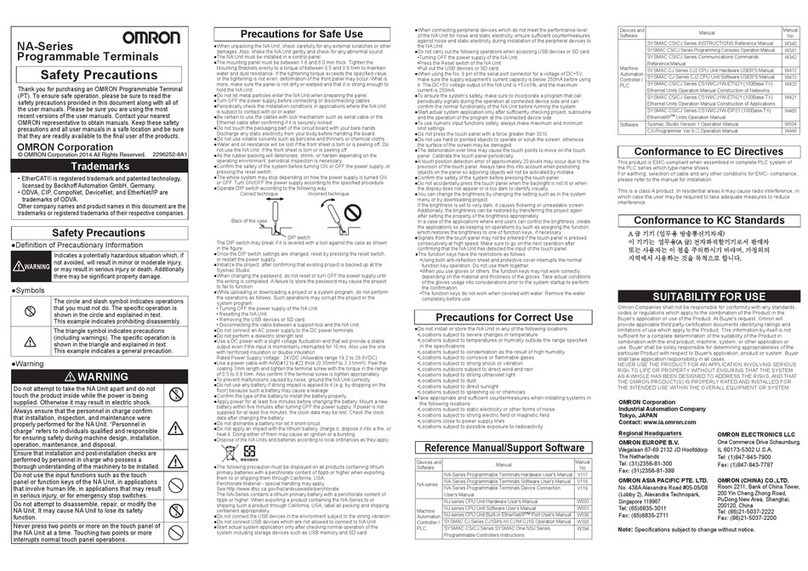Start ST5200 User manual

1
3
DP
1
2
3
4
5
Number Function Specification
Turn on/off
Connecting to headphone
Connecting to microphone
USB2.0 port
USB2.0 port
USB3.0 port
Headphone
jack
Microphone
jack
USB
USB
USB
6
7
8
9
10
LAN
DP
DVI-I
Connecting to DP display
+12V
Connecting to DVI disp-
lay or adapter
Power port
1
2
34
3
1 2
4
DP
DVI DVI DVI-I
VGA VGA
ST5200 Cloud Terminal User Manual Base mounting
Button up the base Fasten the base to the left
Note: disassemble in reverse order
Note: dis
* Some models are equipped* Some models are equipped
assemble in reverse order
Terminal connecting
Ethernet
cable
Power
cable
Back mounting(when choose to back hanging)
Four handing crews fastening
to the back
Slide the case to the left,
hold the handing screws
Panel display
Turn off Turn on
Description
Power swit-
ch button
10/100/1000M adaptive
network interface
2
*
Mouse
Keyboard
1
2
3
4
5
6
7
8
9
1 0

Storing environment recommended:Temperature:-40℃-65℃, Humidity:10%-90%RH
11
8
Dear customers, thank you for using our products. In order to serve you better, after the product
purchasing, please read, fill in and properly save the warranty card.
Customer name
Contact phone number
Product model
Product serial number
Purchase date
Invoice number
Sales unit name
User address/zip code
For customer keeping for record
Sales unit: (seal)
Power adapter specification
The warranty card
Manufacturer:Zhuhai Kangding Electronics Stock Co., Ltd
Model:PDN-48-36B
Input:100-240V ~1.0A 50-60Hz
Output:12.0 V 3.0A
9
Warning
This equipment is compliant with Class A of CISPR 32. In a residential
environment this equipment may cause radio interference.
5
Safety instructions:
Before turning on the terminal, make sure all the cables are connected correctly.
The product can only be used indoors. When unplug the power, please turn off the cloud t erminal first.
Unplug the power plug when cleaning or not in use for long periods of time.
Please use the special power adapter for this product and use it within the power range of t he adapter.
To prevent fire or shock, do not install the cloud terminal near the heat source.
Encounter thunderstorms, it is recommended to unplug the cloud terminal power plug or d isconnect
the network line, so as not to destroy the cloud terminal or other accidents.
To prolong lifetime of the device, operating environment recommended:
Temperature 0℃- 40℃, Humidity:10% - 90%RH.
Matters needing attention:
Maintenance instructions:
The product contains an internal button cell battery replaceable by our company or one of our Autho-
rized Service Centers.Please contact the company or Authorized Service Centers if necessary
Do not put any weight on the cloud terminal. Please put the cloud terminal stable in place.
Do not block the ventilation holes. Please put the cloud terminal in a dry and ventilated place.
Do not use/store products in hot, cold, wet or dusty places.
When cleaning, use dry or slightly damp towels or cloth to avoid direct contact with water or
other liquids.
Do not let the non professional maintenance personnel open cloud terminal shell , which will damag-
e the warranty label.
If repairs are required, please contact the local service center for repairs.
If you need to replace components, use the manufacturer's specified components.
Safety user instructions Dealing with common problems
The display has no image display
Possible reasons:
Solution:
The DP/DVI cable is not connected.
Check whether the DP or DVI line and ethernet cable
connection are correct and whether the plug is tight.
Check whether the cloud terminal is on or not.
Check whether the display is on or not.
Check if the cloud terminal video mode is correct.
The display is not turned on or in standby mode.
The display's DP/DVI mode is not set correctly.
The cloud terminal has been powered off or shut down.
6
7
Toxic substances description
Part name
Cable components
Structural
components
Packaging material
components
Power adapter
PCB components
Toxic substances/elements
Plumbum
(Pb)
Hydrargyrum
(Hg)
Cadmium
(Cd)
Sexivalent
chromium
(Cr (VI))
Polybrominated
biphenyls
(PBB)
Polybrominated
diphenyl ethers
(PBDE)
:
Indicates that this hazardous substance contained in all homogeneous materials of this part is
below the limit requirement in GB/T26572-2011.
Note: the product sold may not contain all of the above parts, please refer to the actual model.
The Environment-Friendly Use Period(EFUP) is designated according to “the measures for the
administration of pollution control of electronic information products “and “the requirements
for the control of pollution control of electronic information products”,EFUP suitable for elec
tronic information products sold in China.
According to the requirements of the safety instructions, under the condition of normal use of the
electronic products, from the production date, during the term the toxic substance will not leak or
mutation, will not make the environment pollution.
After the normal use of the product, to be discarded in the environmental protection service life or
just to the age of products, please according to national standards to adopt appropriate methods for
processing.
In addition, this term is different from the warranty period for quality/function.
The sign applies only to China.
10
Consumers through legitimate channels to buy the company's products, since the date of purchase
within three years, if there is a non-human cause of failure, you can enjoy product warranty service.
To ensure your lawful rights and interests, please note:
Any one of the following conditions is not covered by the warranty:
The failure caused by disassemble or modify the terminal without authorization.
The failure caused by update the cloud terminal system or upgrade the cloud terminal software or
enter the factory mode without authorization.
The failure caused by the environment which does not meet the product requirements.
Failure/damage caused by an irresistible factor (fire, earthquake, lightning strike, etc.).
The failure caused by use, maintain, or maintain ,which not in accordance with the requirements of
the equipment manual.
Product shell/power adapter broke during the usage.
The warranty card does not match the serial number or the warranty card is altered
All the products that are not covered by the free warranty and can be repaired are provided with paid
maintenance service.
The warranty card shall be safekeeping by the user.
This product, if the non-human cause of the failure, the user can rely on the warranty card and mar-
ked with the product number of purchase invoices, in the warranty period to the designated repair
site for free maintenance.
In the course of maintenance, such as the replacement of the parts permitted by the company, the
compnay have the ownership of the faulty parts after replacement and the right to replace the ori-
ginal parts with the replacement parts.
In addition to the specific responsibilities specified in this warranty, the company and its appointed
customer service center shall not bear any liability which subject to any circumstances of any direct,
indirect, special, incidental or secondary damage caused by a product failure. Whether it's based on
any other legal theory, and whether or not the defendant has the possibility of such damage.
Special declaration:
The maintenance personnel have the right to operate on the equipment to confirm the status of
the product. The company is not responsible for the damage/loss of data or programs or removab-
le storage medium.
Note: if the above clauses are in conflict with the country, please refer to the national laws.
Warranty
Material number: YS5 2000009