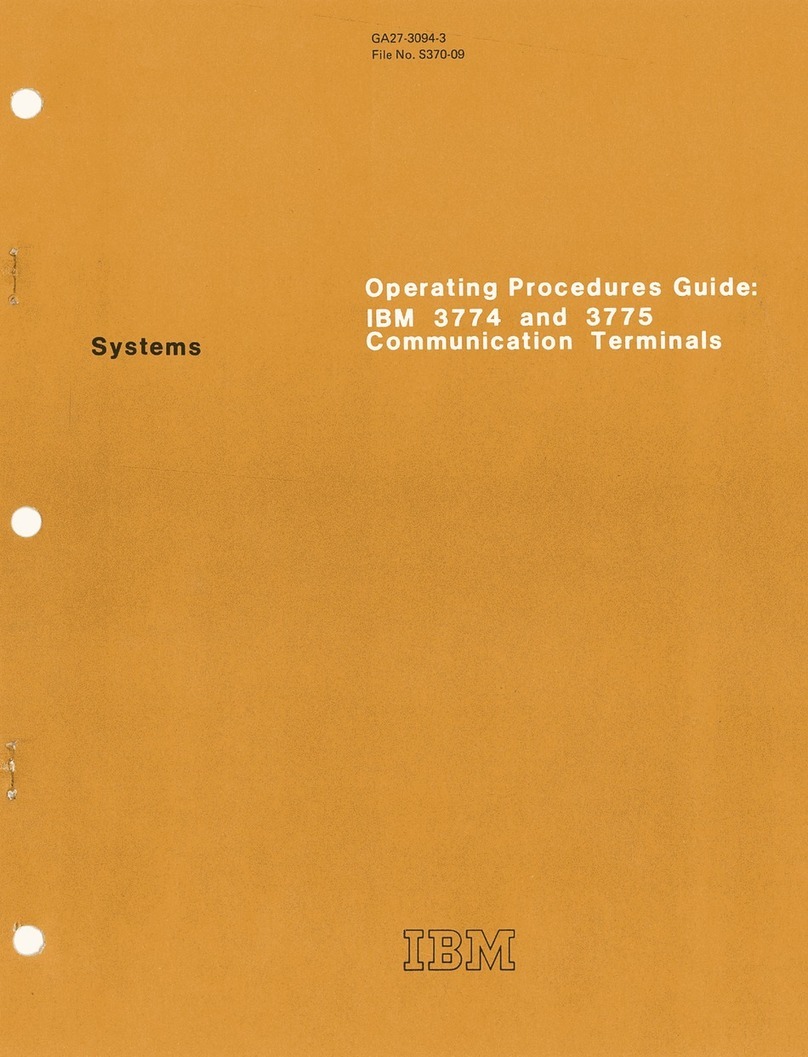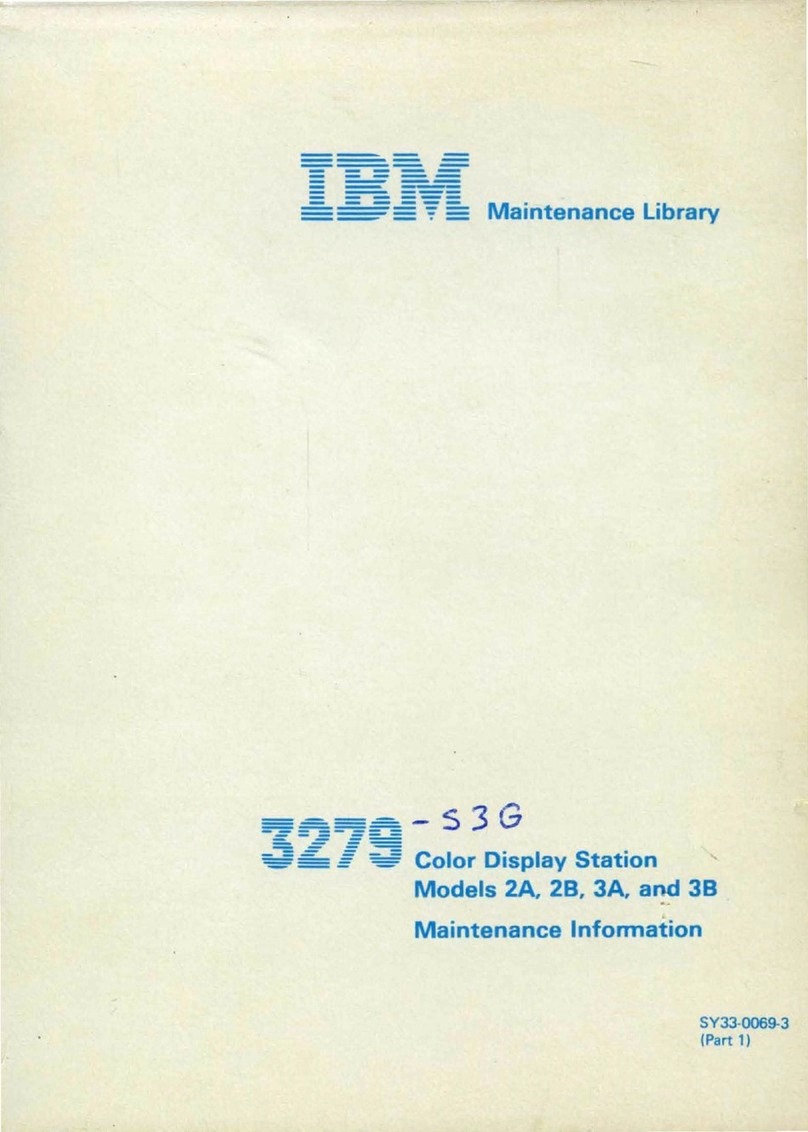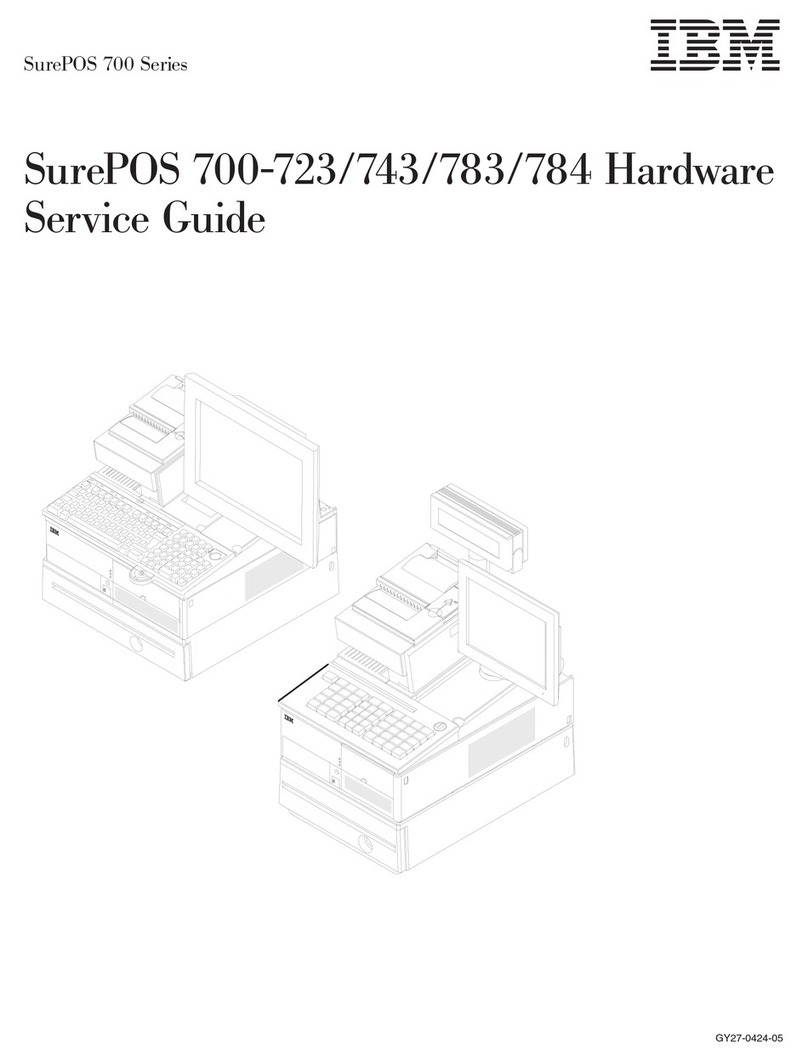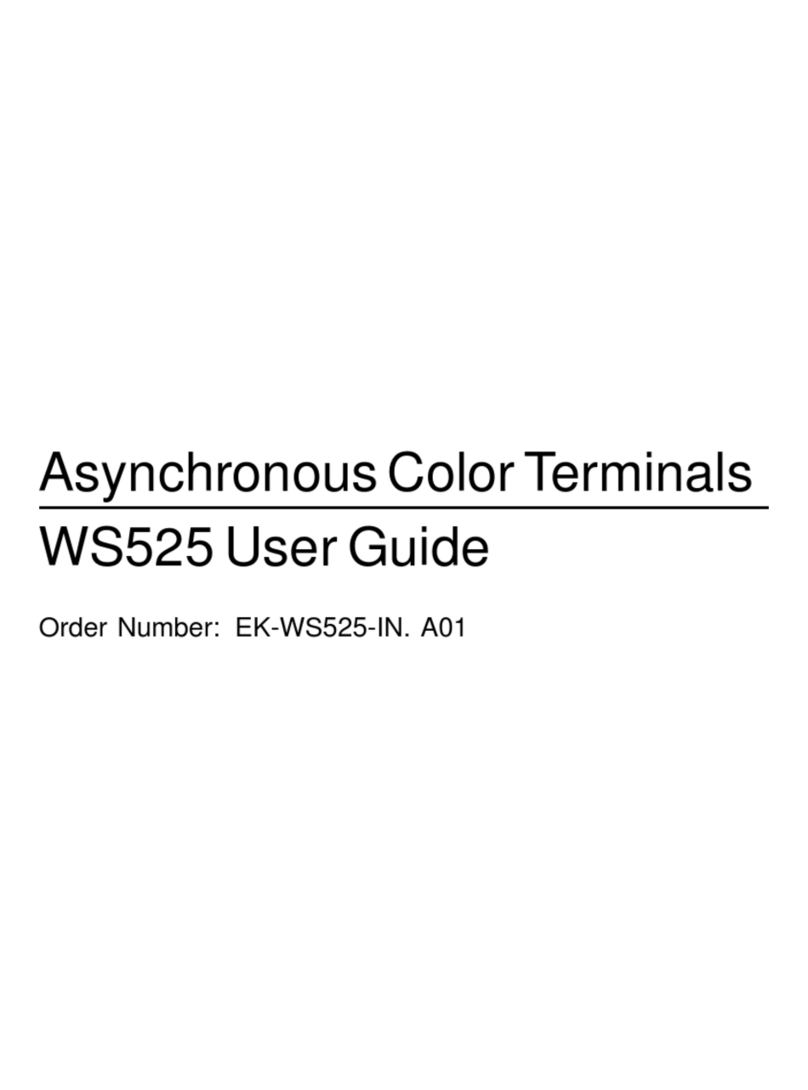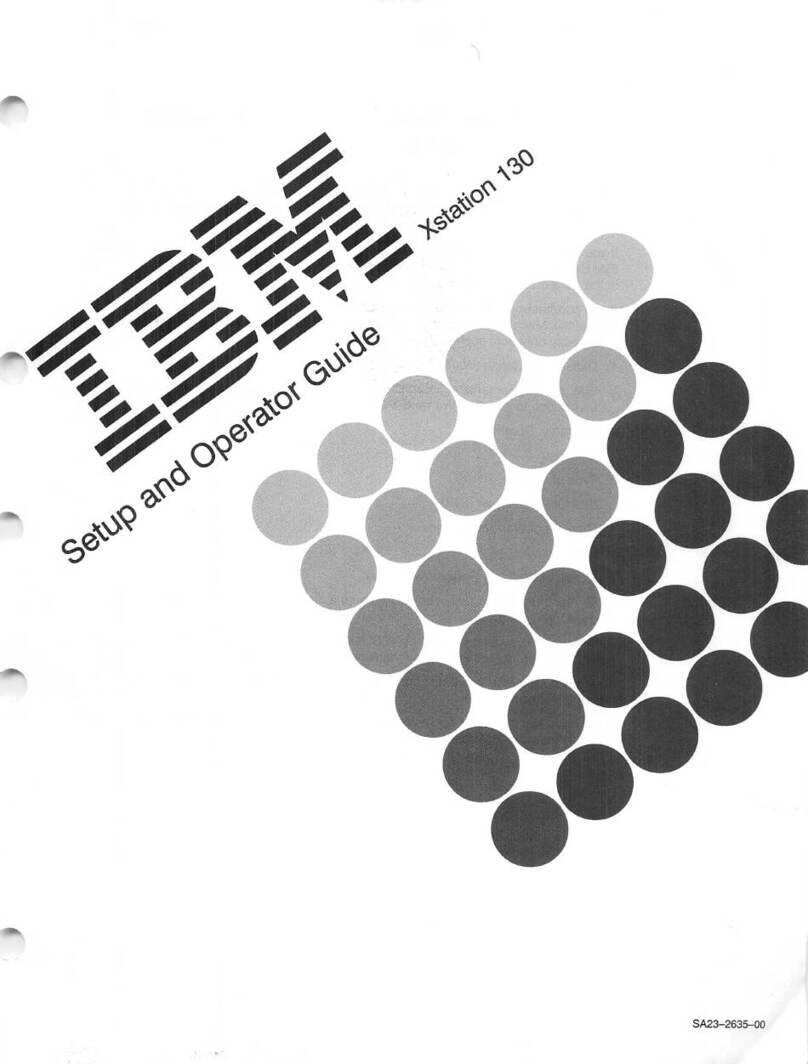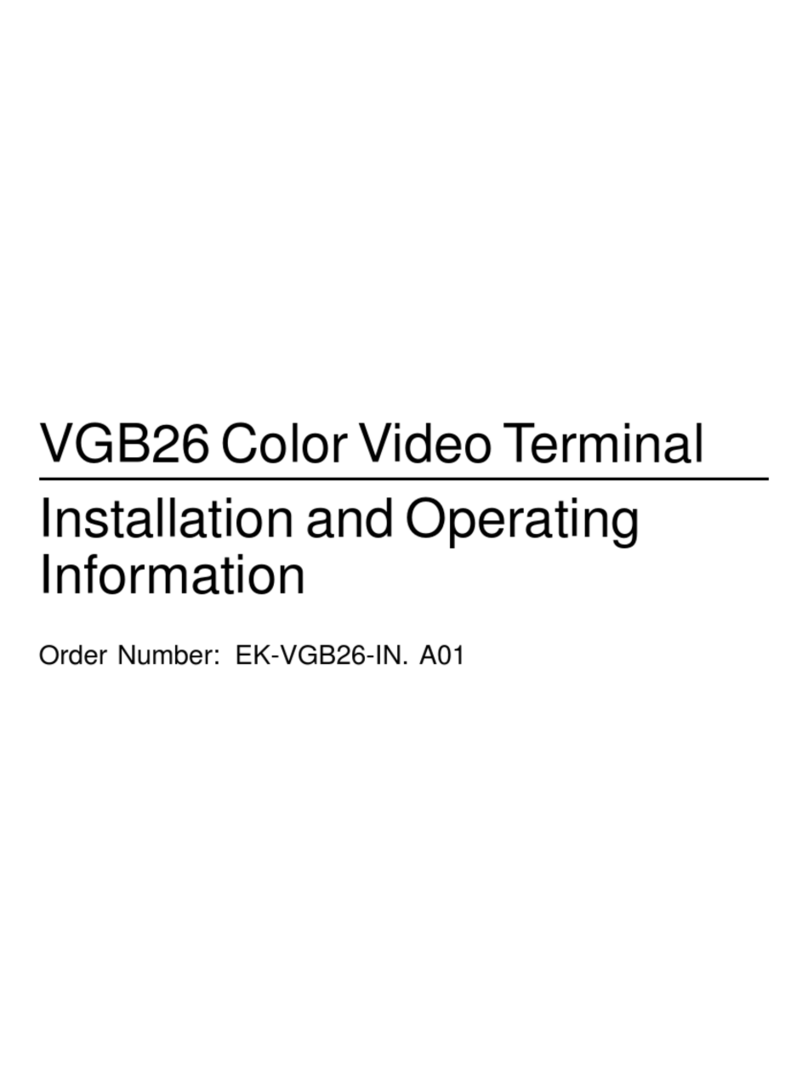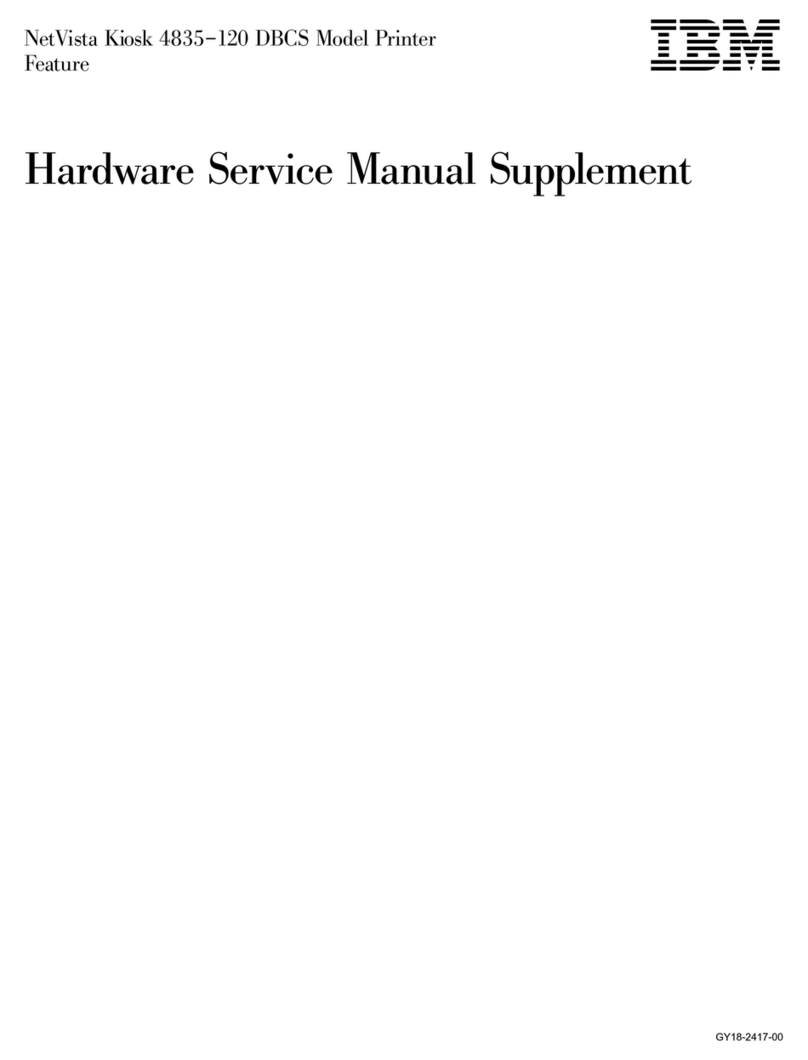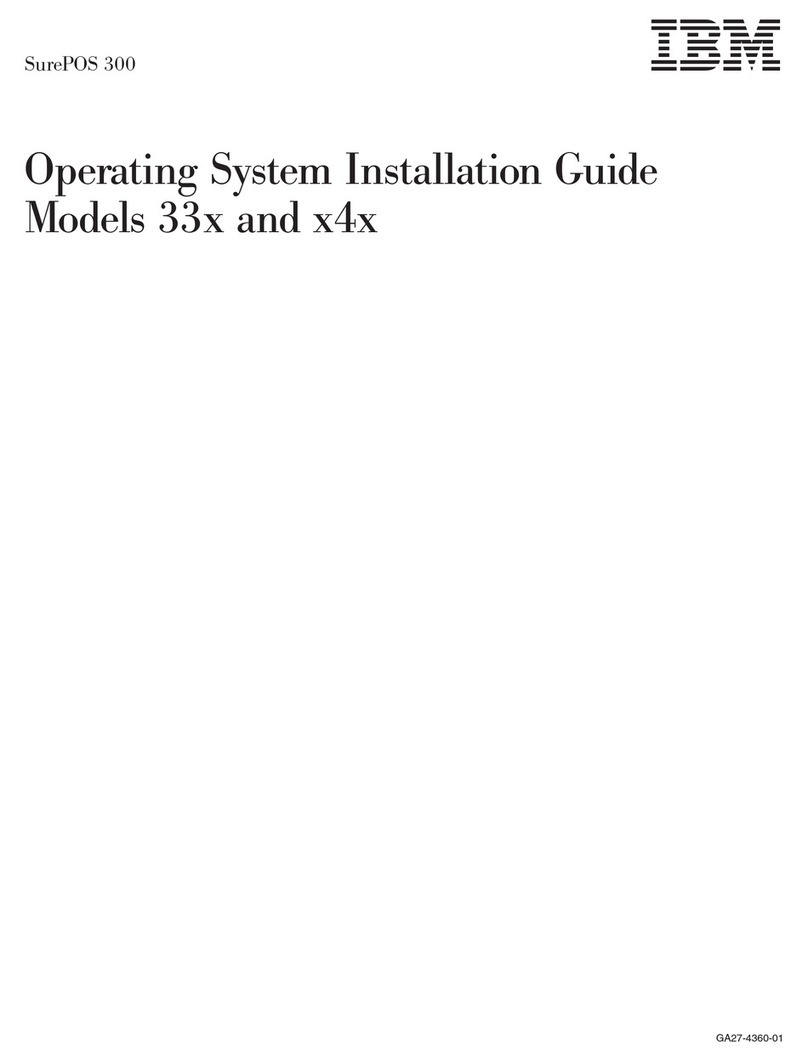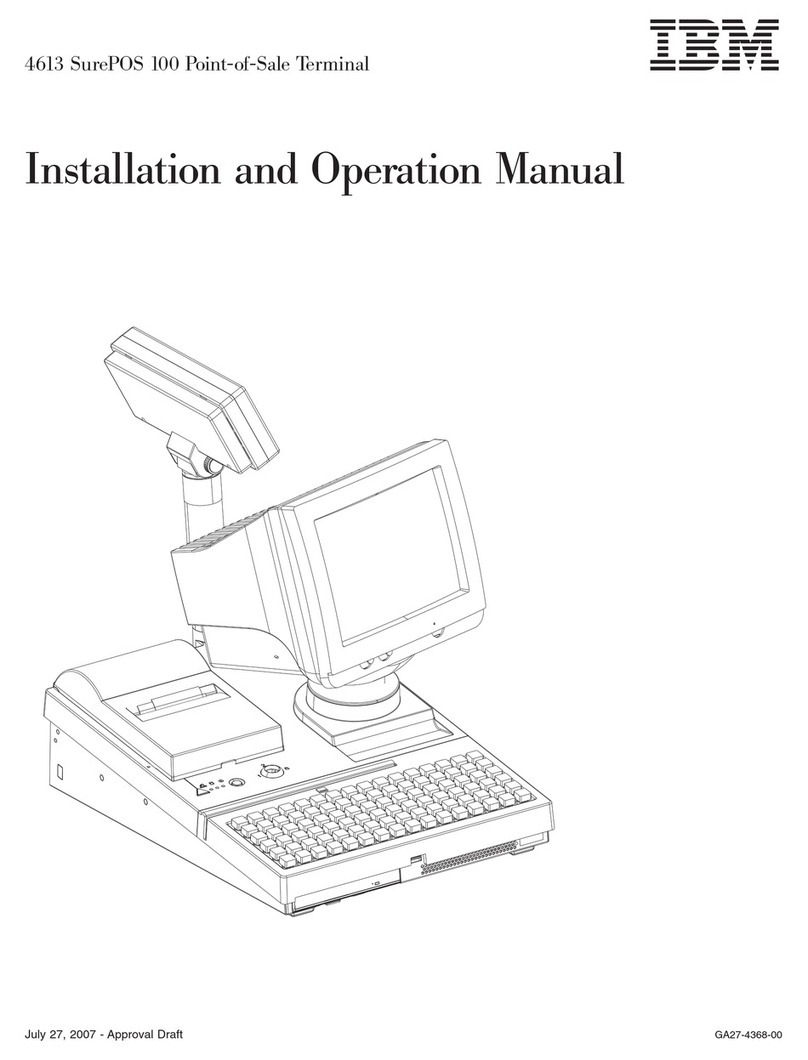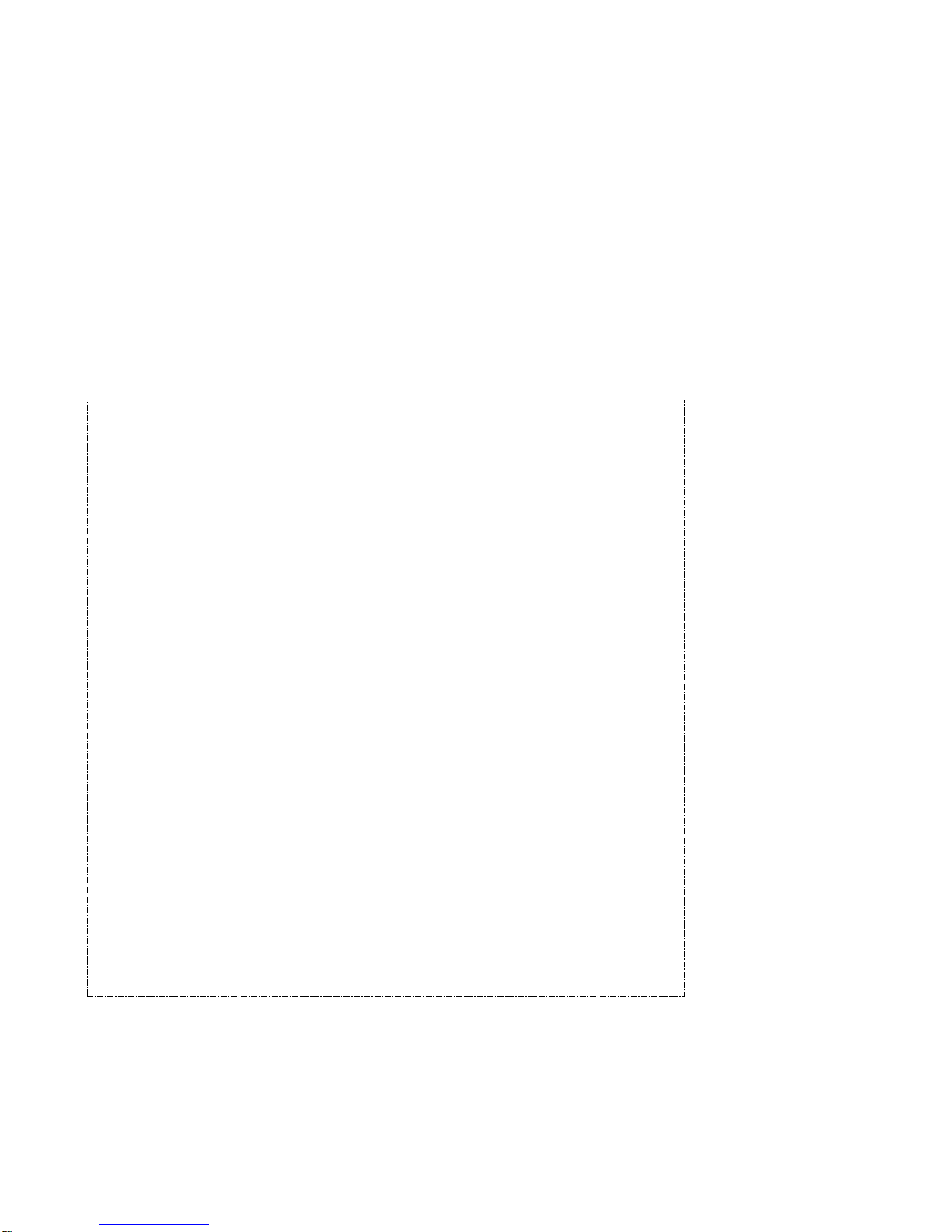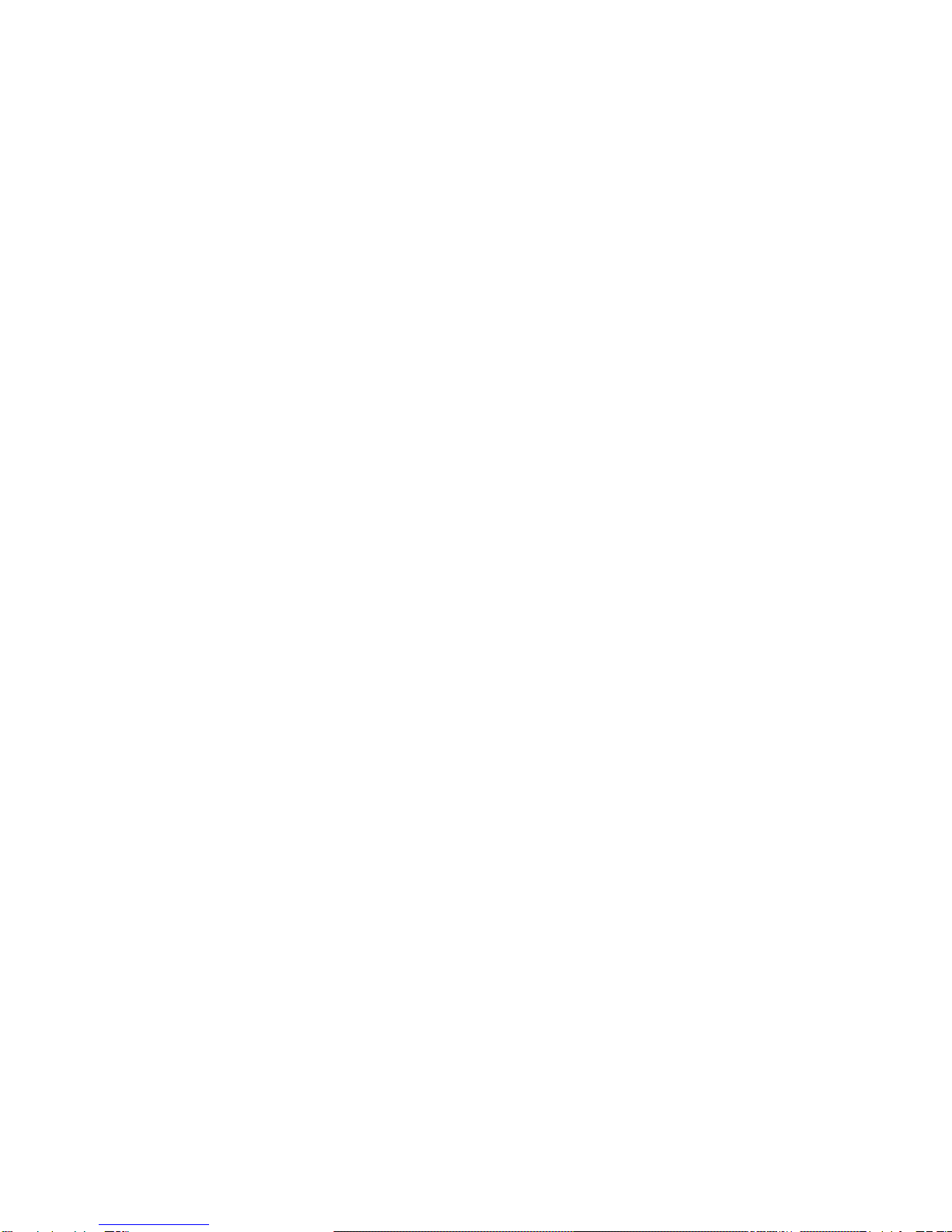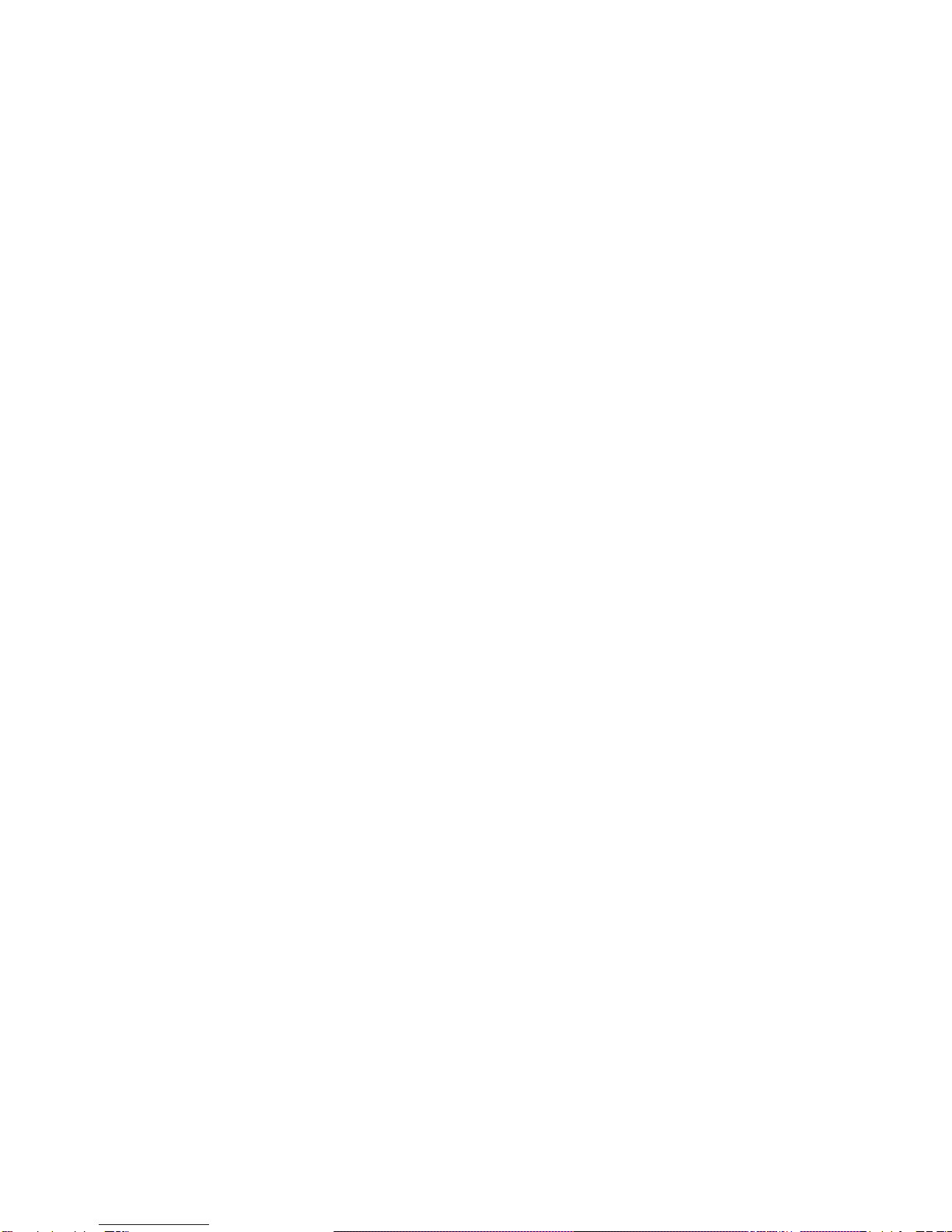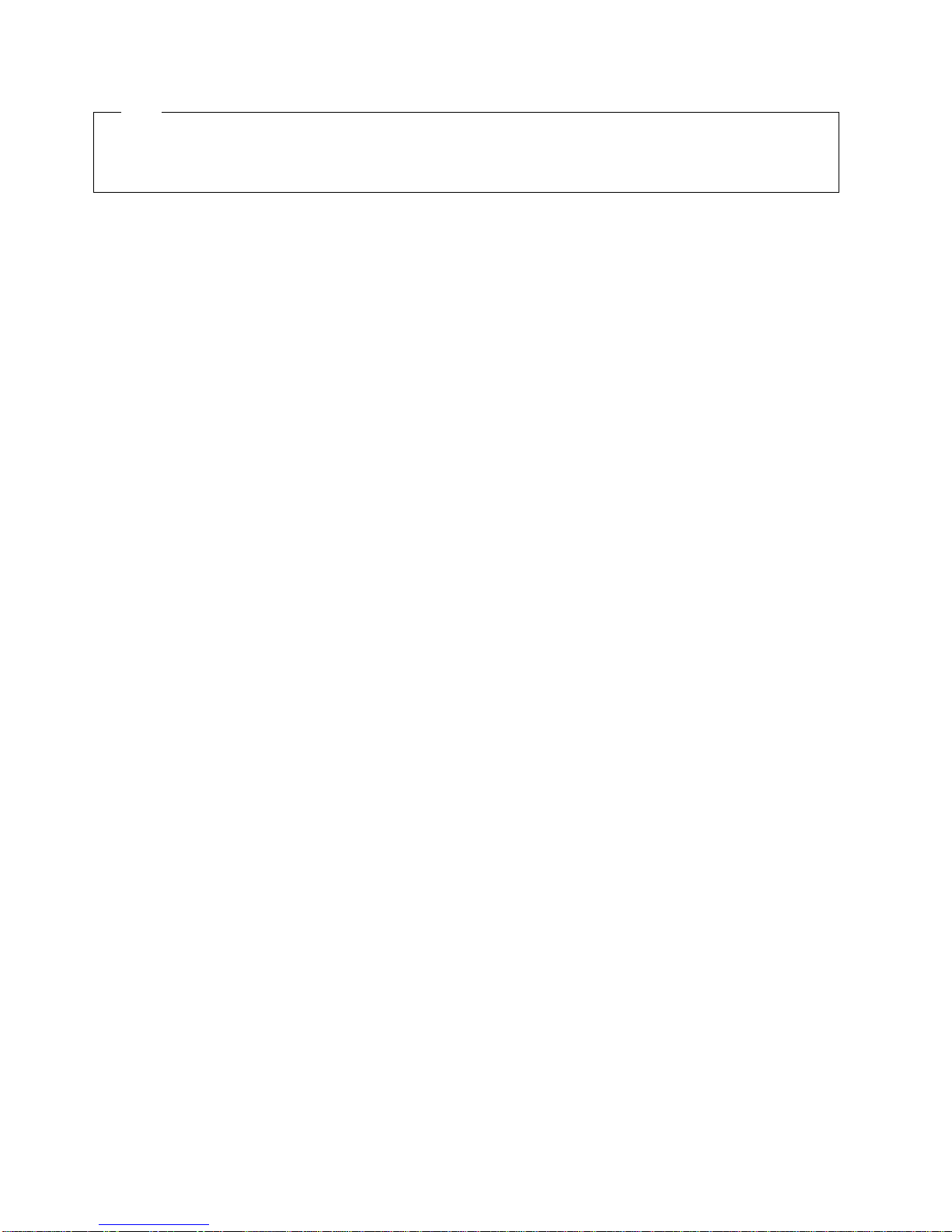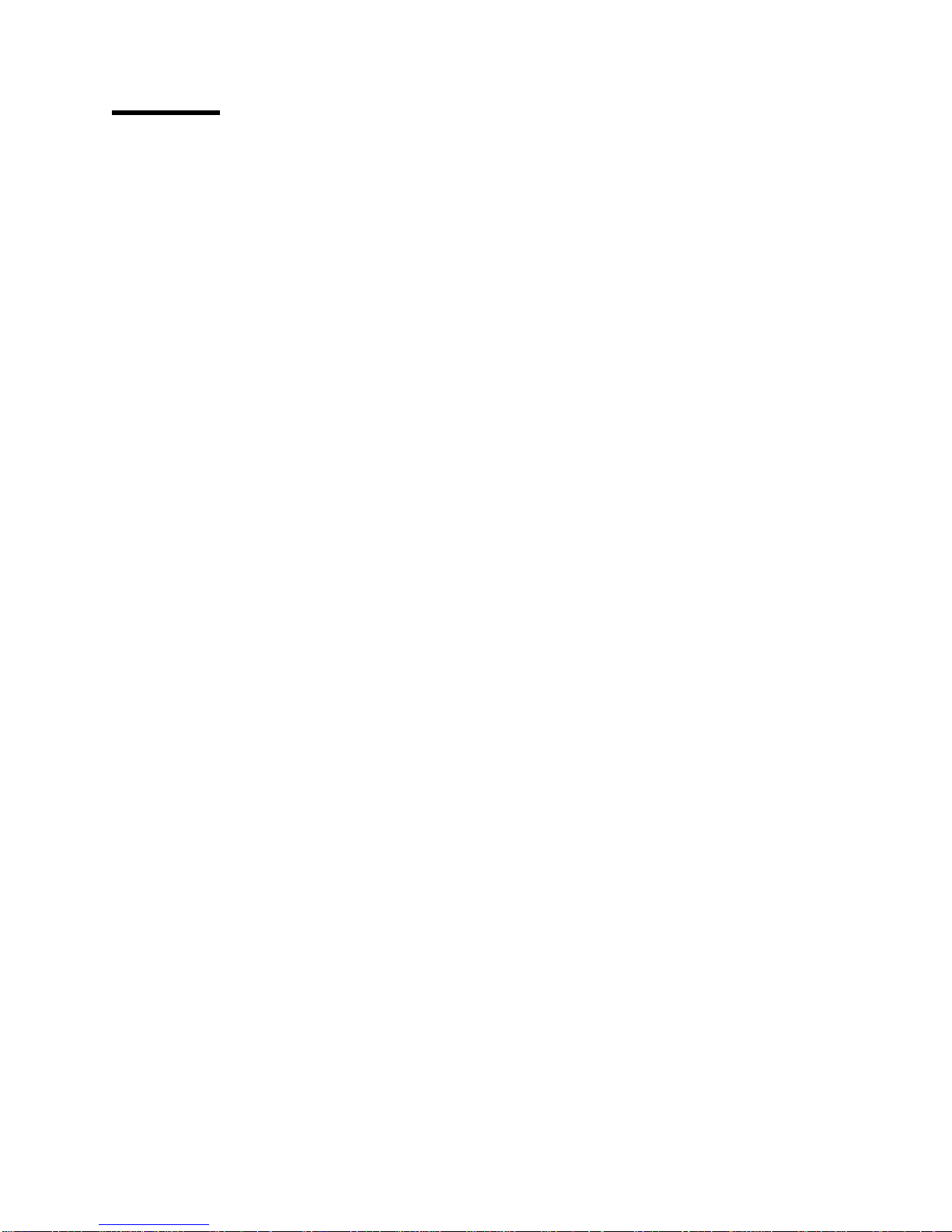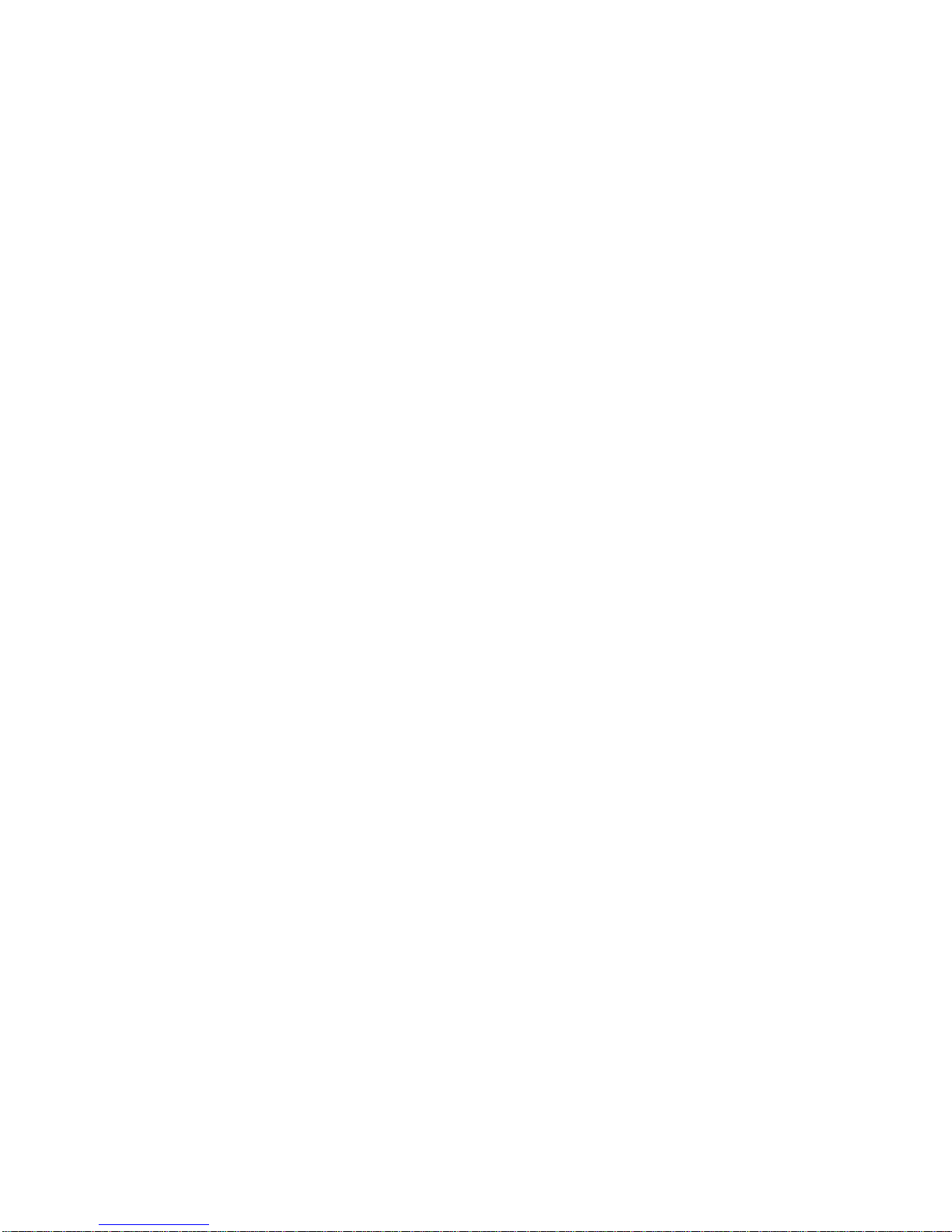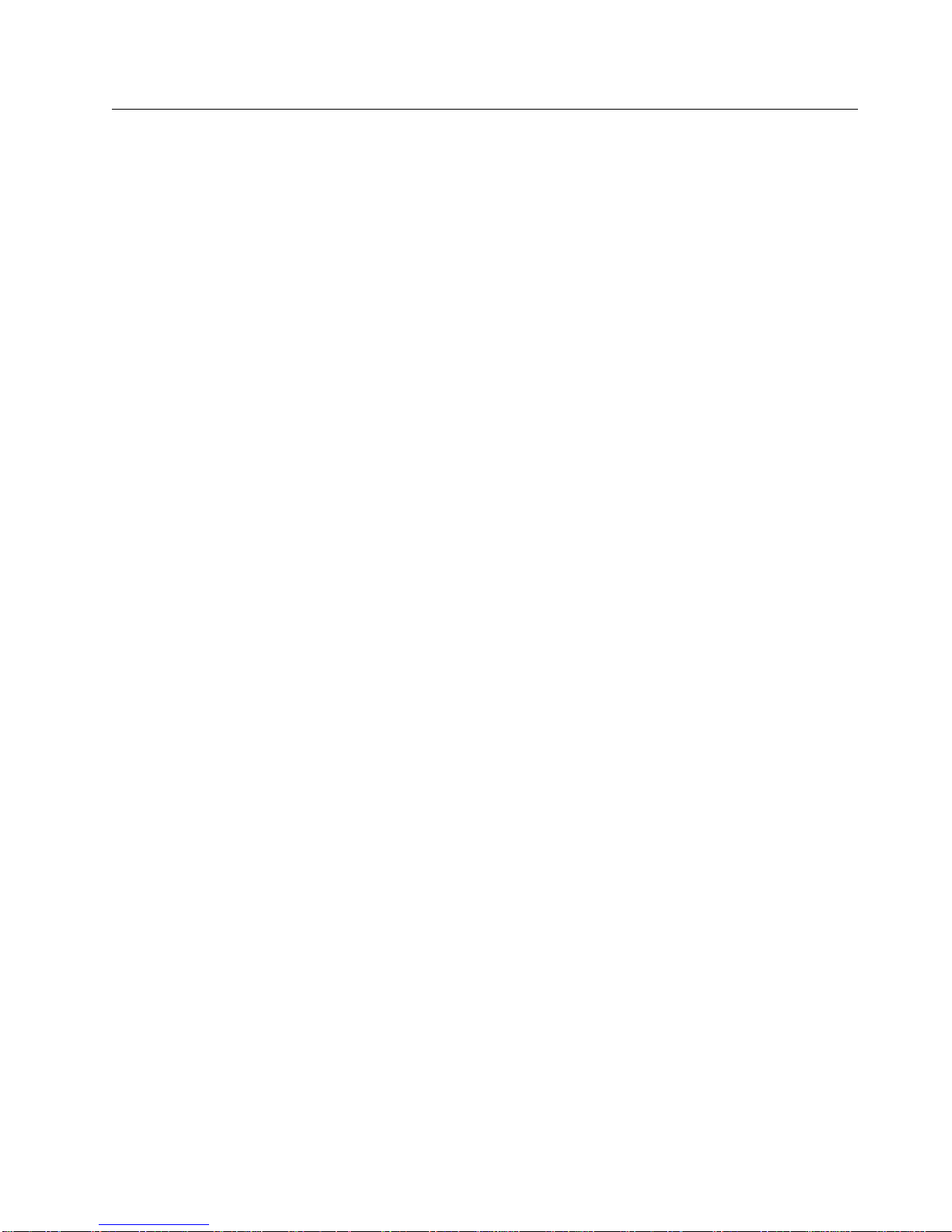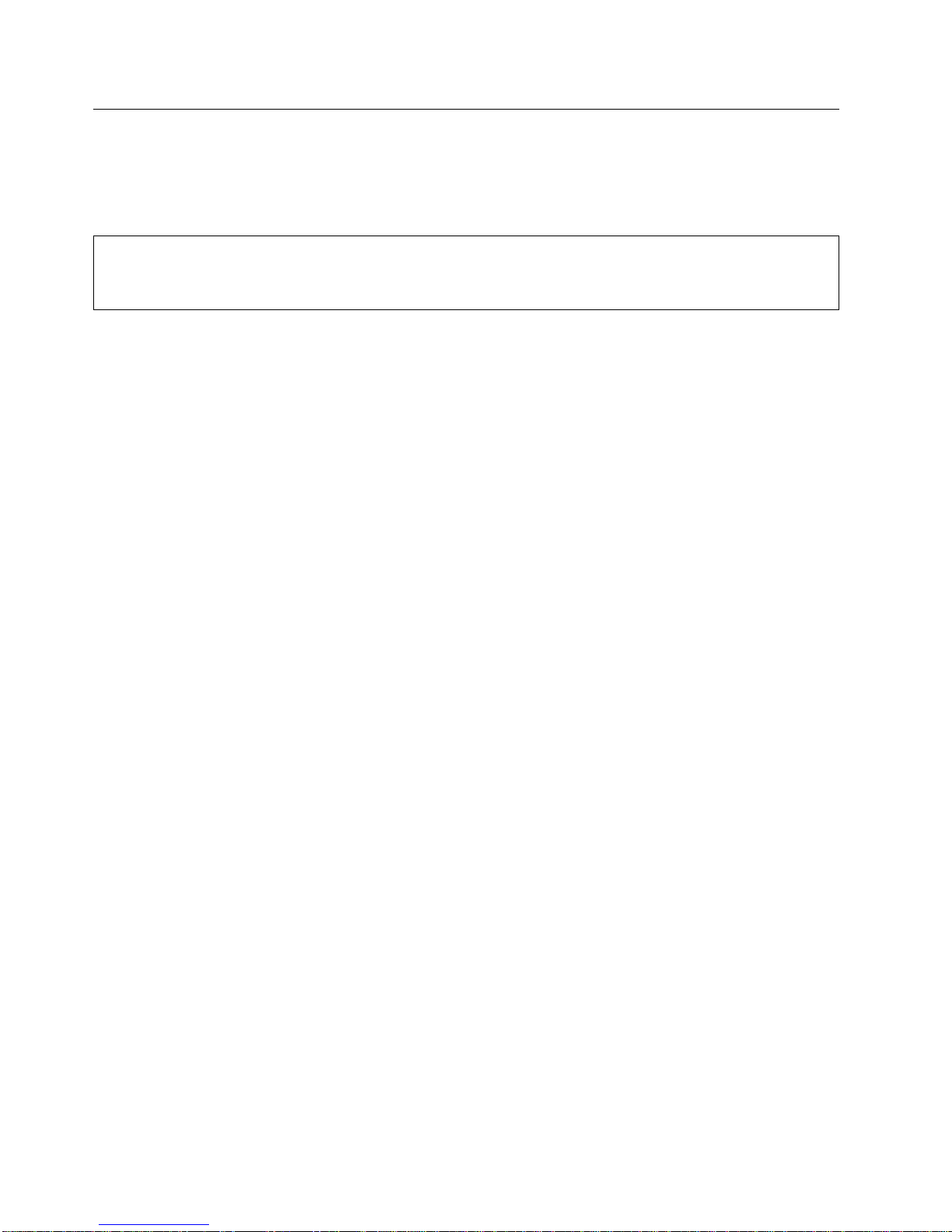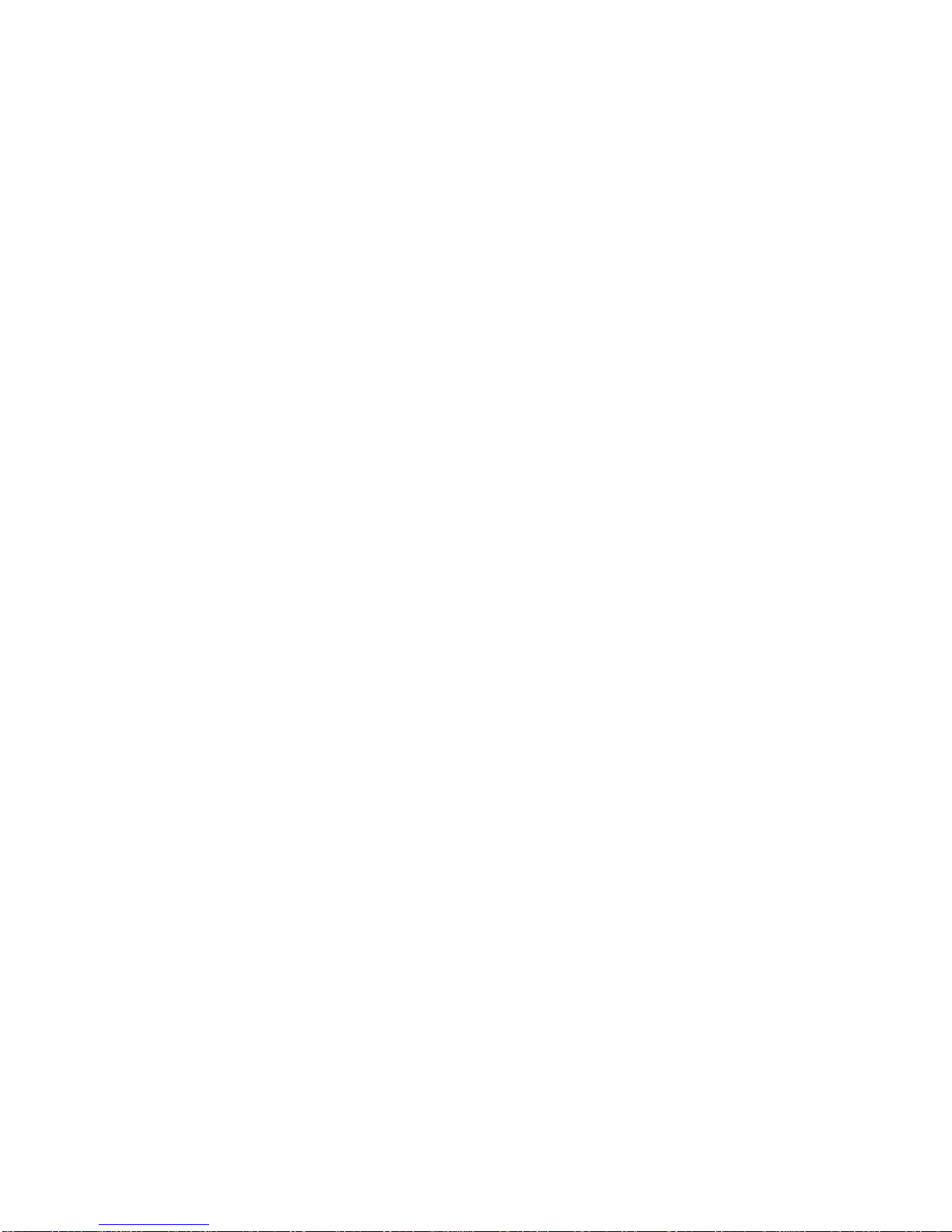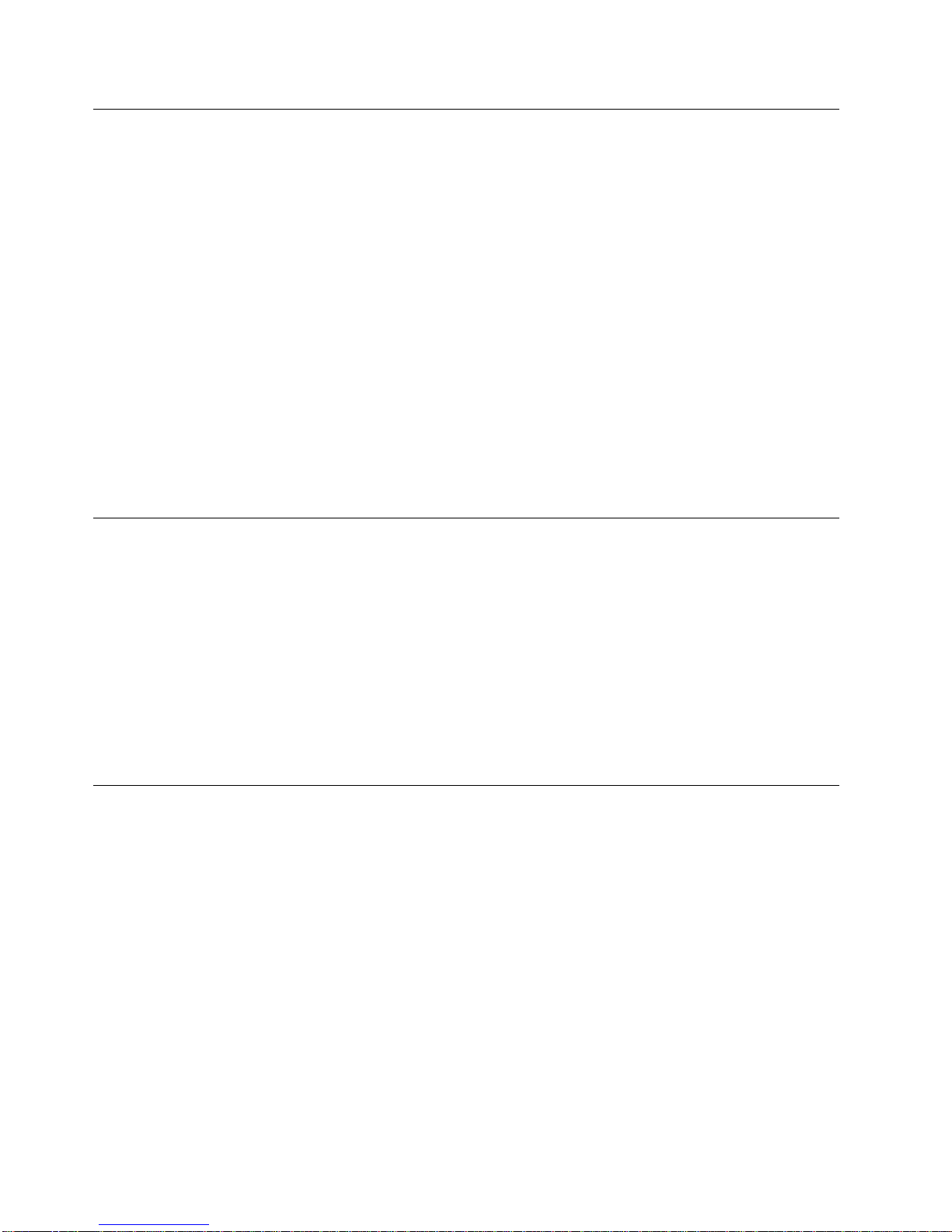Created February 23, 1997
Contents
Notices . . . . . . . . . . . . . . . . . . . . . . . . . . . . . . . . . . . . . . . . . . . . . . . . . . . . . . . . v
Trademarks . . . . . . . . . . . . . . . . . . . . . . . . . . . . . . . . . . . . . . . . . . . . . . . . . . . v
General Safety Information ............................................ vi
Electronic Emission Notices .......................................... vii
Preface . . . . . . . . . . . . . . . . . . . . . . . . . . . . . . . . . . . . . . . . . . . . . . . . . . . . . . . viii
Related Publications . . . . . . . . . . . . . . . . . . . . . . . . . . . . . . . . . . . . . . . . . . . . . . viii
Related Diskettes . . . . . . . . . . . . . . . . . . . . . . . . . . . . . . . . . . . . . . . . . . . . . . . . viii
Summary of Changes .............................................. ix
Chapter 1. Installing Input/Output Devices ................................ 1-1
Installing I/O Devices .............................................. 1-3
Installing the Cash Drawer and the System Unit ............................. 1-5
Installing the Compact Cash Drawer Coin Roll Cutter .......................... 1-6
Using the Compact Cash Drawer Coin Roll Cutter ............................ 1-6
Installing the 9-Inch Video Display ..................................... 1-7
Installing an Integrated Keyboard ...................................... 1-7
Installing the Fillers .............................................. 1-8
Installing the Printer .............................................. 1-9
Securing I/O Devices to the System Unit ................................ 1-10
Installing the Alphanumeric Display .................................... 1-10
Installing the 40-Character Liquid Crystal Display ........................... 1-11
Install 40-Character Vacuum Fluorescent Display II .......................... 1-12
Installing the Character Graphics Display ................................ 1-12
Installing the Shopper Display ....................................... 1-13
Installing a Flat Panel or Sure Point Touch Display .......................... 1-14
Installing the Distribution Kit ........................................ 1-15
Installing the Integration Kit ........................................ 1-15
Installing the Optional MSR Kit on the Sure Point Touch Display .................. 1-16
Installing the Signature Capture Device ................................... 1-17
Installing the RS232 Interface Model ................................... 1-17
Installing the RS485 Interface Model ................................... 1-17
Installing and Removing Keylocks ...................................... 1-18
Preparing to Install a Lock or a Blank Lock Insert ........................... 1-18
Installing a Lock Insert ........................................... 1-19
Removing a Lock Insert .......................................... 1-20
Installing a Blank Lock Insert ....................................... 1-20
Removing a Blank Lock Insert ....................................... 1-20
Installing the System Unit Rear Cover .................................. 1-21
Chapter 2. Operating Point-of-Sale I/O Devices ............................. 2-1
Displays . . . . . . . . . . . . . . . . . . . . . . . . . . . . . . . . . . . . . . . . . . . . . . . . . . . . . . 2-2
Adjusting the Controls on Video Displays ................................. 2-3
Cash Drawers . . . . . . . . . . . . . . . . . . . . . . . . . . . . . . . . . . . . . . . . . . . . . . . . . . . 2-4
Keylock Positions . . . . . . . . . . . . . . . . . . . . . . . . . . . . . . . . . . . . . . . . . . . . . . . 2-5
Document Storage Area Under Cash Till ................................. 2-5
Keyboards . . . . . . . . . . . . . . . . . . . . . . . . . . . . . . . . . . . . . . . . . . . . . . . . . . . . . 2-5
Function Keys . . . . . . . . . . . . . . . . . . . . . . . . . . . . . . . . . . . . . . . . . . . . . . . . . 2-6
Manager’s Keylock . . . . . . . . . . . . . . . . . . . . . . . . . . . . . . . . . . . . . . . . . . . . . . 2-6
Keyboard Lights (Status Indicators) ..................................... 2-7
Copyright IBM Corp. 1994, 1995 iii