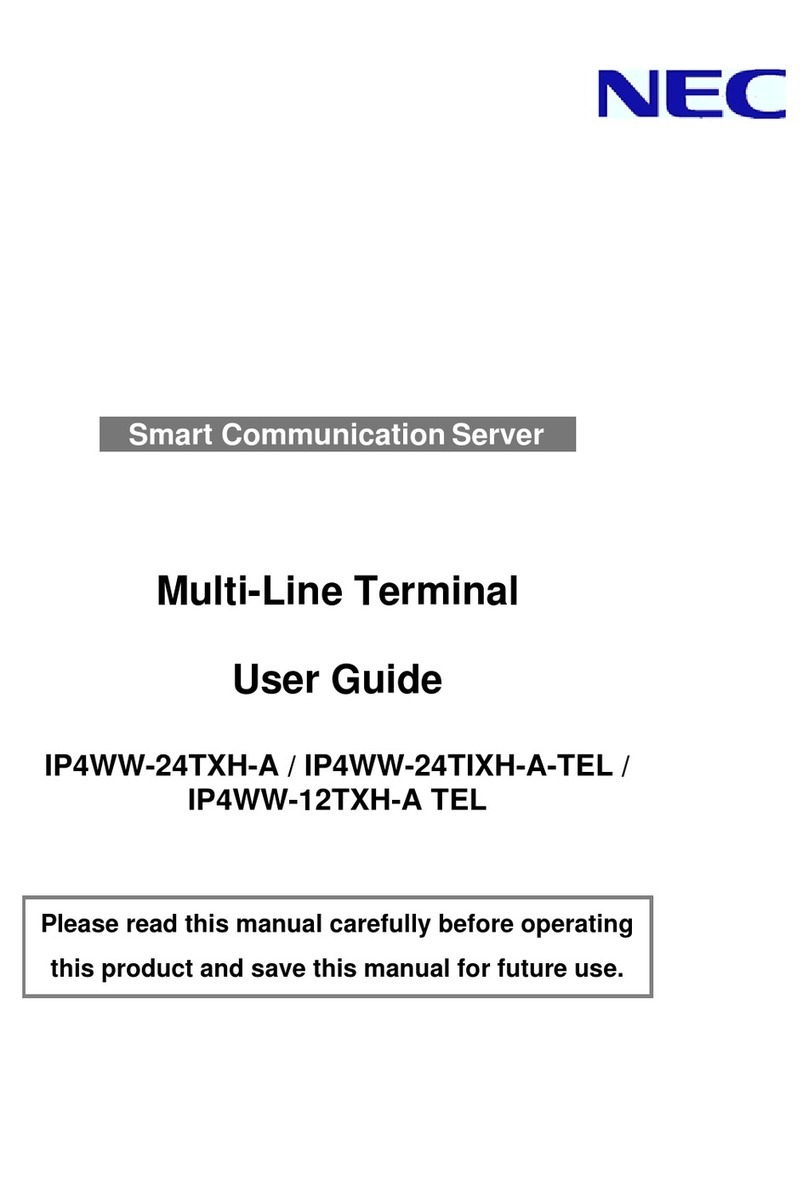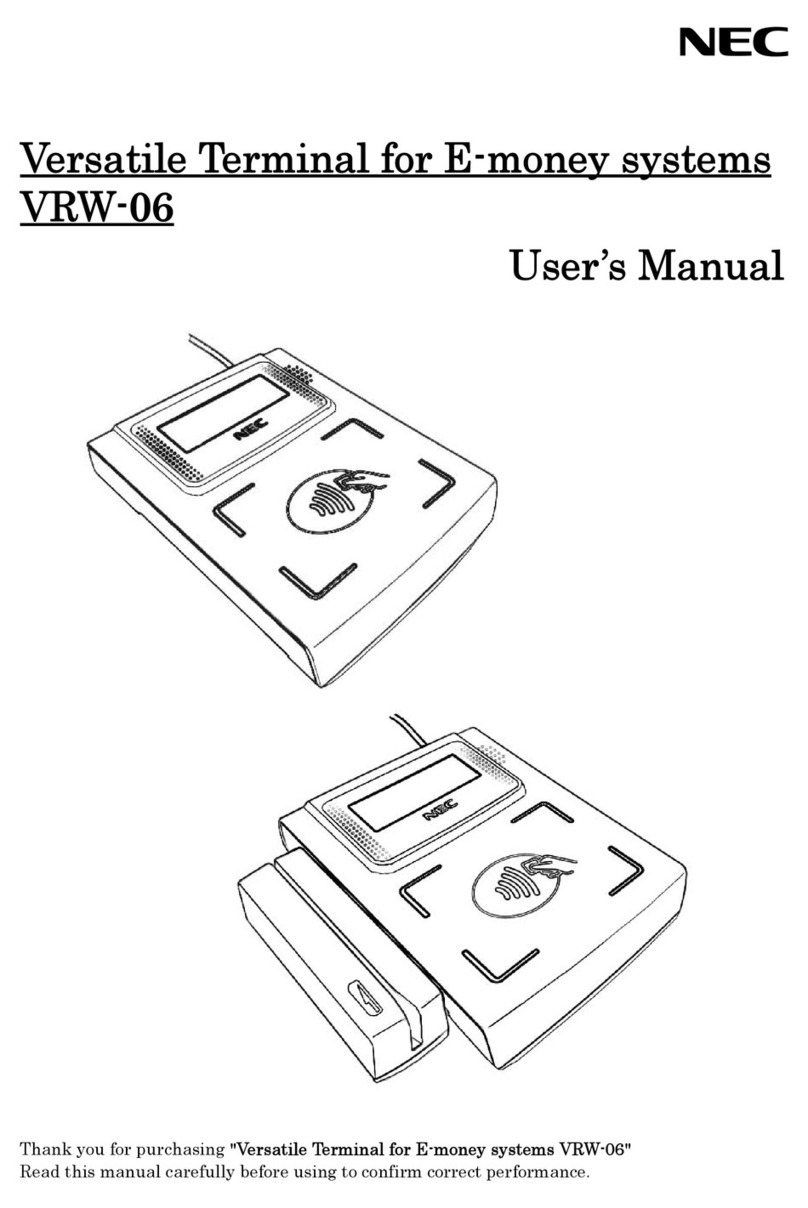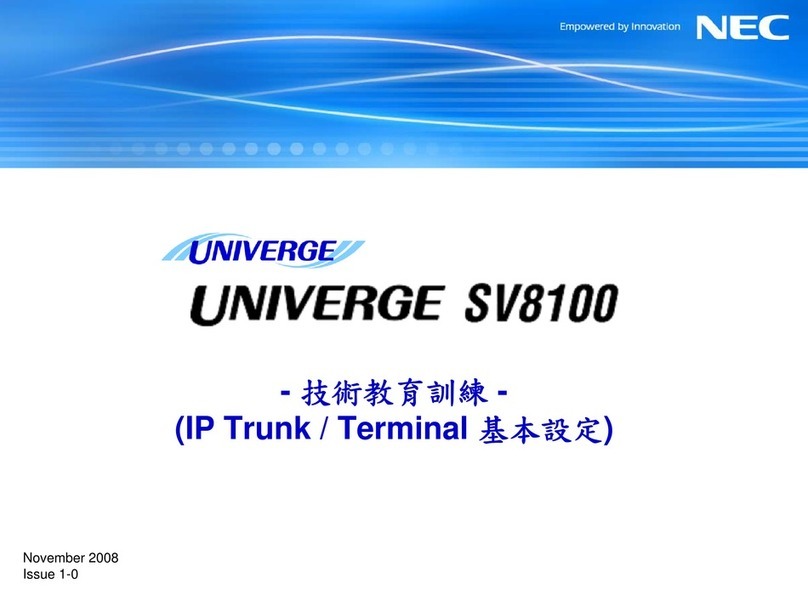SL2100 MLT User Guide Issue-1.0 Sept 2017
With a call in progress (Internal or External)
1. Press the DND/CONF key.
2. Dial an Internal or External number.
3.
When the third party answers, press the
DND/CONF key.
4. Press the DND/CONF key again to begin
the Conference.
5. A three way conference is now established.
➥Any party may exit the conference by
hanging up. The two parties will remain
connected, as long as one of the remaining
parties is internal.
Camp On/ Callback
If you dial a busy extension:
1. Dial #and hang up.
2. Replace the handset.
During this time you may make and receive
calls
3. When both extensions are free, your phone
will ring.
4. Lift the handset and the other extension will
ring.
To Cancel:
1. Lift the handset and dial access code 870.
➥The access codes are default only, and may
have been changed for your system.
Call Forward - Immediately
Forwards all calls immediately.
To Set:
1. Lift the handset and dial the Call Forward All
Access code 848.
2. Dial 1to set.
3. Dial the destination number.
4. Replace the handset.
To Cancel:
1. Lift the h
andset and dial the Call Forward All
Access code 848.
2. Dial 0to cancel.
➥
The access codes are default only, and
may have been changed for your system.
Call Forward – Busy
Forwards calls when your extension is busy.
To Set:
1. Lift the handset and dial 843.
2. Dial 1to set.
3. Dial the destination number.
4. Replace the handset.
To Cancel:
1. Lift the handset and dial 843.
2. Dial 0to cancel.
3. Replace the handset.
➥
The access codes are default only, and
may have been changed for your system.
Call Forward – No answer
Forwards calls
only after the call forward no
answer timer expires.
To Set:
1. Lift the h
andset and dial the Call Forward
No answer Access code 845.
2. Dial 1to set.
3. Dial the destination number.
4. Replace the handset.
To Cancel:
1. Lift the h
andset and dial the Call Forward
All access code 845.
2. Dial 0to cancel.
3. Replace the handset.
➥
The access codes are default only, and
may have been changed for your system.
To answer a ringing extension in your group:
1. Lift the handset and dial
#.
For answering ringing extensions not in your
group:
1. Lift the handset and dial 868 + ringing
extension Group number.
➥The access codes are default only, and may
have been changed for your system.
Programming Speed Dial Numbers
To store a Speed Dial number:
1. Press the Speaker key and dial 853 (for
system).
2. Dial the speed dial bin number (000-899).
➥Bins 000-
899 are assigned by default and
these values can be changed via system
programming.
3.
Dial telephone number you want to store
(Up to 36 digits).
4. Press the Hold key.
5. Enter name using dial pad.
6. Press the Hold key.
To dial a system Speed Dial number:
1. Without lift
ing the handset, press the
Directory key on the bottom Cursor key.
2. Press the (UP) or (DOWN) Cursor keys to
search for the required number.
3. Go Off-hook to dial out.
➥The access codes are default only, and may
have been changed for your system.
Do Not Disturb
Block incoming calls to your extension.
1.(Idle condition) Press the DND/CONF key.
2.Dial 1 to block Outside calls.
Dial 2 to block Internal calls.
Dial 3 to block All calls.
Dial 4 to block Transferred calls.
Dial 0 to Cancel.
SL2100 Multiline Terminal has 7
ringer tones that you can select.
To Change your Extension Incoming
Ring Tone:
1. Press the Speaker key and dial 820.
2. Dial 1to set Intercom ring, Dial 2
Trunk ring.
3. Dial the code (1–7
pattern.
4. Press the Speaker key to hang up.
➥
The access codes are default only, and
may have been changed for your system.
Programmable Function Keys
Contact
your System Administrator for
operations specific to your system.
Shortcut Menu
The user can access the shortcut menu by
pressing the Enter Cursor key.