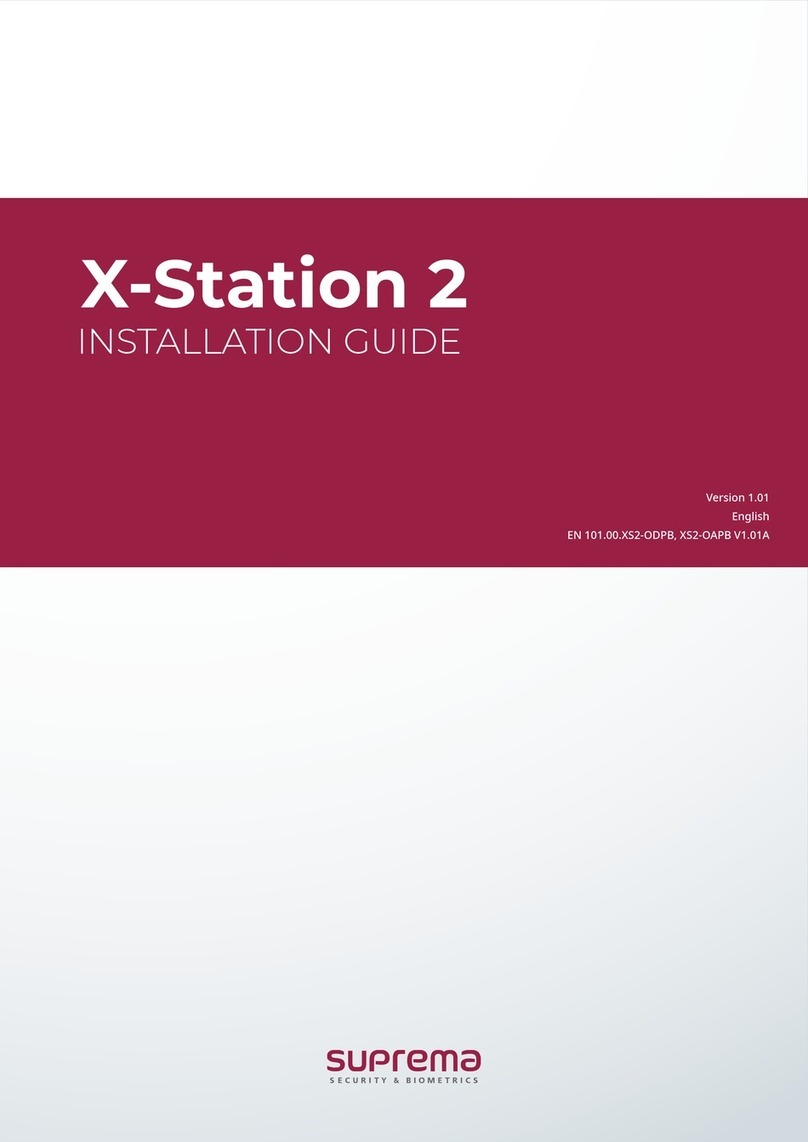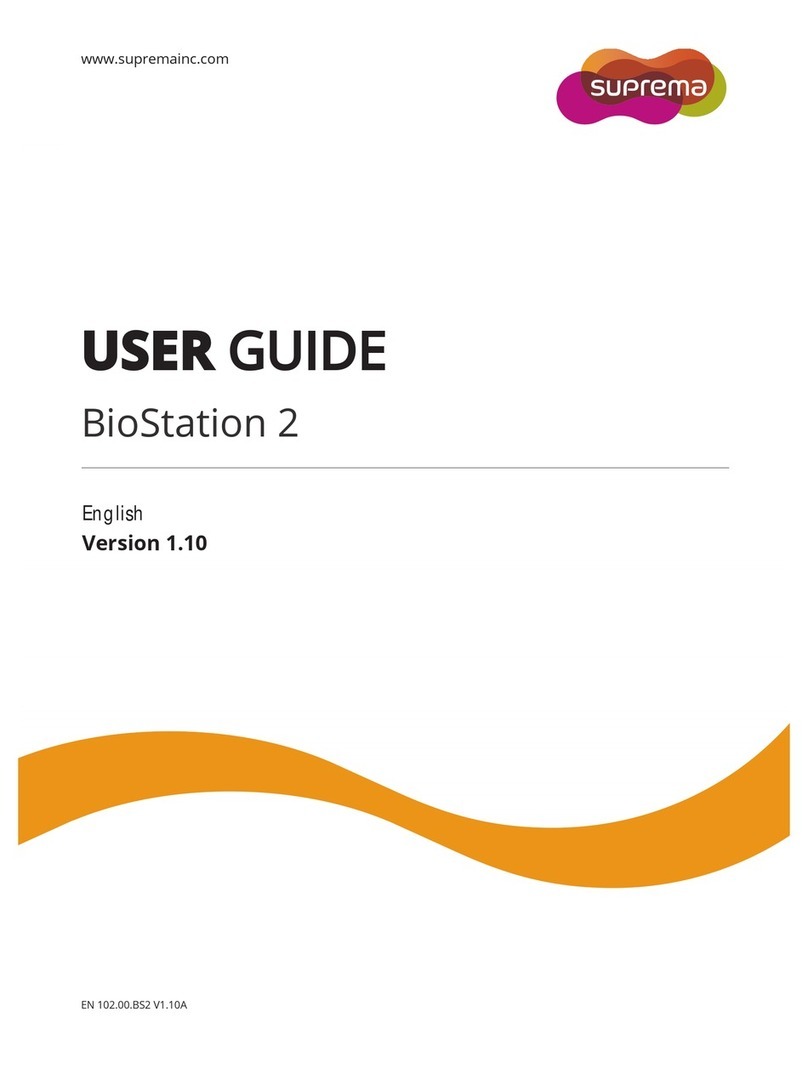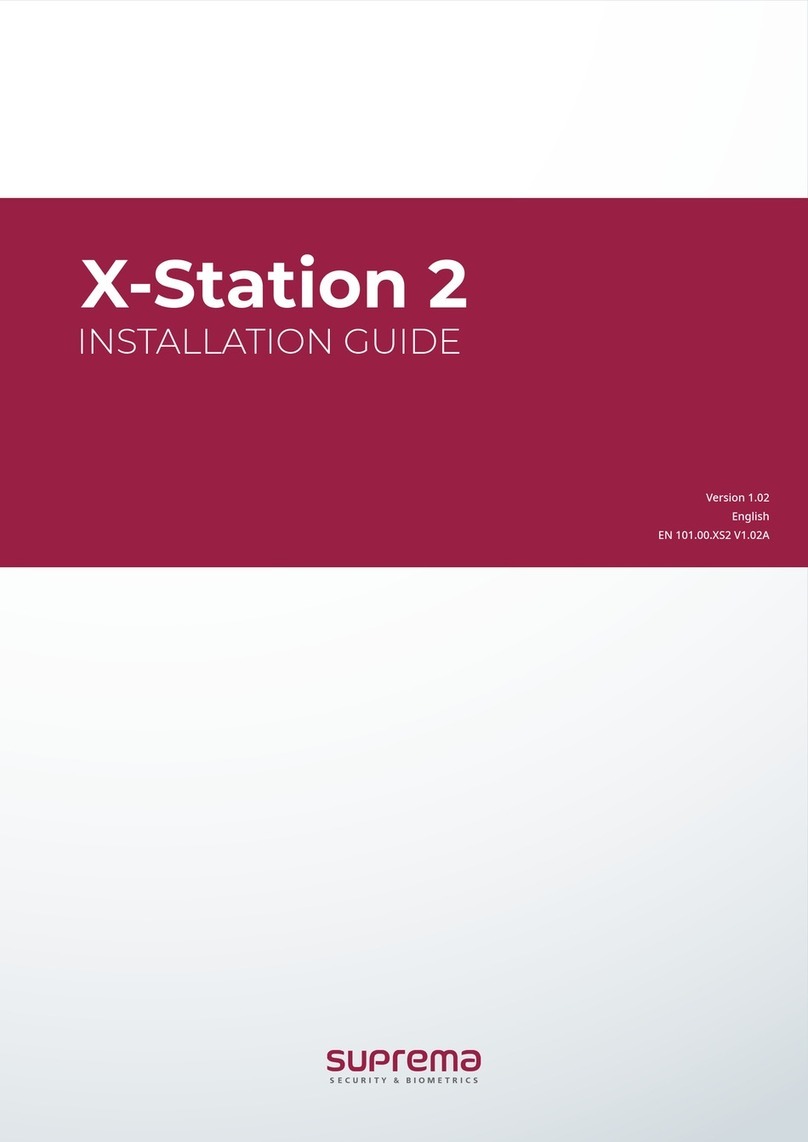2
Contents
Safety Instructions ..........................................................................................4
Introduction ......................................................................................................6
Components ...................................................................................................................................................6
Name and function of each part ...............................................................................................................7
Cables and connectors ...........................................................................................................................8
How to enroll a fingerprint correctly......................................................................................................10
Selecting a finger for fingerprint input............................................................................................10
Fingerprint enroll method ...................................................................................................................10
Admin Menu.................................................................................................. 11
All Menus .....................................................................................................................................................11
User ................................................................................................................. 12
Registering user information.....................................................................................................................12
Modifying user information.......................................................................................................................13
Delete All Users ..........................................................................................................................................13
View User Usage .........................................................................................................................................13
Authentication ............................................................................................... 14
Mode .............................................................................................................................................................14
Fingerprint Mode ..................................................................................................................................14
Card Mode..............................................................................................................................................14
ID Mode..................................................................................................................................................15
T&A Mode ....................................................................................................................................................15
Fingerprint....................................................................................................................................................16
Server Matching ..........................................................................................................................................17
Display & Sound........................................................................................... 18
Device ............................................................................................................. 19
Date & Time ................................................................................................................................................19
Relay .............................................................................................................................................................19
Device Info...................................................................................................................................................19
Memory Info ................................................................................................................................................20
Restart Device .............................................................................................................................................20
Restore to default.......................................................................................................................................20
Network .......................................................................................................... 21
Network Settings.........................................................................................................................................21
Ethernet ..................................................................................................................................................21
Server......................................................................................................................................................21
Serial Settings .............................................................................................................................................22
RS-485 .....................................................................................................................................................22
Event Log ....................................................................................................... 23
Search Log ...................................................................................................................................................23
Delete All Logs............................................................................................................................................23
View Log Usage ..........................................................................................................................................23
Troubleshooting ............................................................................................ 24
Checklist before reporting a failure ........................................................................................................24