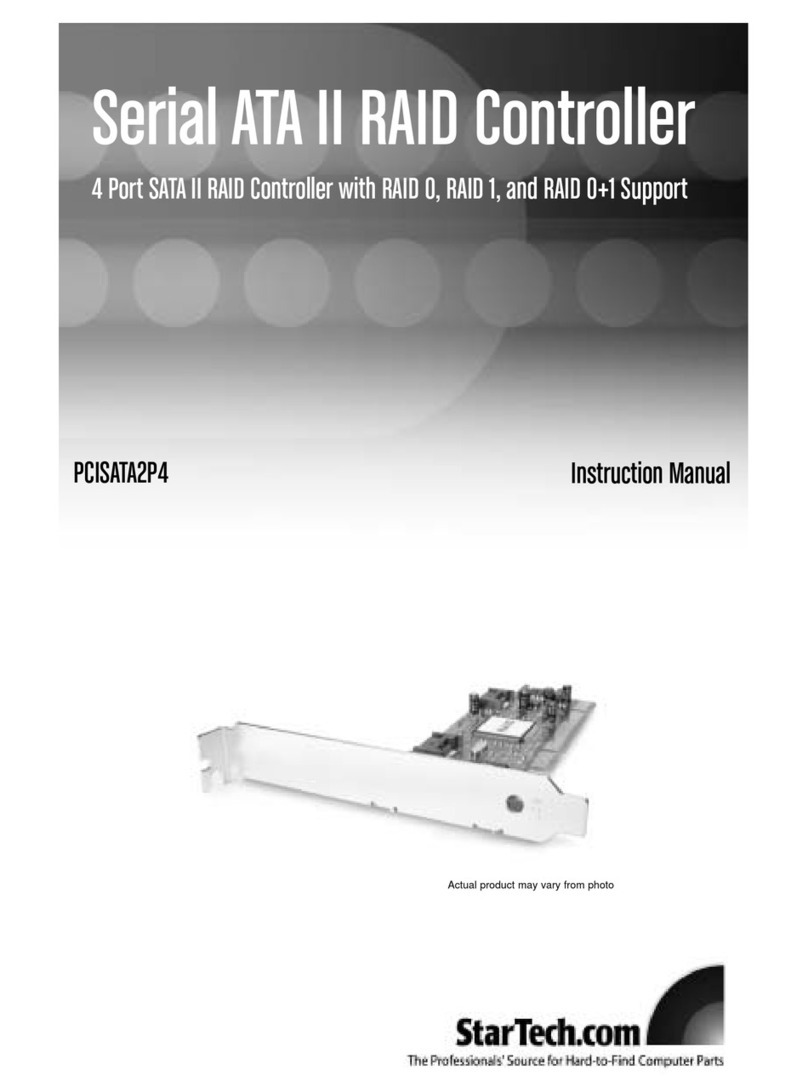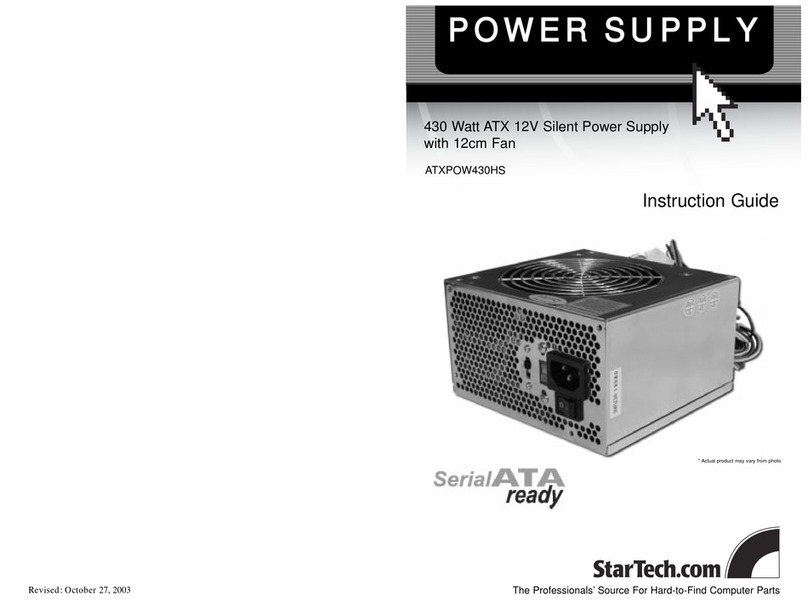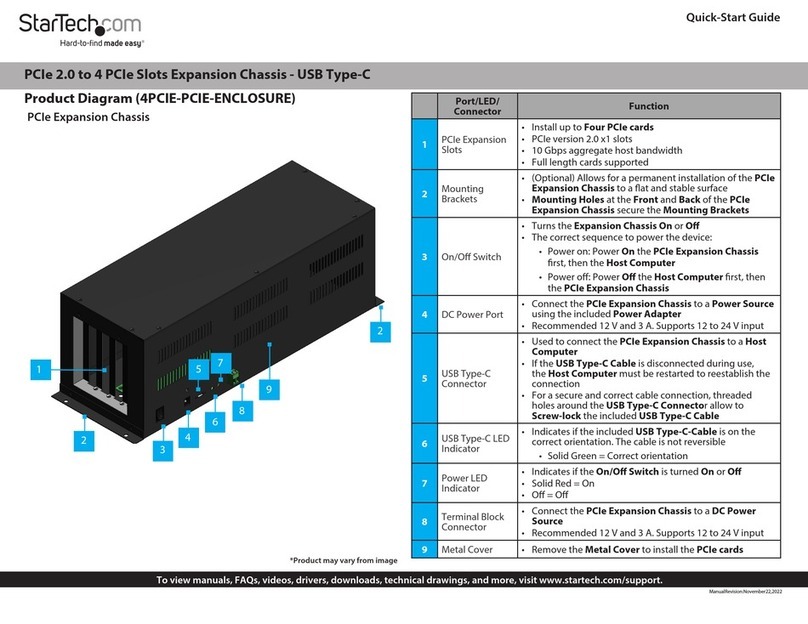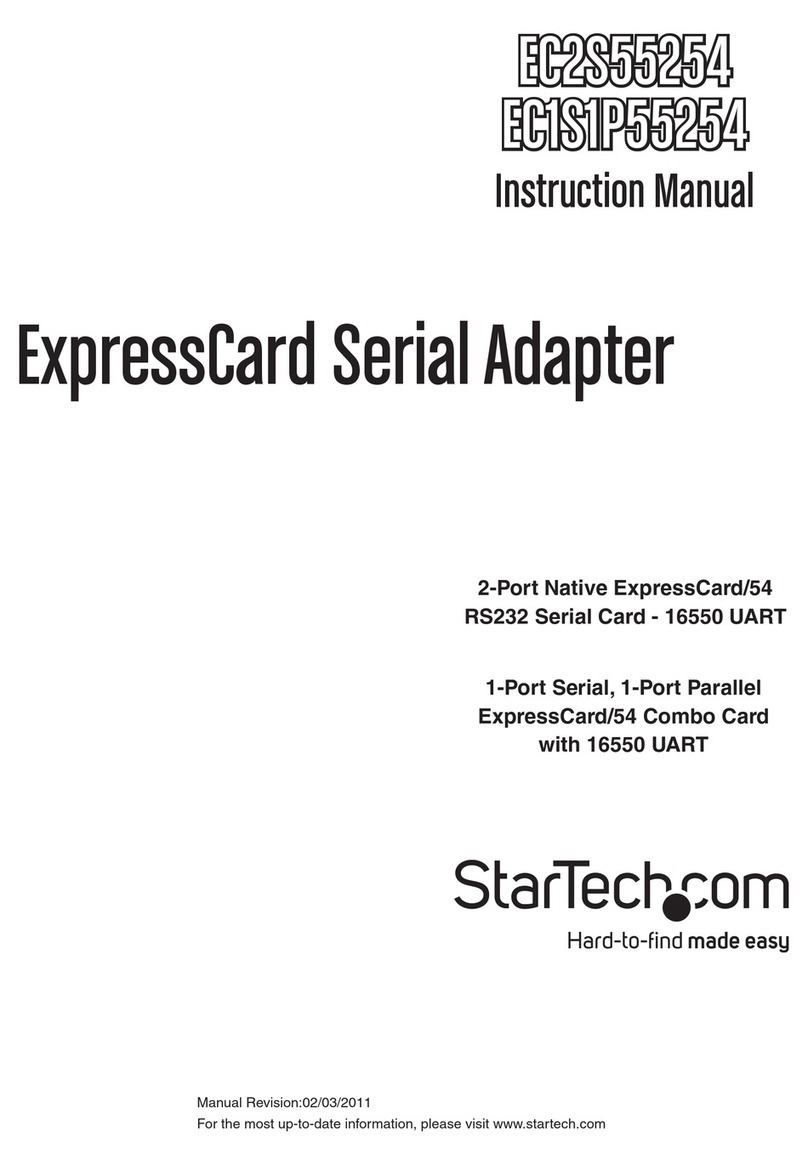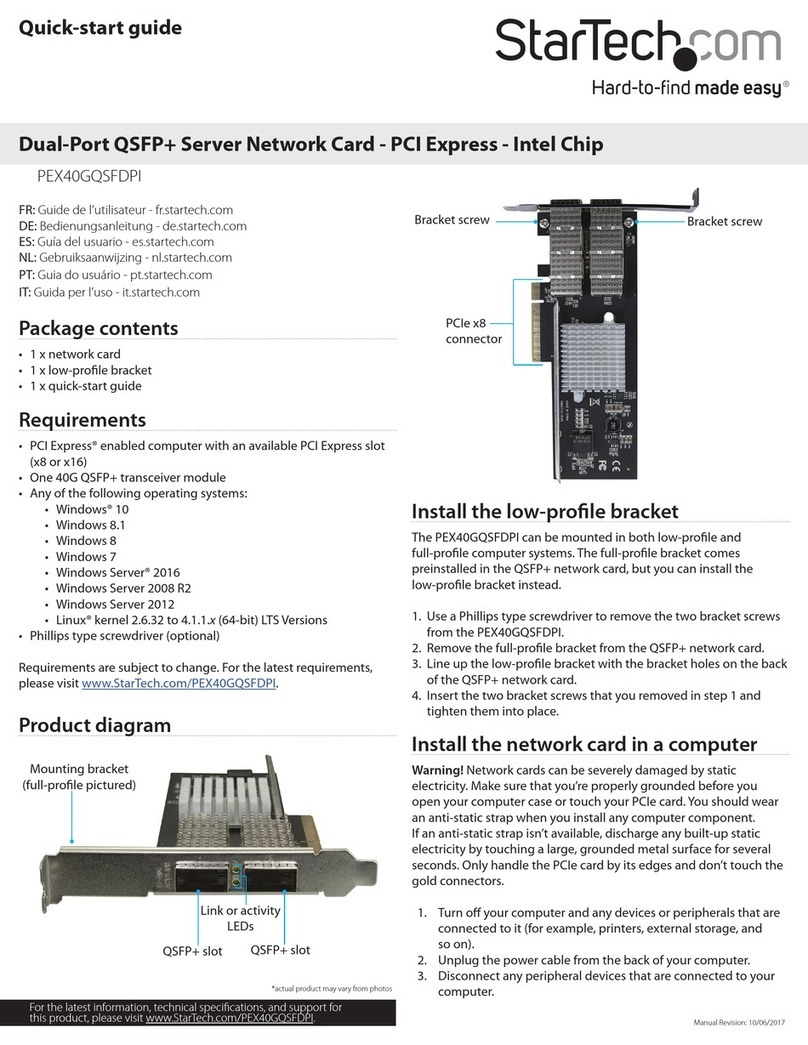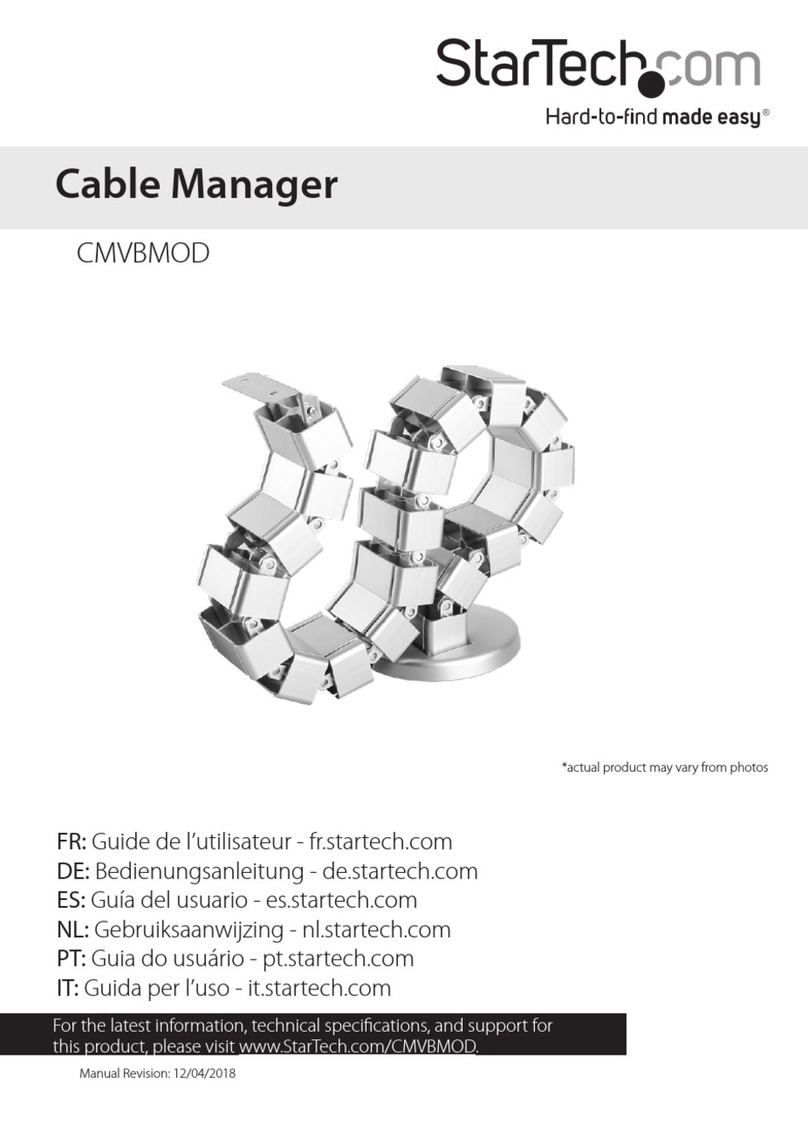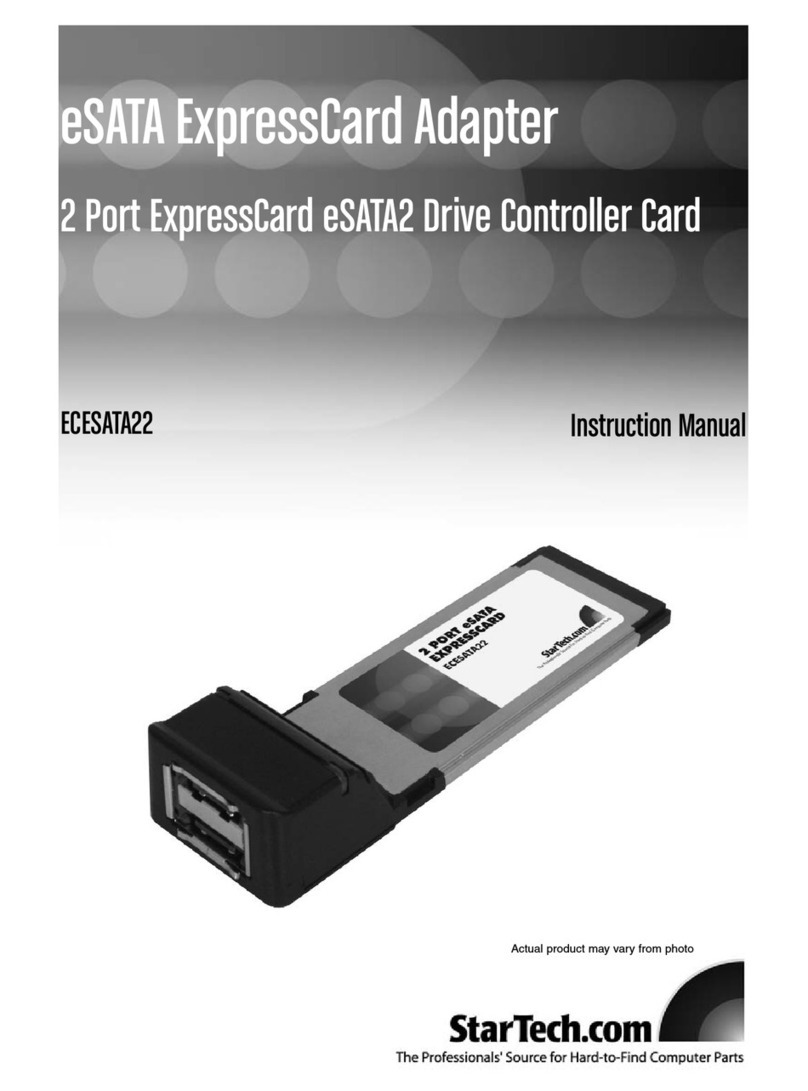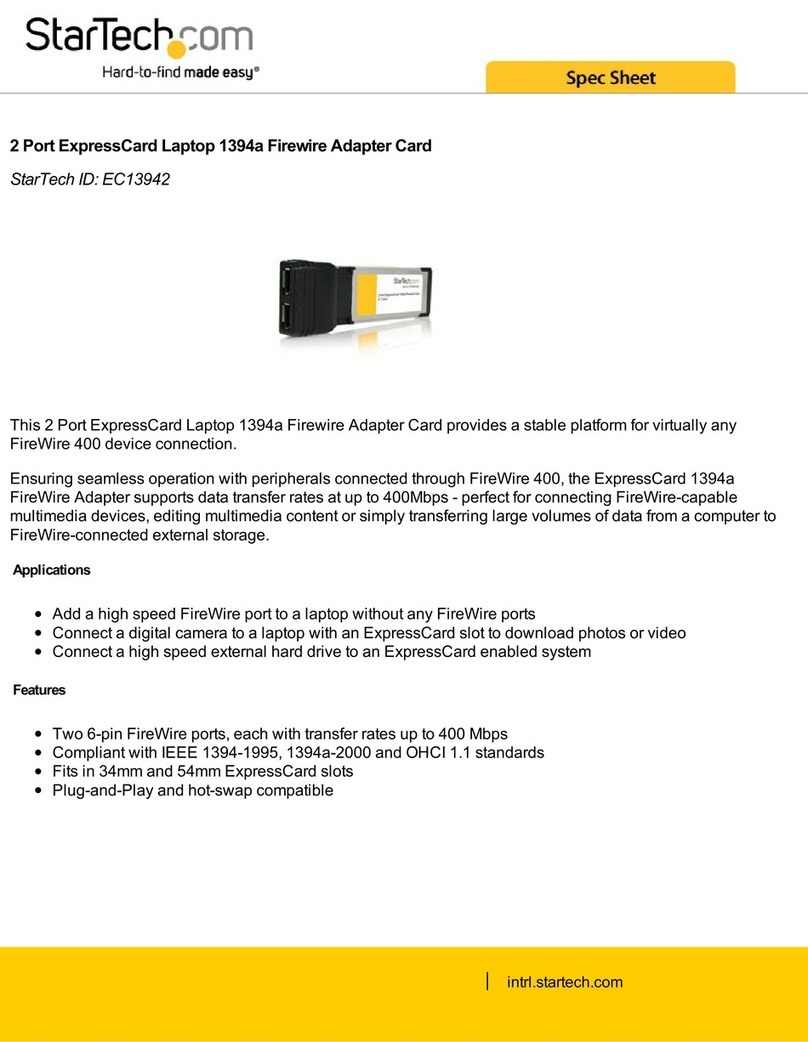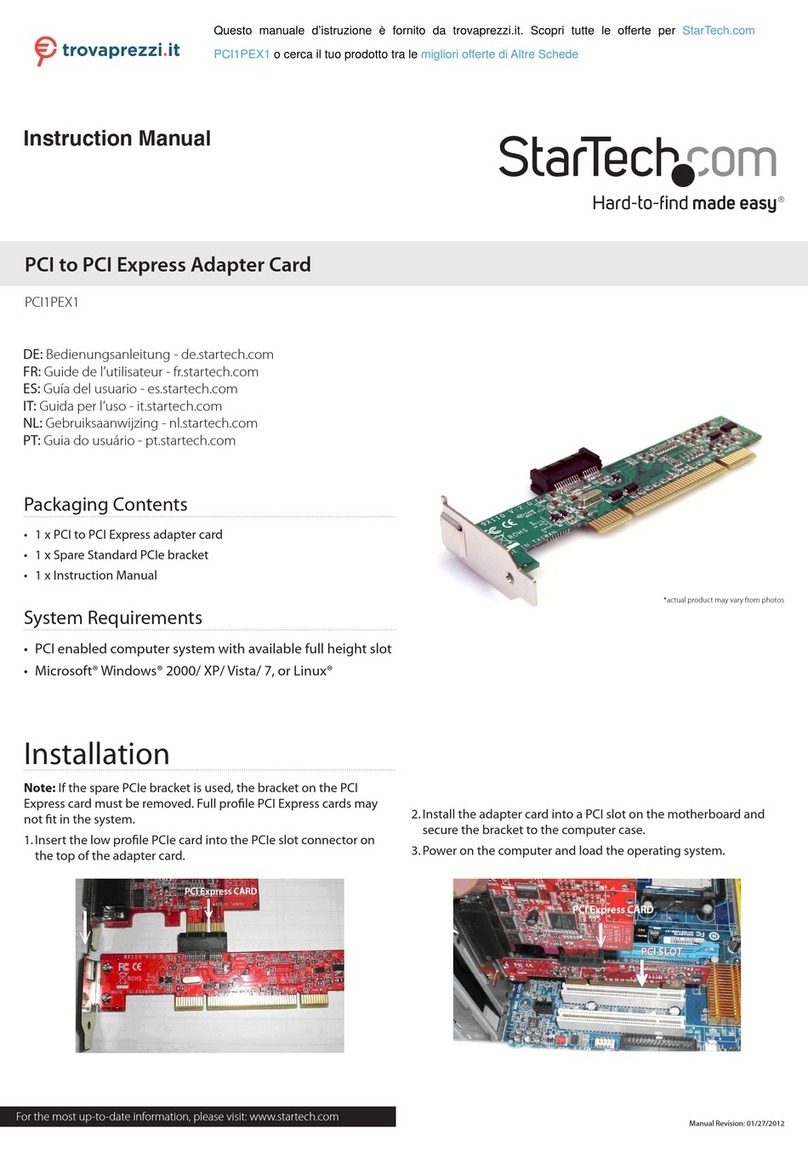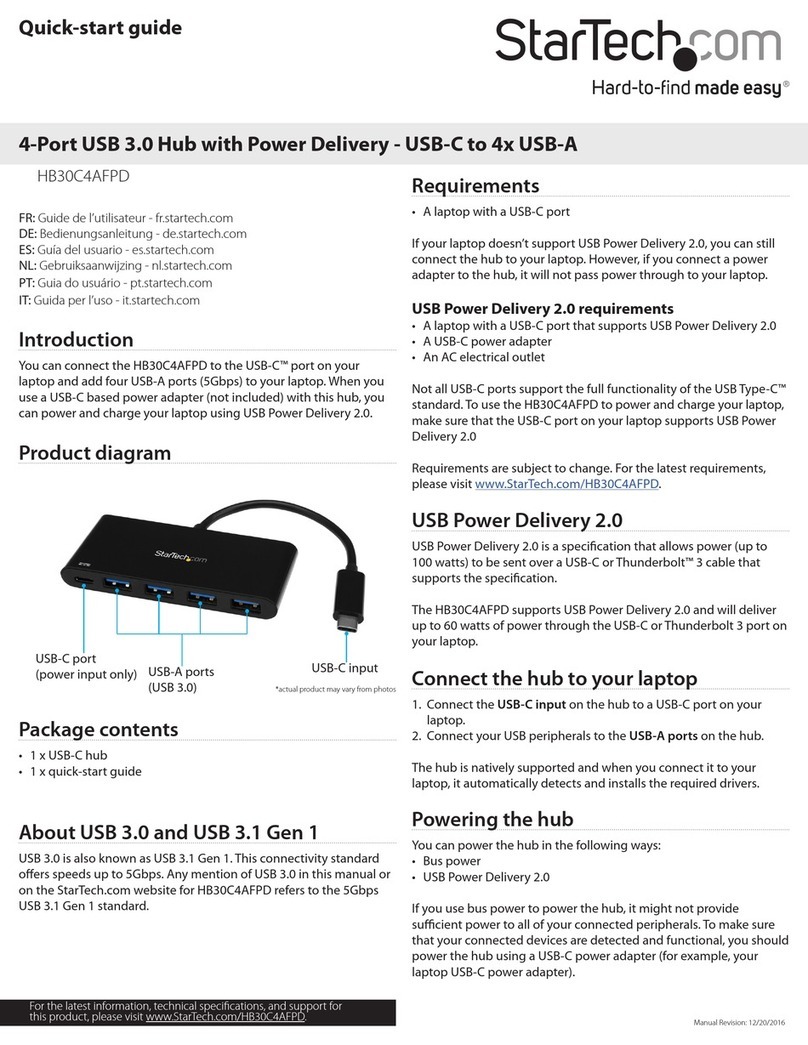Regulatory Compliance
FCC - Part 15
This equipment has been tested and found to comply with the limits for a Class B digital device, pursuant to part 15 of the FCC
Rules. These limits are designed to provide reasonable protection against harmful interference in a residential installation.
This equipment generates, uses and can radiate radio frequency energy and, if not installed and used in accordance with the
instructions, may cause harmful interference to radio communications. However, there is no guarantee that interference will
not occur in a particular installation. If this equipment does cause harmful interference to radio or television reception, which
can be determined by turning the equipment o and on, the user is encouraged to try to correct the interference by one or
more of the following measures:
• Connect the equipment into an outlet on a circuit dierent from that to which the receiver is connected.
• Consult the dealer or an experienced radio/TV technician for help
This device complies with part 15 of the FCC Rules. Operation is subject to the following two conditions:
(1) This device may not cause harmful interference, and (2) this device must accept any interference received, including
interference that may cause undesired operation. Changes or modications not expressly approved by StarTech.com could
void the user’s authority to operate the equipment.
Industry Canada Statement
This Class B digital apparatus complies with Canadian ICES-003.
Cet appareil numérique de la classe [B] est conforme à la norme NMB-003 du Canada.
CAN ICES-3 (B)/NMB-3(B)
This device complies with Industry Canada licence-exempt RSS standard(s). Operation is subject to the following two
conditions:
(1) This device may not cause interference, and (2) This device must accept any interference, including interference that may
cause undesired operation of the device.
Le présent appareil est conforme aux CNR d’Industrie Canada applicables aux appareils radio exempts de licence. L’exploitation
est autorisée aux deux conditions suivantes:
(1) l’appareil ne doit pas produire de brouillage, et (2) l’utilisateur de l’appareil doit accepter tout brouillage radioélectrique
subi, même si le brouillage est susceptible d’en compromettre le fonctionnement.
Warranty Information
This product is backed by a two-year warranty.
For further information on product warranty terms and conditions, please refer to www.startech.com/warranty.
Limitation of Liability
In no event shall the liability of StarTech.com Ltd. and StarTech.com USA LLP (or their ocers, directors, employees or agents)
for any damages (whether direct or indirect, special, punitive, incidental, consequential, or otherwise), loss of prots, loss
of business, or any pecuniary loss, arising out of or related to the use of the product exceed the actual price paid for the
product. Some states do not allow the exclusion or limitation of incidental or consequential damages. If such laws apply, the
limitations or exclusions contained in this statement may not apply to you.
Use of Trademarks, Registered Trademarks, and other Protected Names and
Symbols
This manual may make reference to trademarks, registered trademarks, and other protected names and/or symbols of third-
party companies not related in any way to StarTech.com. Where they occur these references are for illustrative purposes only
and do not represent an endorsement of a product or service by StarTech.com, or an endorsement of the product(s) to which
this manual applies by the third-party company in question. StarTech.com hereby acknowledges that all trademarks, registered
trademarks, service marks, and other protected names and/or symbols contained in this manual and related documents are the
property of their respective holders.
PHILLIPS® is a registered trademark of Phillips Screw Company in the United States or other countries.
FR: startech.com/fr
DE: startech.com/de
ES: startech.com/es
NL: startech.com/nl
IT: startech.com/it
JP: startech.com/jp
StarTech.com
Ltd.
45 Artisans Cres
London, Ontario
N5V 5E9
Canada
StarTech.com Ltd.
Unit B, Pinnacle 15
Gowerton Rd,
Brackmills
Northampton
NN4 7BW
United Kingdom
StarTech.com LLP
4490 South Hamilton
Road
Groveport, Ohio
43125
U.S.A.
StarTech.com Ltd.
Siriusdreef 17-27
2132 WT Hoofddorp
The Netherlands
3. Locate an open PCIe x4, x8 or x16 Slot and remove the corresponding Metal Cover
Plate from the rear of the Computer Case. In most instances, the Metal Cover Plate
is attached to the rear of the Computer Case with a single Phillips Head Screw.
Save this Phillips Head Screw for the next step.
4. Gently insert the M.2 to PCIe Adapter into the open PCIe x4, x8 or x16 Slot and
fasten the Bracket to the rear of the Computer Case, using the Phillips Head Screw
from step 4.
5. Replace the Cover from the Computer that was removed in Step 2.
Install the Drive Tray
Note: Hot swapping the drives while the computer is turned on is not supported.
Please ensure the computer is powered o before removing or installing the Drive
Tray.
1. Ensure the Drive Tray Lock is in the Unlocked position.
2. Align the Drive Tray with the Drive Tray Bay located on the M.2 to PCIe Adapter at
the rear of the Computer.
3. Gently insert the Drive Tray until it is fully inserted.
4. Use one of the included Keys to Lock the Drive Tray in place.
5. Reconnect the Power Cable to the rear of the Computer.
6. Power on the Computer and all connected Peripheral Devices.
Install the M.2 Storage Drives
1. Remove the Drive Tray from the M.2 to PCIe Adapter
2. Remove the Heat Sink Cover from the Removable Drive Tray by pressing the two
Heat Sink Latching Locks towards each other.
3. Place the Drive next to the Drive Tray and note the Adjustable Stando Holes that
match the length of the Drive.
4. Remove the Adjustable Stando by pressing the green side of the Adjustable
Stando and sliding it towards the front of the tray.
5. Install the Stando in the Adjustable Stando Holes that matches the length of the
Drive.
6. Insert the Drive into the Removable Drive Tray’s M.2 connector
Note: The M.2 Connector on the Drive is M-Keyed so that it only ts M-Keyed NVMe
M.2 Storage Devices
7. Gently slide the M.2 Drive Connector into the M.2 Connector of the Drive Tray, and
press the Drive down toward the adapter until the Drive is properly seated
8. Install the Drive Mounting Screw to secure the Drive in place.
9. Replace the Heat Sink Cover.
Install the Card
1. Turn o the Computer and disconnect the Power Cable and any Peripheral Devices
that are connected (e.g. printers, external hard drives, etc.).
2. Remove the Cover from the Computer Case.
Note: Consult the documentation that came with the Computer for details about how
to do this safely.