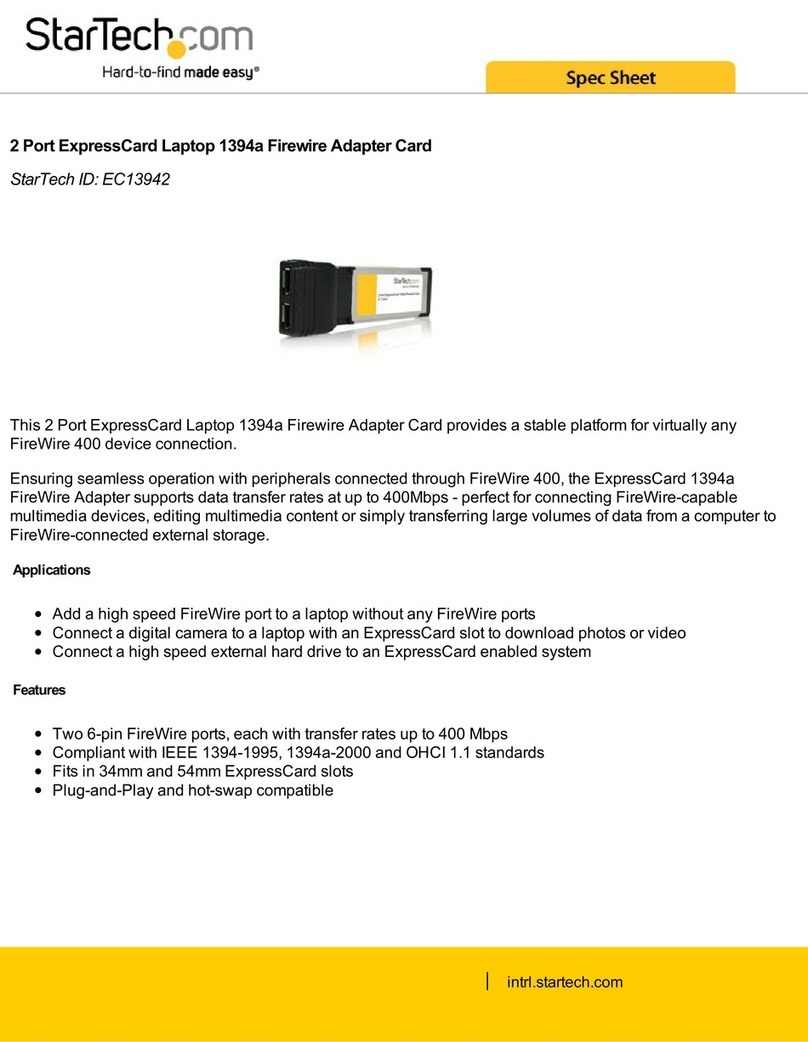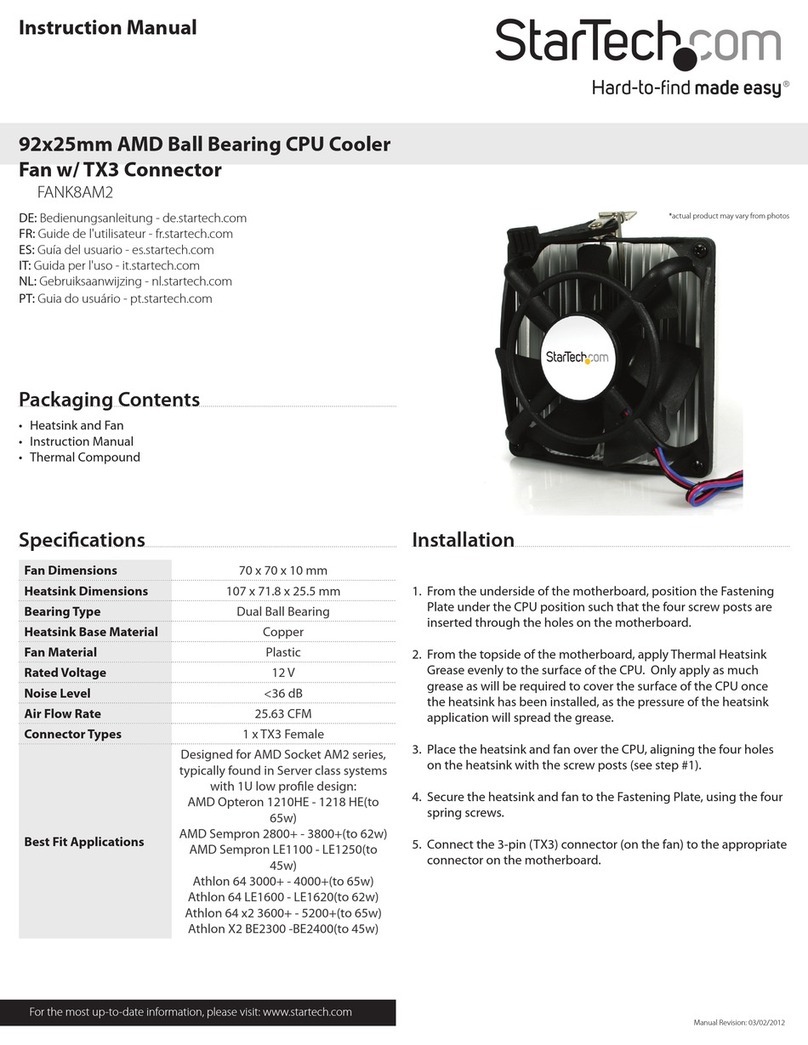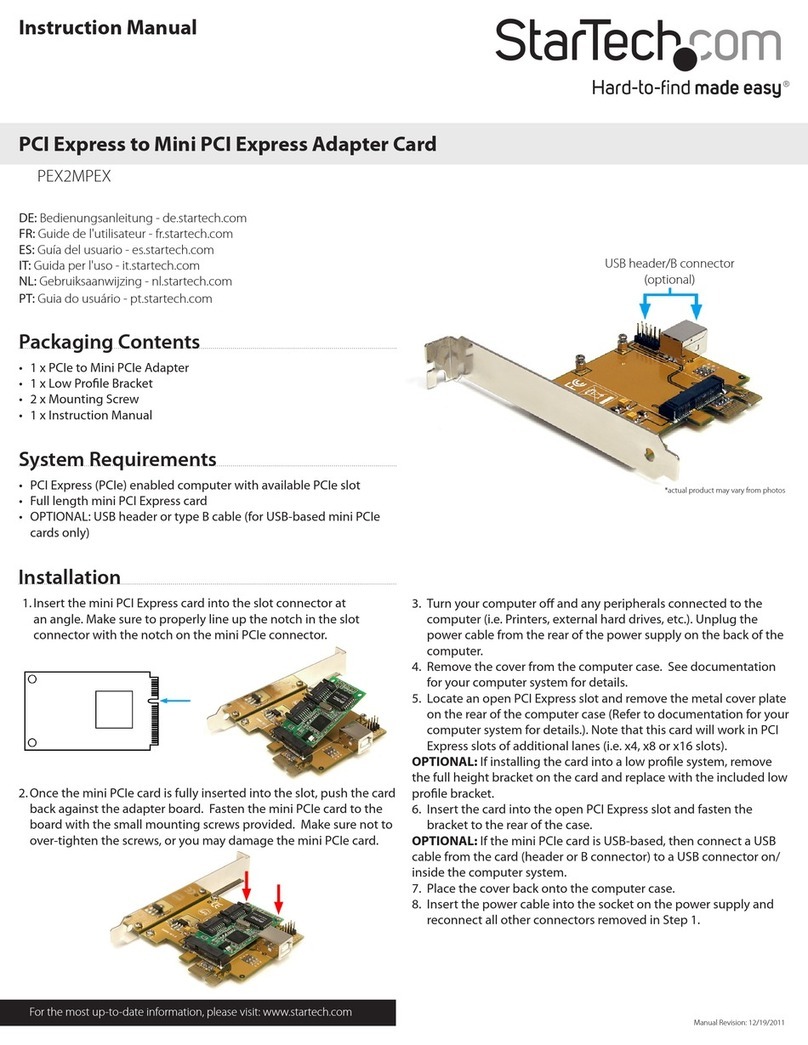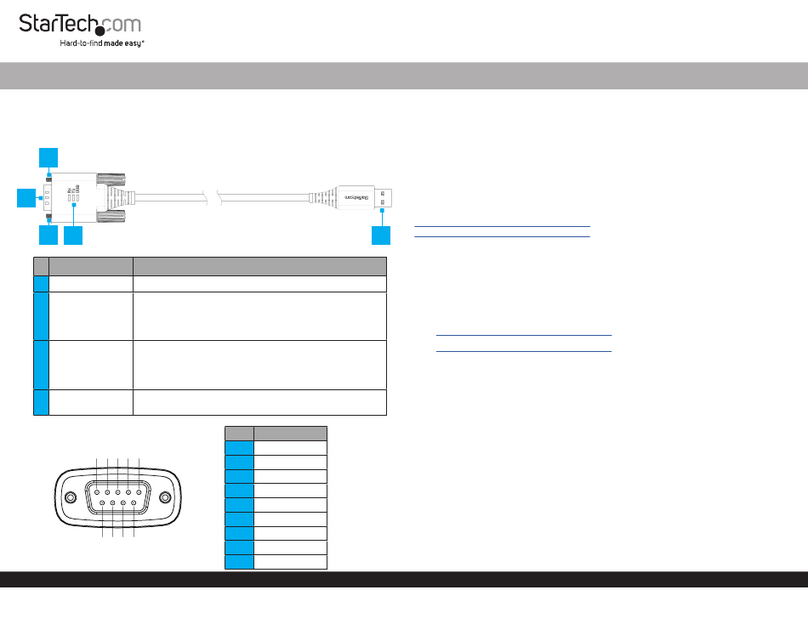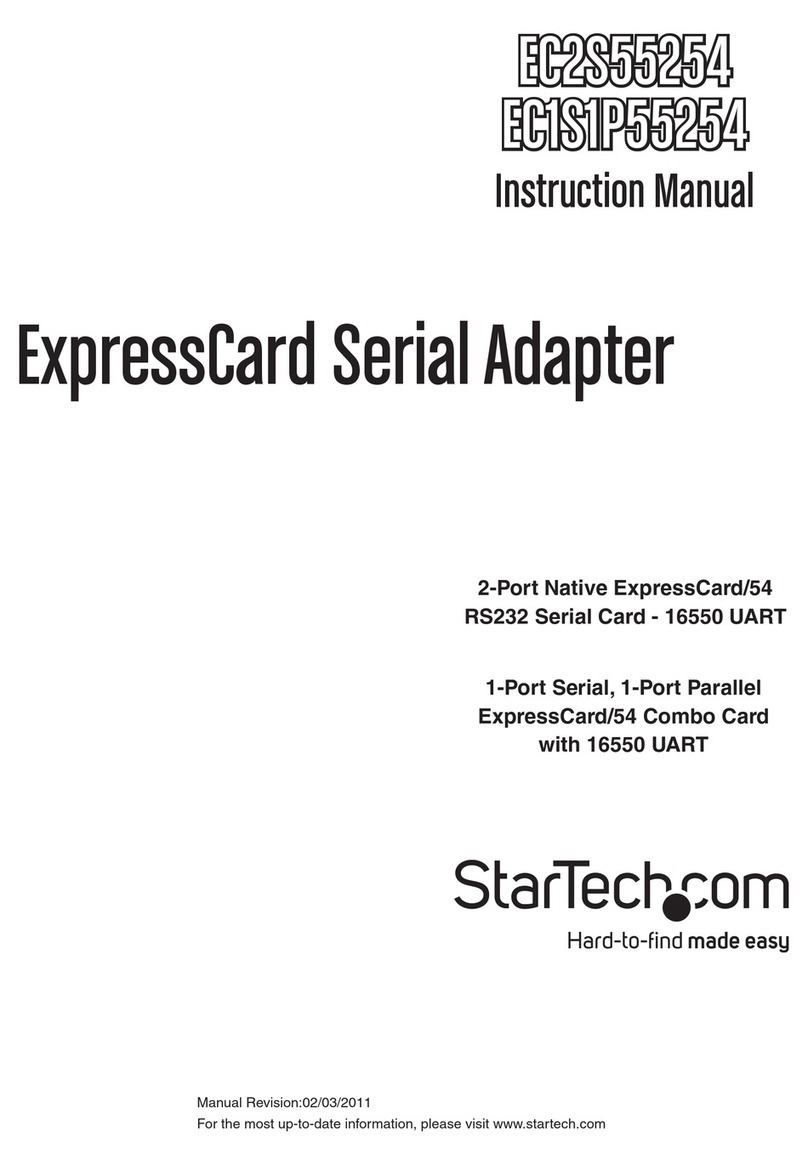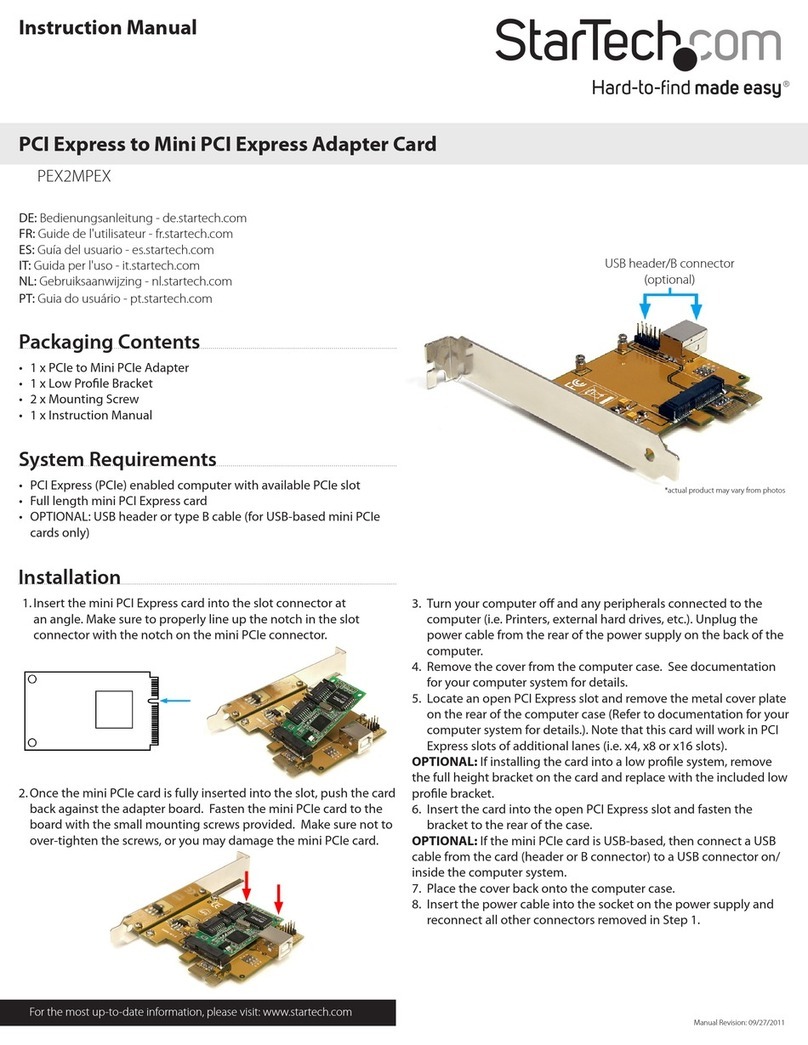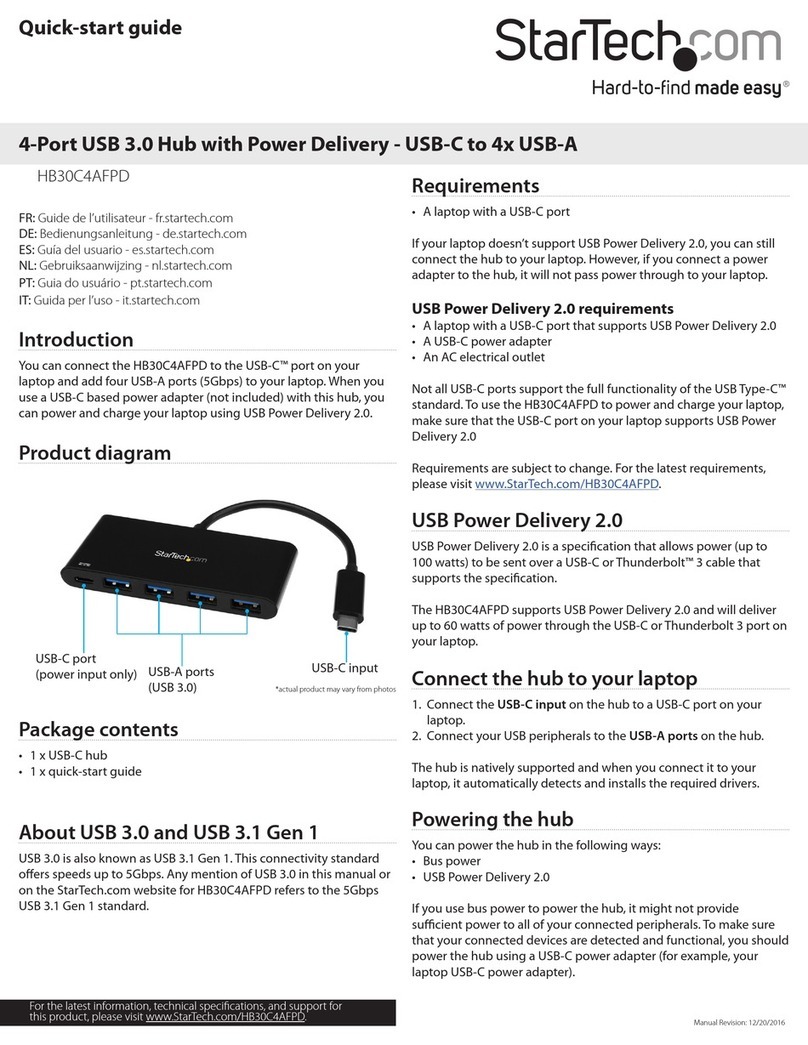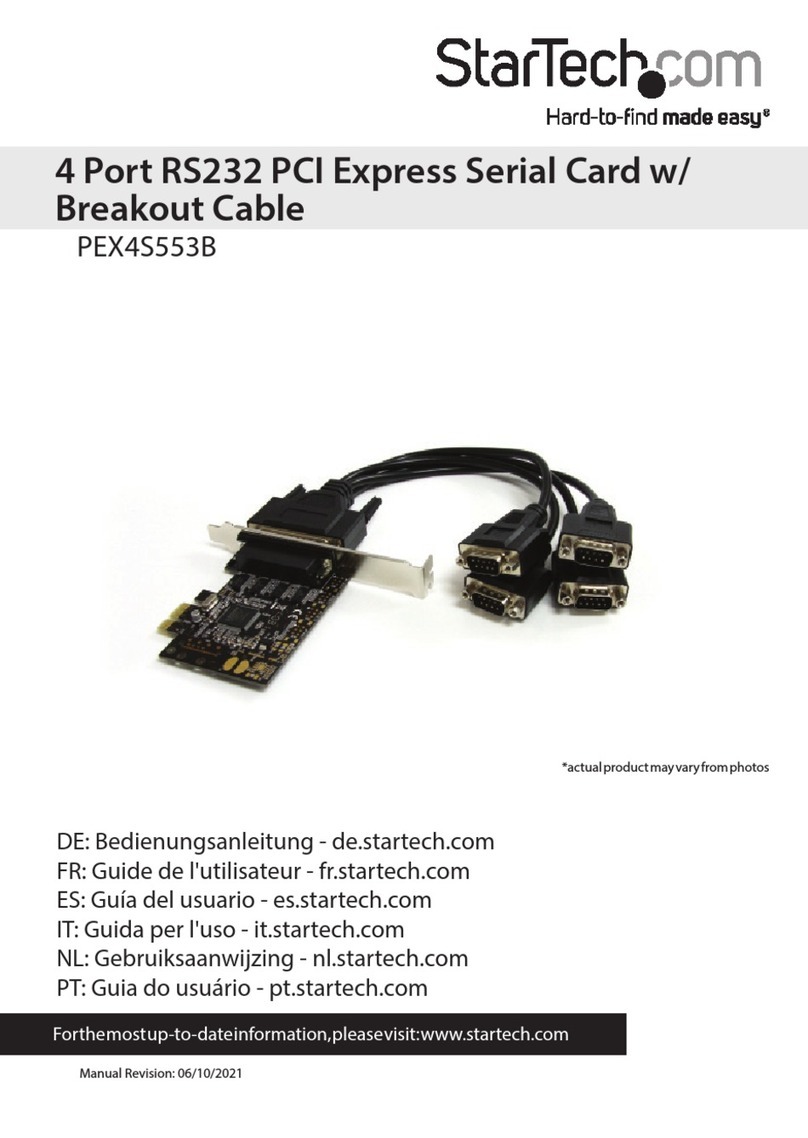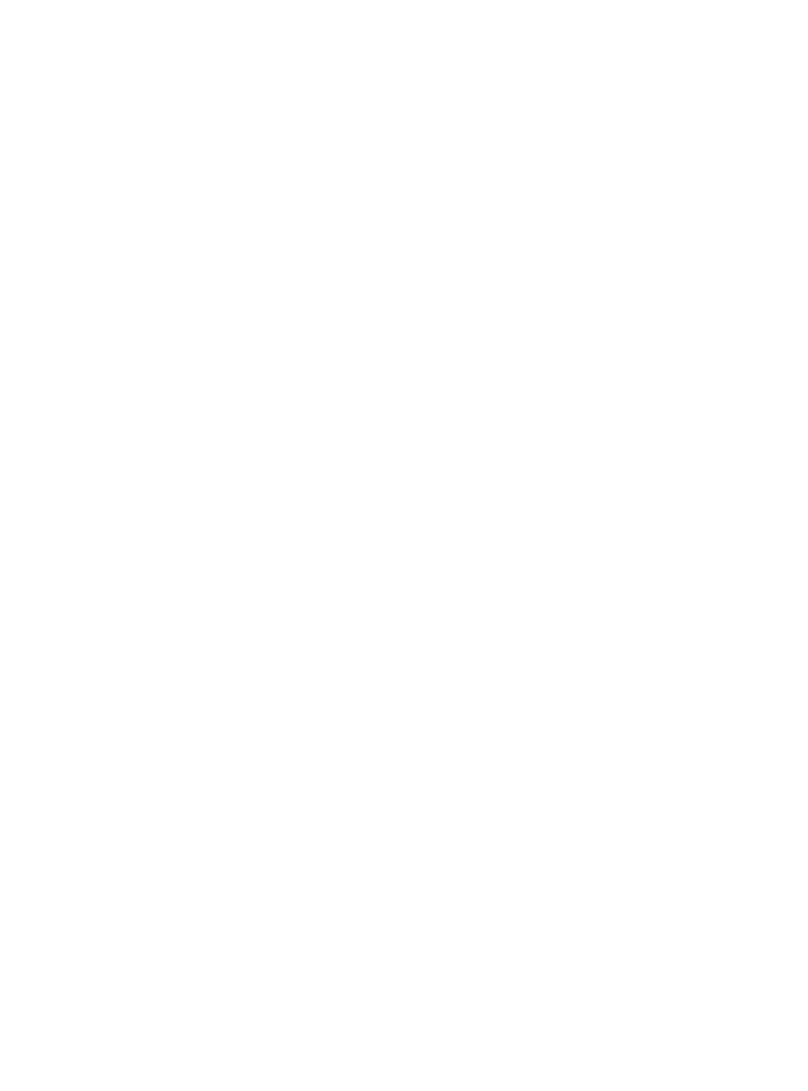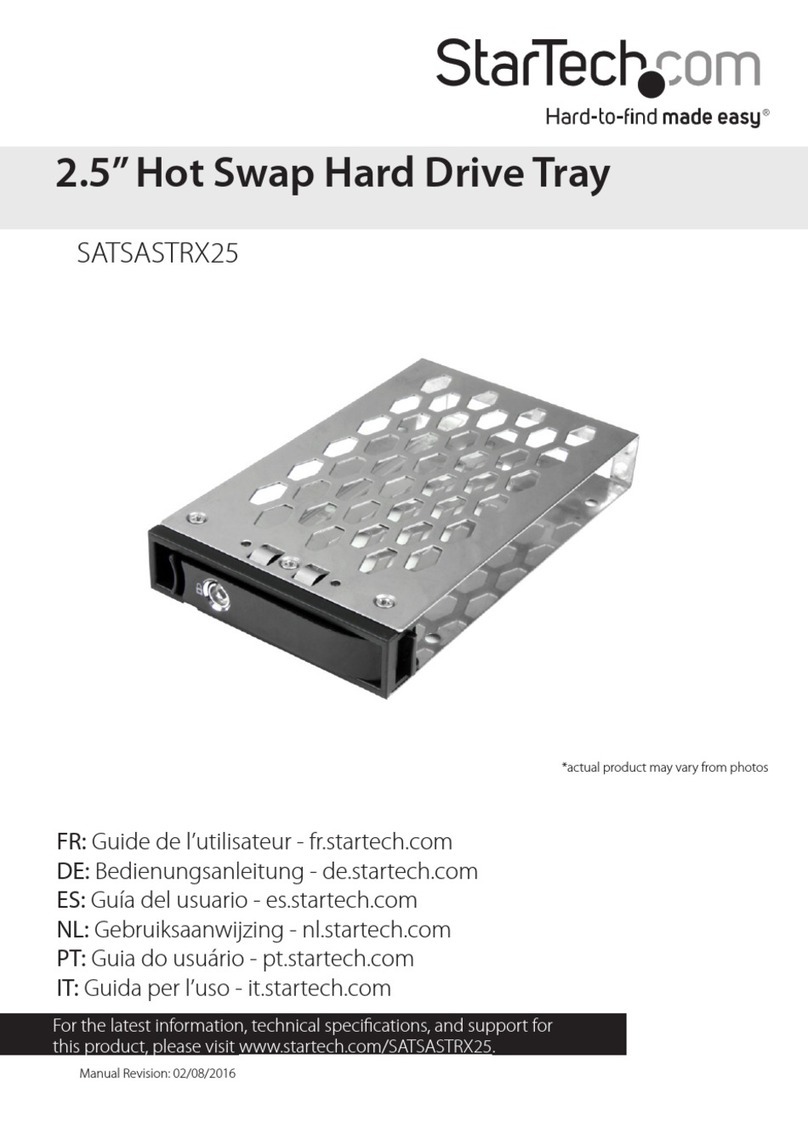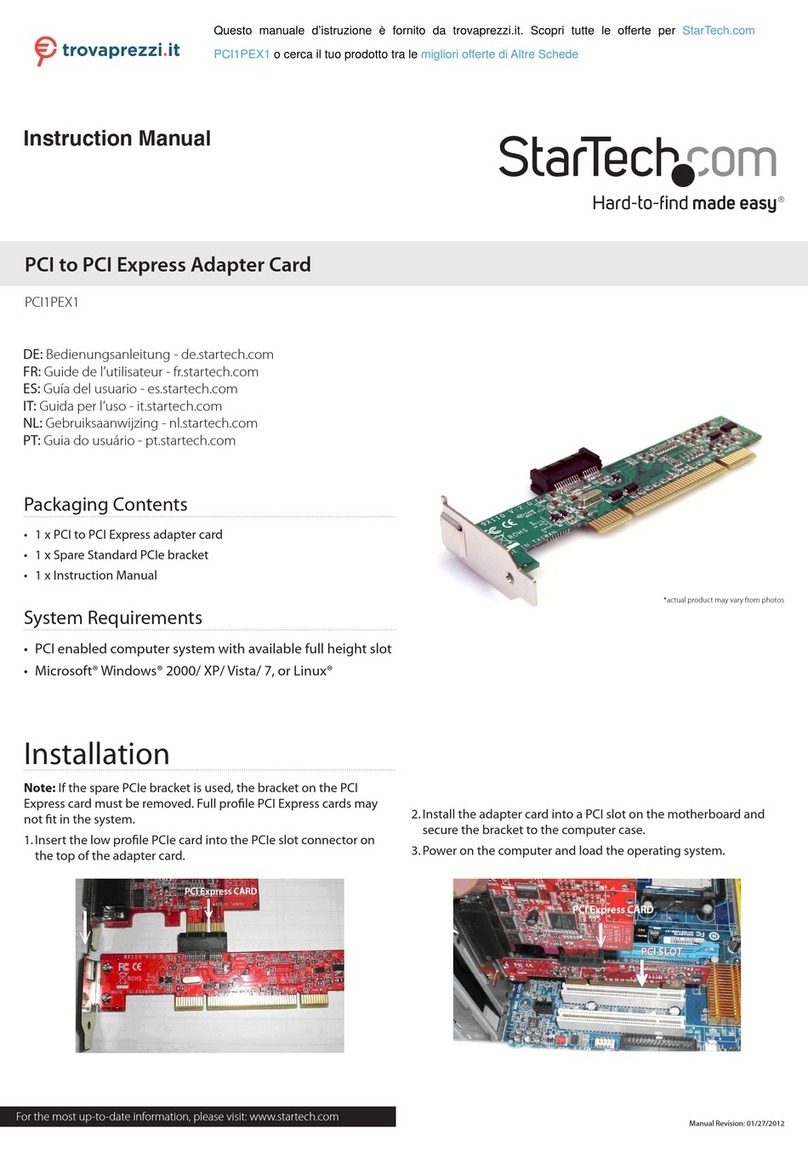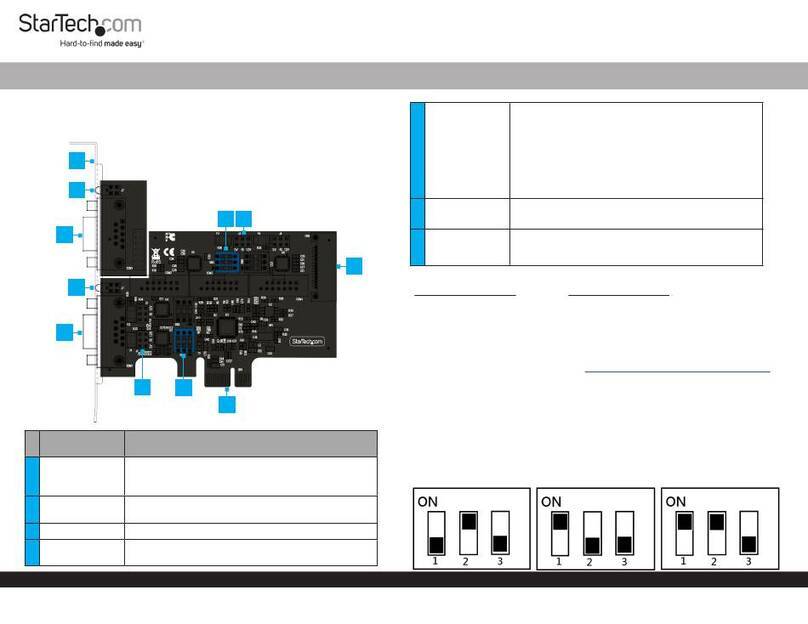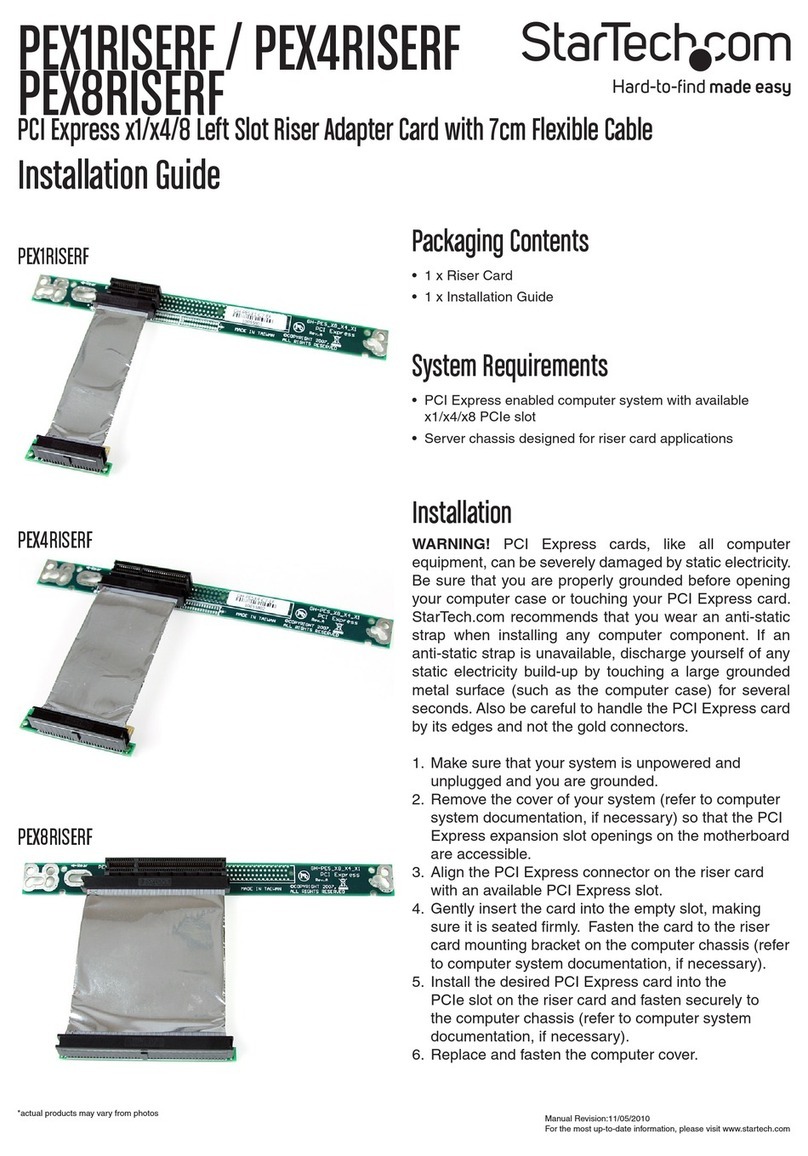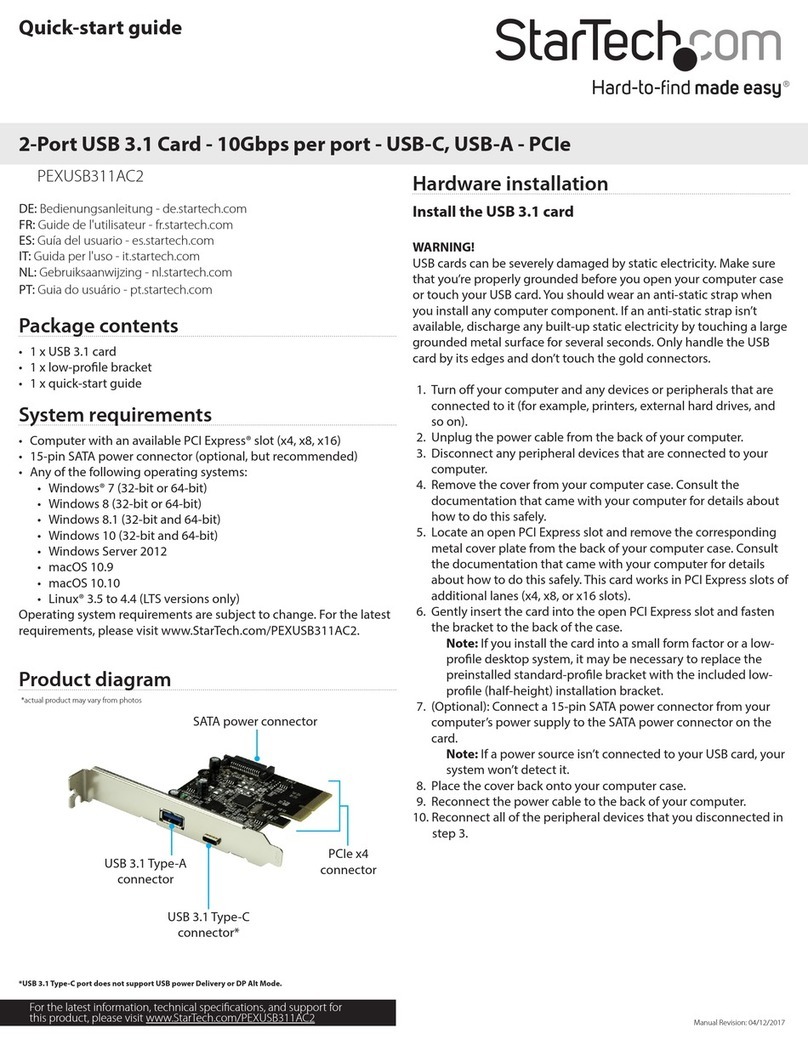FCC Compliance Statement
This equipment has been tested and found to comply with the limits for a Class B digital device, pursuant to part 15 of the FCC Rules. These limits are designed to provide reasonable protection against
harmful interference in a residential installation. This equipment generates, uses and can radiate radio frequency energy and, if not installed and used in accordance with the instructions, may cause
harmful interference to radio communications. However, there is no guarantee that interference will not occur in a particular installation. If this equipment does cause harmful interference to radio or
television reception, which can be determined by turning the equipment o and on, the user is encouraged to try to correct the interference by one or more of the following measures:
• Reorient or relocate the receiving antenna.
• Increase the separation between the equipment and receiver.
• Connect the equipment into an outlet on a circuit dierent from that to which the receiver is connected.
• Consult the dealer or an experienced radio/TV technician for help
This device complies with part 15 of the FCC Rules. Operation is subject to the following two conditions: (1) This device may not cause harmful interference, and (2) this device must accept any
interference received, including interference that may cause undesired operation. Changes or modications not expressly approved by StarTech.com could void the user’s authority to operate the
equipment.
Industry Canada Statement
This Class B digital apparatus complies with Canadian ICES-003.
Cet appareil numérique de la classe [B] est conforme à la norme NMB-003 du Canada.
CAN ICES-3 (B)/NMB-3(B)
Use of Trademarks, Registered Trademarks, and other Protected Names and Symbols
This manual may make reference to trademarks, registered trademarks, and other protected names and/or symbols of third-party companies not related in any way to
StarTech.com. Where they occur these references are for illustrative purposes only and do not represent an endorsement of a product or service by StarTech.com, or an endorsement of the product(s)
to which this manual applies by the third-party company in question. Regardless of any direct acknowledgement elsewhere in the body of this document, StarTech.com hereby acknowledges that all
trademarks, registered trademarks, service marks, and other protected names and/or symbols contained in this manual and related documents are the property of their respective holders.
Technical Support
StarTech.com’s lifetime technical support is an integral part of our commitment to provide industry-leading solutions. If you ever need help with your product, visit www.startech.com/support and
access our comprehensive selection of online tools, documentation, and downloads.
For the latest drivers/software, please visit www.startech.com/downloads
Warranty Information
This product is backed by a two-year warranty.
StarTech.com warrants its products against defects in materials and workmanship for the periods noted, following the initial date of purchase. During this period, the products may be returned for
repair, or replacement with equivalent products at our discretion. The warranty covers parts and labor costs only. StarTech.com does not warrant its products from defects or damages arising from
misuse, abuse, alteration, or normal wear and tear.
Limitation of Liability
In no event shall the liability of StarTech.com Ltd. and StarTech.com USA LLP (or their ocers, directors, employees or agents) for any damages (whether direct or indirect, special, punitive, incidental,
consequential, or otherwise), loss of prots, loss of business, or any pecuniary loss, arising out of or related to the use of the product exceed the actual price paid for the product. Some states do not
allow the exclusion or limitation of incidental or consequential damages. If such laws apply, the limitations or exclusions contained in this statement may not apply to you.
6. Gently press down on the drive so that it sits ush against the
stando.
7. Hold down the drive and use the provided screwdriver to
position the mounting screw that you previously removed
through the notch on your drive and into the stando. Tighten
the mounting screw to secure your drive in the drive tray.
8. To install a second drive, repeat steps 1 to 7 using the remaining
bay.
9. Set a RAID mode. For more information about how to do this, see
the “Set a RAID mode”section of the manual.
10. Slide the drive tray back into the enclosure so that the USB 3.1
Micro-B port is facing outwards and the mounting holes line up.
11. Place the cover plate onto the front of the enclosure, and secure
the plate in place by inserting the two housing assembly screws
on either side of the USB 3.1 Micro-B port.
12. Use a Phillips screwdriver (not provided) to tighten the screws.
13. After you install a drive in the enclosure, connect one of the
provided USB cables to the USB 3.1 Micro-B port on the
enclosure and to the USB port on your computer.
When you connect the enclosure to your computer, the operating
system automatically installs the necessary software and the drive is
accessible as though it’s installed internally in the system. Before you
use the drive, you need to prepare it for use and format it according
to the requirements of your OS.
Note: This enclosure doesn’t require an external power supply, as it
receives enough power through the USB bus that it’s connected to.
Set a RAID mode
To congure a RAID mode, you need to use the RAID mode DIP
switches located on the drive tray.
1. Remove the drive tray from the enclosure.
2. Move the RAID mode DIP switches to the correct position for
the RAID mode that you want to set. For more information about
the switch positions, see the“About RAID modes” section of the
manual.
3. Connect one of the provided USB cables to the USB Micro-B port
on the enclosure and to the USB port on your computer.
4. Press and hold the RAID set button for 10 seconds or until one
of the LED indicators blinks to indicate that the RAID mode has
been reset.
5. Disconnect the USB cable that you connected in step 3 and slide
the drive tray back into the enclosure.
6. Replace the cover plate on the enclosure, and secure the plate in
place by inserting the two housing assembly screws on either
side of the USB 3.1 Micro-B port on the enclosure.
About RAID modes
RAID mode Switch 1 Switch 2 Switch 3
JBOD On O O
RAID 0 On On O
RAID 1 On O On
SPAN On On On
About LED indicators
The LED indicators on the enclosure blink to indicate activity and
illuminate red if an error occurs. There is one LED indicator per drive.