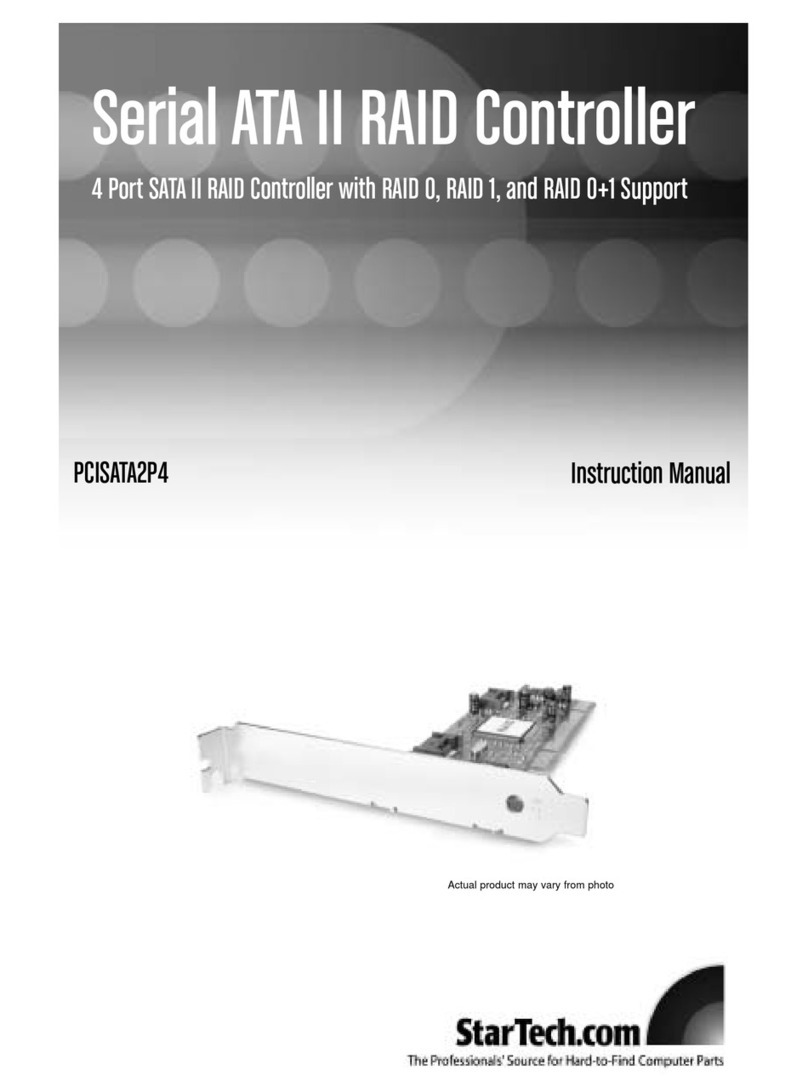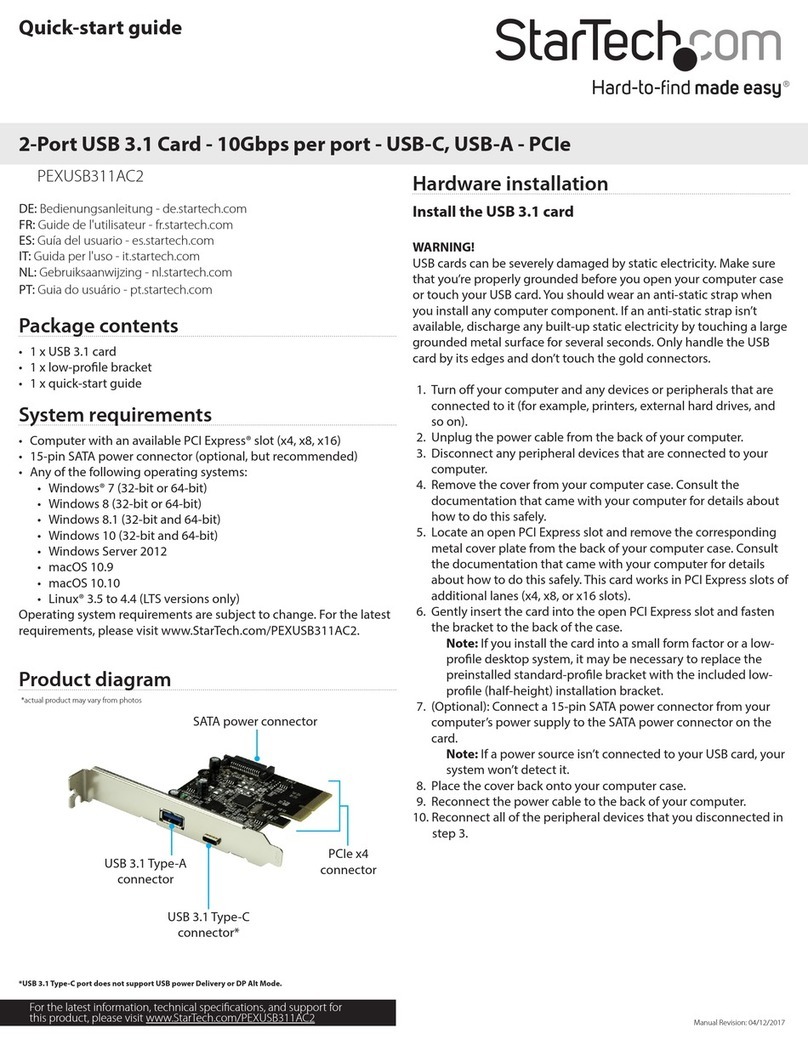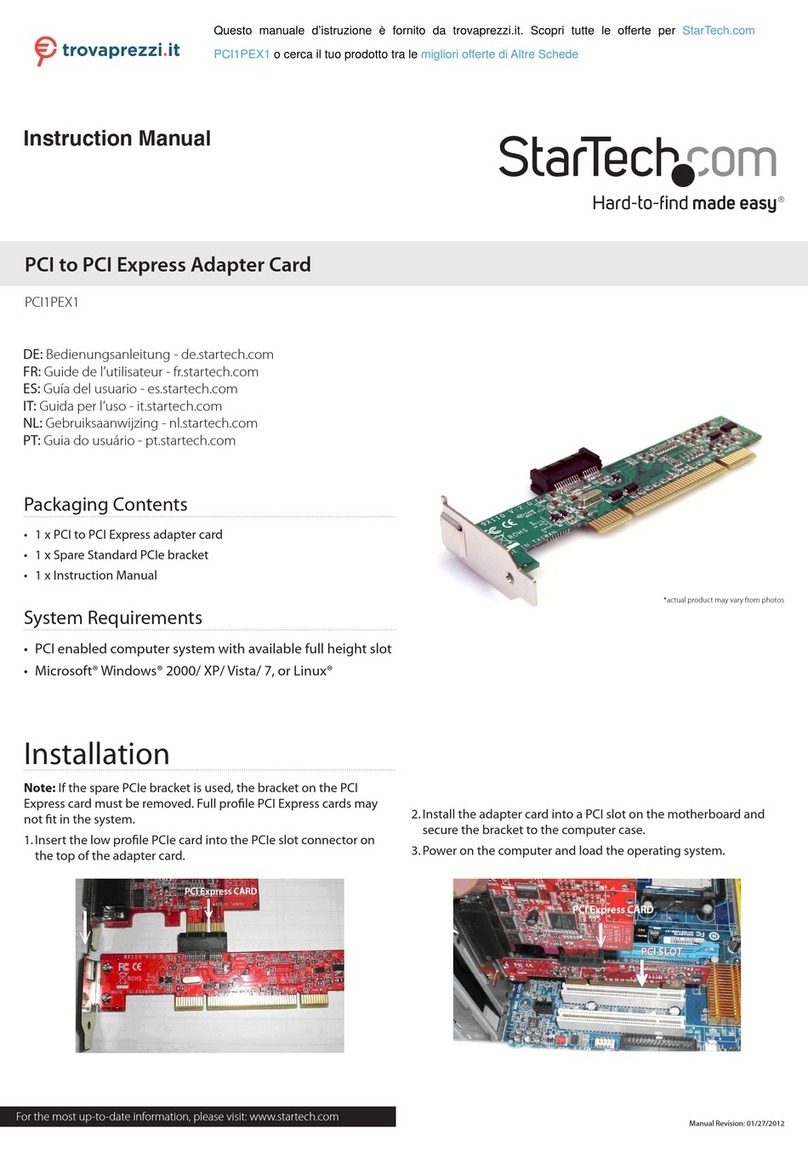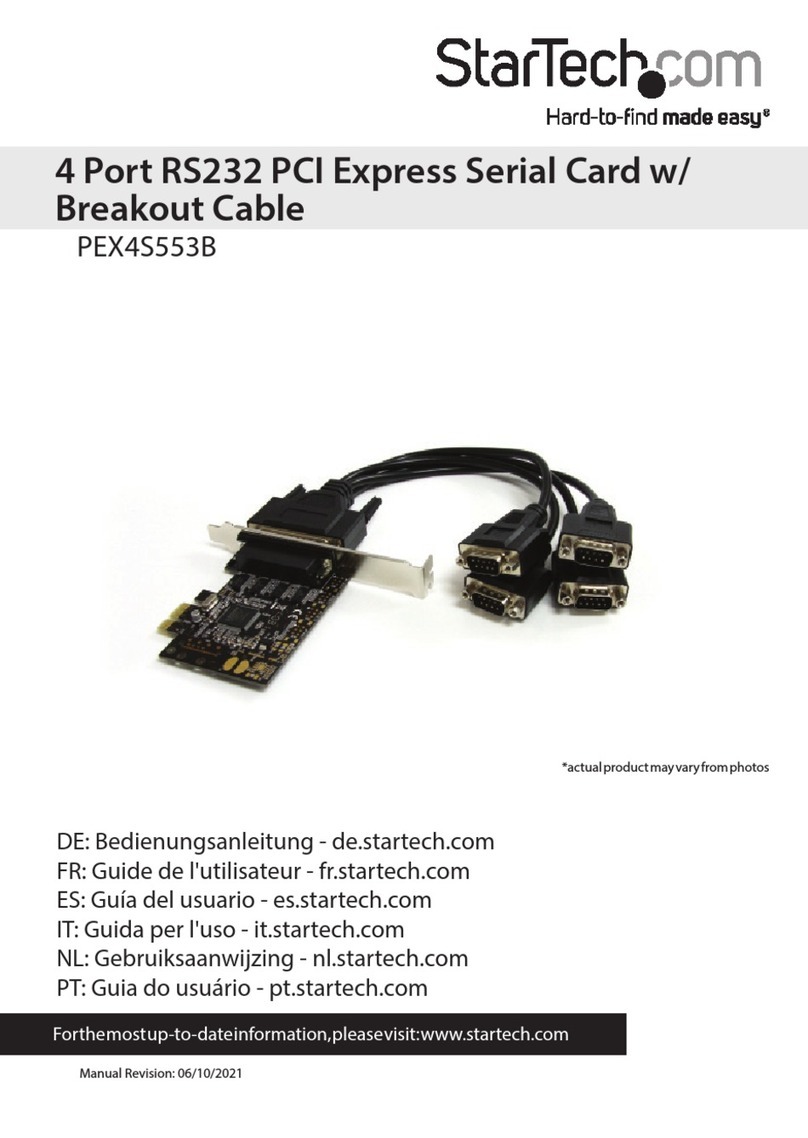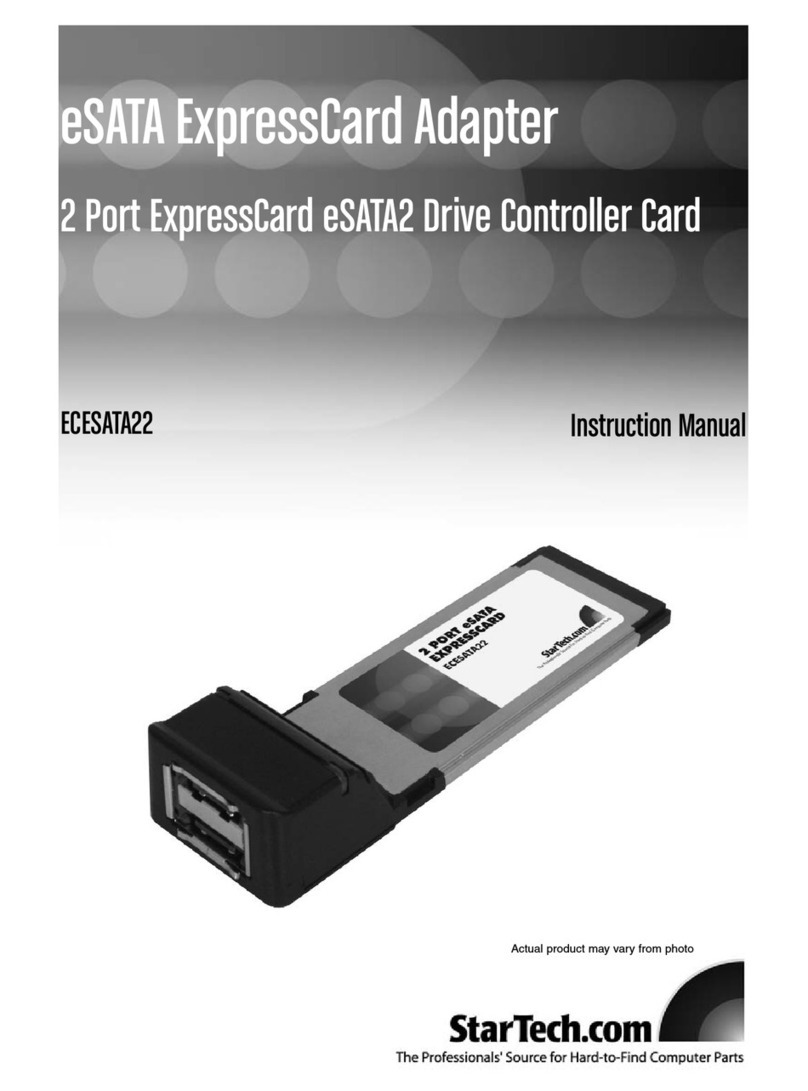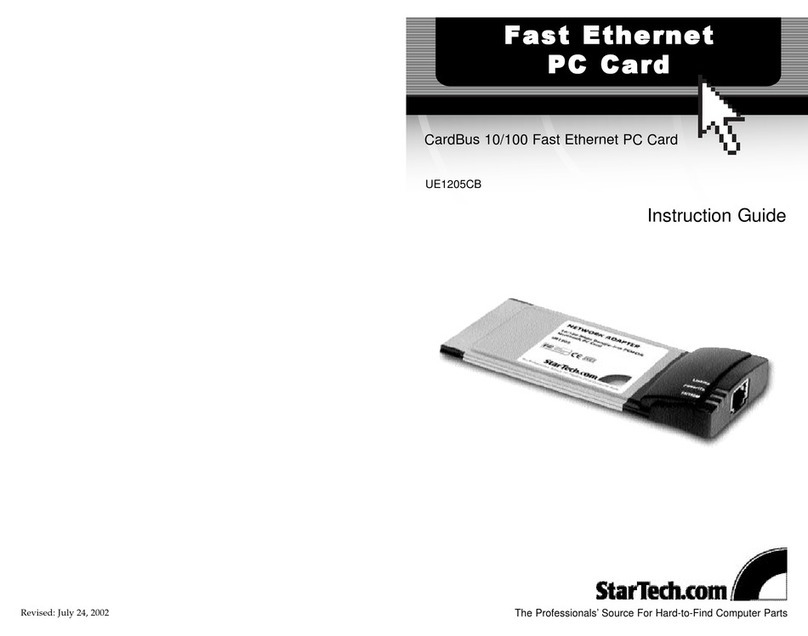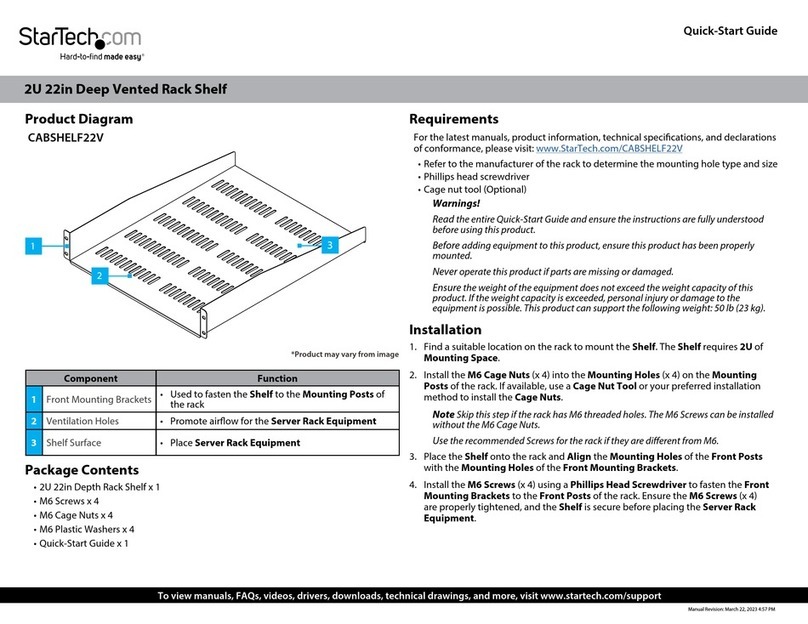Regulatory Compliance
FCC - Part 15
This equipment has been tested and found to comply with the limits for a Class B digital device, pursuant to part 15 of the FCC
Rules. These limits are designed to provide reasonable protection against harmful interference in a residential installation.
This equipment generates, uses and can radiate radio frequency energy and, if not installed and used in accordance with the
instructions, may cause harmful interference to radio communications. However, there is no guarantee that interference will
not occur in a particular installation. If this equipment does cause harmful interference to radio or television reception, which
can be determined by turning the equipment o and on, the user is encouraged to try to correct the interference by one or
more of the following measures:
• Connect the equipment into an outlet on a circuit dierent from that to which the receiver is connected.
• Consult the dealer or an experienced radio/TV technician for help
This device complies with part 15 of the FCC Rules. Operation is subject to the following two conditions:
(1) This device may not cause harmful interference, and (2) this device must accept any interference received, including
interference that may cause undesired operation. Changes or modications not expressly approved by StarTech.com could
void the user’s authority to operate the equipment.
Industry Canada Statement
This Class B digital apparatus complies with Canadian ICES-003.
Cet appareil numérique de la classe [B] est conforme à la norme NMB-003 du Canada.
CAN ICES-3 (B)/NMB-3(B)
This device complies with Industry Canada licence-exempt RSS standard(s). Operation is subject to the following two
conditions:
(1) This device may not cause interference, and (2) This device must accept any interference, including interference that may
cause undesired operation of the device.
Le présent appareil est conforme aux CNR d’Industrie Canada applicables aux appareils radio exempts de licence. L’exploitation
est autorisée aux deux conditions suivantes:
(1) l’appareil ne doit pas produire de brouillage, et (2) l’utilisateur de l’appareil doit accepter tout brouillage radioélectrique
subi, même si le brouillage est susceptible d’en compromettre le fonctionnement.
Warranty Information
This product is backed by a two year warranty.
For further information on product warranty terms and conditions, please refer to www.startech.com/warranty.
Limitation of Liability
In no event shall the liability of StarTech.com Ltd. and StarTech.com USA LLP (or their ocers, directors, employees or agents)
for any damages (whether direct or indirect, special, punitive, incidental, consequential, or otherwise), loss of prots, loss
of business, or any pecuniary loss, arising out of or related to the use of the product exceed the actual price paid for the
product. Some states do not allow the exclusion or limitation of incidental or consequential damages. If such laws apply, the
limitations or exclusions contained in this statement may not apply to you.
Use of Trademarks, Registered Trademarks, and other Protected Names and
Symbols
This manual may make reference to trademarks, registered trademarks, and other protected names and/or symbols of third-
party companies not related in any way to StarTech.com. Where they occur these references are for illustrative purposes only
and do not represent an endorsement of a product or service by StarTech.com, or an endorsement of the product(s) to which
this manual applies by the third-party company in question. StarTech.com hereby acknowledges that all trademarks, registered
trademarks, service marks, and other protected names and/or symbols contained in this manual and related documents are the
property of their respective holders.
PHILLIPS® is a registered trademark of Phillips Screw Company in the United States or other countries.
FR: startech.com/fr
DE: startech.com/de
ES: startech.com/es
NL: startech.com/nl
IT: startech.com/it
JP: startech.com/jp
StarTech.com
Ltd.
45 Artisans Cres
London, Ontario
N5V 5E9
Canada
StarTech.com Ltd.
Unit B, Pinnacle 15
Gowerton Rd,
Brackmills
Northampton
NN4 7BW
United Kingdom
StarTech.com LLP
4490 South Hamilton
Road
Groveport, Ohio
43125
U.S.A.
StarTech.com Ltd.
Siriusdreef 17-27
2132 WT Hoofddorp
The Netherlands
6. Using the Fan Speed Switch, located on the rear of the 4-Bay Drive Backplane, set
the desired fan speed.
7. Using the included 2ft Mini-SAS Cables, connect the Mini-SAS Connectors (SFF-
8643), located on the rear of the 4-Bay Drive Backplane, to an available Mini-SAS
Port (SFF-8643) in the Computer.
Note: This product requires that the Computer/Motherboard has an available
U.2 NVMe Host Controller.
8. Connect available SATA Power from the Computer’s Power Supply to the SATA
Power Connector, located on the rear of the 4-Bay Drive Backplane.
9. Replace the Side Panel from the Computer that was removed in Step 2.
10. Reconnect all of the Peripheral Devices that were disconnected in Step 1.
Install The Drives
Note: This product is only compatible with U.2 NVMe Drives.
Warning! Drives should be handled carefully, especially when being transported. If
mishandled data loss or damage to the drive may occur.
1. Ensure the Drive Tray Lock is in the Unlocked position. If the Drive Tray Lock is in
the locked position, use the included Key to unlock the Drive Tray.
2. Remove the Drive Tray by using the Drive Tray Release Latch and gently pulling
the tray out.
3. Insert a U.2 Drive into the Drive Tray, aligning the bottom Mounting Holes of the
U.2 Drive, with the Drive Mounting Holes of the Drive Tray.
4. Reinstall the Drive Tray that was removed in Step 2.
5. Repeat Steps 1 to 4 for the remaining Drive Trays.
6. Power On the Computer.
Package Contents
• 4-Bay Drive Backplane x 1
• 2ft Mini-SAS Cables x 4
• Set of Keys x 1
• Frame Mounting Screws x 8
• Drive Mounting Screws x 16
• Quick-Start Guide x 1
Installation
Note: Consult the documentation that came with the Computer/Motherboard for
details regarding how to enable and congure PCIe Hot-Swapping. If the Computer/
Motherboard does not support PCIe Hot-Swapping, the Computer must be turned o
before removing or adding drives via the Backplane.
Install the Backplane
1. Turn o the Computer and disconnect the Power Cable and any Peripheral Devices
that are connected (e.g. printers, external hard drives, etc.).
2. Remove the Side Panel from the Computer Case.
Note: Consult the documentation that came with the Computer for details about how
to do this safely.
3. Remove the 5.25” Bay Cover from the Computer.
4. Insert the 4-Bay Drive Backplane into the 5.25” Bay and align the Frame Mounting
Holes, located on each side of the Backplane, with the Mounting Holes of the 5.25”
Bay of the Computer Case.
5. With a Phillips Screwdriver, secure the 4-Bay Drive Backplane to the Computer Case
using the included Frame Mounting Screws.