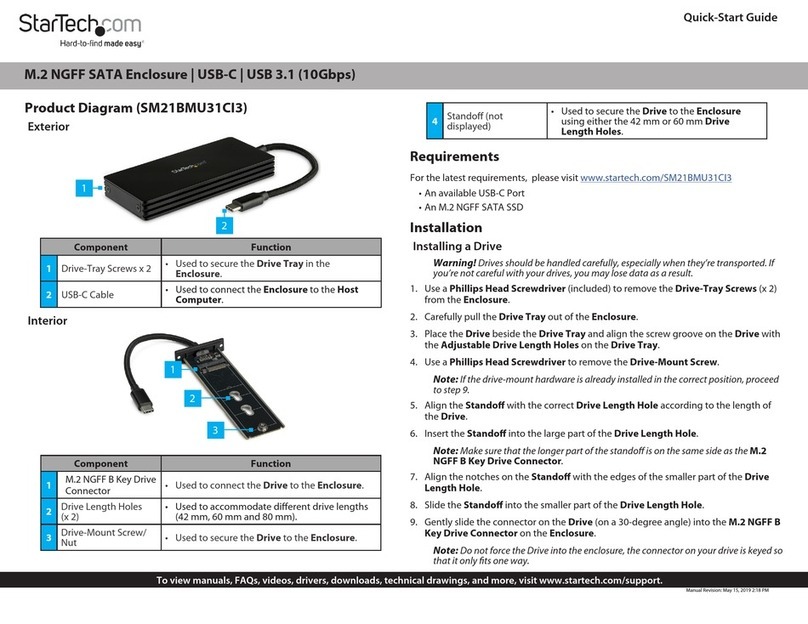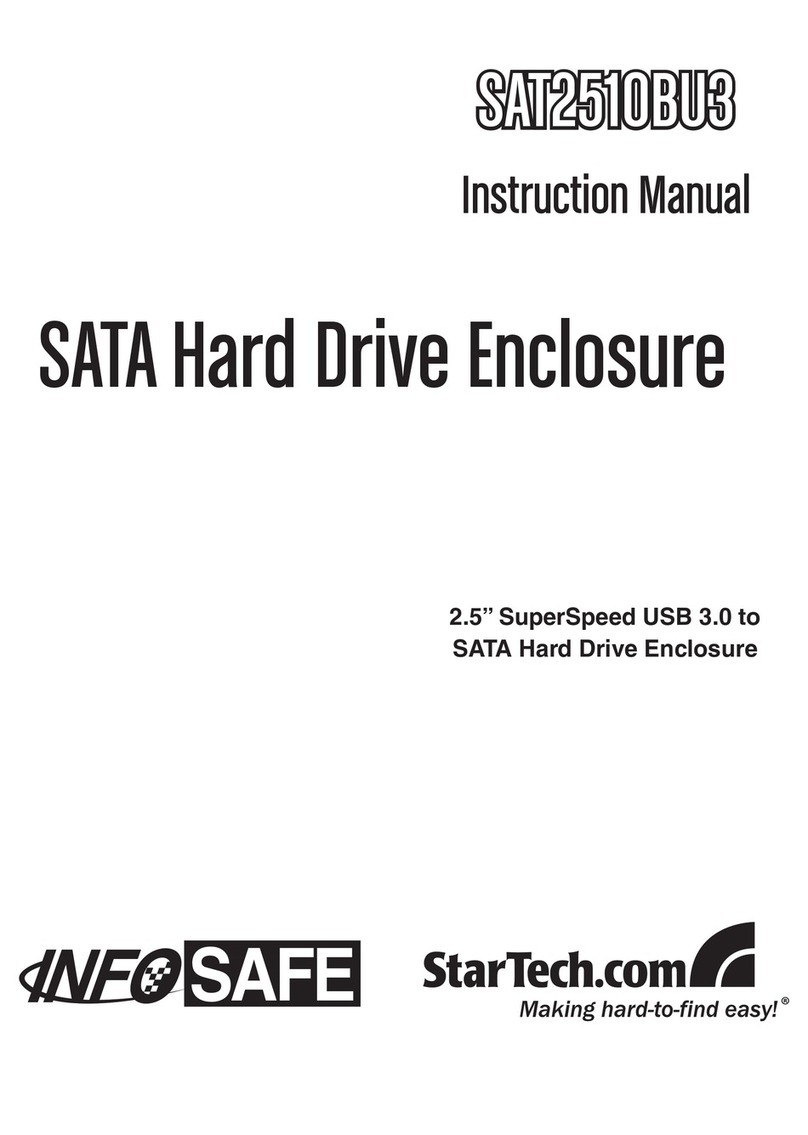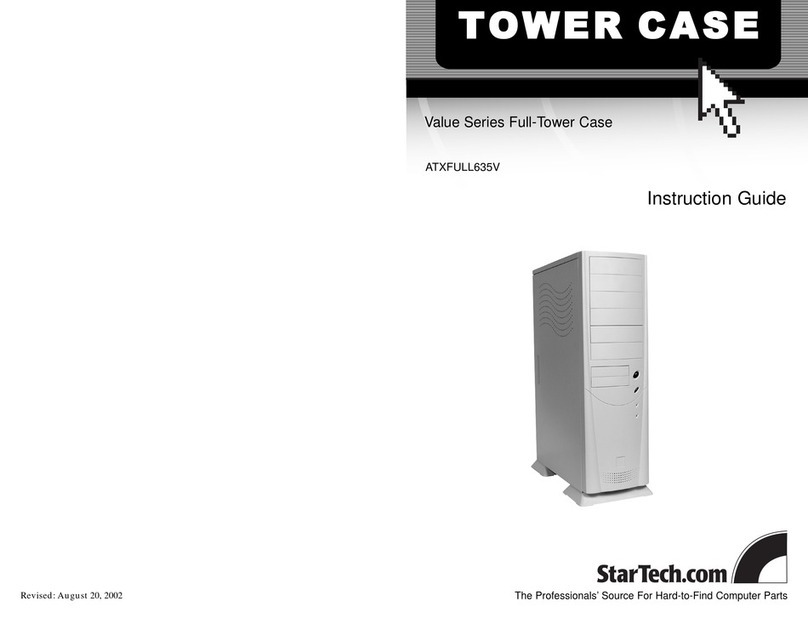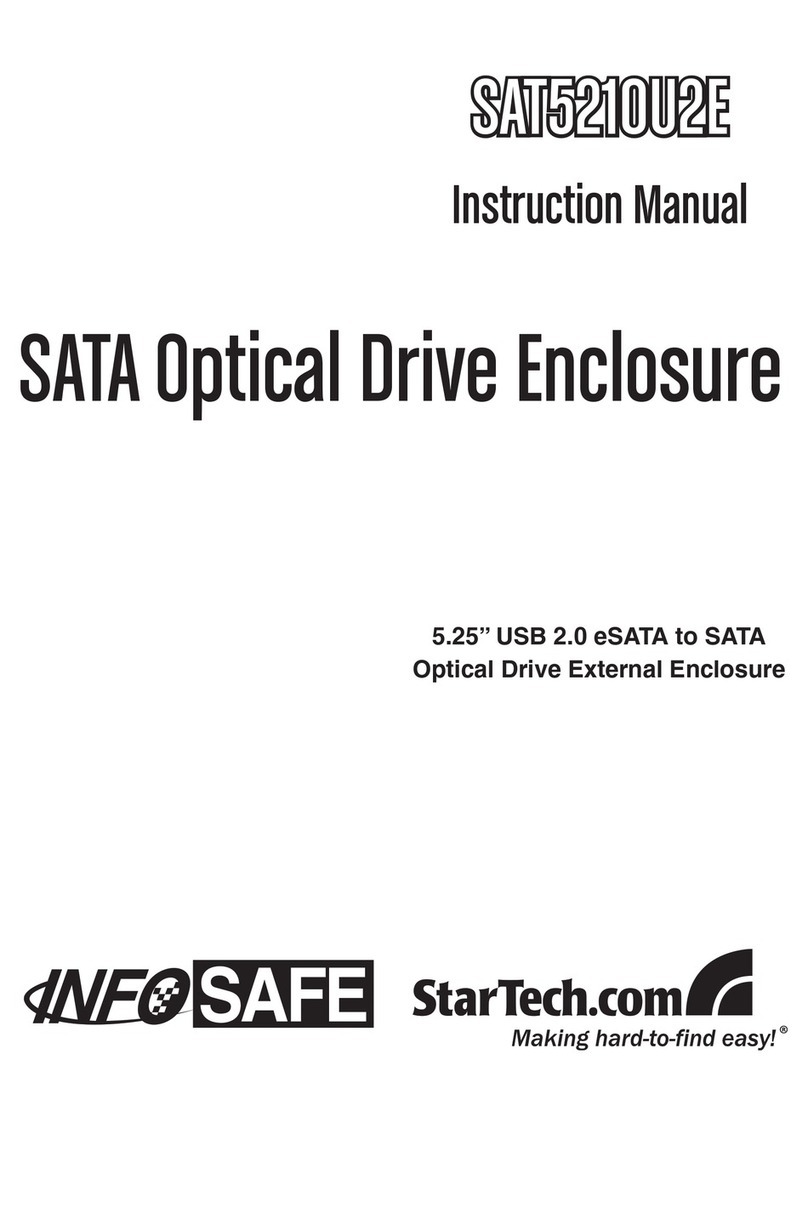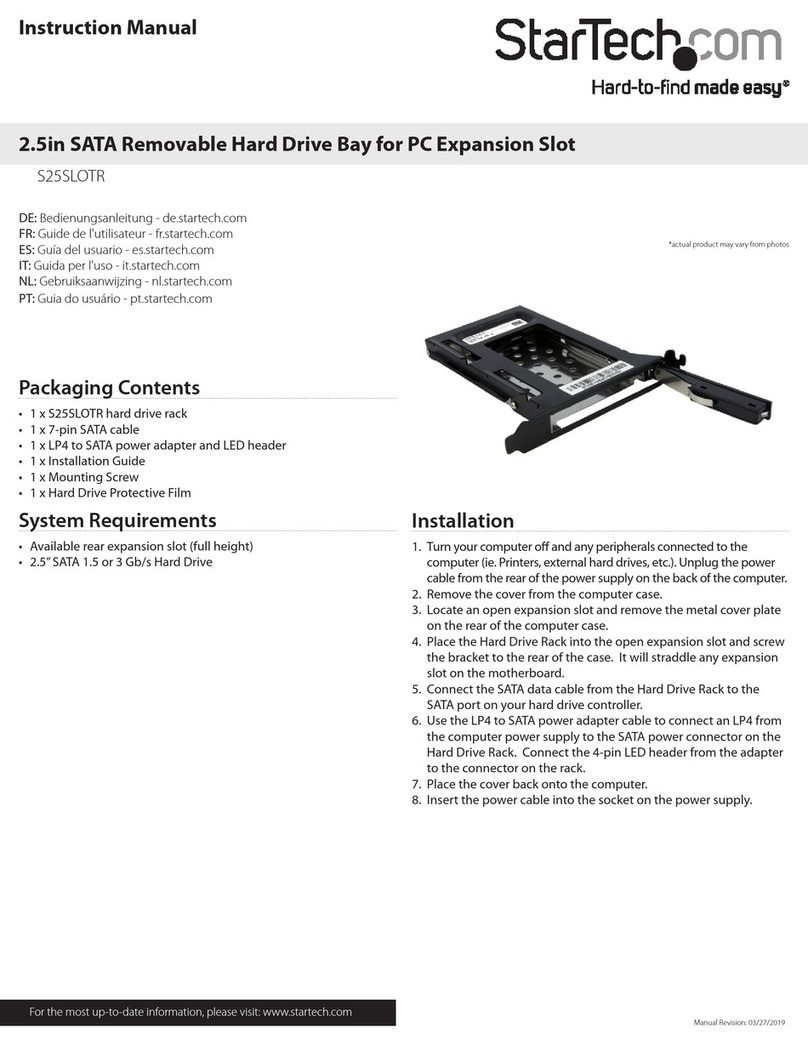Use of Trademarks, Registered Trademarks, and other Protected Names and Symbols
This manual may make reference to trademarks, registered trademarks, and other protected names and/or symbols of third-party companies not related in any way to
StarTech.com. Where they occur these references are for illustrative purposes only and do not represent an endorsement of a product or service by StarTech.com, or an endorsement of the product(s)
to which this manual applies by the third-party company in question. Regardless of any direct acknowledgement elsewhere in the body of this document, StarTech.com hereby acknowledges that all
trademarks, registered trademarks, service marks, and other protected names and/or symbols contained in this manual and related documents are the property of their respective holders.
Technical Support
StarTech.com’s lifetime technical support is an integral part of our commitment to provide industry-leading solutions. If you ever need help with your product, visit www.startech.com/support and access
our comprehensive selection of online tools, documentation, and downloads.
For the latest drivers/software, please visit www.startech.com/downloads
Warranty Information
This product is backed by a lifetime warranty.
In addition, StarTech.com warrants its products against defects in materials and workmanship for the periods noted, following the initial date of purchase. During this period, the products may be returned
for repair, or replacement with equivalent products at our discretion. The warranty covers parts and labor costs only. StarTech.com does not warrant its products from defects or damages arising from
misuse, abuse, alteration, or normal wear and tear.
Limitation of Liability
In no event shall the liability of StarTech.com Ltd. and StarTech.com USA LLP (or their ocers, directors, employees or agents) for any damages (whether direct or indirect, special, punitive, incidental,
consequential, or otherwise), loss of prots, loss of business, or any pecuniary loss, arising out of or related to the use of the product exceed the actual price paid for the product. Some states do not allow
the exclusion or limitation of incidental or consequential damages. If such laws apply, the limitations or exclusions contained in this statement may not apply to you.
Determine the desired depth of your rack. Using two screws, attach
one of the arms to the holes on the inside of the frame. Attach
the other arm to the other side of the frame, making sure that the
wider arm is on the outside of the narrow arm. Secure the two arms
together using the provided screws.
NOTE: For stability, StarTech.com recommends that you have use at
least two screws to secure the rack arms.
4. Place the oor plates over the bottom of the rack. One oor plate
has only one “ap” along the side.You can overlap this oor plate
over the other when necessary. Secure the oor plates to the rack
from the top.
Note: When adjusting the depth, please note that the maximum depth
that allows the Floor Plates to be bolted down is 29.9in (76cm). You can go
beyond this depth safely up to 39.3in (100cm) however it will no longer be
possible to secure the oor panels to the rack frame using the bolts. This
will have no eect on the rack’s weight capacity.
5. Secure the completed rack. Bolt the assembled rack into the
ground or install the casters (StarTech.com ID: 4POSTCASTER). If
you are bolting the rack, the type of bolt you use will depend on
the oor material.
6. Install your rackmount equipment. Using the rackmount cabinet
screws and cage nuts, install your rackmount equipment into the rack.
Connect the arms
to the frames here
Secure Floor Plates
Secure casters to
bottom of rack
Specications
Description 36U Adjustable 4 Post Open Frame
Equipment Rack
Colour Black
Materials SPCC (2.0mm)
Weight Capacity 450kg
Dimensions (WxH) 571.0mm x 1713.5mm
Min/Max Mounting Depth 469.9mm / 895.4mm
Net Weight 42kg
Standards EIA-310C/D
Certications UL, CE, RoHS