StarTech.com SW-3023 User manual
Other StarTech.com Enclosure manuals
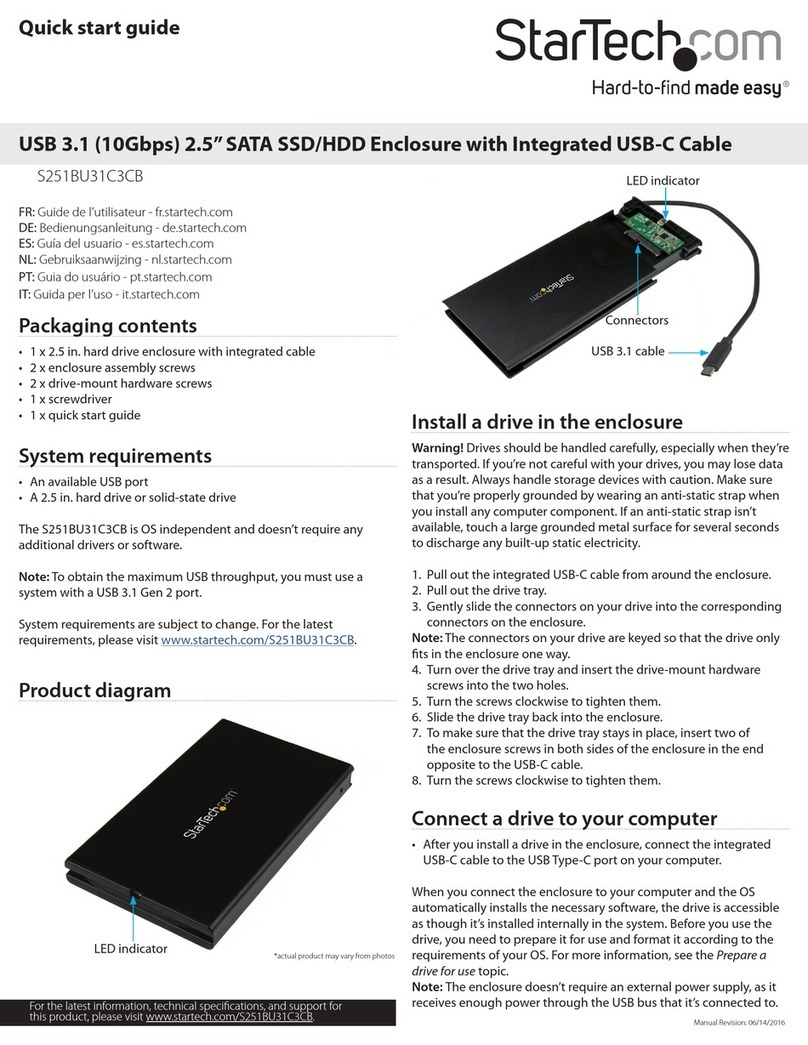
StarTech.com
StarTech.com S251BU31C3CB User manual
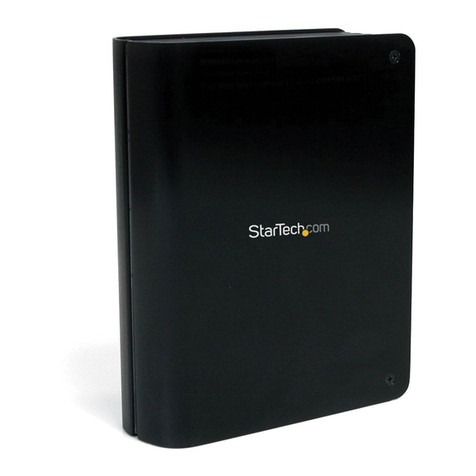
StarTech.com
StarTech.com SAT3510BU3 User manual

StarTech.com
StarTech.com SAT3520U2ER User manual

StarTech.com
StarTech.com S252BU33R User manual
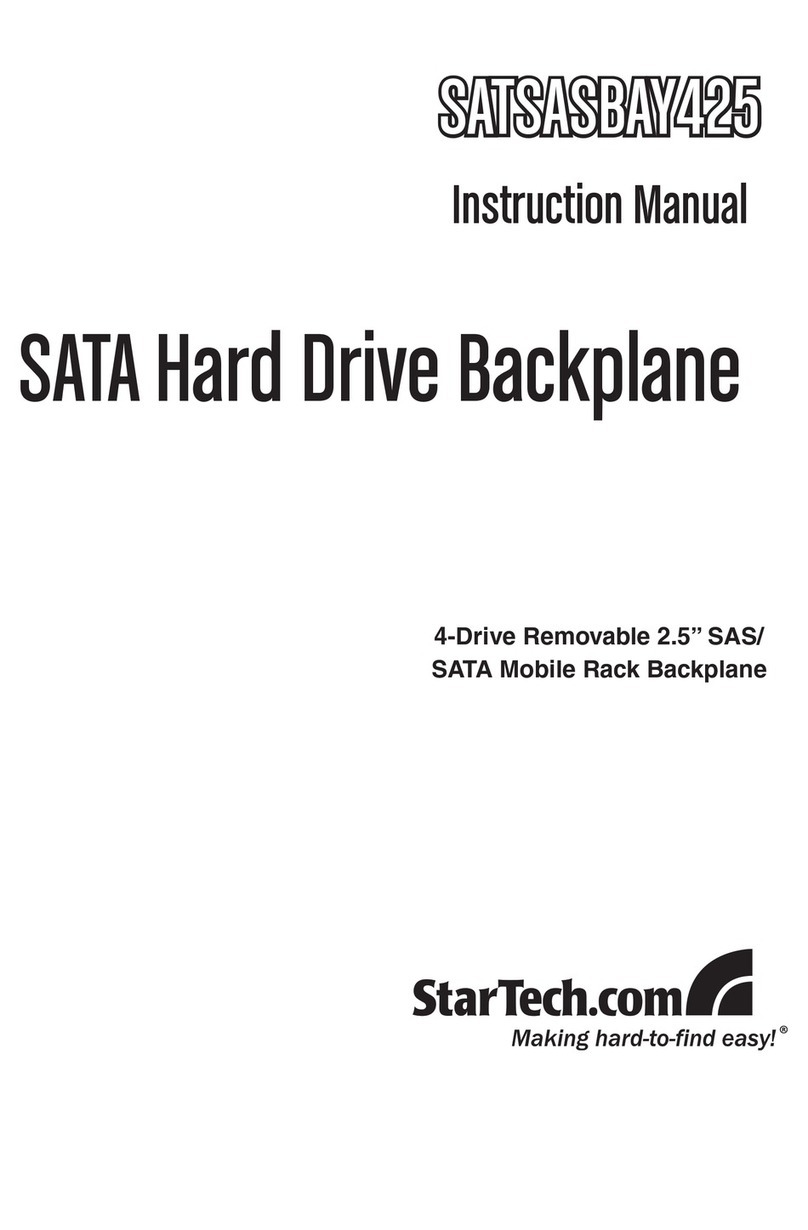
StarTech.com
StarTech.com SATSASBAY425 User manual
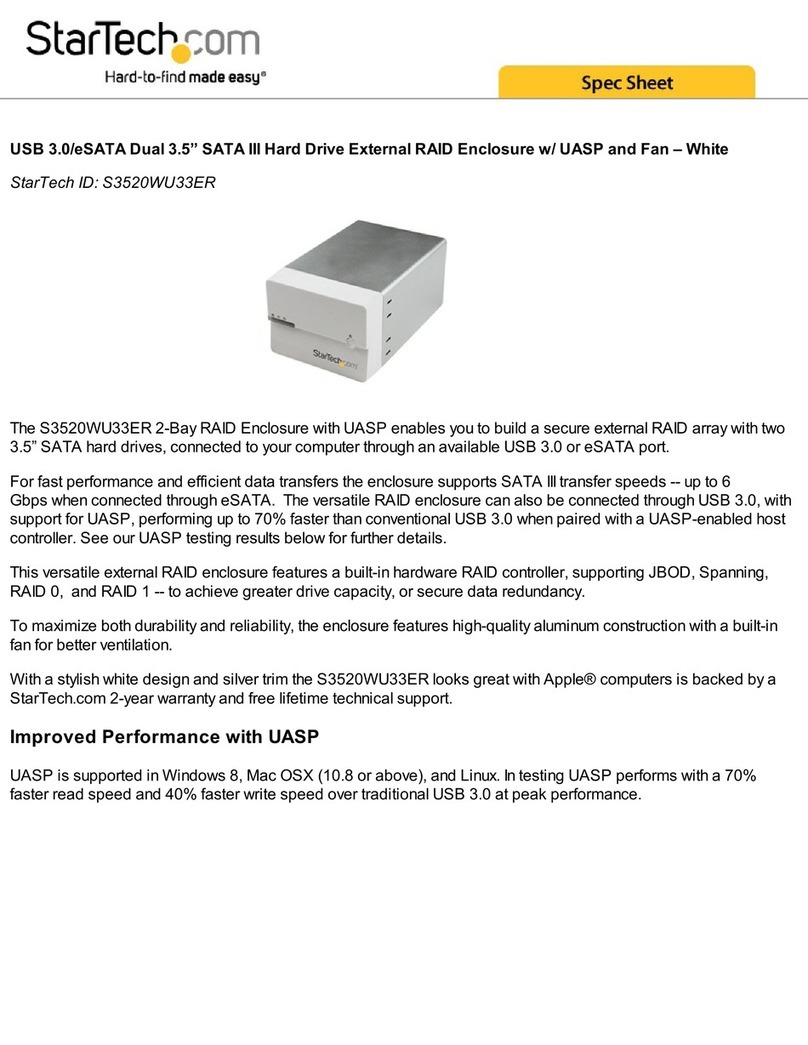
StarTech.com
StarTech.com S3520WU33ER System manual

StarTech.com
StarTech.com SAT2510U2F User manual

StarTech.com
StarTech.com S251BRU31C3 User manual

StarTech.com
StarTech.com UNI2510U2V User manual

StarTech.com
StarTech.com INFOSAFE SAT2510U2 User manual
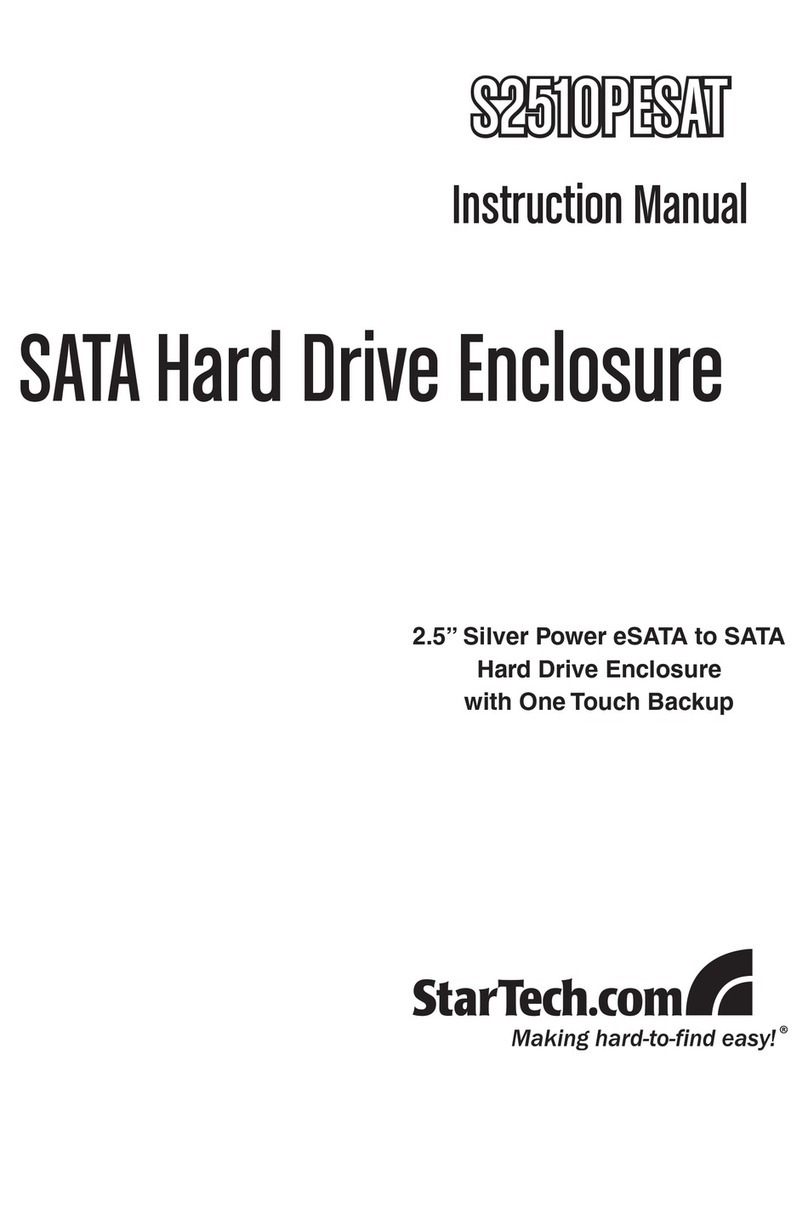
StarTech.com
StarTech.com S2510PESAT User manual
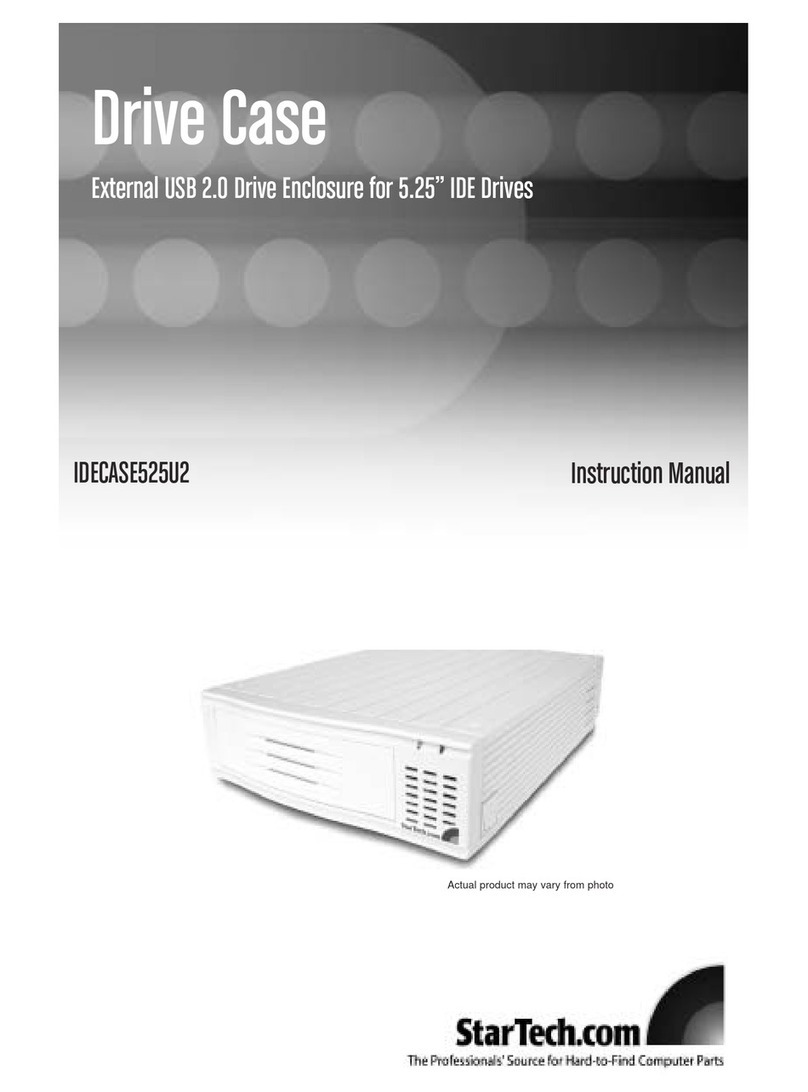
StarTech.com
StarTech.com IDECASE525U2 User manual

StarTech.com
StarTech.com SAT2520U2ER User manual

StarTech.com
StarTech.com SAT2510BU32 User manual

StarTech.com
StarTech.com SAT3510U2REM User manual
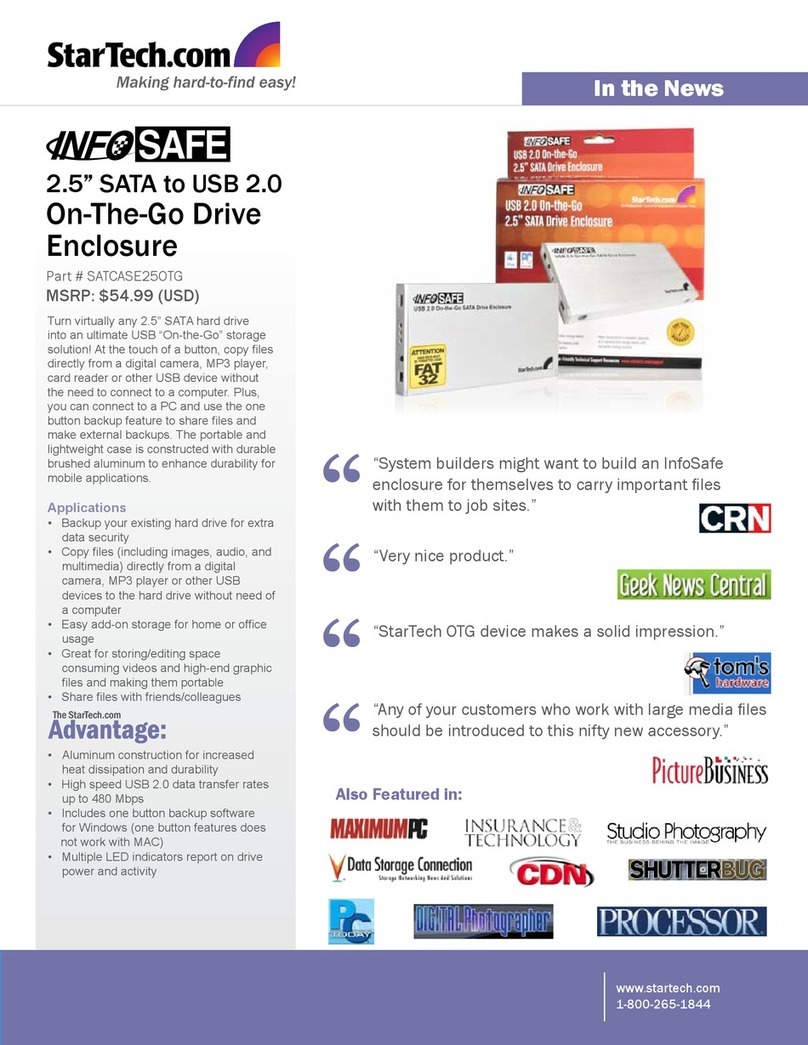
StarTech.com
StarTech.com SATCASE25OTG User manual
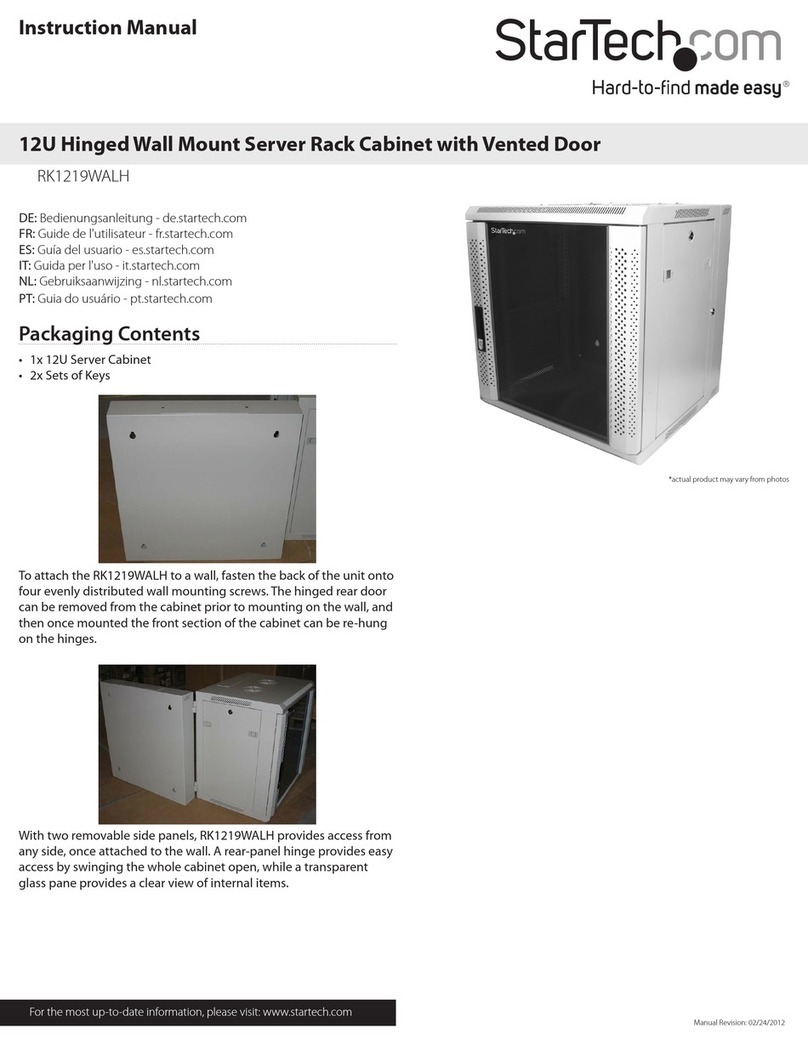
StarTech.com
StarTech.com RK1219WALH User manual

StarTech.com
StarTech.com DRW150ATA Manual
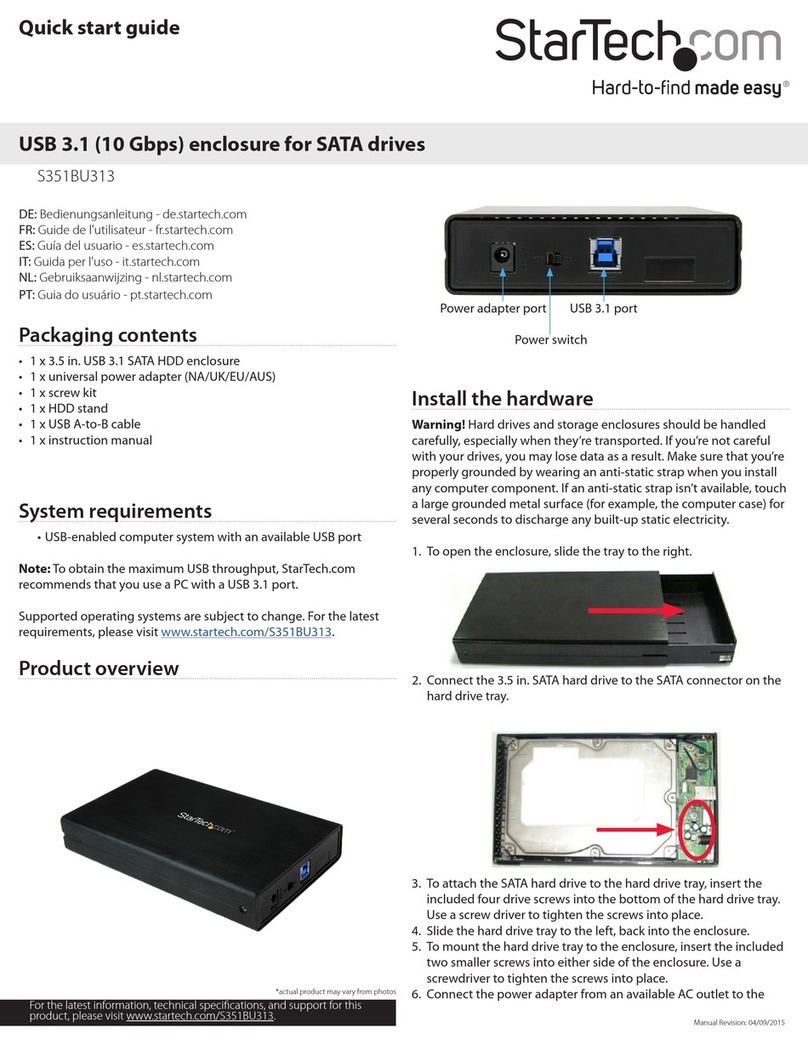
StarTech.com
StarTech.com S351BU313 User manual
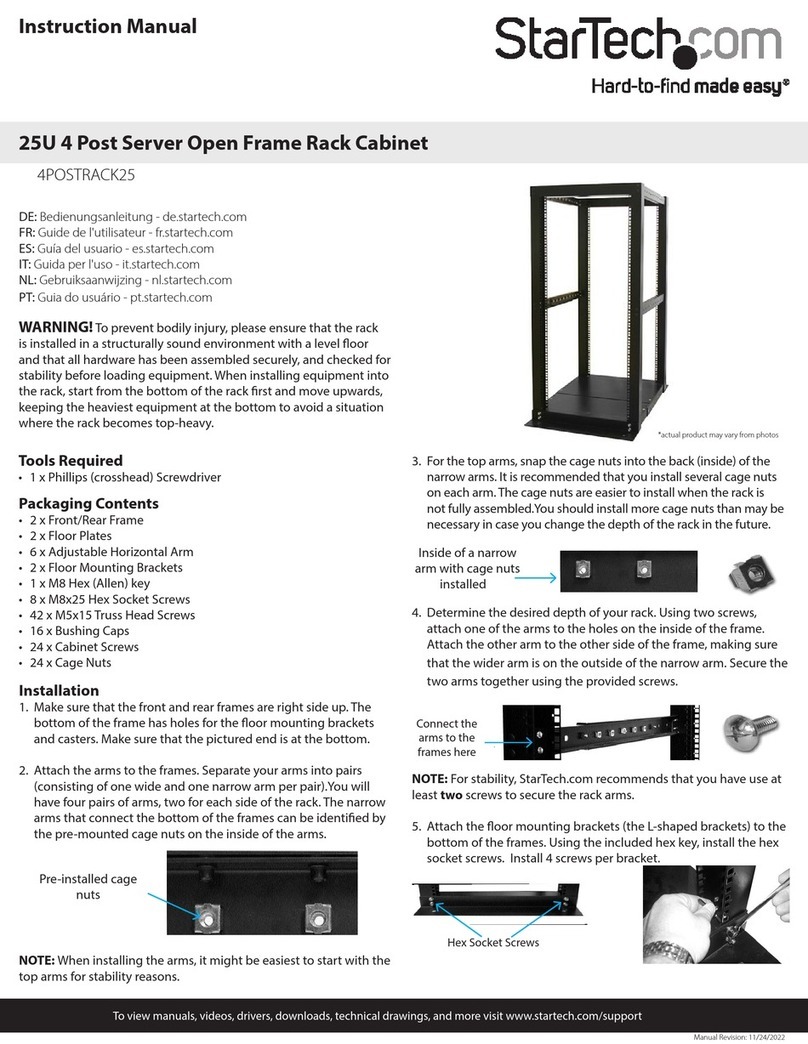
StarTech.com
StarTech.com 4POSTRACK25 User manual































