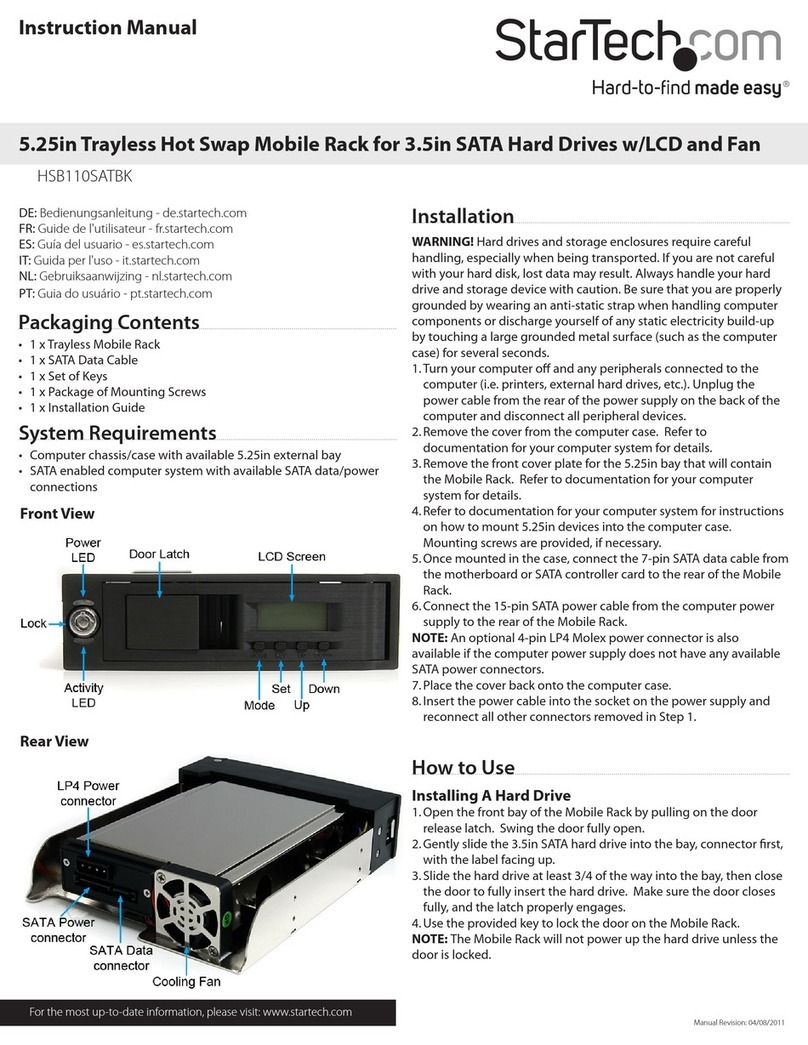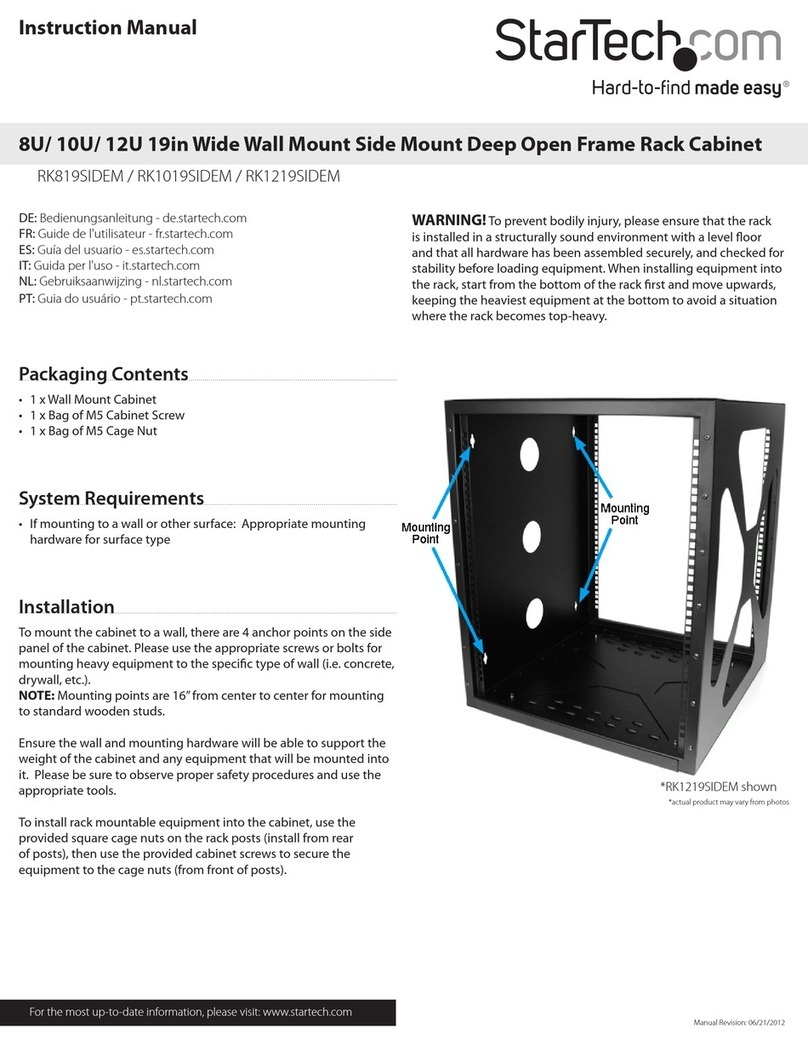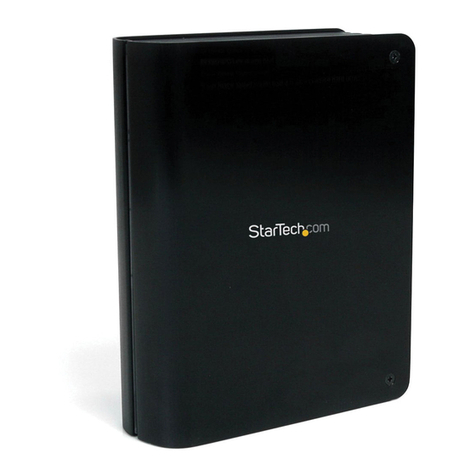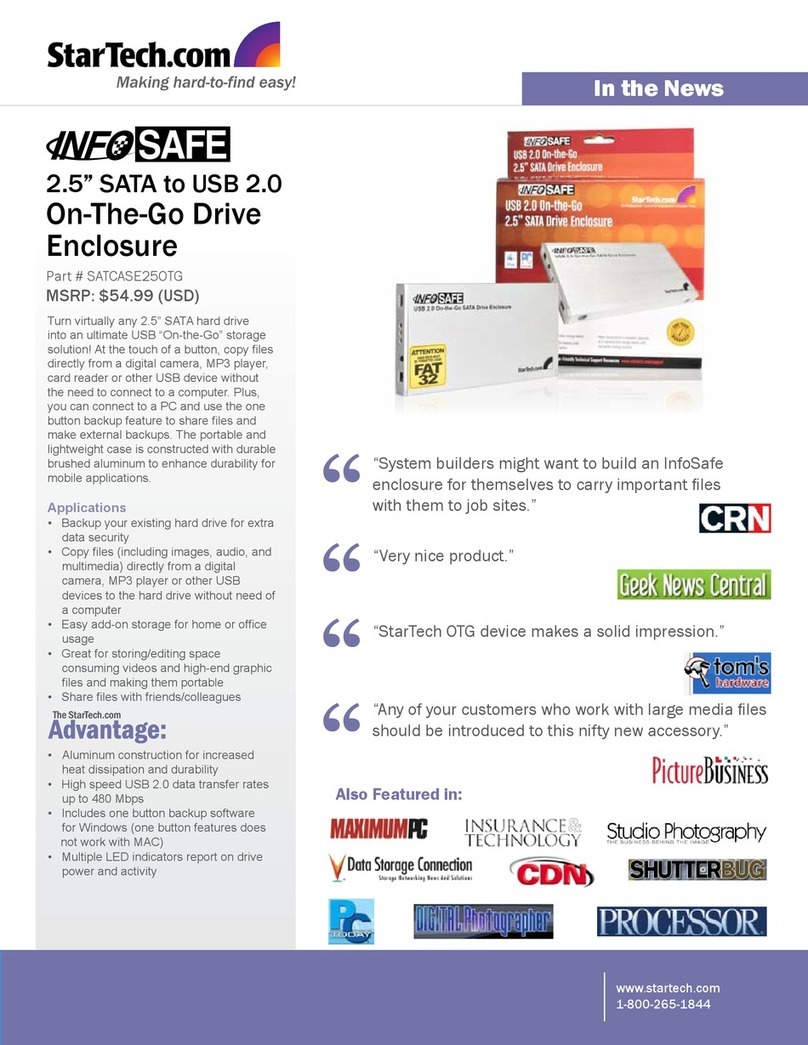Installation
This section will guide you through the installation of your IDECASE525U2. Please read
through the instructions carefully and complete each step in the order listed.
In order to open your case, you may need to unlock it. Please see Locking and
Unlocking Your Case on page 3.
Installing a 5.25” Drive
NOTE: Before installing a drive in the case, consult your drive manufacturer’s installation
instructions for specific details or procedures for installing the drive.
1. Make sure that the external case is not plugged in and that you are grounded.
2. Simultaneously press the arrow buttons on either side of the case and lift the cover.
3. Gently slide your 5.25” disk into the case through the hole in the front panel after
removing the front bezel panel from the front of the drive case.
4. Connect the beige-gray IDE ribbon to your drive’s IDE port, making sure the red
stripe is on pin 1. If you are unsure of the location of pin 1, consult your drive
manufacturer.
5. Connect the power connector (red, black, and yellow wires) to your drive’s power
port. The connectors are formed so that it is difficult to connect them incorrectly.
6. Connect the sound wires (white, black, red) to the sound connectors on your drive,
if applicable.
7. Gently position your drive so that it is flush with the front of the case and the
screwholes on the drive line up with the screwholes in the case. Secure the drive in
place using the provided screws.
Installing a 3.5” Hard Drive
Consult your hard drive manufacturer for any specific instructions prior to installing the
hard drive. Make sure that you have properly configured your hard disk according to your
hard disk manufacturer’s specifications. In general, however, this device works best in
Master mode.
NOTE: In order to use a 3.5” hard drive in this device, you will need a 3.5” to 5.25”
adapter, like the StarTech.com BRACKET (not included).
1. Make sure that the external case is not plugged in and that you are grounded.
2. Secure your 3.5” hard drive to the bracket as outlined by the bracket manufacturer.
3. Simultaneously press the arrow buttons on either side of the case and lift the cover.
4. Connect the beige-gray IDE ribbon to your drive’s IDE port, making sure the red
stripe is on pin 1. If you are unsure of the location of pin 1, consult your drive
manufacturer.
5. Connect the power connector (red, black, and yellow wires) to your drive’s power
Instruction Manual
2