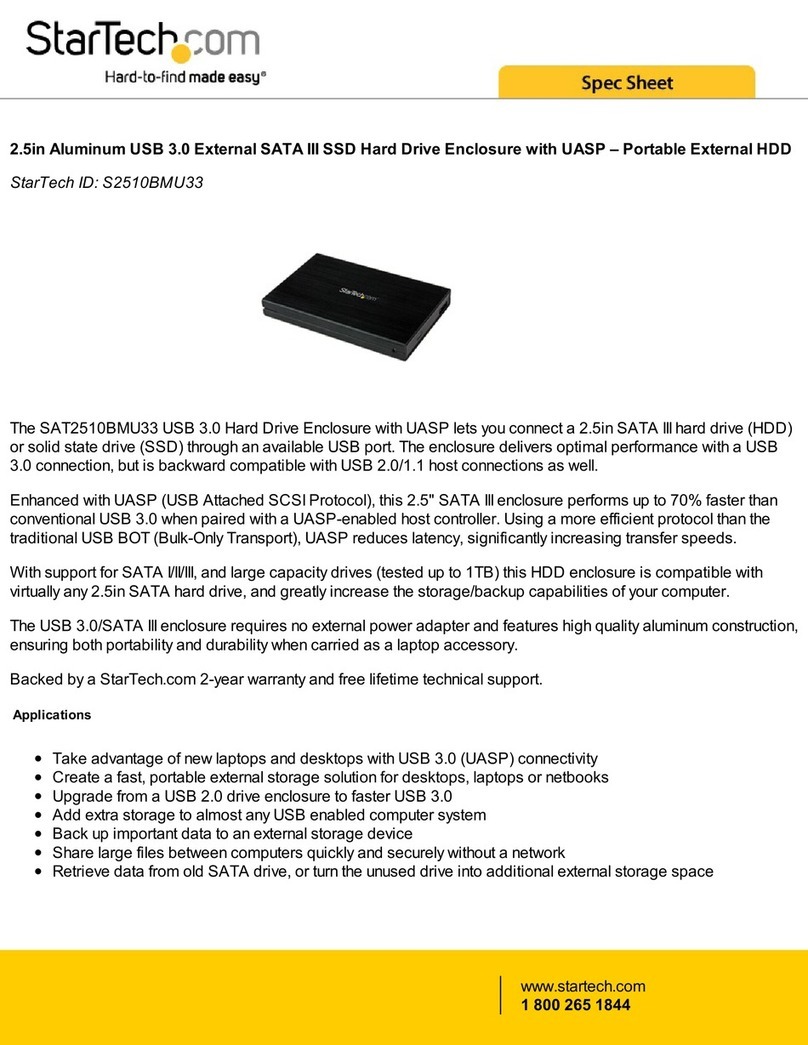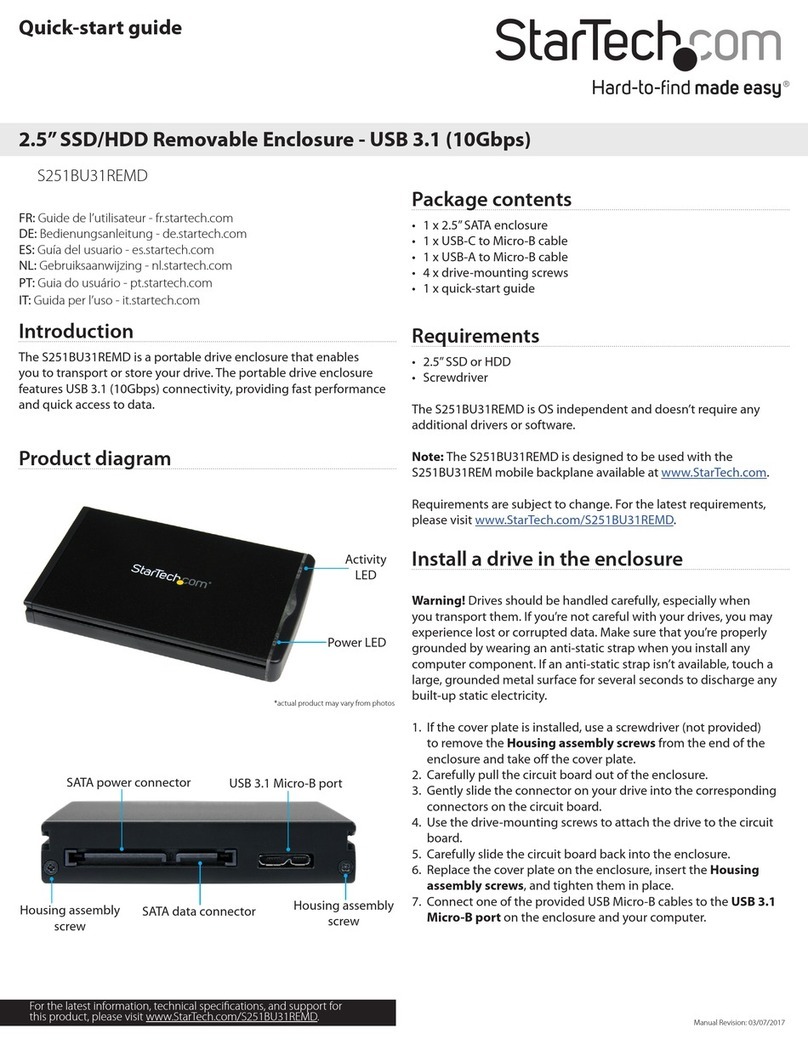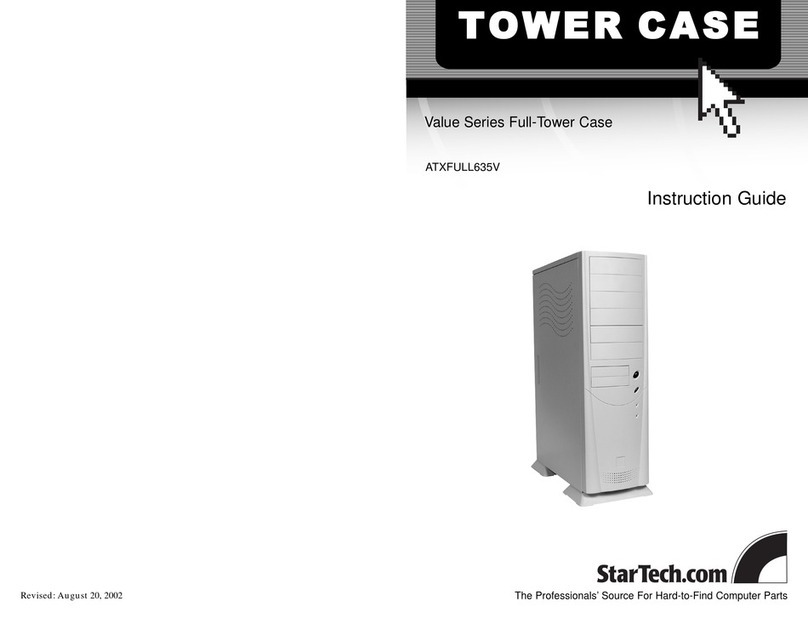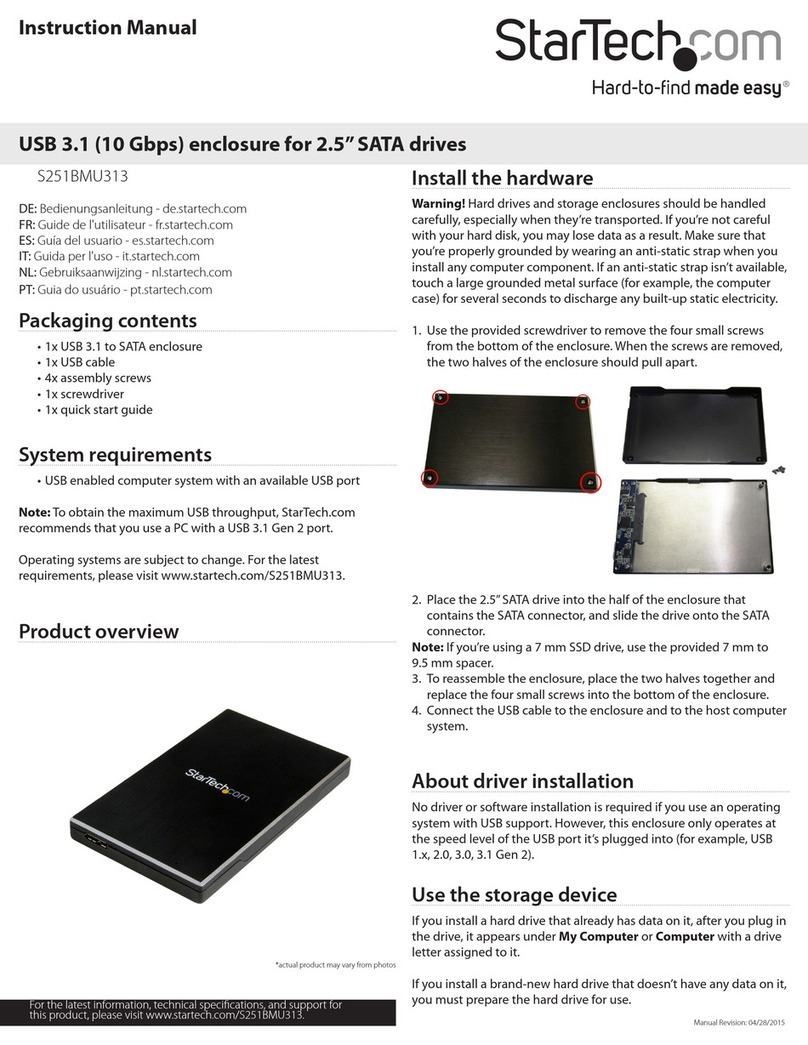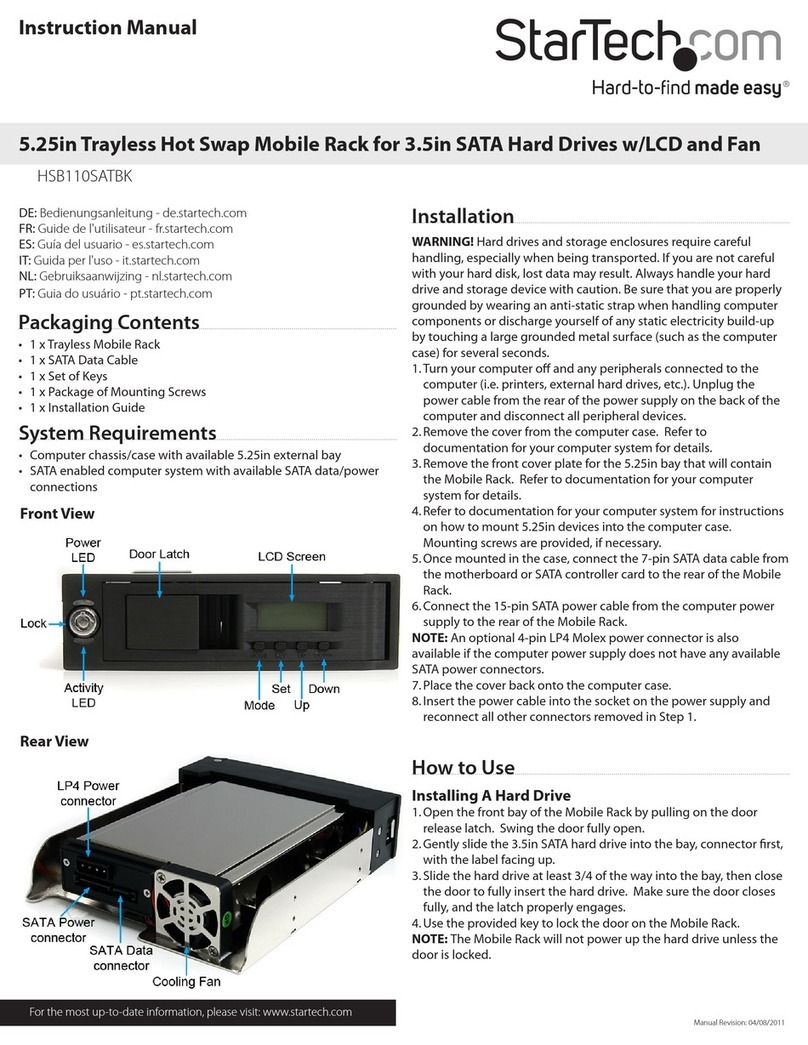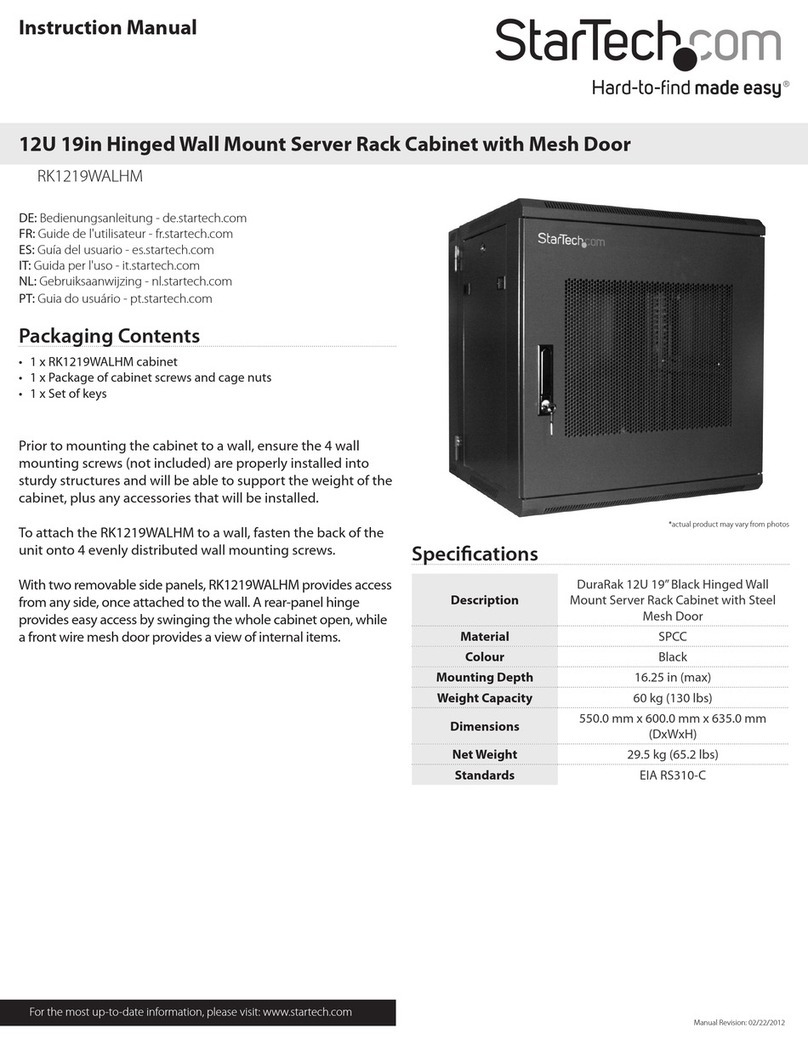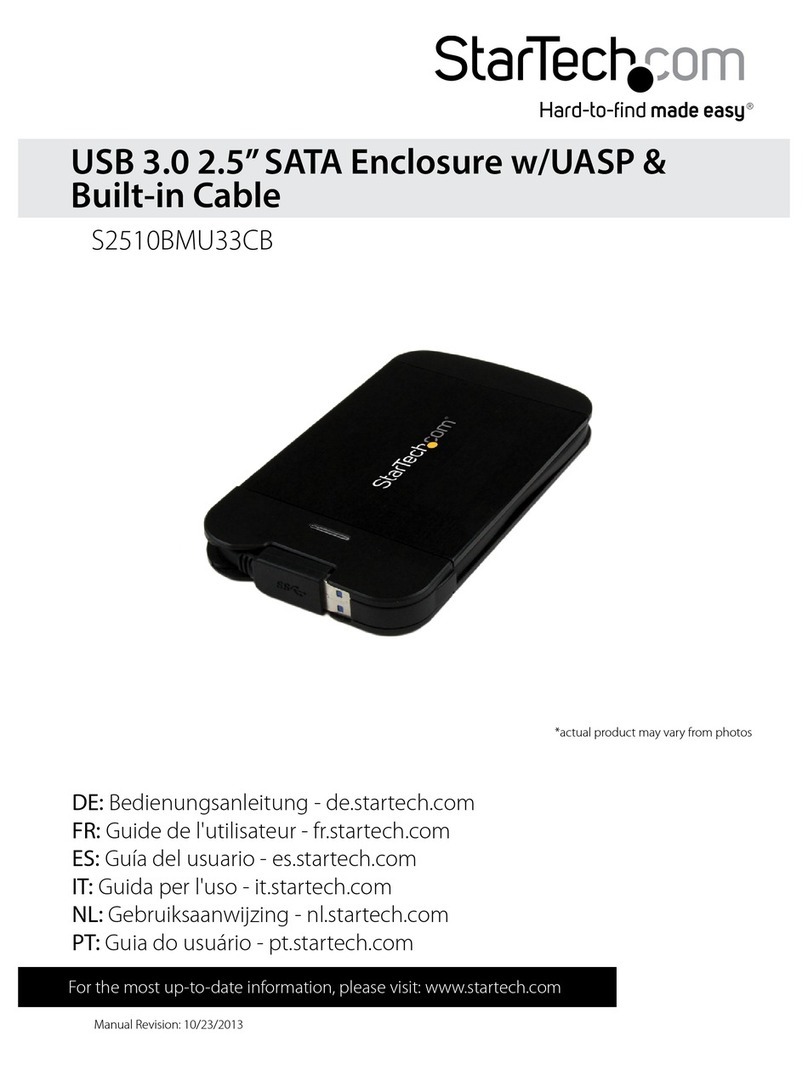Instruction Manual
DE: Bedienungsanleitung - de.startech.com
FR: Guide de l'utilisateur - fr.startech.com
ES: Guía del usuario - es.startech.com
IT: Guida per l'uso - it.startech.com
NL: Gebruiksaanwijzing - nl.startech.com
PT: Guia do usuário - pt.startech.com
Manual Revision: 11/24/2022
To view manuals, videos, drivers, downloads, technical drawings, and more visit www.startech.com/support
To view manuals, videos, drivers, downloads, technical drawings, and more visit www.startech.com/support
4POSTRACK25
25U 4 Post Server Open Frame Rack Cabinet
Packaging Contents
• 2 x Front/Rear Frame
• 2 x Floor Plates
• 6 x Adjustable Horizontal Arm
• 2 x Floor Mounting Brackets
• 1 x M8 Hex (Allen) key
• 8 x M8x25 Hex Socket Screws
• 42 x M5x15 Truss Head Screws
• 16 x Bushing Caps
• 24 x Cabinet Screws
• 24 x Cage Nuts
Tools Required
• 1 x Phillips (crosshead) Screwdriver
Installation
1. Make sure that the front and rear frames are right side up. The
bottom of the frame has holes for the oor mounting brackets
and casters. Make sure that the pictured end is at the bottom.
2. Attach the arms to the frames. Separate your arms into pairs
(consisting of one wide and one narrow arm per pair).You will
have four pairs of arms, two for each side of the rack. The narrow
arms that connect the bottom of the frames can be identied by
the pre-mounted cage nuts on the inside of the arms.
NOTE: When installing the arms, it might be easiest to start with the
top arms for stability reasons.
Pre-installed cage
nuts
3. For the top arms, snap the cage nuts into the back (inside) of the
narrow arms. It is recommended that you install several cage nuts
on each arm. The cage nuts are easier to install when the rack is
not fully assembled.You should install more cage nuts than may be
necessary in case you change the depth of the rack in the future.
Inside of a narrow
arm with cage nuts
installed
4. Determine the desired depth of your rack. Using two screws,
attach one of the arms to the holes on the inside of the frame.
Attach the other arm to the other side of the frame, making sure
that the wider arm is on the outside of the narrow arm. Secure the
two arms together using the provided screws.
Connect the
arms to the
frames here
NOTE: For stability, StarTech.com recommends that you have use at
least two screws to secure the rack arms.
5. Attach the oor mounting brackets (the L-shaped brackets) to the
bottom of the frames. Using the included hex key, install the hex
socket screws. Install 4 screws per bracket.
Hex Socket Screws
*actual product may vary from photos
WARNING! To prevent bodily injury, please ensure that the rack
is installed in a structurally sound environment with a level oor
and that all hardware has been assembled securely, and checked for
stability before loading equipment. When installing equipment into
the rack, start from the bottom of the rack rst and move upwards,
keeping the heaviest equipment at the bottom to avoid a situation
where the rack becomes top-heavy.