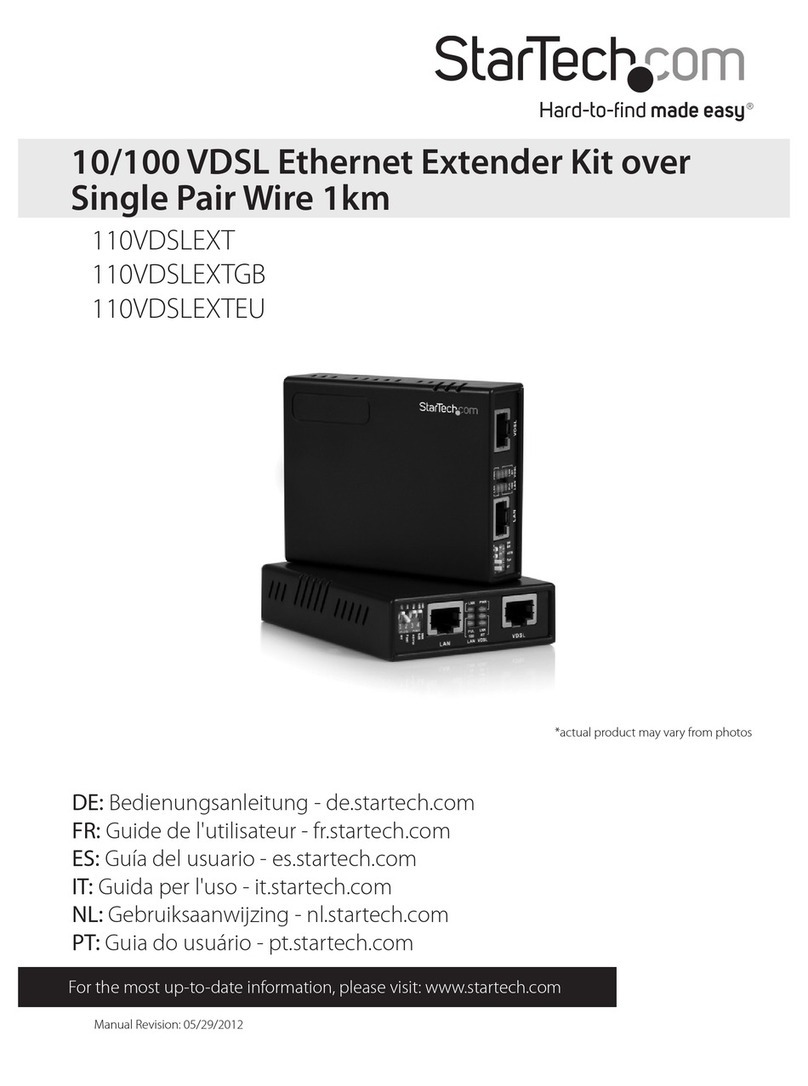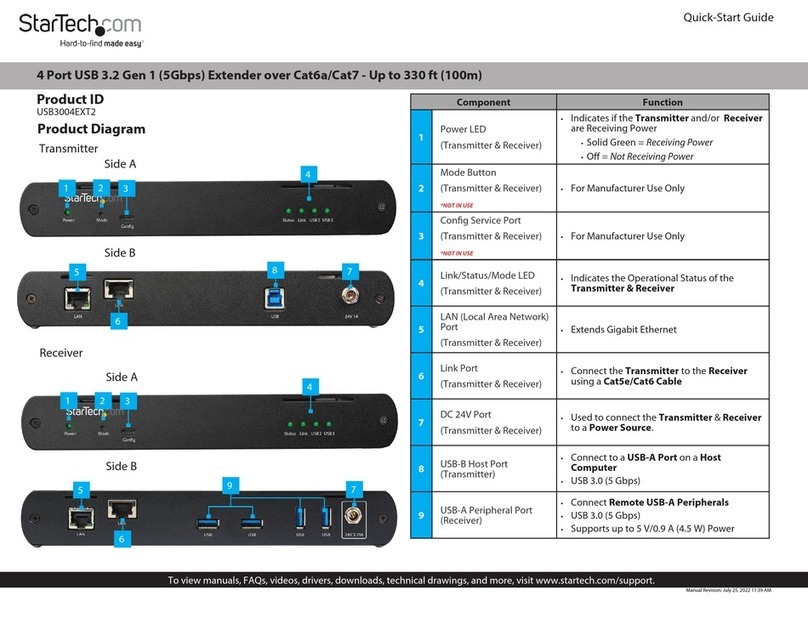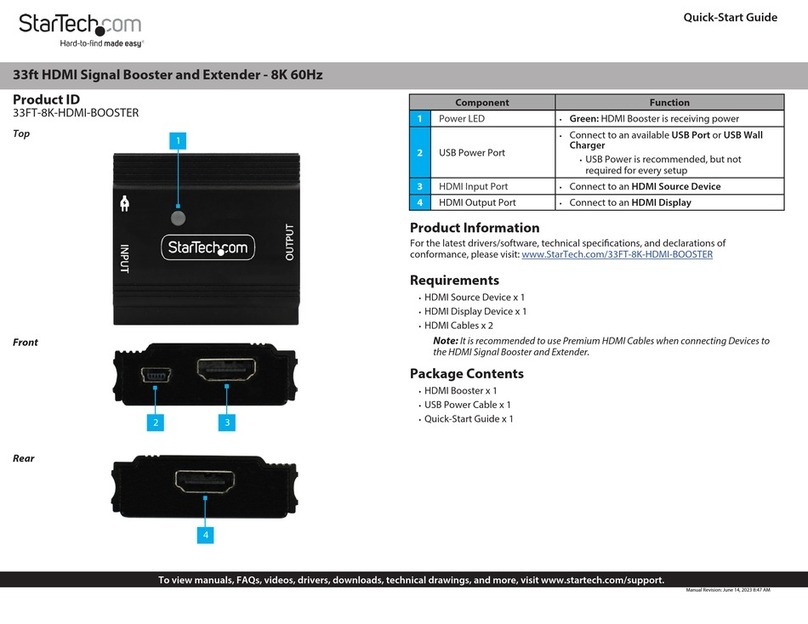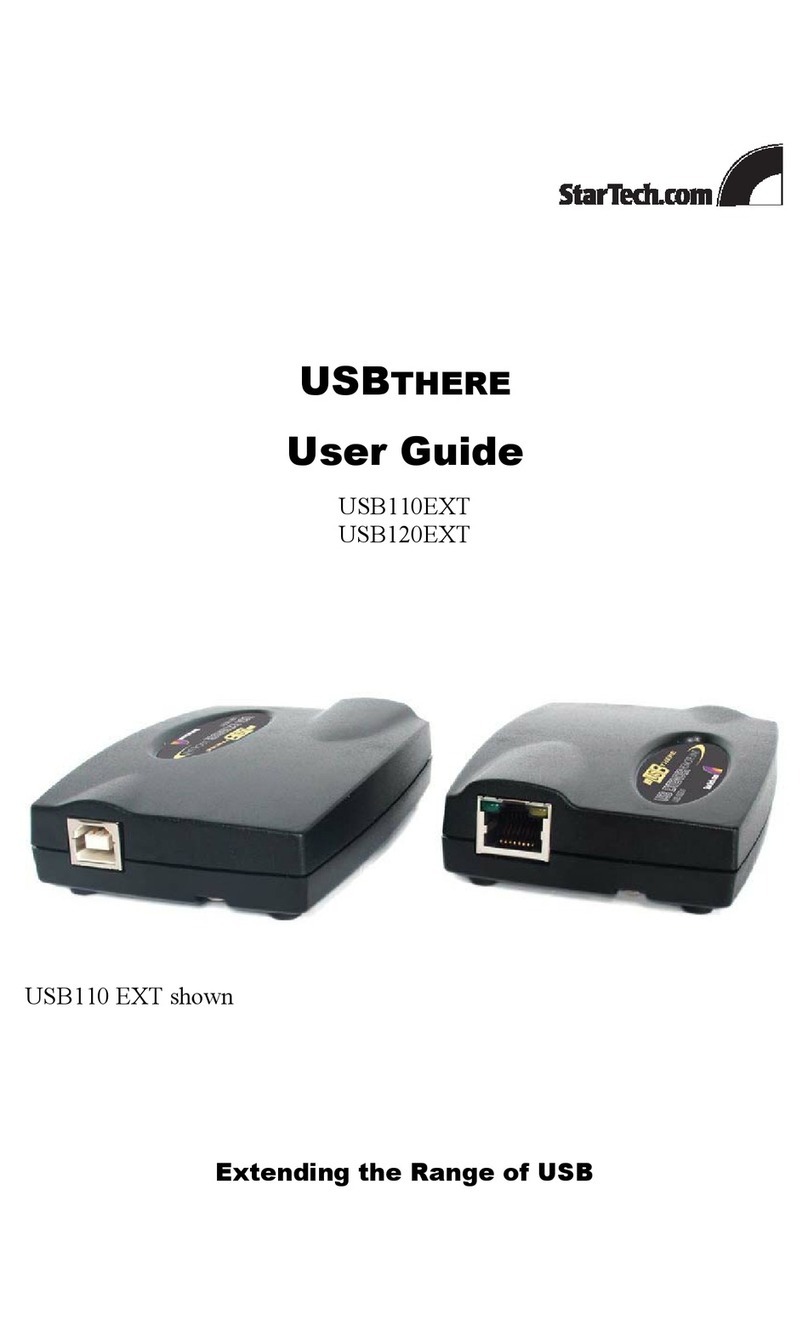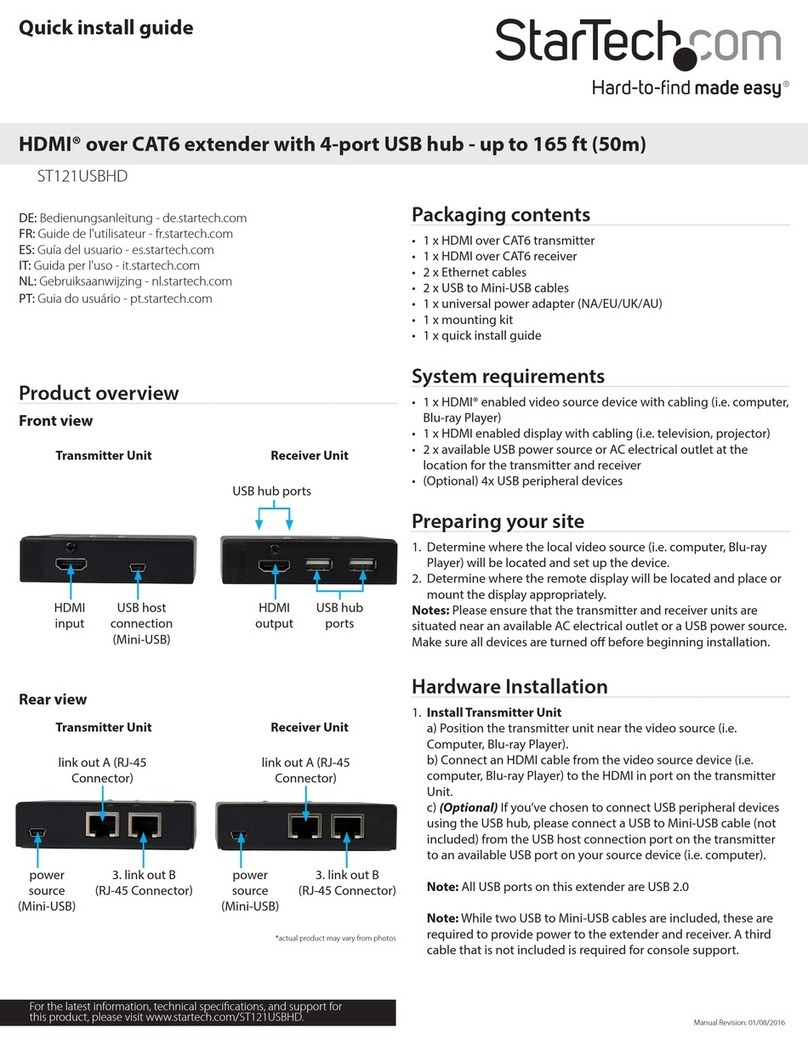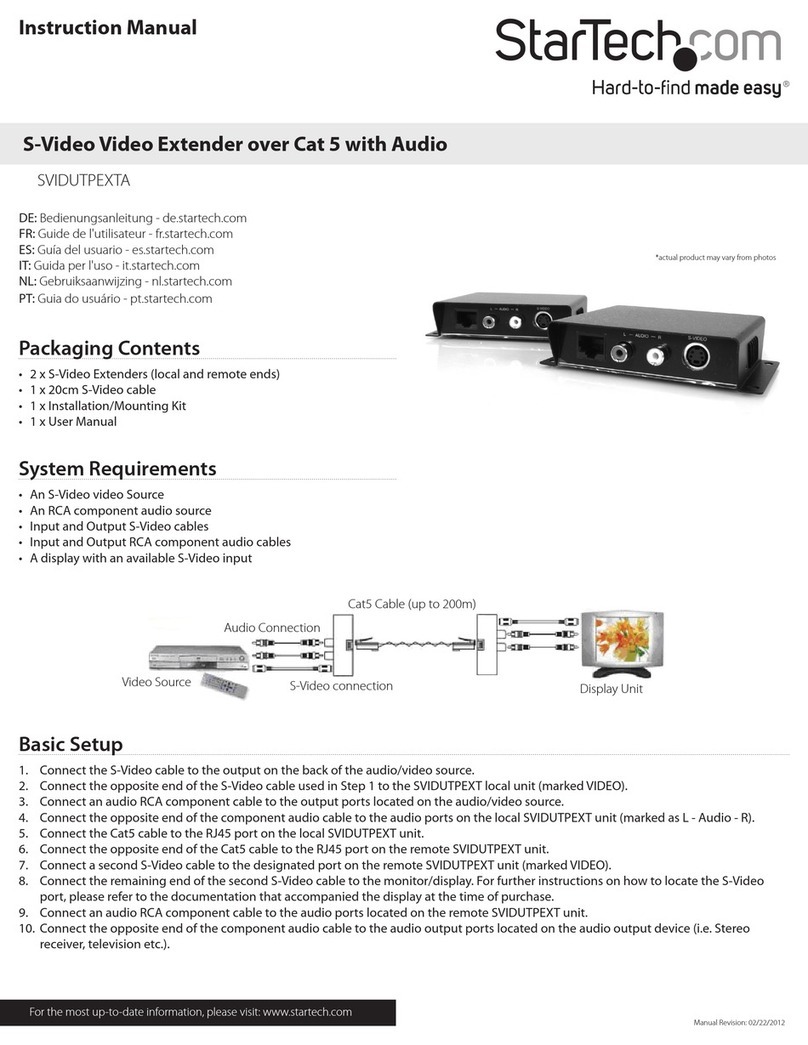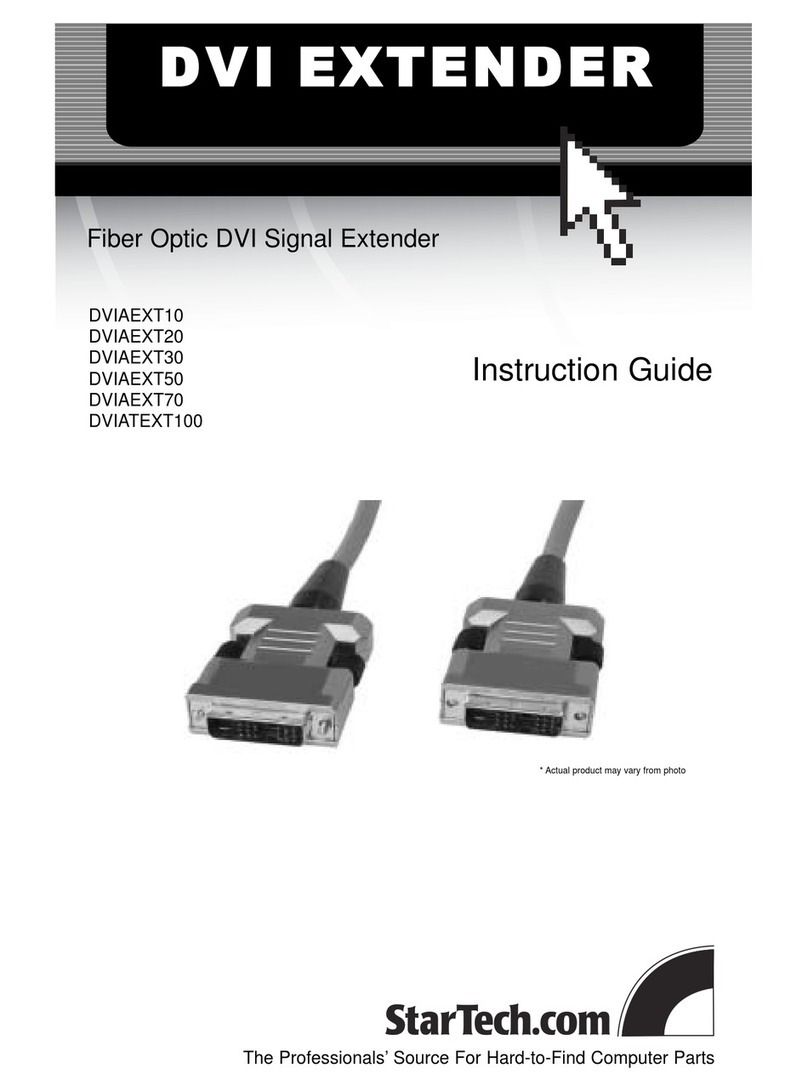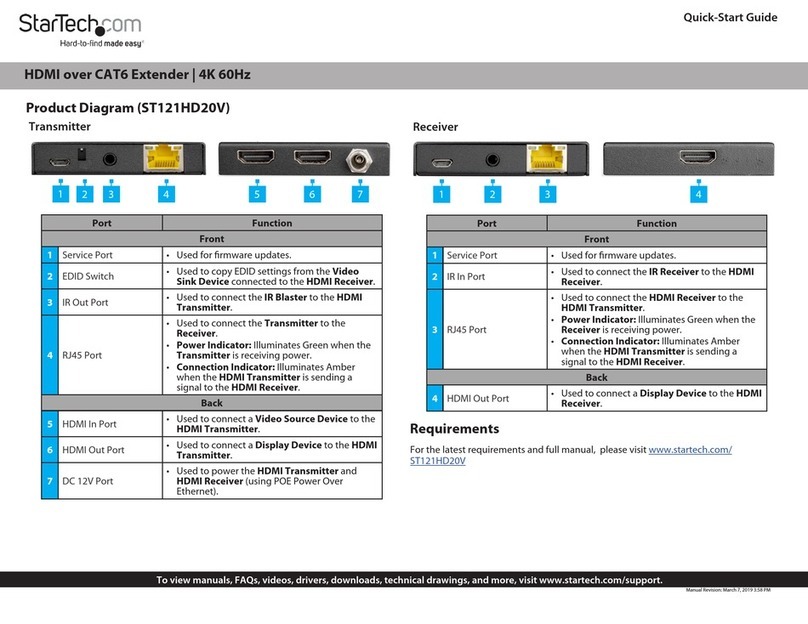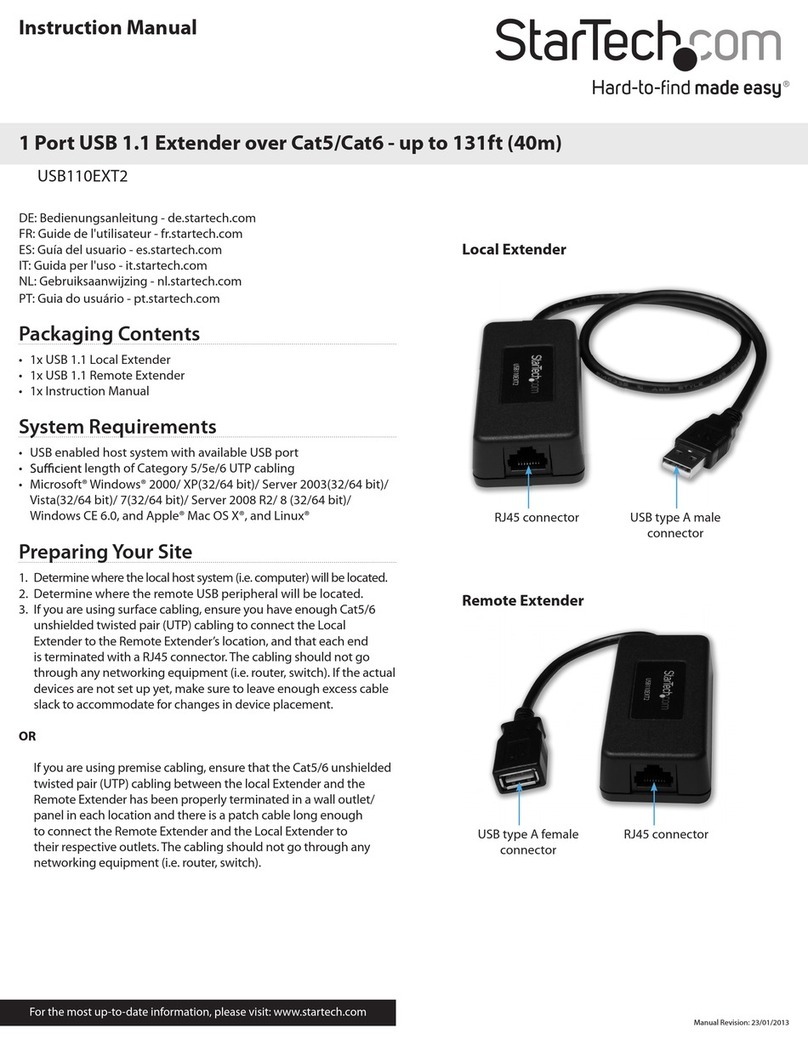FCC Compliance Statement
This equipment has been tested and found to comply with the limits for a Class B digital device, pursuant to part 15 of the FCC
Rules. These limits are designed to provide reasonable protection against harmful interference in a residential installation.
This equipment generates, uses and can radiate radio frequency energy and, if not installed and used in accordance with the
instructions, may cause harmful interference to radio communications. However, there is no guarantee that interference will not
occur in a particular installation. If this equipment does cause harmful interference to radio or television reception, which can be
determined by turning the equipment o and on, the user is encouraged to try to correct the interference by one or more of the
following measures:
• Reorient or relocate the receiving antenna.
• Increase the separation between the equipment and receiver.
• Connect the equipment into an outlet on a circuit dierent from that to which the receiver is connected.
• Consult the dealer or an experienced radio/TV technician for help
This device complies with part 15 of the FCC Rules. Operation is subject to the following two conditions:
(1) This device may not cause harmful interference, and (2) this device must accept any interference received, including
interference that may cause undesired operation. Changes or modications not expressly approved by StarTech.com could void
the user’s authority to operate the equipment.
Industry Canada Statement
This Class B digital apparatus complies with Canadian ICES-003.
Cet appareil numérique de la classe [B] est conforme à la norme NMB-003 du Canada.
CAN ICES-3 (B)/NMB-3(B)
This device complies with Industry Canada licence-exempt RSS standard(s). Operation is subject to the following two conditions:
(1) This device may not cause interference, and (2) This device must accept any interference, including interference that may
cause undesired operation of the device.
Le présent appareil est conforme aux CNR d’Industrie Canada applicables aux appareils radio exempts de licence. L’exploitation
est autorisée aux deux conditions suivantes:
(1) l’appareil ne doit pas produire de brouillage, et (2) l’utilisateur de l’appareil doit accepter tout brouillage radioélectrique subi,
même si le brouillage est susceptible d’en compromettre le fonctionnement.
Use of Trademarks, Registered Trademarks, and other Protected Names and Symbols
This manual may make reference to trademarks, registered trademarks, and other protected names and/or symbols of third-
party companies not related in any way to StarTech.com. Where they occur these references are for illustrative purposes only
and do not represent an endorsement of a product or service by StarTech.com, or an endorsement of the product(s) to which
this manual applies by the third-party company in question. StarTech.com hereby acknowledges that all trademarks, registered
trademarks, service marks, and other protected names and/or symbols contained in this manual and related documents are the
property of their respective holders.
EU Declaration of Conformity
We, StarTech.com, declare under our sole responsibility that the USB2G4LEXT2NA to which this declaration relates, is in
conformity with European Standards EN 55024, EN 55032, EN 61000, and RoHS Directive 2011/65/EU + 2015/863/EU.
WEEE Statement
The European Union has established regulations for the collection and recycling of all waste electrical and electronic equipment
(WEEE). Implementation of WEEE regulations may vary slightly by individual EU member states. Please check with your local and
state government guidelines for safe disposal and rec.
Warranty Information
This product is backed by a three-year warranty.
For further information on product warranty terms and conditions, please refer to www.startech.com/warranty.
Limitation of Liability
In no event shall the liability of StarTech.com Ltd. and StarTech.com USA LLP (or their ocers, directors, employees or agents)
for any damages (whether direct or indirect, special, punitive, incidental, consequential, or otherwise), loss of prots, loss of
business, or any pecuniary loss, arising out of or related to the use of the product exceed the actual price paid for the product.
Some states do not allow the exclusion or limitation of incidental or consequential damages. If such laws apply, the limitations
or exclusions contained in this statement may not apply to you.
Safety Measures
• If product has an exposed circuit board, do not touch the product under power.
Mesures de sécurité
• Si l’un des circuits imprimés du produit est visible, ne pas touchez le produit lorsqu’il est sous tension.
安全対策
• 製品に露出した状態の回路基盤が含まれる場合、電源が入っている状態で製品に触らないでください。
Misure di sicurezza
• Se il prodotto ha un circuito stampato visibile, non toccare il prodotto quando è acceso.
Säkerhetsåtgärder
• Rör aldrig vid enheter med oskyddade kretskort när strömmen är påslagen.
FR: startech.com/fr
DE: startech.com/de
ES: startech.com/es
NL: startech.com/nl
IT: startech.com/it
JP: startech.com/jp
StarTech.com Ltd.
45 Artisans Cres
London, Ontario
N5V 5E9
Canada
StarTech.com Ltd.
Unit B, Pinnacle 15
Gowerton Rd,
Brackmills
Northampton
NN4 7BW
United Kingdom
StarTech.com LLP
2500 Creekside
Parkwy
Lockbourne, Ohio
43137
U.S.A.
Notes: If more than 10 minutes passes before the units are paired, then the
Extenders will switch back to regular mode.
To cancel pairing mode, press and hold the Mode button for 10 seconds on either the
Local or Remote Extender for a second time.
Unpairing an Extender
• Press and hold the Mode button for 15 seconds.
3. Connect a Cat5e Cable (or better) to the RJ45 Port on the Local Extender and the
other end to the RJ45 Port on the Remote Extender.
4. Connect the USB Cable (included) to the USB-B Host Port on the Local Extender
and the other end to a USB port on the Host Computer.
5. Connect the Power Adapter (included) to the Power Port on the Remote Extender
and the other end to an AC Electrical Outlet.
6. Connect USB Devices (max. 4) to the USB-A Ports on the Remote Extender.
Pairing the Local and Remote Extenders
1. Make sure that the Local and Remote Extender are connected to each other either
directly or through a Network Device.
2. Press and hold the Mode button on the Local Extender for less than 10 seconds. The
Link LED on the Local Extender will start ashing.
3. Within 10 minutes of activating the pairing mode on the Local Extender, press and
hold the Mode button on the back of the Remote Extender for less than 10 seconds.
The Link LED on the Remote Extender will start ashing.
4. The Link LEDs on both the Extenders may start ashing slowly before nally turning
solid. Once the Link LEDs are solid, the link is established between both Extenders.