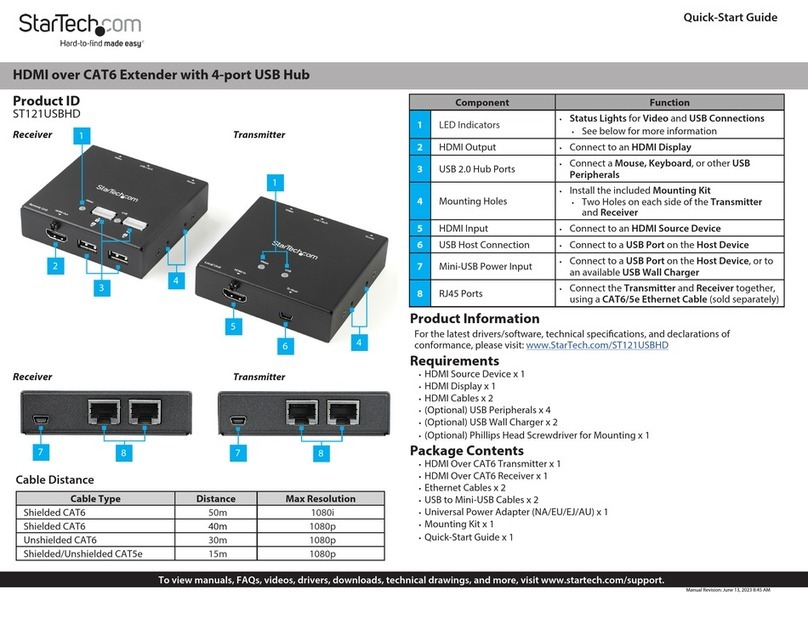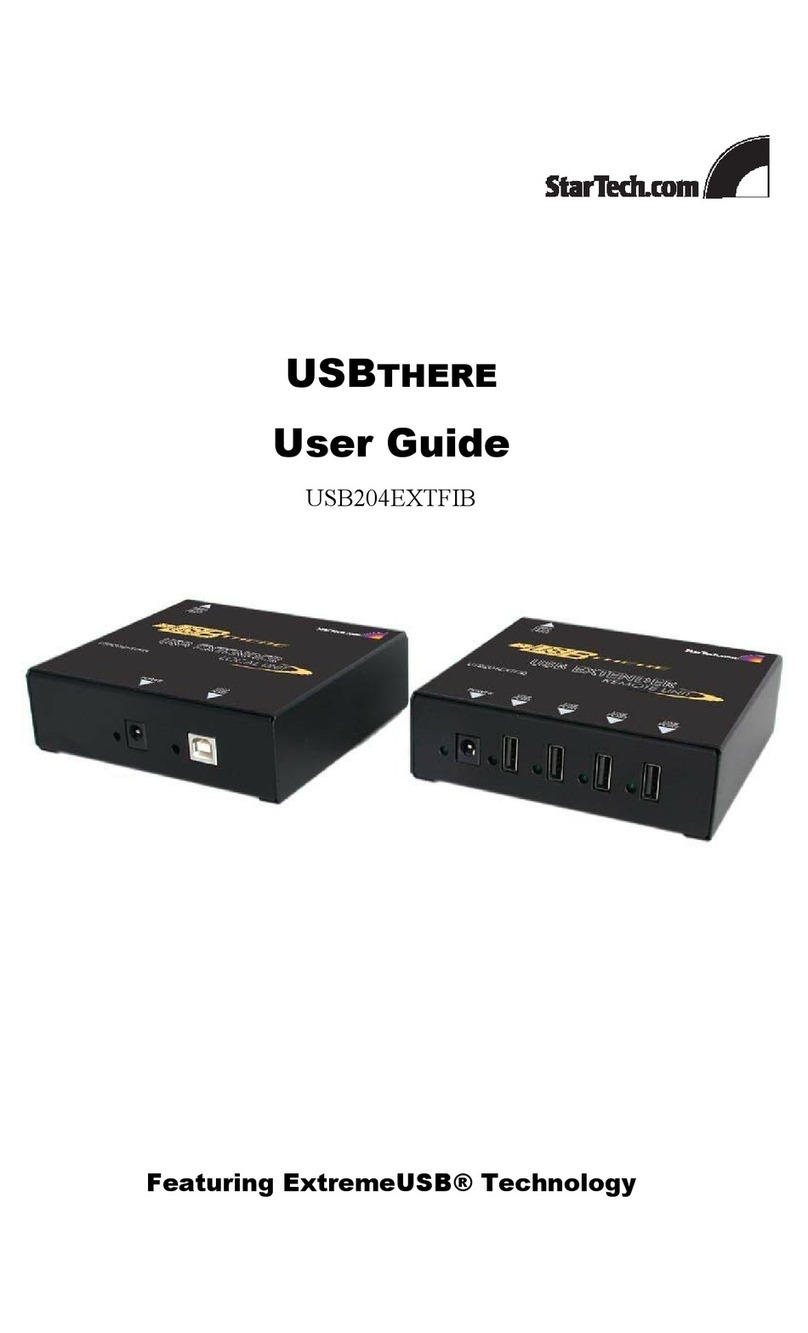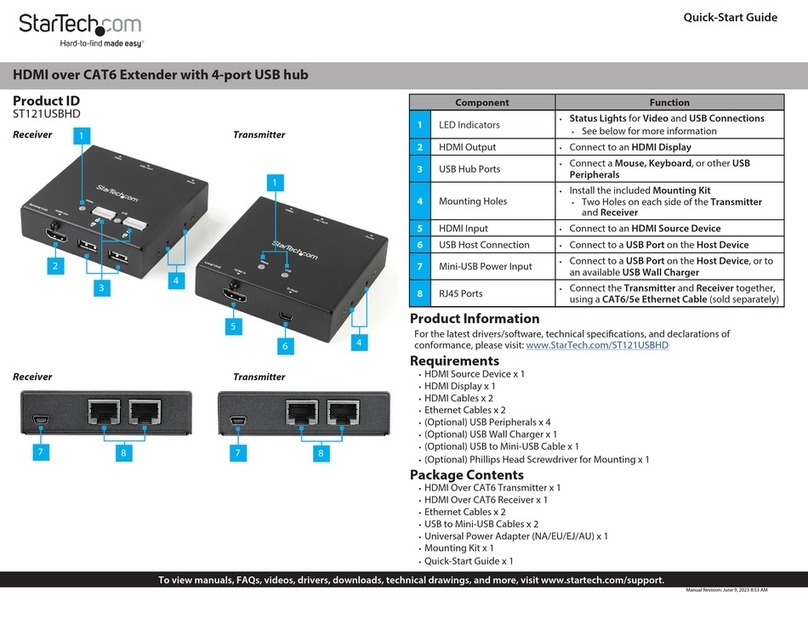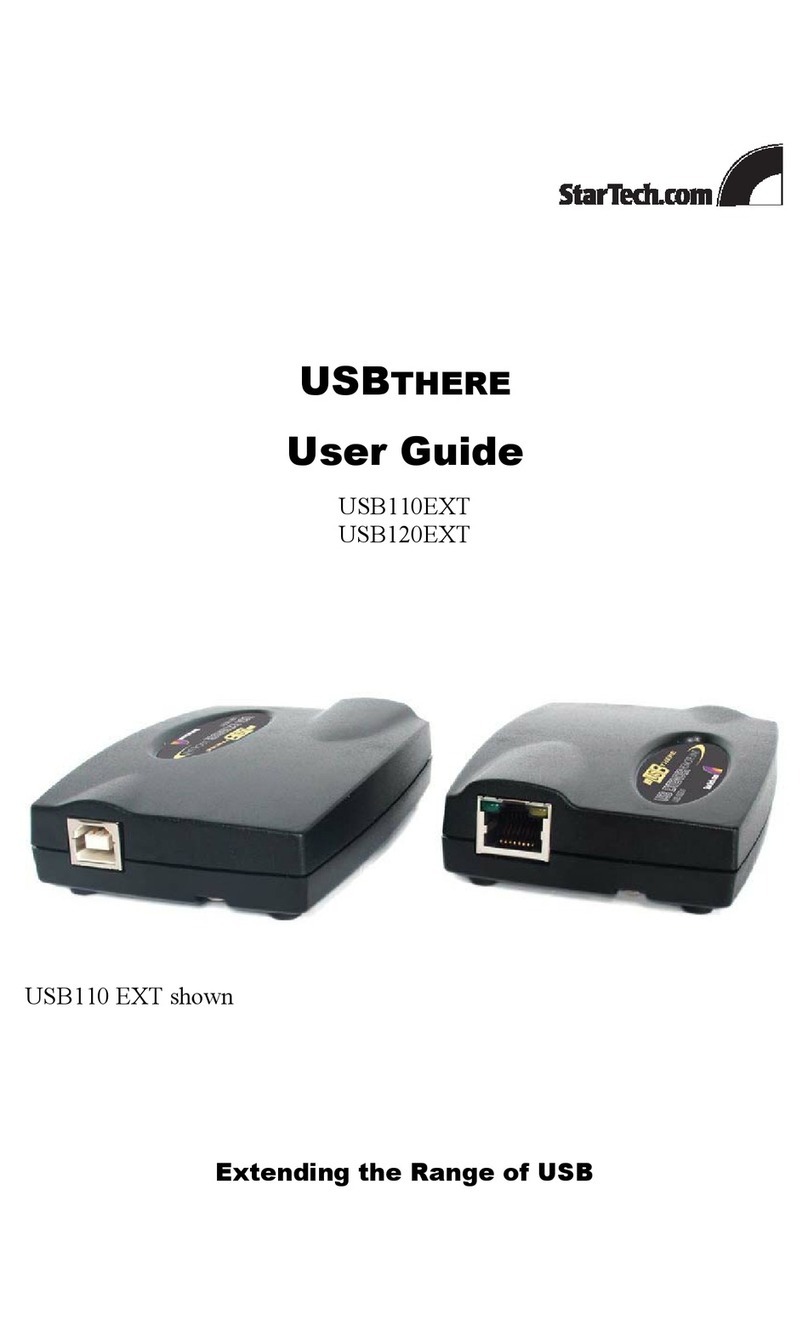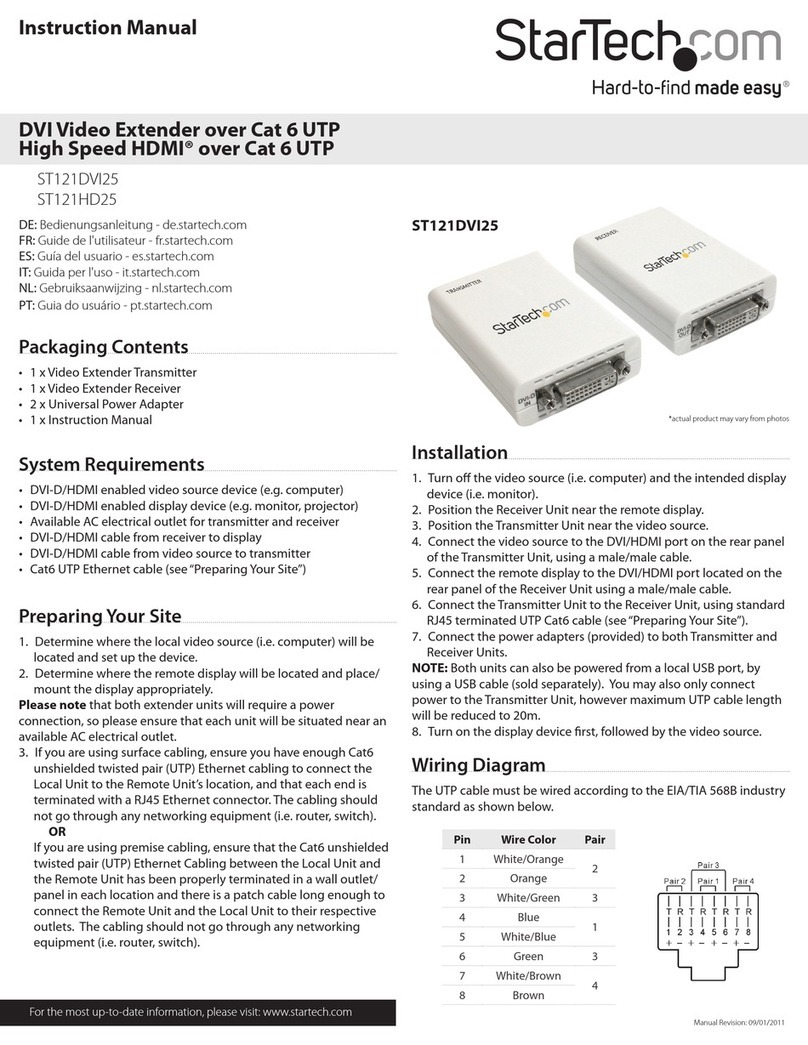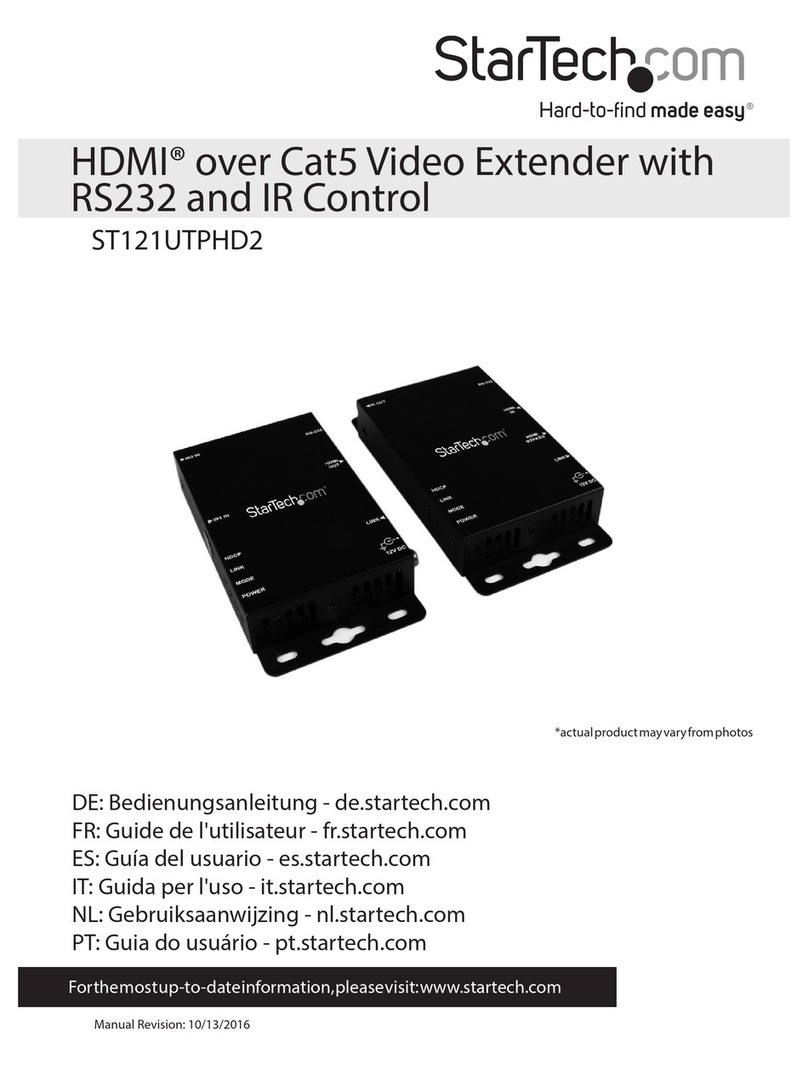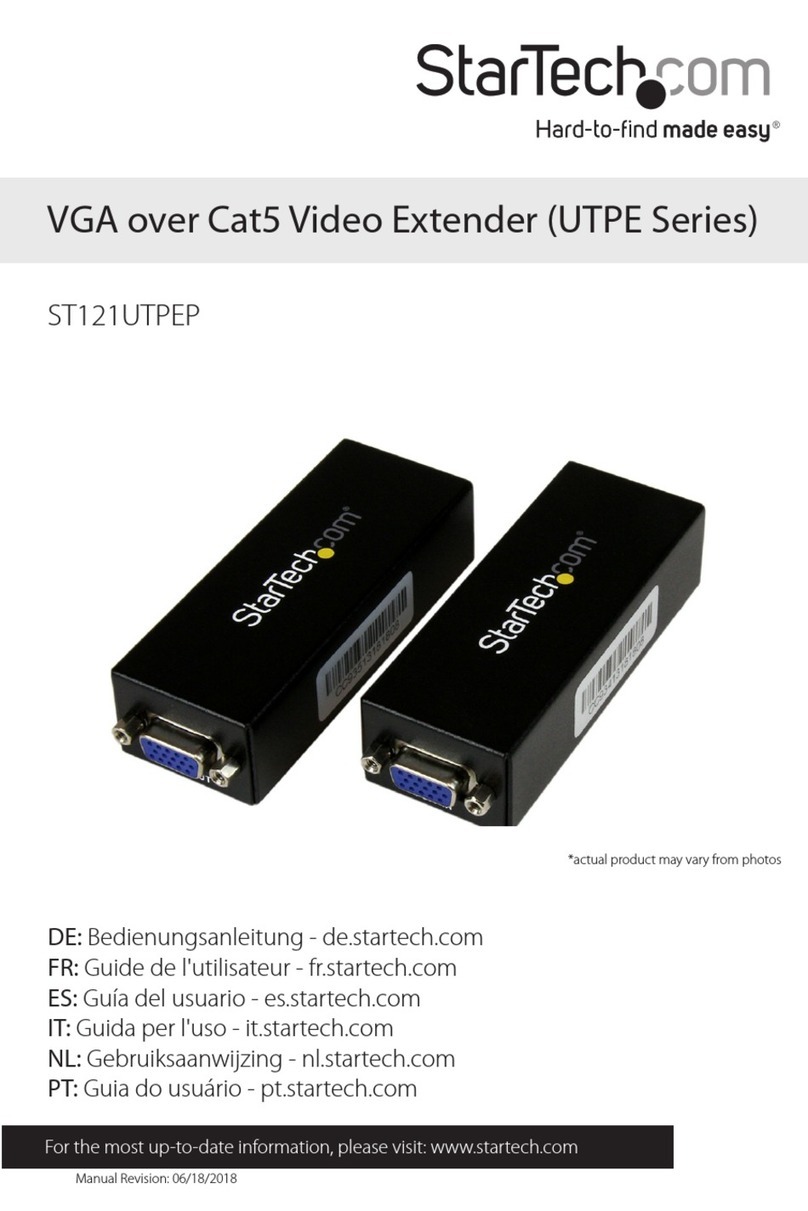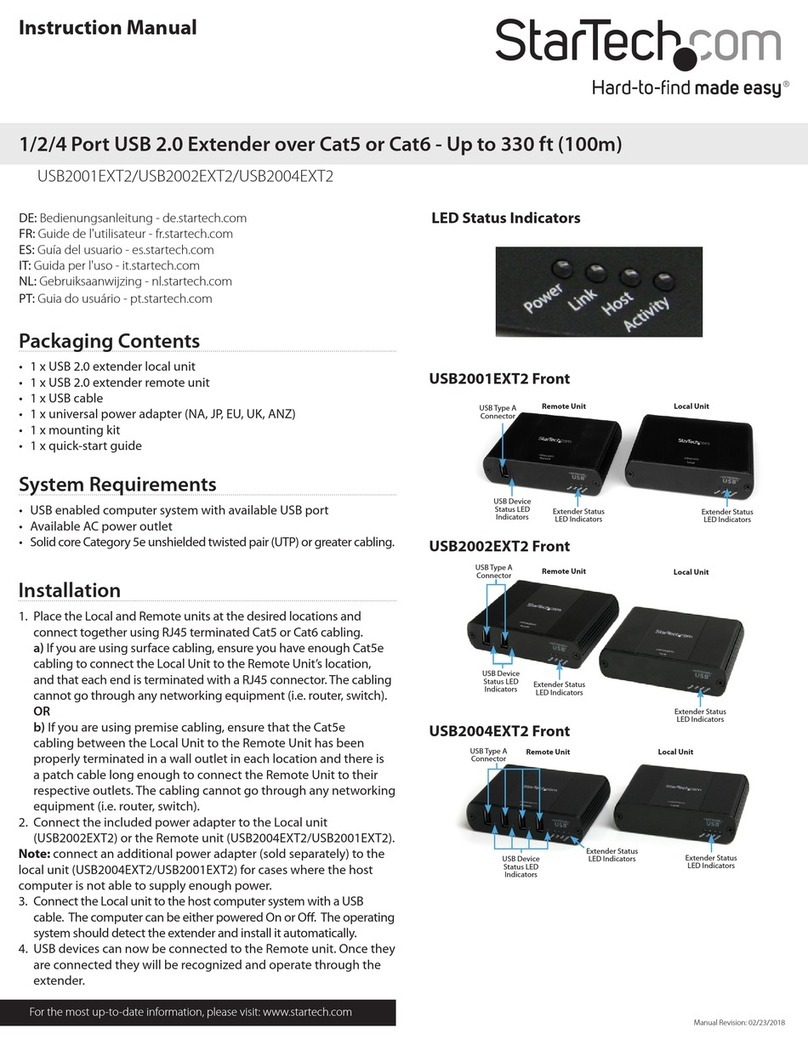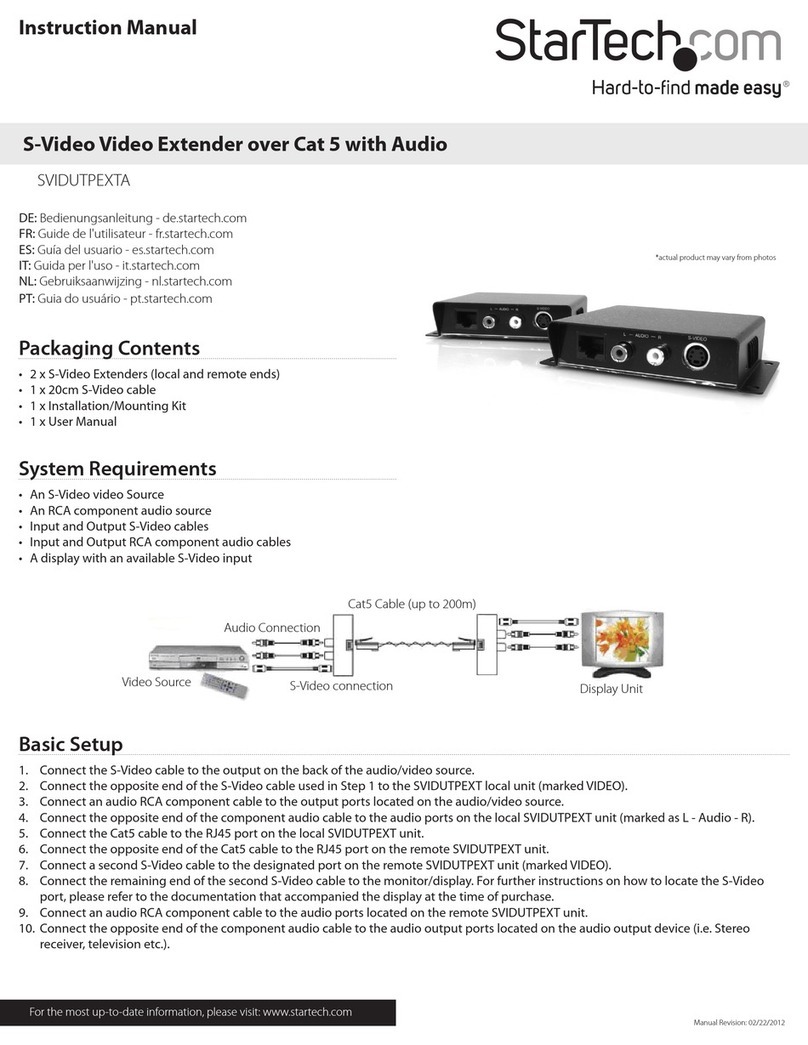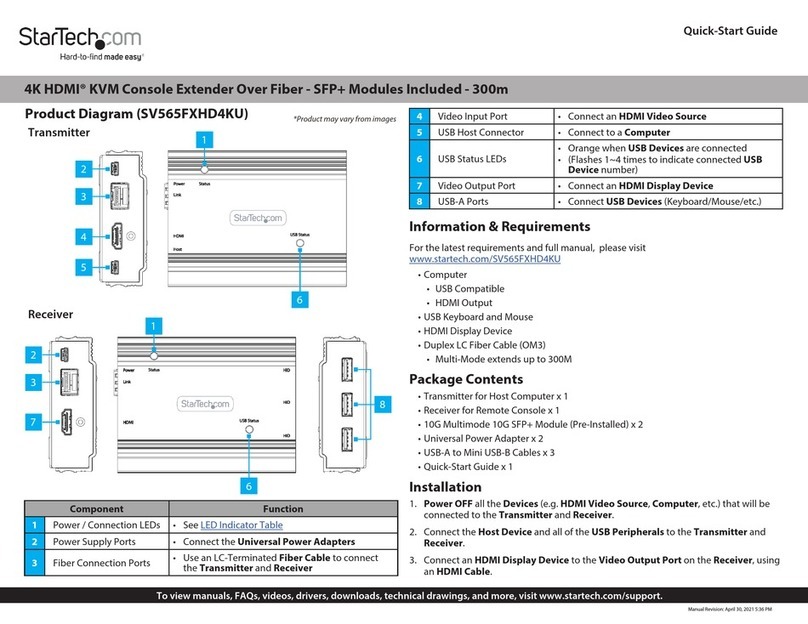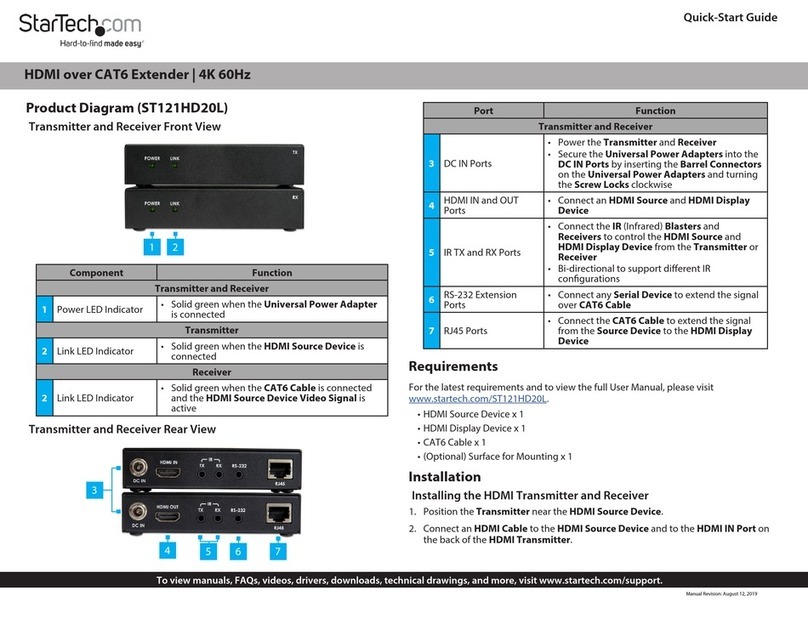FCC Compliance Statement
This equipment has been tested and found to comply with the limits for a Class B device, pursuant to part 15 of the FCC Rules. These limits are designed to provide reasonable protection against harmful
interference in a residential installation. This equipment generates, uses and can radiate radio frequency energy and, if not installed and used in accordance with the instructions, may cause harmful
interference to radio communications. However, there is no guarantee that interference will not occur in a particular installation. If this equipment does cause harmful interference to radio or television
reception, which can be determined by turning the equipment o and on, the user is encouraged to try to correct the interference by one or more of the following measures:
• Reorient or relocate the receiving antenna.
• Increase the separation between the equipment and receiver.
• Connect the equipment into an outlet on a circuit dierent from that to which the receiver is connected.
• Consult the dealer or an experienced radio/TV technician for help
This device complies with part 15 of the FCC Rules. Operation is subject to the following two conditions: (1) This device may not cause harmful interference, and (2) this device must accept any
interference received, including interference that may cause undesired operation. Changes or modications not expressly approved by StarTech.com could void the user’s authority to operate the
equipment.
Use of Trademarks, Registered Trademarks, and other Protected Names and Symbols
This manual may make reference to trademarks, registered trademarks, and other protected names and/or symbols of third-party companies not related in any way to
StarTech.com. Where they occur these references are for illustrative purposes only and do not represent an endorsement of a product or service by StarTech.com, or an endorsement of the product(s)
to which this manual applies by the third-party company in question. Regardless of any direct acknowledgement elsewhere in the body of this document, StarTech.com hereby acknowledges that all
trademarks, registered trademarks, service marks, and other protected names and/or symbols contained in this manual and related documents are the property of their respective holders.
Technical Support
StarTech.com’s lifetime technical support is an integral part of our commitment to provide industry-leading solutions. If you ever need help with your product, visit www.startech.com/support and
access our comprehensive selection of online tools, documentation, and downloads.
For the latest drivers/software, please visit www.startech.com/downloads
Warranty Information
This product is backed by a two year warranty.
StarTech.com warrants its products against defects in materials and workmanship for the periods noted, following the initial date of purchase. During this period, the products may be returned for
repair, or replacement with equivalent products at our discretion. The warranty covers parts and labor costs only. StarTech.com does not warrant its products from defects or damages arising from
misuse, abuse, alteration, or normal wear and tear.
Limitation of Liability
In no event shall the liability of StarTech.com Ltd. and StarTech.com USA LLP (or their ocers, directors, employees or agents) for any damages (whether direct or indirect, special, punitive, incidental,
consequential, or otherwise), loss of prots, loss of business, or any pecuniary loss, arising out of or related to the use of the product exceed the actual price paid for the product. Some states do not
allow the exclusion or limitation of incidental or consequential damages. If such laws apply, the limitations or exclusions contained in this statement may not apply to you.
2. Connect the included USB cable to the Power port (Micro-USB)
on the transmitter and to a nearby USB power source. If you’re
using the included power adapter, connect the power adapter
to an AC power outlet and connect the USB cable to the power
outlet.
3. Connect an HDMI cable (not included) to the HDMI Out port on
the receiver and to the HDMI video input port on your display.
4. Connect the included USB cable to the Power port (Micro-USB)
on the receiver and to a nearby USB power source. If you’re using
the included power adapter, connect the power adapter to an AC
power outlet and connect the USB cable to the power outlet.
5. Power up your local video source.
6. Power up your remote display.
LED indicators
The transmitter and receiver each have two LED indicators that light
up to notify you of the video status. Please review the table below to
interpret the LED activity.
LED Activity Status
Link
O The transmitter or receiver is powered o or
in sleep mode.
Slow
blinking
Transmitter and receiver are establishing
connection.
Fast
blinking Transmitter and receiver are connected.
Power
O The transmitter or receiver does not have
power connected.
Solid on The transmitter or receiver is connected to
an active power connection.
Function button
The function buttons, located on the transmitter and receiver, can be
used to perform various tasks. Please review the table below to see
what tasks can be performed, and how to perform them.
Function Description Procedure
Wake up
Takes the transmitter
or receiver out of sleep
mode.
Press and release the
Function button.
Factory
default
Restores the
transmitter or receiver
to original settings.
Press and hold the Function
button for 10 seconds.
Notes:
• Sleep status occurs if the transmitter or receiver fails to establish a
connection after several minutes of attempting.
• The factory default function can be performed as a
troubleshooting step, if your transmitter and receiver are both
powered on and not establishing a connecting.
FCC Radiation Exposure Statement:
This equipment complies with FCC RF radiation exposure limits set forth for an uncontrolled
environment .
.This equipment should be installed and operated with minimum distance 20cm between the radiator& your body.
This transmitter must not be co-located or operating in conjunction with any other antenna or transmitter.