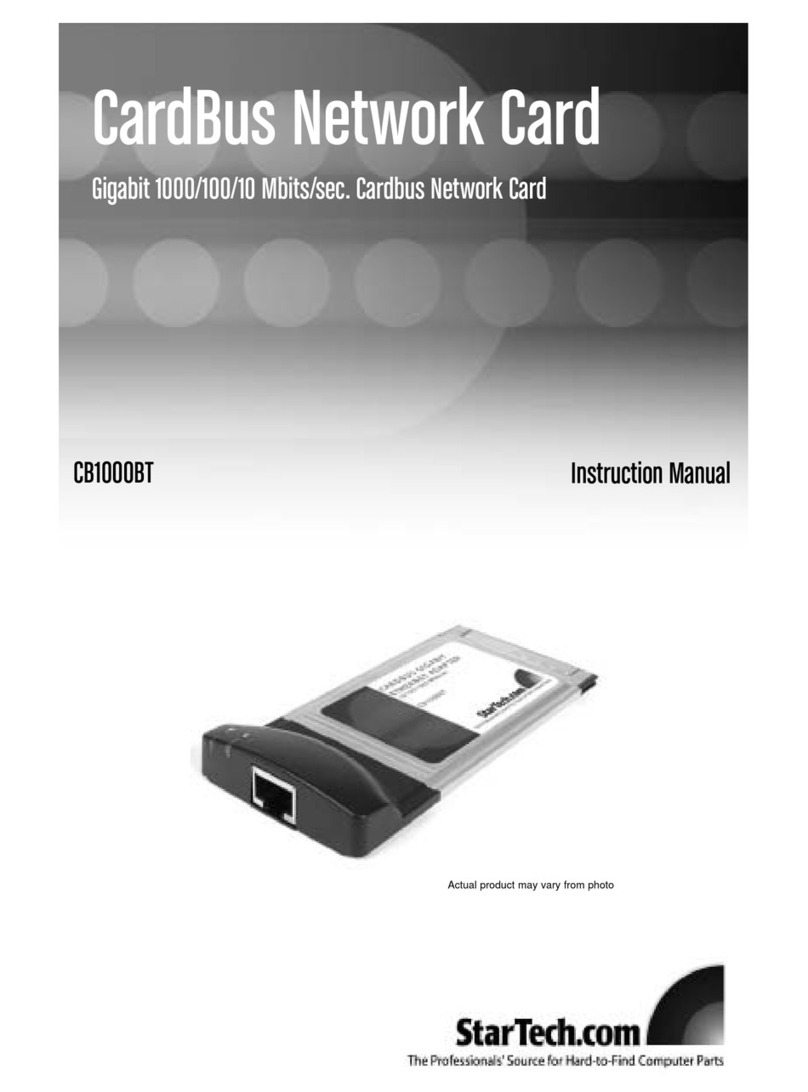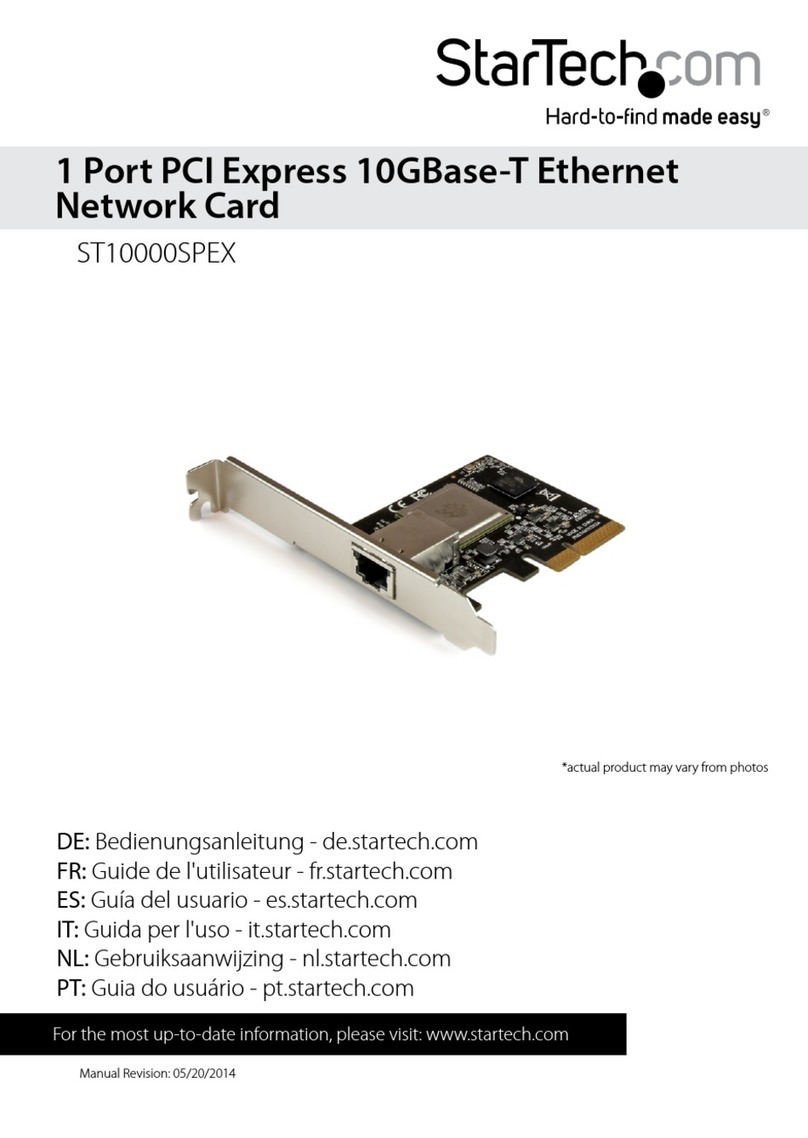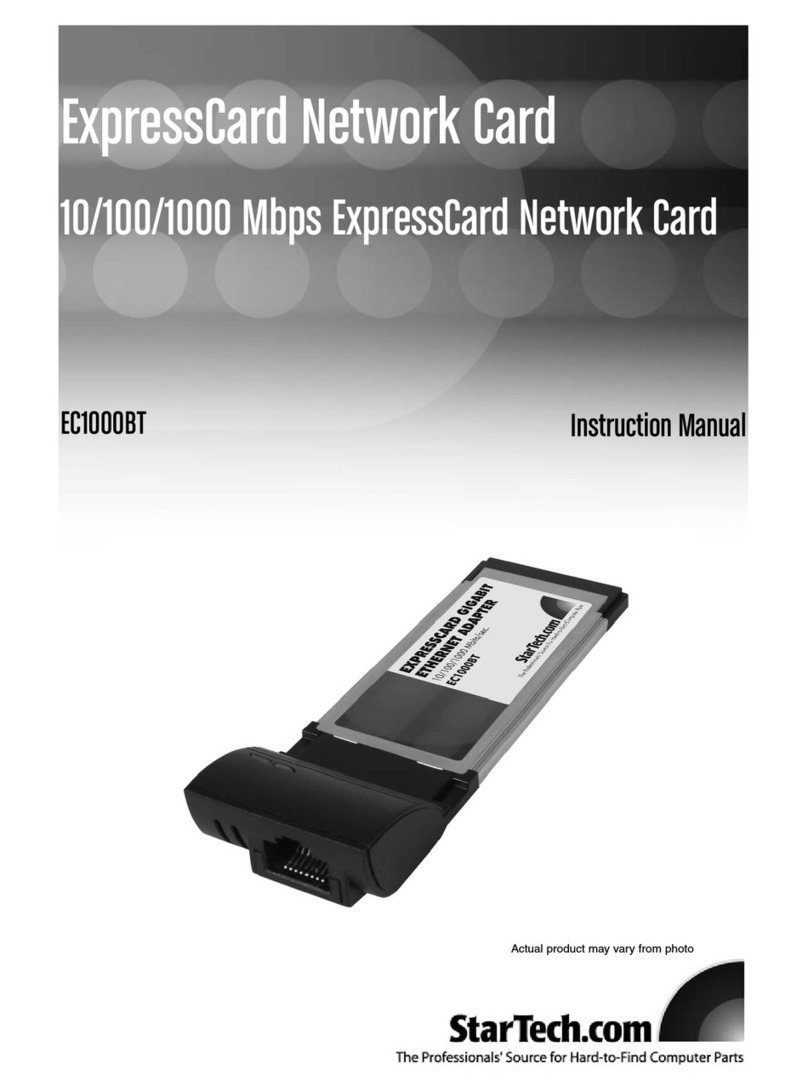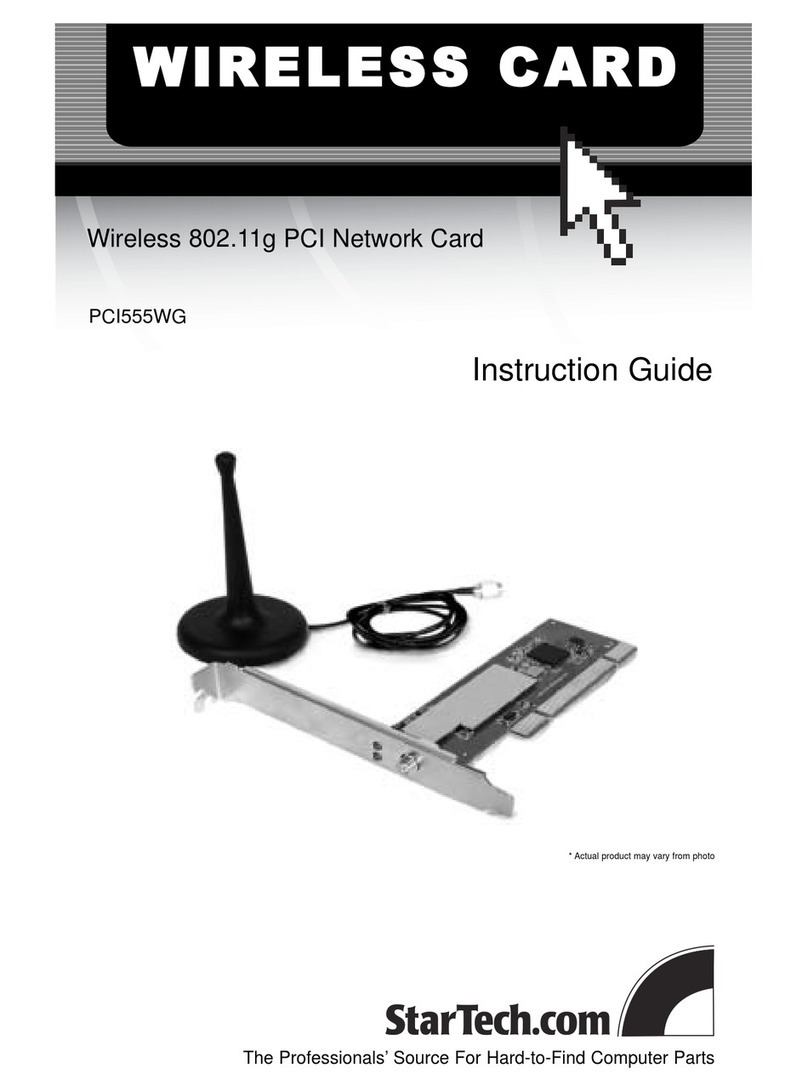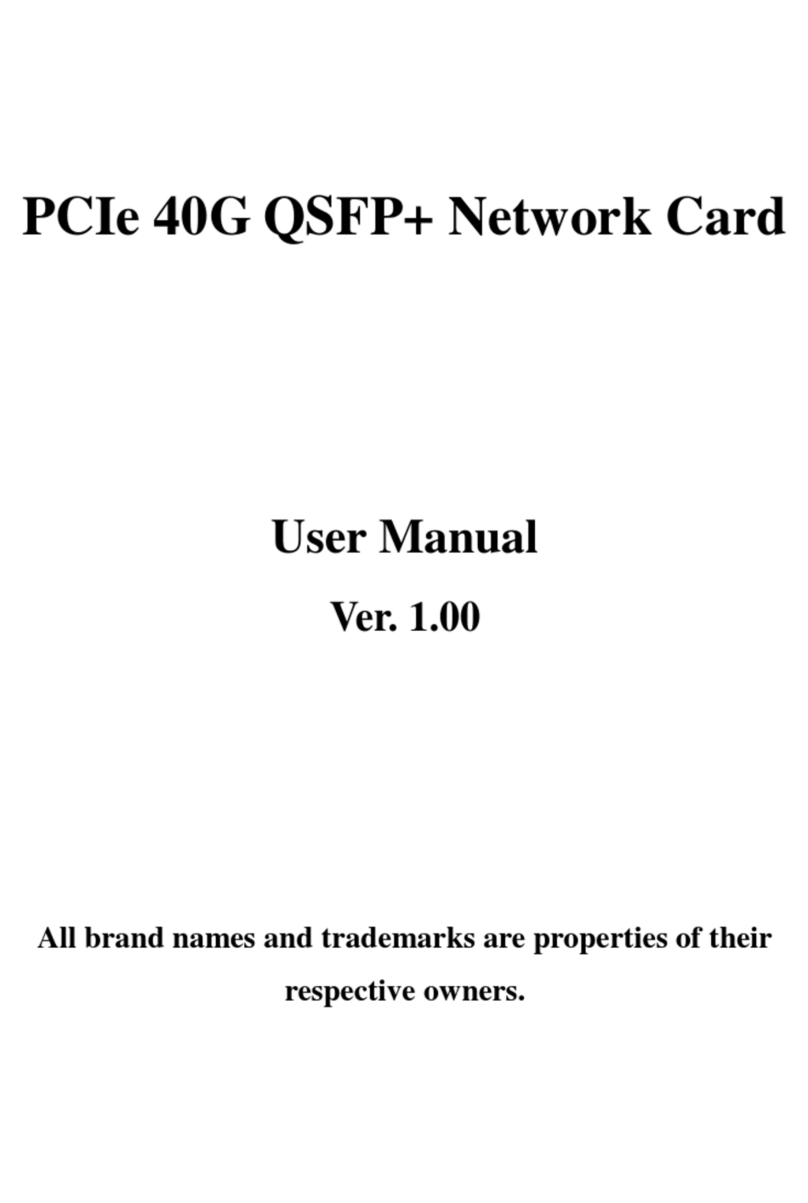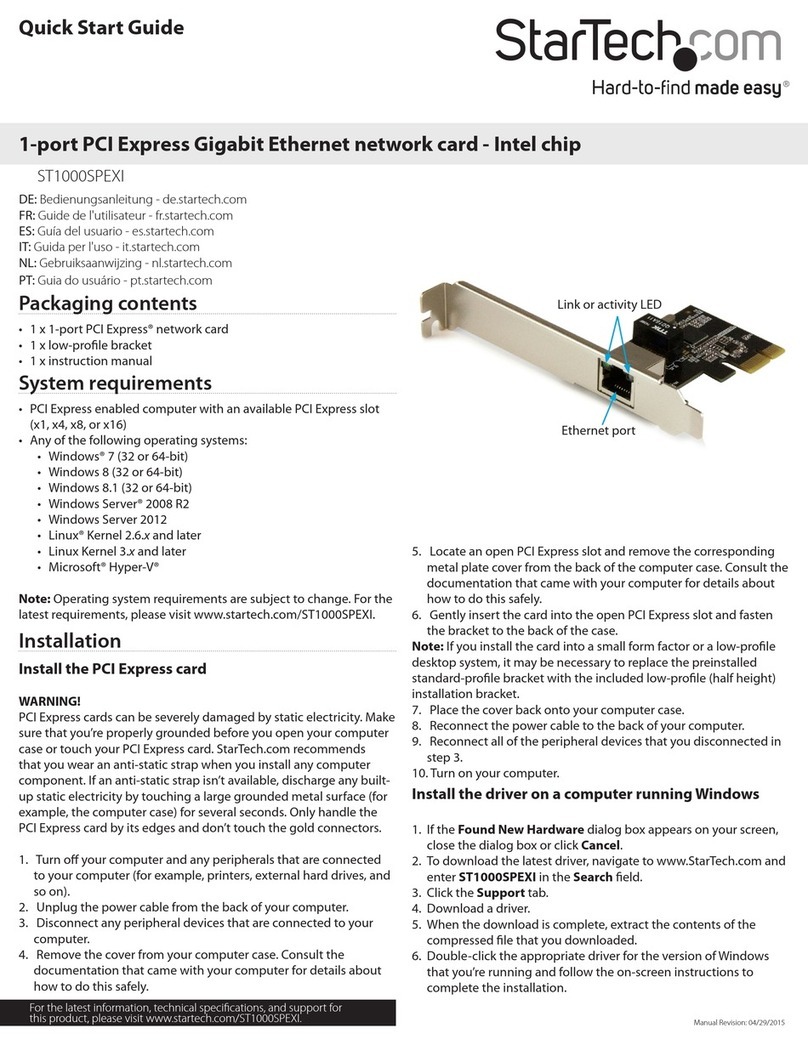Regulatory Compliance
FCC - Part 15
This equipment has been tested and found to comply with the limits for a Class B digital device, pursuant to part 15 of the FCC
Rules. These limits are designed to provide reasonable protection against harmful interference in a residential installation.
This equipment generates, uses and can radiate radio frequency energy and, if not installed and used in accordance with the
instructions, may cause harmful interference to radio communications. However, there is no guarantee that interference will
not occur in a particular installation. If this equipment does cause harmful interference to radio or television reception, which
can be determined by turning the equipment o and on, the user is encouraged to try to correct the interference by one or
more of the following measures:
• Connect the equipment into an outlet on a circuit dierent from that to which the receiver is connected.
• Consult the dealer or an experienced radio/TV technician for help
This device complies with part 15 of the FCC Rules. Operation is subject to the following two conditions:
(1) This device may not cause harmful interference, and (2) this device must accept any interference received, including
interference that may cause undesired operation. Changes or modications not expressly approved by StarTech.com could
void the user’s authority to operate the equipment.
Industry Canada Statement
This Class B digital apparatus complies with Canadian ICES-003.
Cet appareil numérique de la classe [B] est conforme à la norme NMB-003 du Canada.
CAN ICES-3 (B)/NMB-3(B)
This device complies with Industry Canada licence-exempt RSS standard(s). Operation is subject to the following two
conditions:
(1) This device may not cause interference, and (2) This device must accept any interference, including interference that may
cause undesired operation of the device.
Le présent appareil est conforme aux CNR d’Industrie Canada applicables aux appareils radio exempts de licence. L’exploitation
est autorisée aux deux conditions suivantes:
(1) l’appareil ne doit pas produire de brouillage, et (2) l’utilisateur de l’appareil doit accepter tout brouillage radioélectrique
subi, même si le brouillage est susceptible d’en compromettre le fonctionnement.
Warranty Information
This product is backed by a two year warranty.
For further information on product warranty terms and conditions, please refer to www.startech.com/warranty.
FR: startech.com/fr
DE: startech.com/de
ES: startech.com/es
NL: startech.com/nl
IT: startech.com/it
JP: startech.com/jp
StarTech.com Ltd.
45 Artisans Crescent
London, Ontario
N5V 5E9
Canada
StarTech.com Ltd.
Unit B, Pinnacle 15
Gowerton Road
Brackmills,
Northampton
NN4 7BW
United Kingdom
StarTech.com LLP
4490 South Hamilton
Road
Groveport, Ohio
43125
U.S.A.
StarTech.com Ltd.
Siriusdreef 17-27
2132 WT Hoofddorp
The Netherlands
Limitation of Liability
In no event shall the liability of StarTech.com Ltd. and StarTech.com USA LLP (or their ocers, directors, employees or
agents) for any damages (whether direct or indirect, special, punitive, incidental, consequential, or otherwise), loss of prots,
loss of business, or any pecuniary loss, arising out of or related to the use of the product exceed the actual price paid for the
product. Some states do not allow the exclusion or limitation of incidental or consequential damages. If such laws apply,
the limitations or exclusions contained in this statement may not apply to you.
Safety Measures
• Read the entire manual and ensure the instructions are fully understood before assembling and/or using this product.
Mesures de sécurité
• Assemblez ce produit conformément aux instructions.
安全対策
• 必ず取扱説明書に従って本製品の組み立てを行って下さい。
Misure di sicurezza
• Assicurarsi di Assemblare il prodotto secondo le istruzioni.
Säkerhetsåtgärder
• Se till att du monterar produkten i enlighet med instruktionerna
6. Gently insert the PCI Express Card into the open PCI Express Slot and fasten the
Bracket to the back of the Host Computer Case.
Note: If you install the PCI Express Card into a Small Form Factor or a Low Prole
Desktop System, it may be necessary to replace the pre-installed standard
Full Prole Bracket with the included Low Prole Bracket.
7. Connect SATA Power from the Host Computer’s Power Supply to the SATA Power
Connector on the rear of the Network Card.
Note: If the SATA Power is not connected to the Network Card, Power over Ethernet
(PoE) will be unavailable, but a data connection will still be established.
8. Reinstall the Cover on the Host Computer Case.
9. Reconnect the Power Cable to the Host Computer.
10. Reconnect all of the Peripheral Devices disconnected in Step 3.
11. Power on the Host Computer and connected Peripheral Devices.
12. Connect an Ethernet Cable to the Ethernet Port on the Network Card.
Download the Driver
1. Navigate to: www.StarTech.com/PR12GIP-NETWORK-CARD
2. Click the Drivers & Downloads tab.
3. Under Driver(s), download the Driver Package for Windows.
Note: Windows usually saves the les to the Downloads folder associated with the user
account (e.g. C:\Users\useraccount\Downloads).
4. Right-click the zipped Driver Package that was downloaded. Click Extract All.
Follow the on-screen instructions to Extract the les.
Note: Ensure to make a note of the location where the drivers were extracted. That
location will be used in later steps.
5. Follow the instructions on the accompanying Intel_Windows_DIG le for further
Installation Instructions.
Verify the Driver Installation
Windows
1. Navigate to the Device Manager.
2. Under Network Adapters, right-click Intel Ethernet Controller I225-V and click
the Properties option.
3. Conrm that the Driver is installed and working as expected.
Linux
Note: Ensure kernel 5.8 or higher is being used. Execute the following command from
the terminal prompt to check the kernel version, uname -r.
1. Open a Terminal Window and type the command sudo dmesg | grep Intel to
check the Intel Driver Integration.
2. If the drivers are present, the following entry should be present: Intel(R) 2.5G
Ethernet Linux Driver.