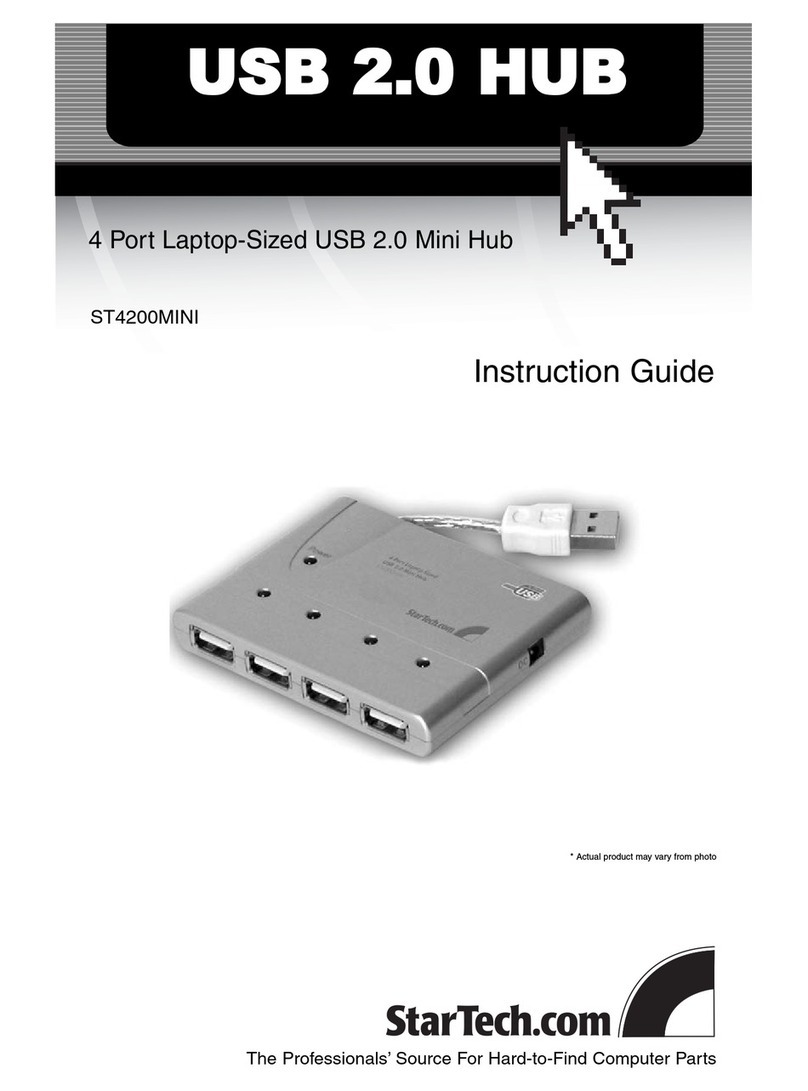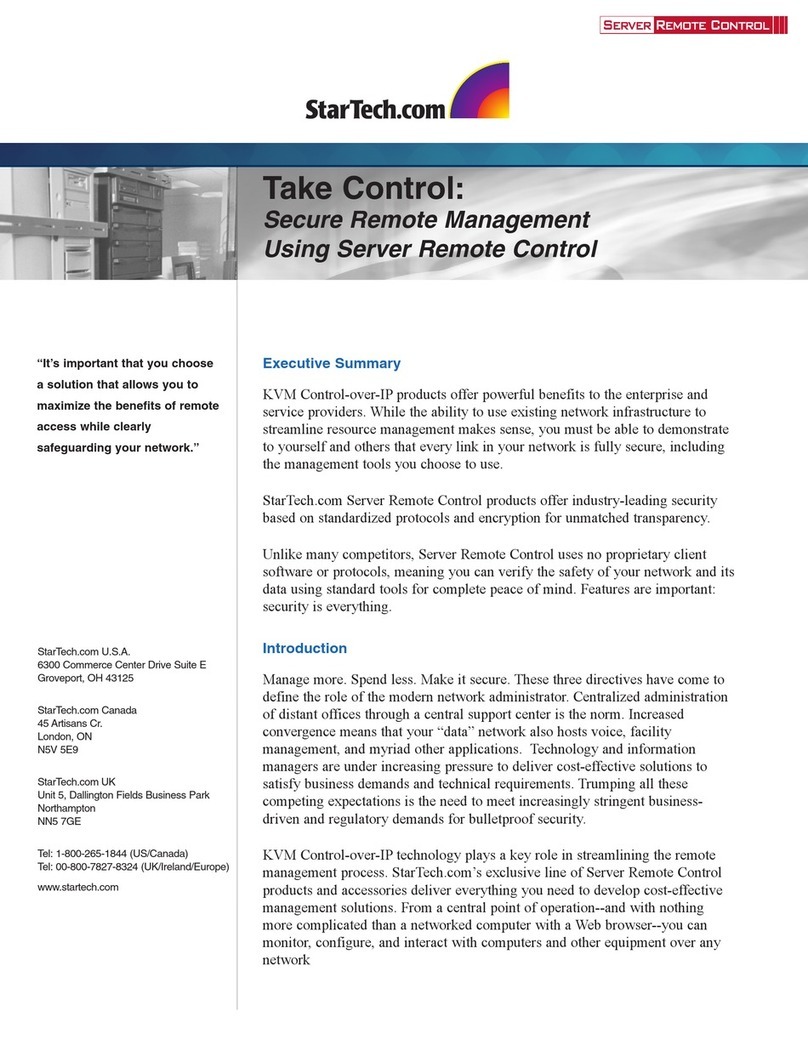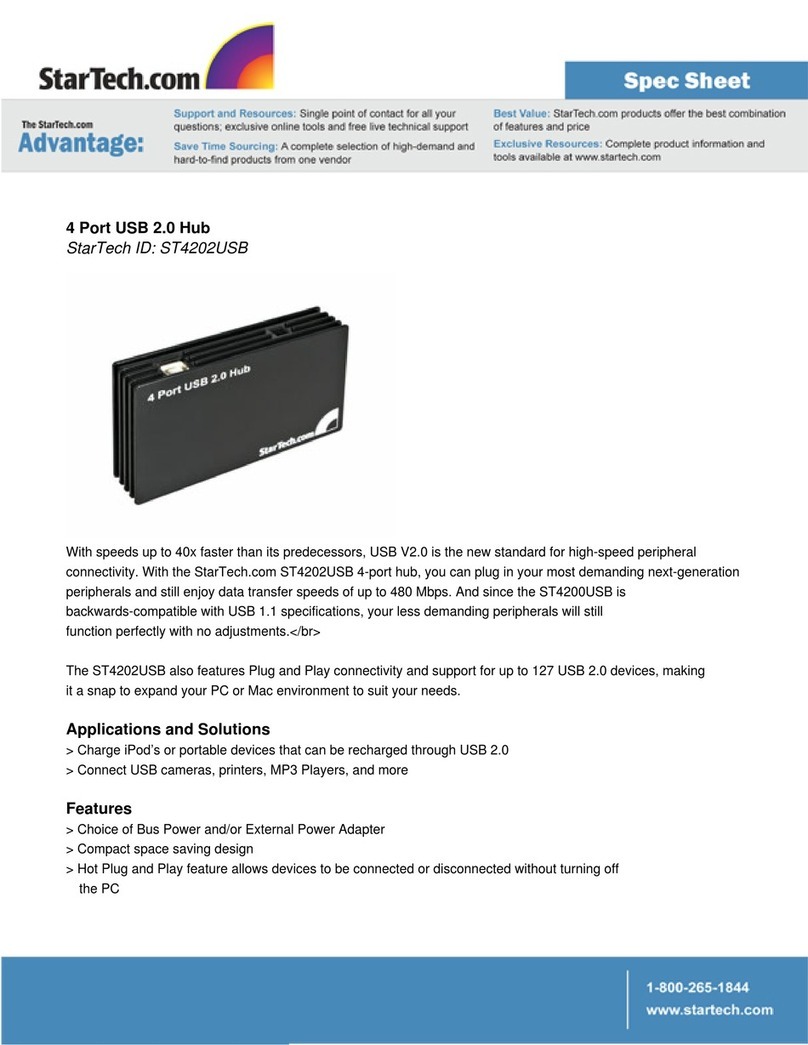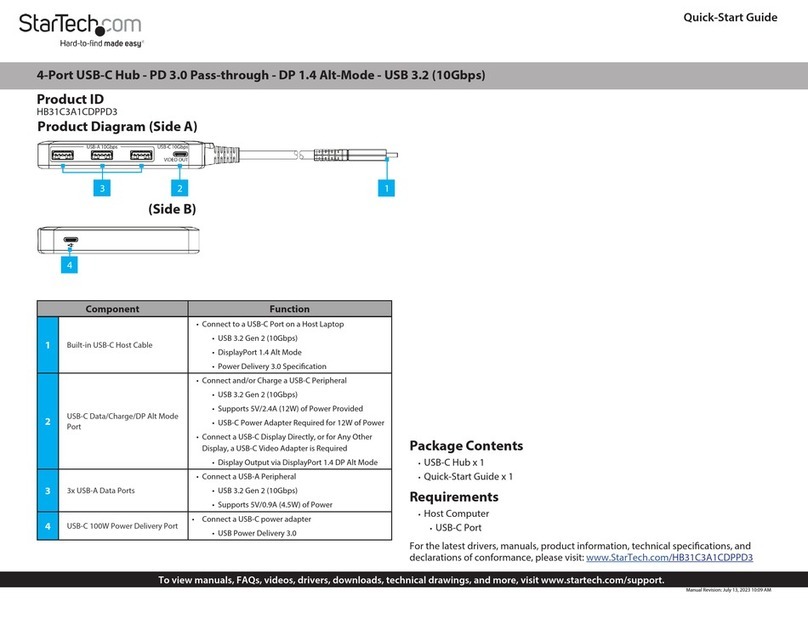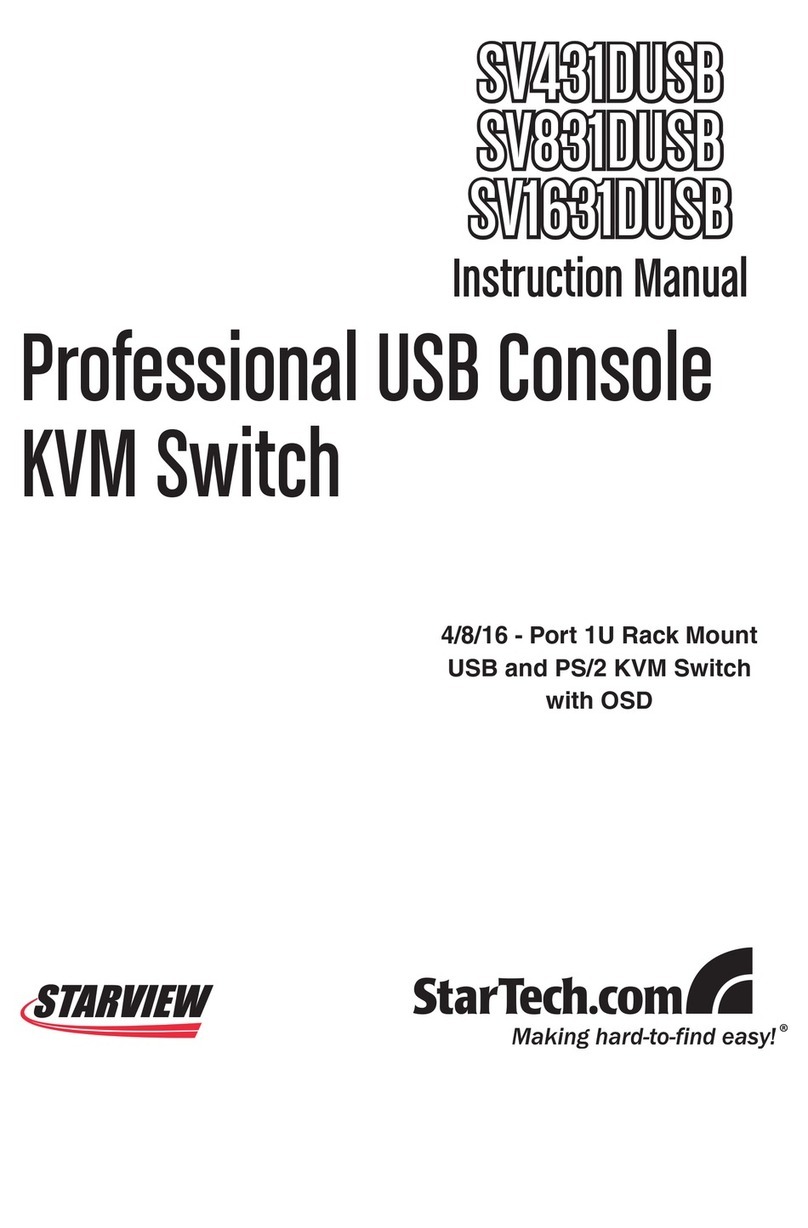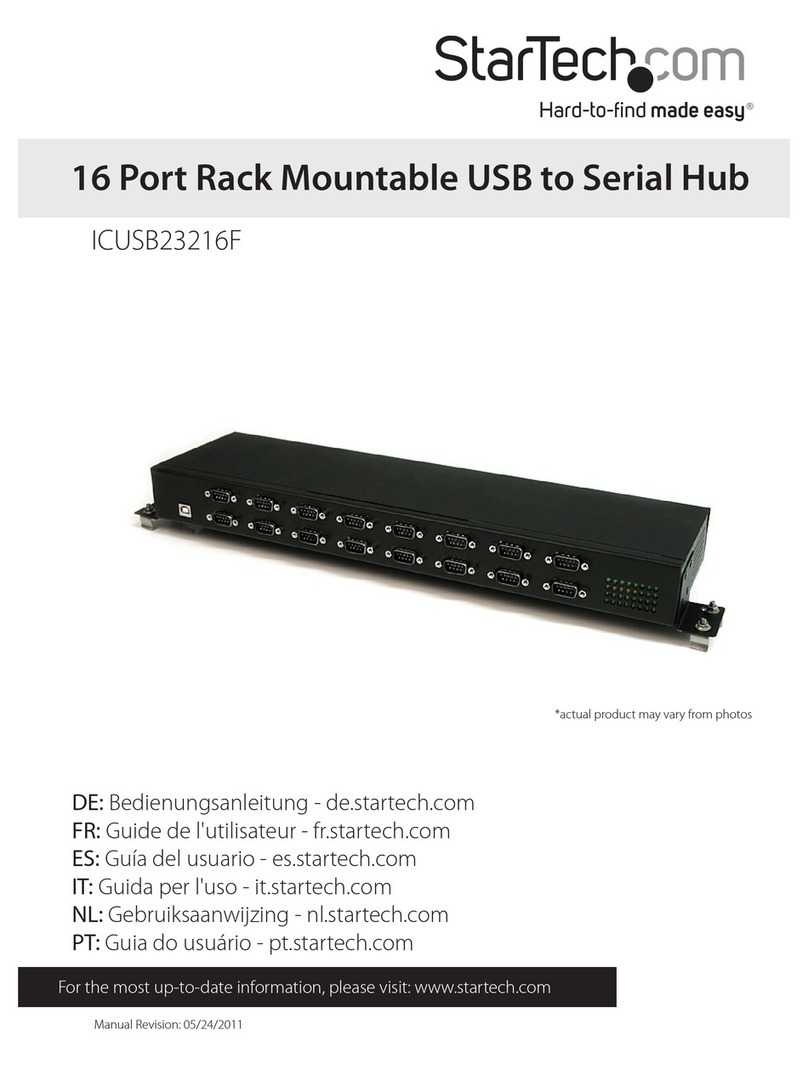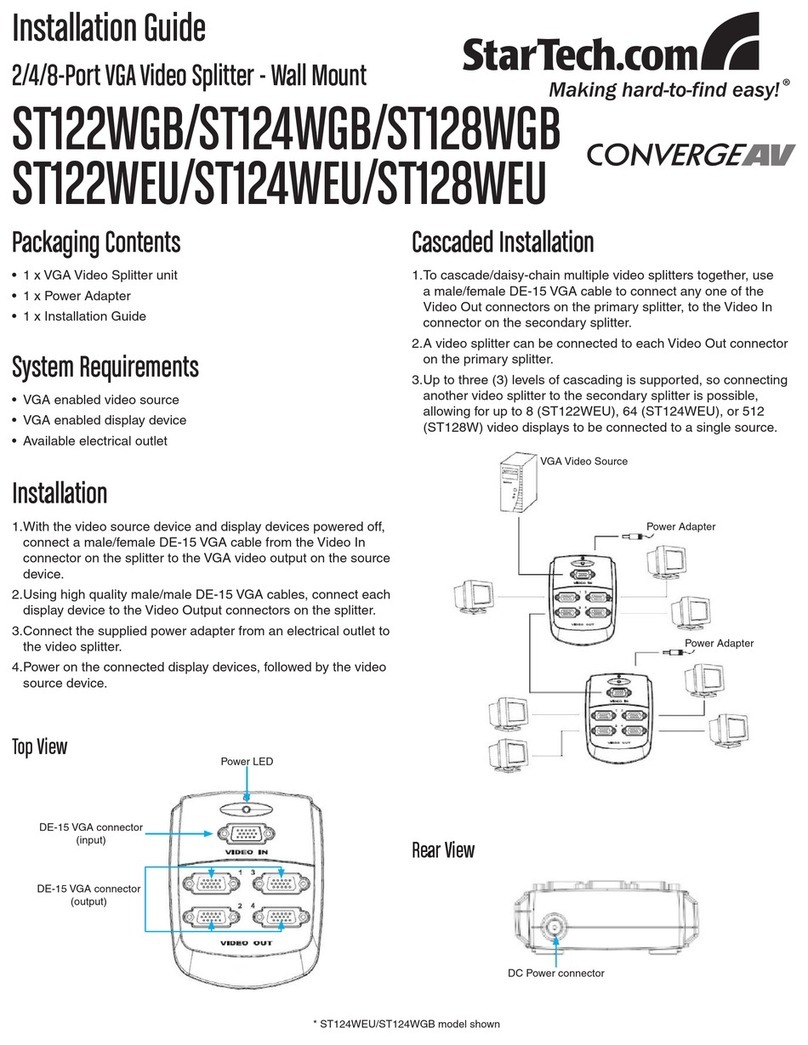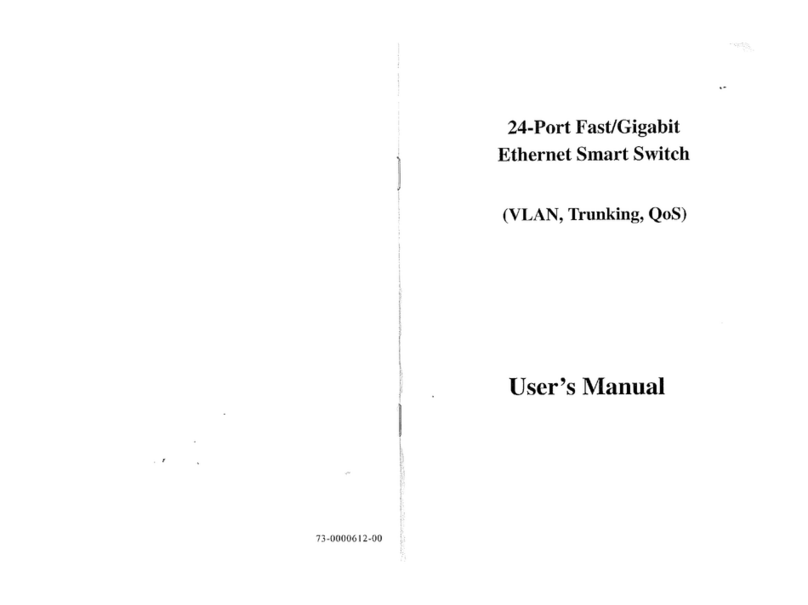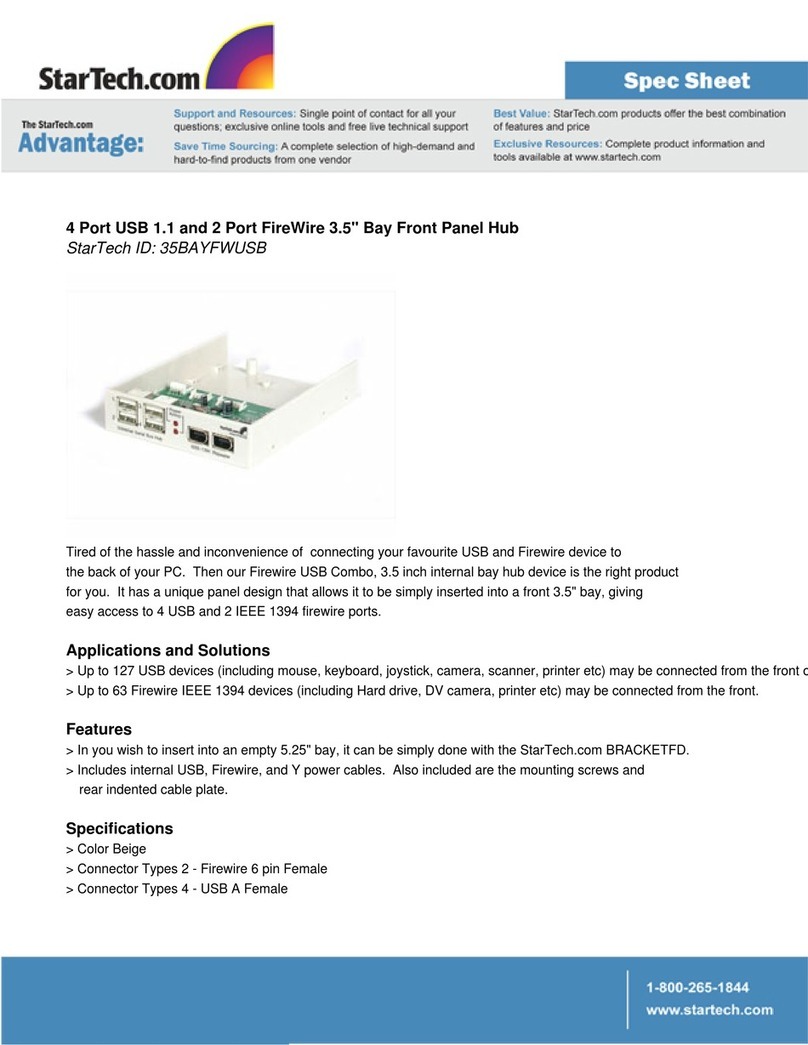FCC Compliance Statement
This equipment has been tested and found to comply with the limits for a Class B digital device, pursuant to part 15 of the FCC Rules. These limits are designed to provide reasonable protection against
harmful interference in a residential installation. This equipment generates, uses and can radiate radio frequency energy and, if not installed and used in accordance with the instructions, may cause
harmful interference to radio communications. However, there is no guarantee that interference will not occur in a particular installation. If this equipment does cause harmful interference to radio or
television reception, which can be determined by turning the equipment o and on, the user is encouraged to try to correct the interference by one or more of the following measures:
• Reorient or relocate the receiving antenna.
• Increase the separation between the equipment and receiver.
• Connect the equipment into an outlet on a circuit dierent from that to which the receiver is connected.
• Consult the dealer or an experienced radio/TV technician for help
This device complies with part 15 of the FCC Rules. Operation is subject to the following two conditions: (1) This device may not cause harmful interference, and (2) this device must accept any
interference received, including interference that may cause undesired operation. Changes or modications not expressly approved by StarTech.com could void the user’s authority to operate the
equipment.
Industry Canada Statement
This Class B digital apparatus complies with Canadian ICES-003.
Cet appareil numérique de la classe [B] est conforme à la norme NMB-003 du Canada.
CAN ICES-3 (B)/NMB-3(B)
Use of Trademarks, Registered Trademarks, and other Protected Names and Symbols
This manual may make reference to trademarks, registered trademarks, and other protected names and/or symbols of third-party companies not related in any way to
StarTech.com. Where they occur these references are for illustrative purposes only and do not represent an endorsement of a product or service by StarTech.com, or an endorsement of the product(s)
to which this manual applies by the third-party company in question. Regardless of any direct acknowledgement elsewhere in the body of this document, StarTech.com hereby acknowledges that all
trademarks, registered trademarks, service marks, and other protected names and/or symbols contained in this manual and related documents are the property of their respective holders.
Technical Support
StarTech.com’s lifetime technical support is an integral part of our commitment to provide industry-leading solutions. If you ever need help with your product, visit www.startech.com/support and
access our comprehensive selection of online tools, documentation, and downloads.
For the latest drivers/software, please visit www.startech.com/downloads
Warranty Information
This product is backed by a three-year warranty.
StarTech.com warrants its products against defects in materials and workmanship for the periods noted, following the initial date of purchase. During this period, the products may be returned for
repair, or replacement with equivalent products at our discretion. The warranty covers parts and labor costs only. StarTech.com does not warrant its products from defects or damages arising from
misuse, abuse, alteration, or normal wear and tear.
Limitation of Liability
In no event shall the liability of StarTech.com Ltd. and StarTech.com USA LLP (or their ocers, directors, employees or agents) for any damages (whether direct or indirect, special, punitive, incidental,
consequential, or otherwise), loss of prots, loss of business, or any pecuniary loss, arising out of or related to the use of the product exceed the actual price paid for the product. Some states do not
allow the exclusion or limitation of incidental or consequential damages. If such laws apply, the limitations or exclusions contained in this statement may not apply to you.
Connect a computer to the KVM switch
Notes:
• This KVM switch uses generic HID drivers, meaning no software or
driver installation is required.
• You can connect up to four computers to the KVM switch.
• The cables for each individual computer must be connected to the
same port set on the KVM switch.
1. Turn o the computers that you want to connect to the KVM
switch and any devices or peripherals that are connected to the
computers (for example, printers, external hard drives, and so on).
2. Connect a DisplayPort video cable to the DisplayPort ports on
your computer and to one of the PC DisplayPort ports on the KVM
switch.
3. Connect a USB cable to the USB port on the computer and to the
PC USB port on the KVM switch.
4. If you’re using audio, connect speakers to the console audio out
port and your microphone to the console audio in port on the
KVM switch.
5. To connect additional computers, repeat steps 1 to 4.
6. If you want to share USB peripherals between connected
computers or devices, connect the peripherals to the USB hub
ports on the KVM switch.
7. Connect the universal power adapter to a power source and
to the power adapter port on the KVM switch. The Power LED
illuminates to conrm the switch is receiving power.
8. Turn on any devices or peripherals that are connected to the KVM
switch, and then turn on the connected computer. Wait for the
computer to nish loading and then test the functionality of the
keyboard and mouse of the connected computer.
9. If additional computers are connected to the KVM switch, select
a dierent port and repeat step 8 until you have tested the
functionality of all of the connected computers.
About the LED indicators
The KVM switch comes with a port selection/link LED for each
port, as well as a power LED. For more information about the LEDs,
consult the table below.
LED Behavior Scenario
Power LED Illuminated KVM switch is receiving
power
Port LEDs
Illuminated green Connected computer is
turned on
Illuminated red Connected computer is
currently selected
Blinking Auto Scan process is in
progress
Auto scan
The KVM switch features Auto scan which enables you to
automatically switch between the connected computers at a timed
interval.
To activate Auto scan, hold down Port selection buttons 3 and 4
simultaneously, until the KVM switch beeps. You can repeat this
process multiple times to change the timed interval between 3, 8, 15
and 30 seconds respectively.
To exit Auto scan, press any of the port selection buttons.