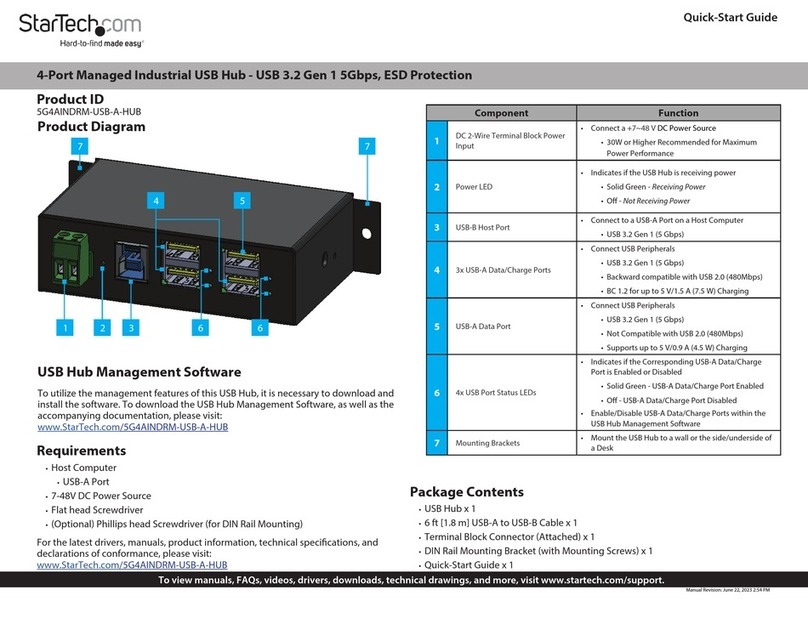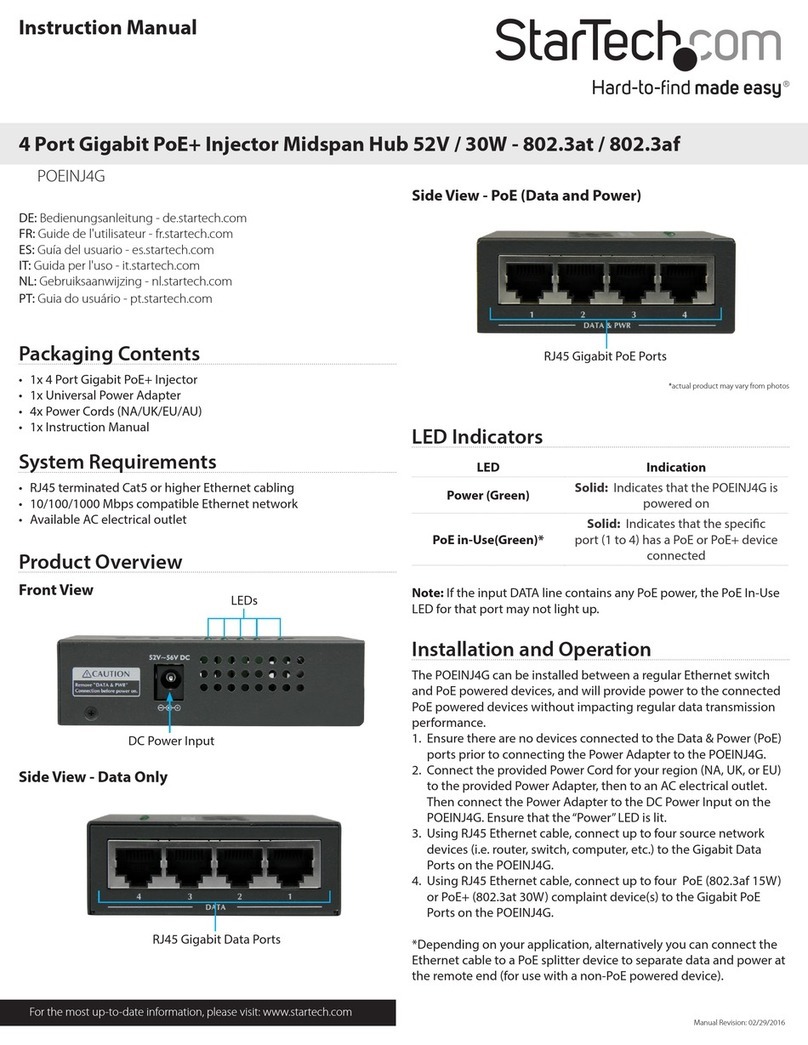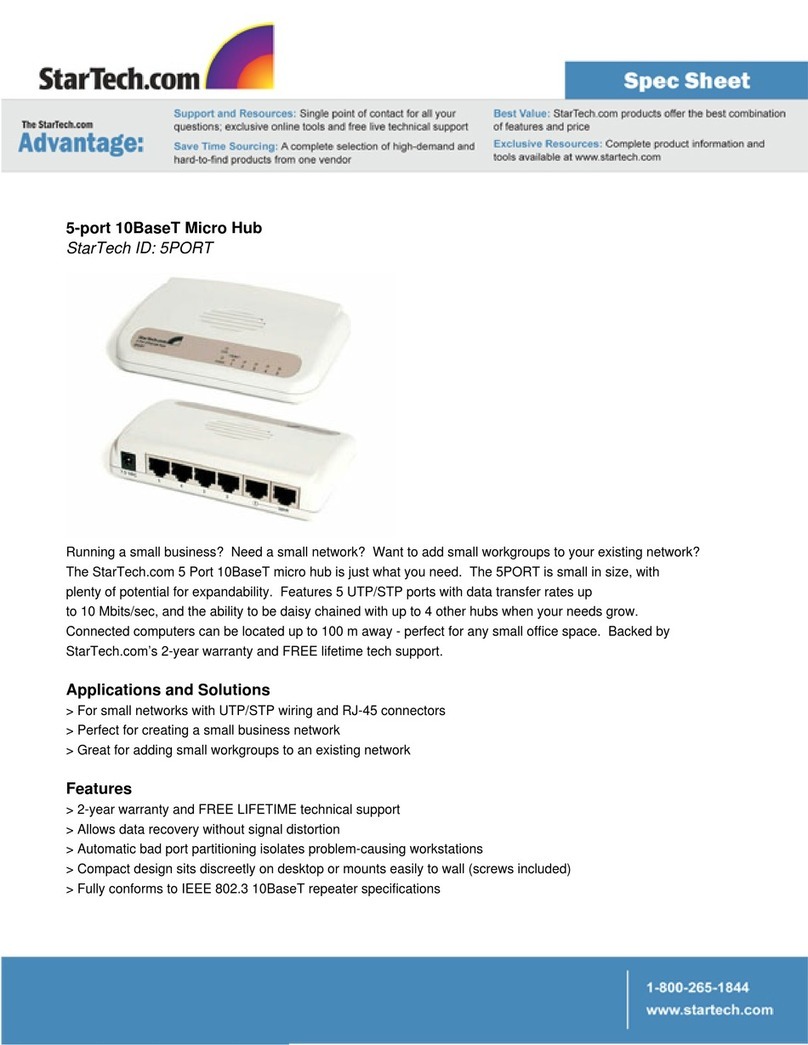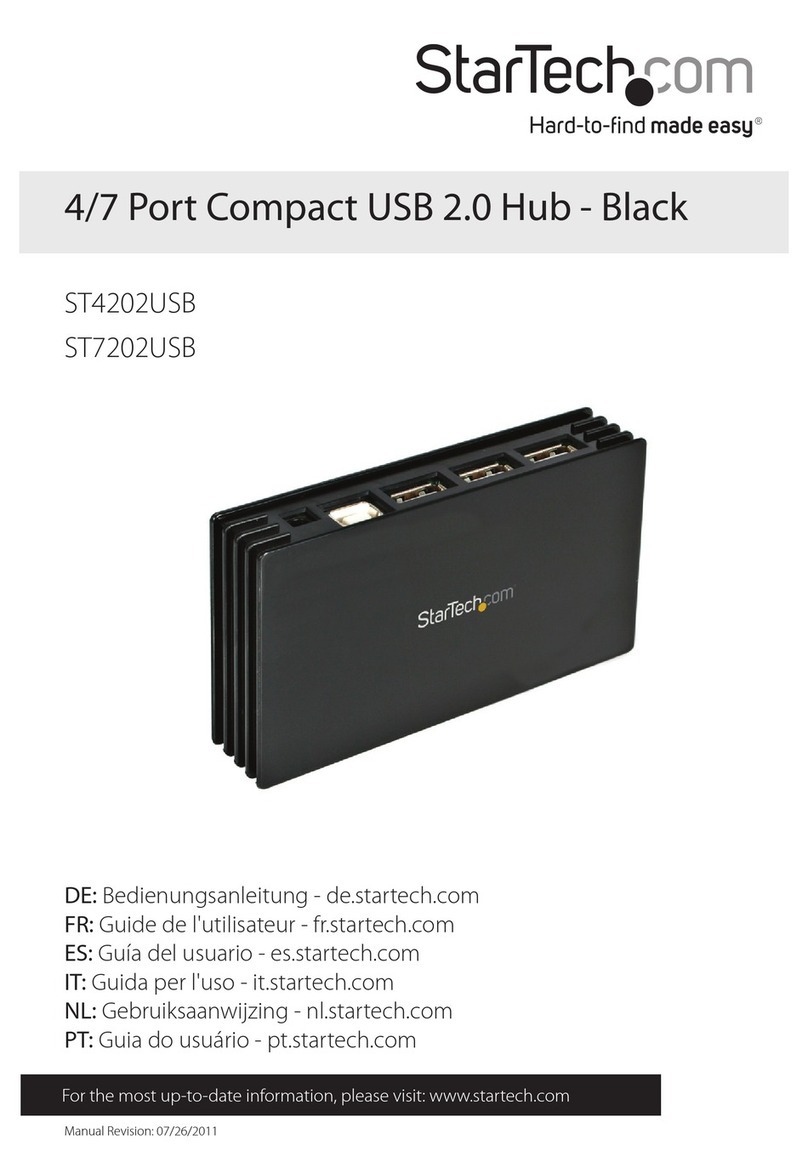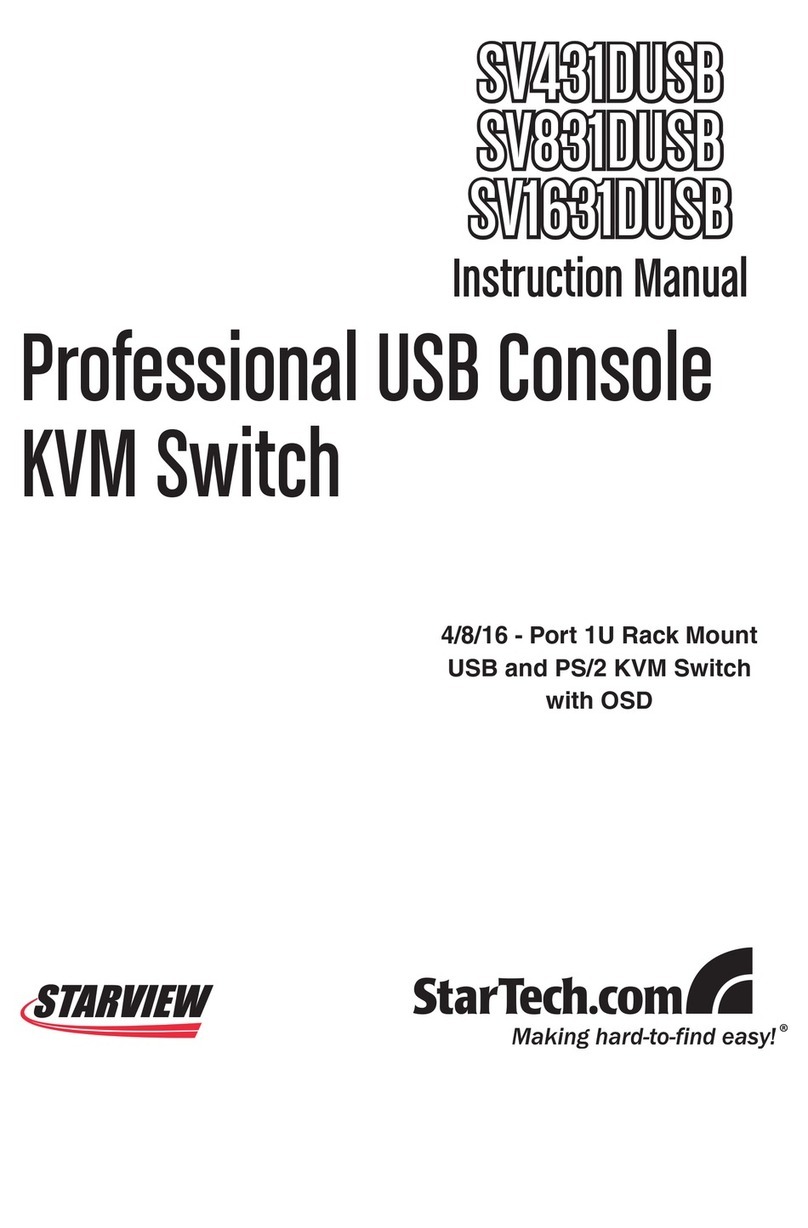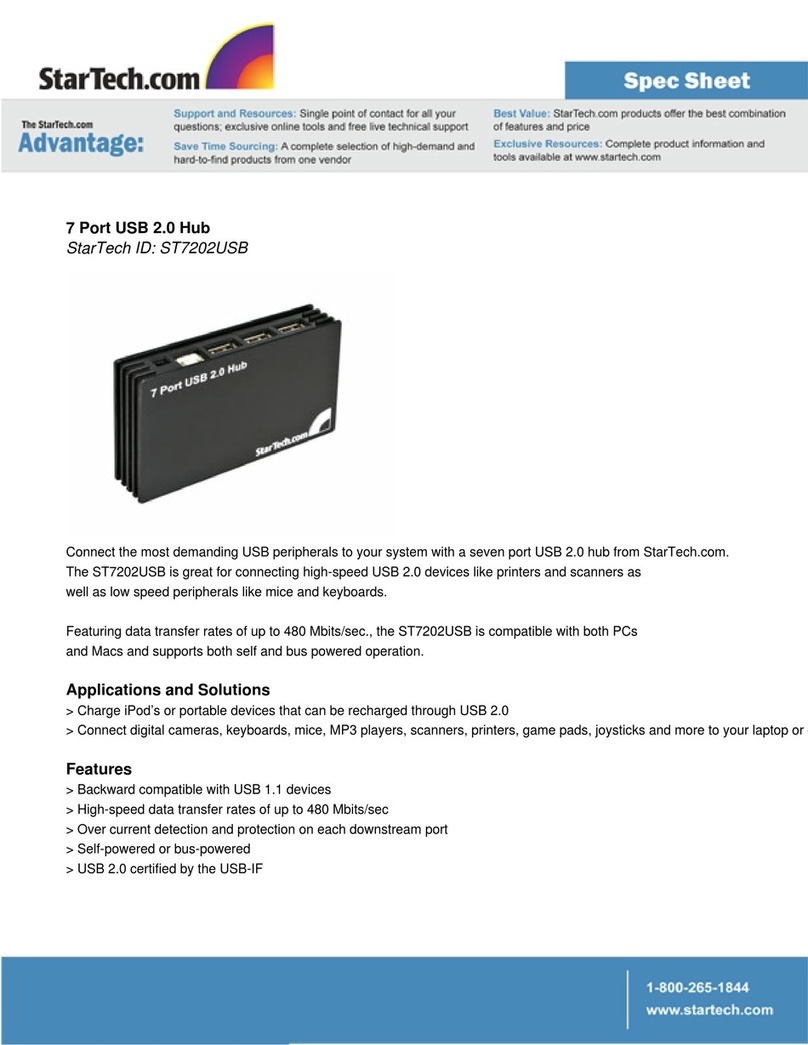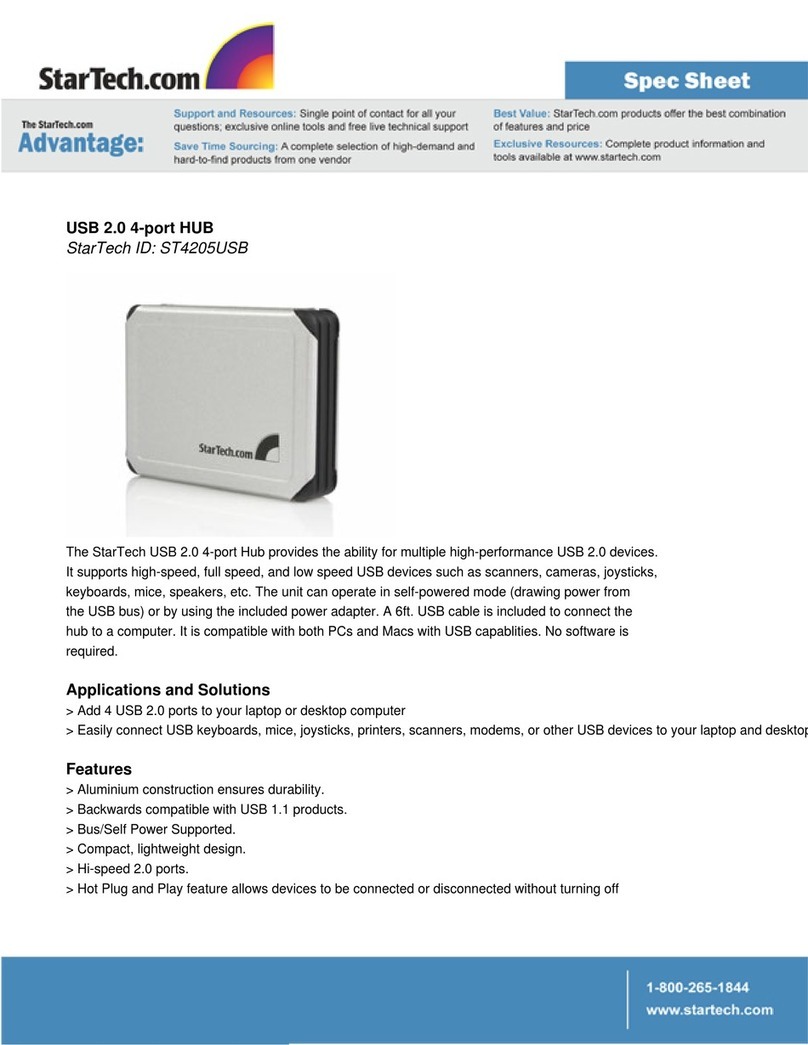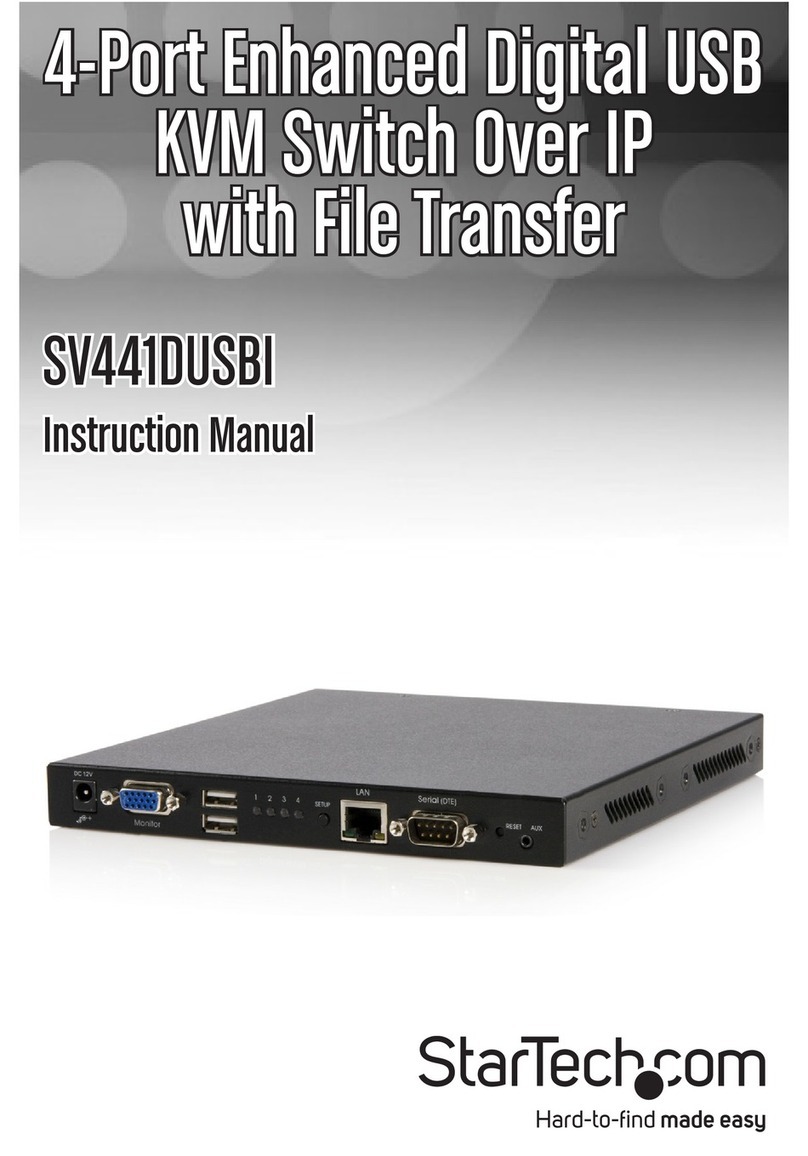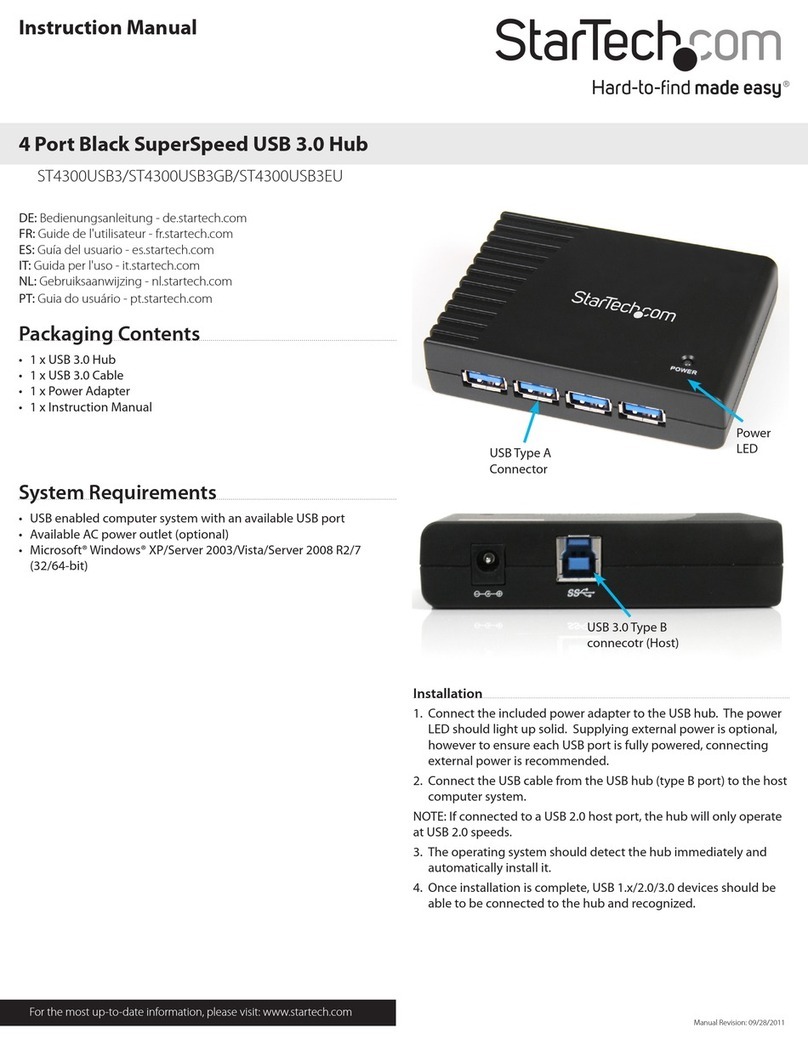FCC Compliance Statement
This equipment has been tested and found to comply with the limits for a Class B digital device, pursuant to part 15 of the FCC Rules. These limits are designed to provide reasonable protection against
harmful interference in a residential installation. This equipment generates, uses and can radiate radio frequency energy and, if not installed and used in accordance with the instructions, may cause
harmful interference to radio communications. However, there is no guarantee that interference will not occur in a particular installation. If this equipment does cause harmful interference to radio or
television reception, which can be determined by turning the equipment o and on, the user is encouraged to try to correct the interference by one or more of the following measures:
• Reorient or relocate the receiving antenna.
• Increase the separation between the equipment and receiver.
• Connect the equipment into an outlet on a circuit dierent from that to which the receiver is connected.
• Consult the dealer or an experienced radio/TV technician for help
This device complies with part 15 of the FCC Rules. Operation is subject to the following two conditions: (1) This device may not cause harmful interference, and (2) this device must accept any
interference received, including interference that may cause undesired operation. Changes or modications not expressly approved by StarTech.com could void the user’s authority to operate the
equipment.
Industry Canada Statement
This Class B digital apparatus complies with Canadian ICES-003.
Cet appareil numérique de la classe [B] est conforme à la norme NMB-003 du Canada.
CAN ICES-3 (B)/NMB-3(B)
Use of Trademarks, Registered Trademarks, and other Protected Names and Symbols
This manual may make reference to trademarks, registered trademarks, and other protected names and/or symbols of third-party companies not related in any way to
StarTech.com. Where they occur these references are for illustrative purposes only and do not represent an endorsement of a product or service by StarTech.com, or an endorsement of the product(s)
to which this manual applies by the third-party company in question. Regardless of any direct acknowledgement elsewhere in the body of this document, StarTech.com hereby acknowledges that all
trademarks, registered trademarks, service marks, and other protected names and/or symbols contained in this manual and related documents are the property of their respective holders.
Technical Support
StarTech.com’s lifetime technical support is an integral part of our commitment to provide industry-leading solutions. If you ever need help with your product, visit www.startech.com/support and
access our comprehensive selection of online tools, documentation, and downloads.
For the latest drivers/software, please visit www.startech.com/downloads
Warranty Information
This product is backed by a two-year warranty.
StarTech.com warrants its products against defects in materials and workmanship for the periods noted, following the initial date of purchase. During this period, the products may be returned for
repair, or replacement with equivalent products at our discretion. The warranty covers parts and labor costs only. StarTech.com does not warrant its products from defects or damages arising from
misuse, abuse, alteration, or normal wear and tear.
Limitation of Liability
In no event shall the liability of StarTech.com Ltd. and StarTech.com USA LLP (or their ocers, directors, employees or agents) for any damages (whether direct or indirect, special, punitive, incidental,
consequential, or otherwise), loss of prots, loss of business, or any pecuniary loss, arising out of or related to the use of the product exceed the actual price paid for the product. Some states do not
allow the exclusion or limitation of incidental or consequential damages. If such laws apply, the limitations or exclusions contained in this statement may not apply to you.
Select a Port
To select a Port, press one of the numbered Port Selection Buttons
located on the front of the KVM Switch.
You can also use Hotkey Commands to select a Port, turn on
AutoScan, and utilize many other commands from your Keyboard.
About LED Indicators
LED Behavior Signicance
LED is illuminated green PC USB Port is selected and a proper link
has been established
LED is ashing green/
red
PC USB Port is selected but PC is
powered o or disconnected
Troubleshooting
If you experience issues using the KVM Switch and you’re using a PC,
you might need to make the following changes to the BIOS settings
on your computer:
1. Set HALT ON ERROR to All but keyboard.
2. In PNP AND PCI SETUP, do the following:
• Set PNP OS INSTALLED to Yes.
• Set USB IRQ to Enabled.
Note: Dierent manufacturers use dierent naming conventions.
For more information about changing the BIOS settings, contact the
manufacturer of the motherboard or system.
Note: A dual-link DVI video source is required to display at the
maximum video resolution.
Hotkey Commands
A keyboard hotkey sequence consists of at least three specic
keystrokes:
Hotkey sequence = [ScrLk]* + [ScrLk] * + Command key(s)
Hotkey Command
ScrLk + ScrLk + (x)
x = 1~4 for PC port
number
Select PC Port
ScrLk + ScrLk + (Fy)
Fy = F5~F8 (Fy is a function
key)
y = 5~8 for audio & mic
port number
Select Speaker and Microphone Port set
ScrLk + ScrLk + Q Bind PC and Speaker and Microphone Port
set Switching
ScrLk + ScrLk + W Unbind PC and Speaker and Microphone
Port set Switching
ScrLk + ScrLk + (Down
Arrow)
Next PC port
ScrLk + ScrLk +
(Backspace)
Previous PC port
ScrLk + ScrLk + B Beep Sound On/O
ScrLk + ScrLk + S Autoscan
ScrLk + ScrLk + S(z)
z = 0~9 seconds
1=10 seconds; 2=20
seconds; 3=30 seconds;
4=40 seconds; 5=50
seconds; 6=60 seconds
Autoscan with Programmable Delay Time
Press any button Stop Autoscan
Note: Ensure that the Computer connected to the PC 1 ports has
fully booted to the operating system before proceeding to step 4.
4. Repeat step 3 for the remaining PC KVM Computers (PC 2, PC 3
and PC 4).