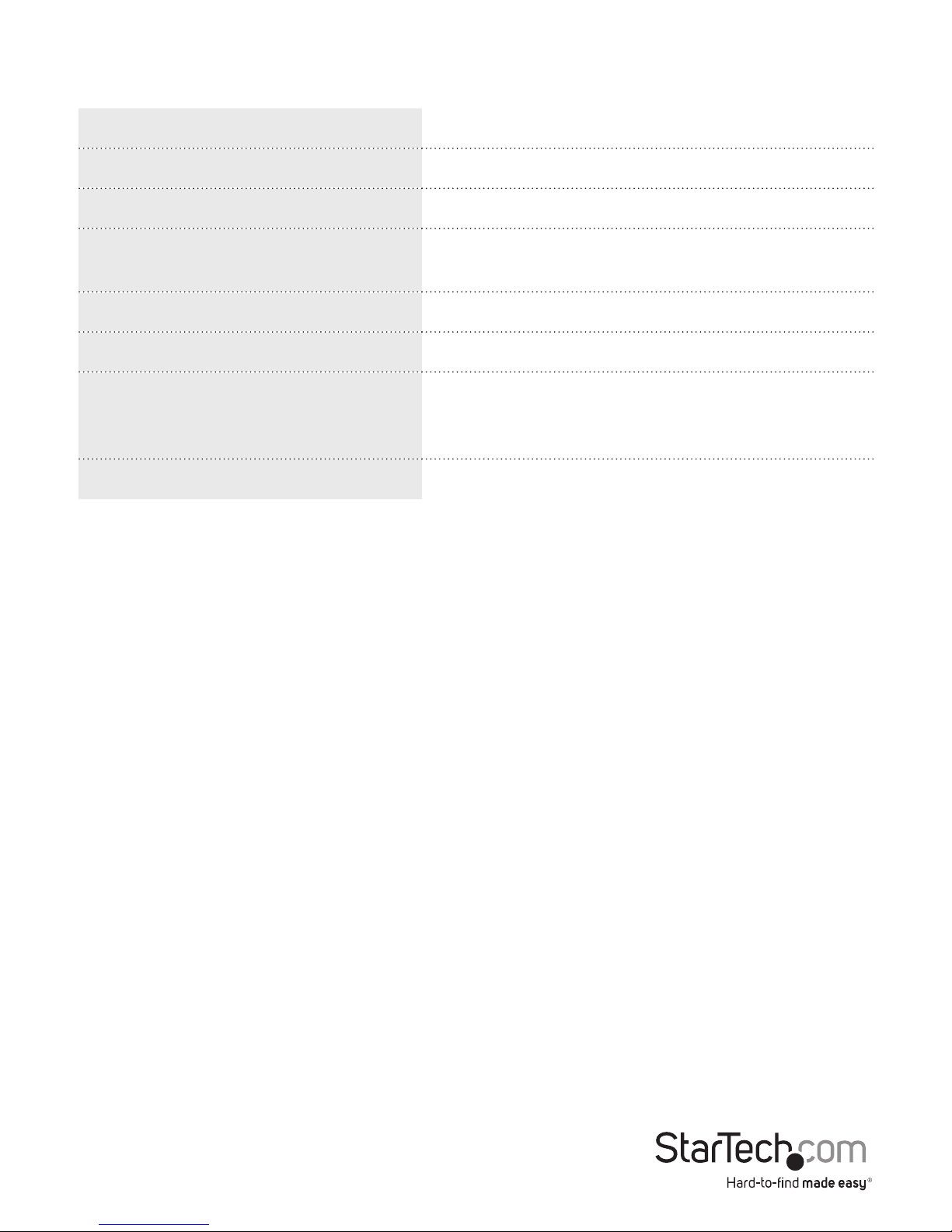Instruction Manual
2
Installation
1. Make sure that the converter, computer, monitor, and television are all turned o.
2. Unplug your monitor from your computer. Plug your monitor’s cable into the
converter’s Monitor port.
3. Connect the 15-pin high density extension cable to your computer’s VGA card/
monitor port and the converter’s VGA In port.
4. Depending on your television, use the appropriate cable to connect either the S-Out
(S-Video) port, the C-Out (composite video) port, or the RGB Out (SCART) port to
your television.
5. Make sure that the NTSC/PAL button is set appropriately: IN for NTSC systems, OUT
for PAL video systems.
6. Make sure that the Video/RGB button is set appropriately: IN for Composite or SVideo
systems, OUT for SCART systems.
7. Plug the DC 9V power adapter into the DC9V port and an available power source.
8. Turn on your computer, monitor, and television.
9. Make sure that your television is on the proper “Video Input” channel. Consult the
television manufacturer’s documentation if necessary. Turn on the converter. You
should now see an identical image on your monitor and television screen
Using the On-Screen Display
The On-Screen Display (OSD) allows you to easily navigate and select the dierent
settings and modes available on your converter. The OSD appears as a blue and white
menu bar across the top of your screen. To bring up and use the OSD menus, you can
use the four push-buttons on the top of the converter. The buttons are (from right):
Menu: Pressing this button will open/close the OSD main menu. The OSD menu
will also automatically close after several seconds of non-activity. Select: Pressing
this button will select an OSD menu option or setting. +/-: These two buttons scroll
through the available menu options or settings.
NOTE: You can also use the remote to access the OSD. See “Using the Remote” on page
7 for more details. There are eight functions available on the OSD menu:
To select the function you would like to adjust, use the +/- buttons to scroll between
the menu options. (The active option is marked with a yellow-orange highlight). Press
the Select button to view a function’s settings.