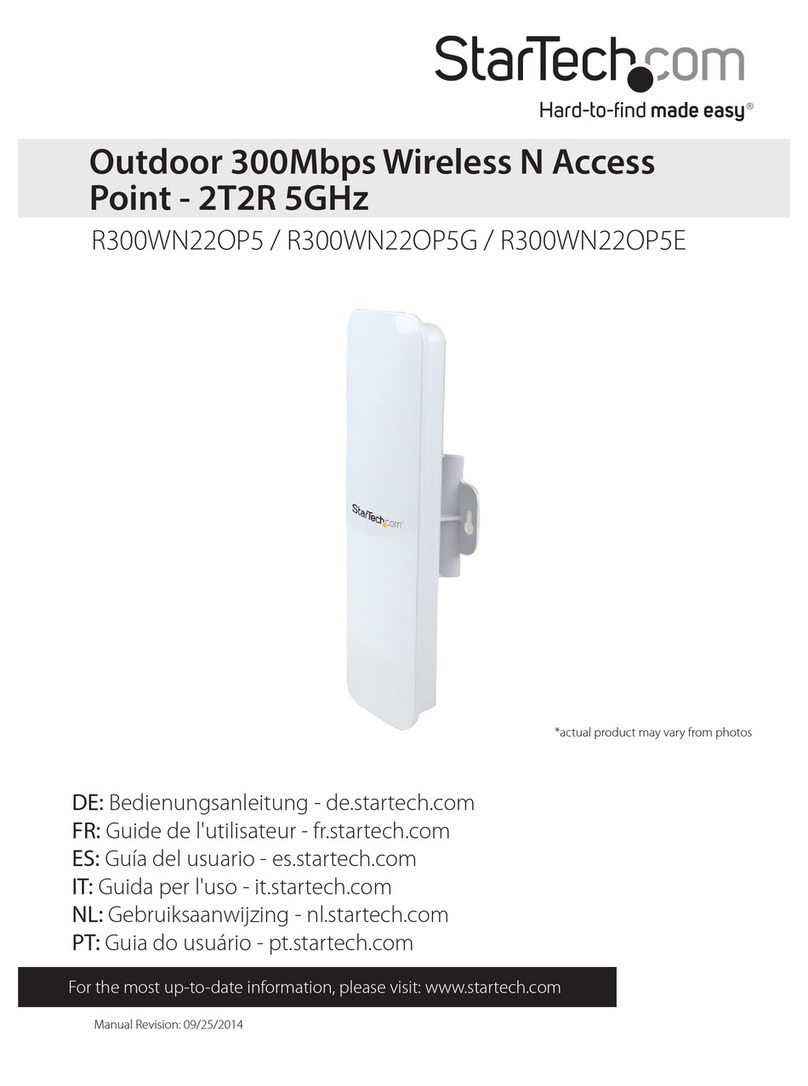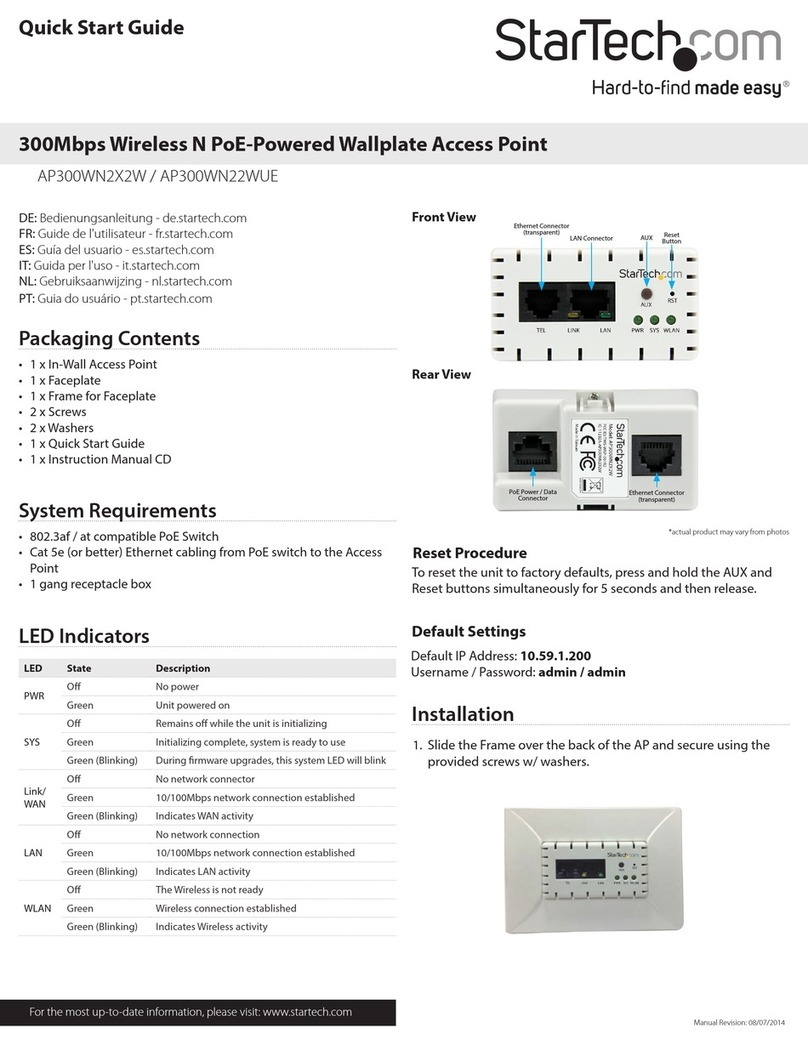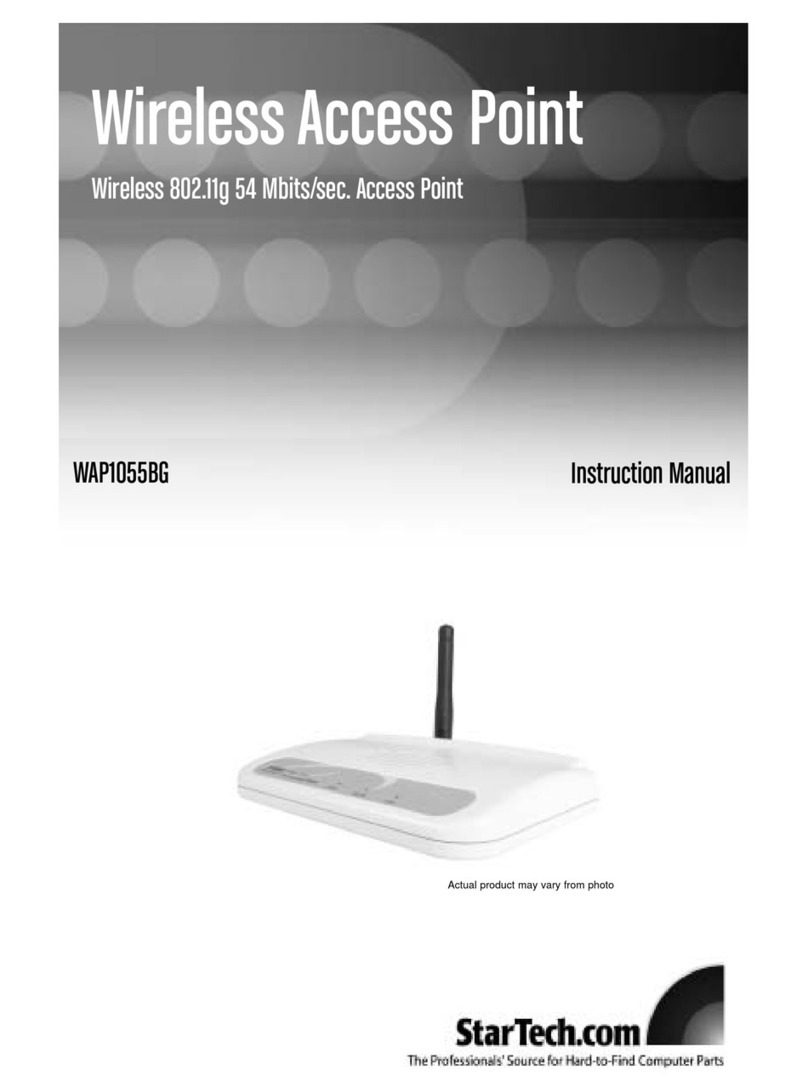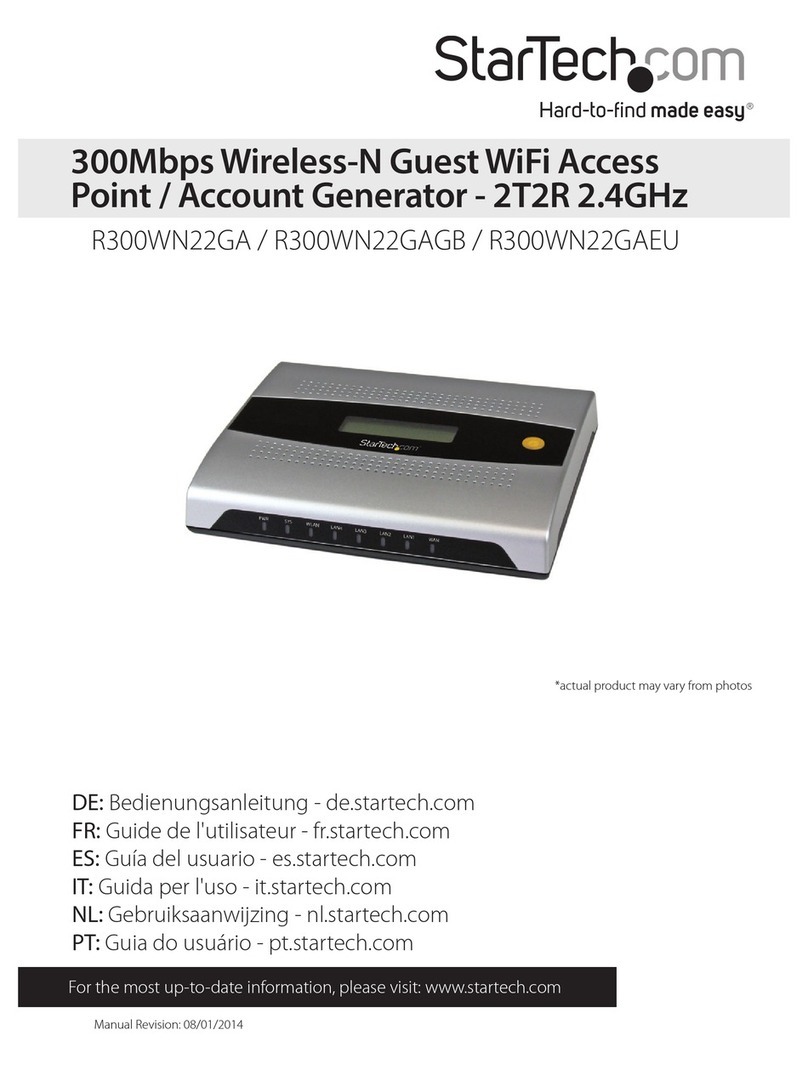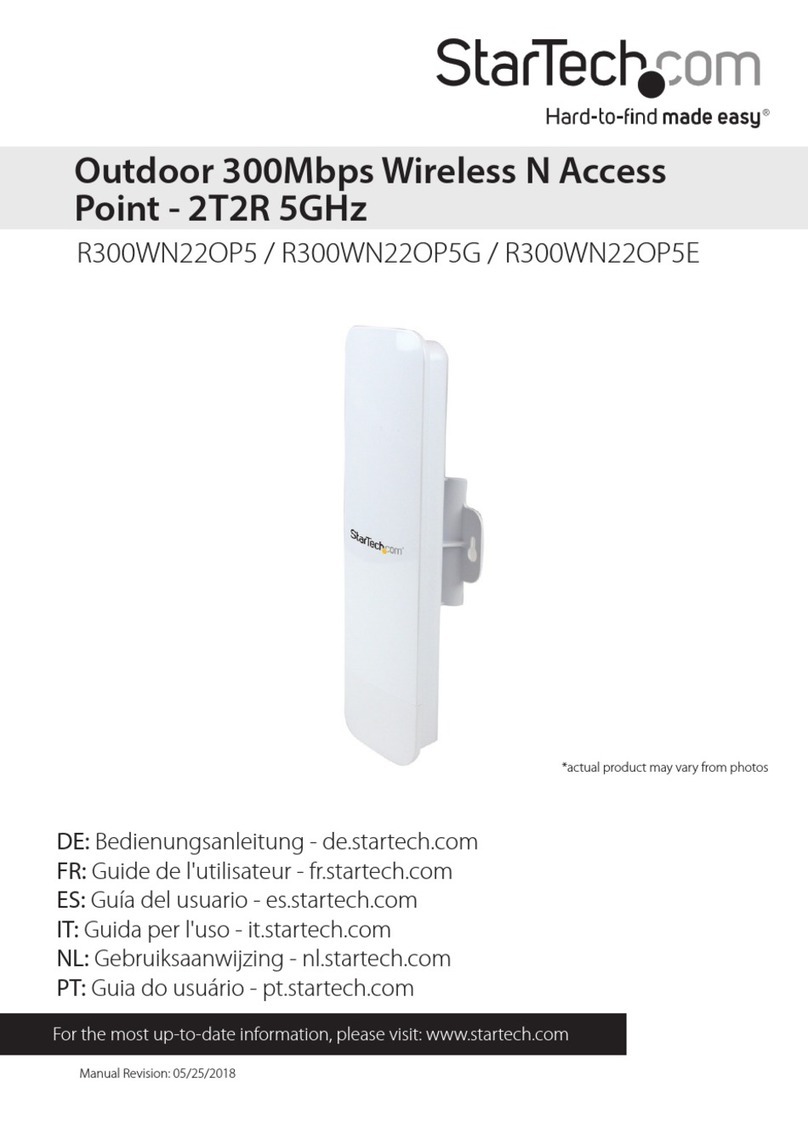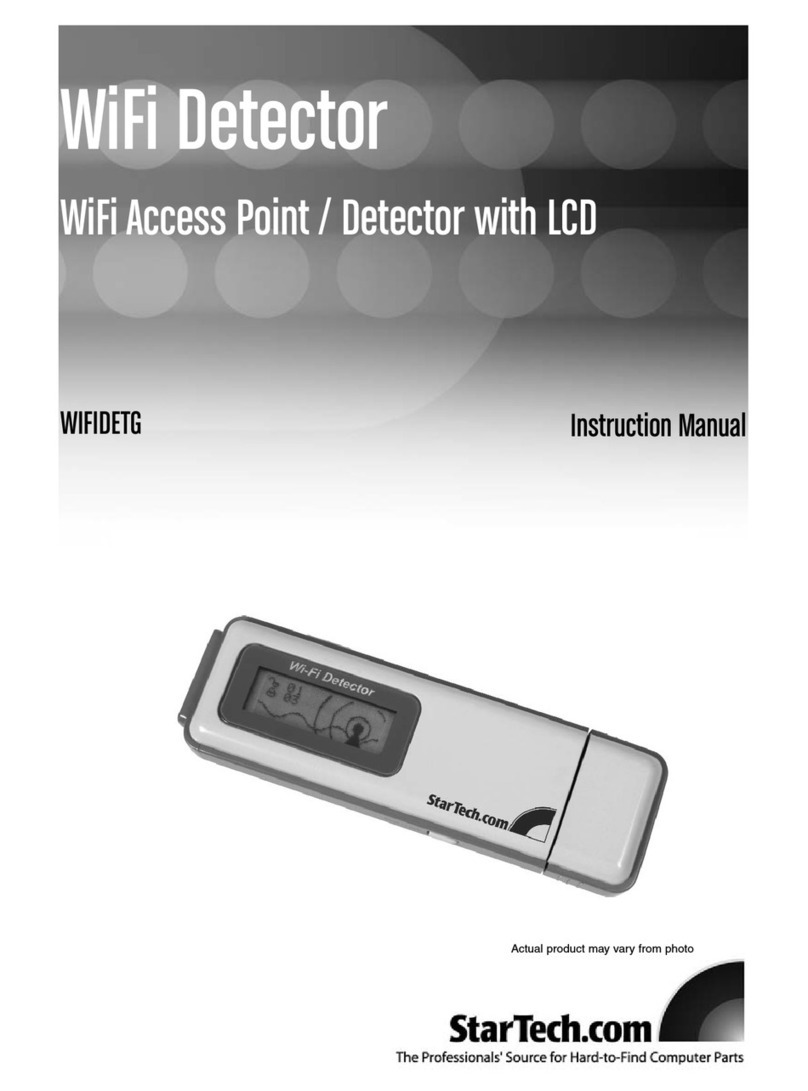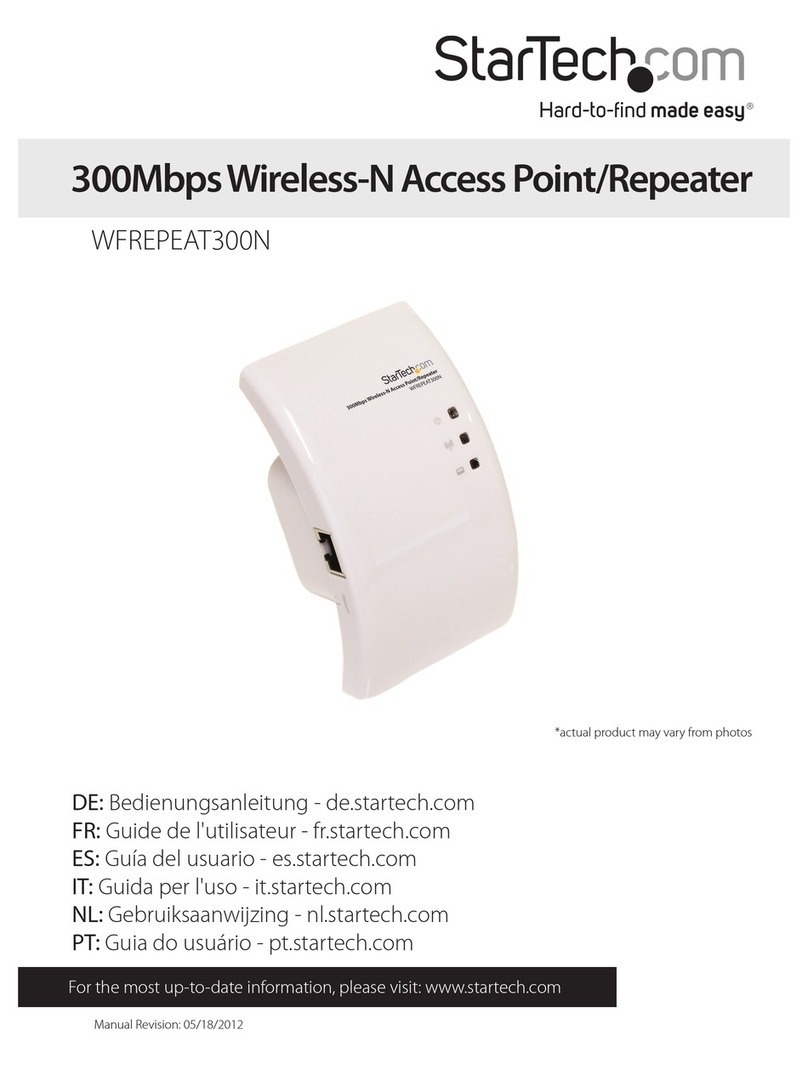4
Getting Started
The section is designed to assist you in the installation of your WAP1011BB. Please read
through this section carefully and complete each step in the order listed.
1. Locate the optimum location for your Access Point. The best location is usually in the
center of your wireless network, with a clear line of sight to all your wireless stations.
See “Installation Considerations” on page 21 for hints on positioning your access
point.
2. Using a standard UTP cable, connect the access point’s LAN port to your network
switch, hub, or router.
3. Connect the AC power adapter to the access point’s Power port and connect the other
end to an appropriate power source. Only use the power adapter supplied with this
product. Using a different adapter may damage the access point.
4. If not already connected, screw the antenna into the wireless port.
The wireless access point is now online. To associate your wireless devices with your
WAP, make sure that your WAP is powered and your wireless clients are equipped with
802.11b-compatible wireless adapters. From your 802.11b-enabled computer, use the
instructions provided by your wireless adapter manufacturer to connect the computer to
the wireless access point.
The WAP’s default settings are:
ESSID: default
Channel: 1
Encryption Key: None
Note: To ensure the security of your network, StarTech.com recommends that you set up
some form of web encryption as soon as possible. See Security on page 13 for details.
Configuring the Wireless Access Point
Note: To configure the wireless access point, you must be using a client PC that is on the
same subnet as the wireless access point. See Appendix B: Configuring Your PCs on page
22 for details.
1. On one of your client PCs, open your web browser. In the address field, enter the
WAP’s default IP address (192.168.2.1) and press Enter.
2. Once the website has loaded, enter the User Name and Password and click OK. By
default, the User Name is admin and the password is 1234. You should change the
password as soon as possible (see System Utility on page 16 for details). You will
now be on the WAP’s web-based management home page.