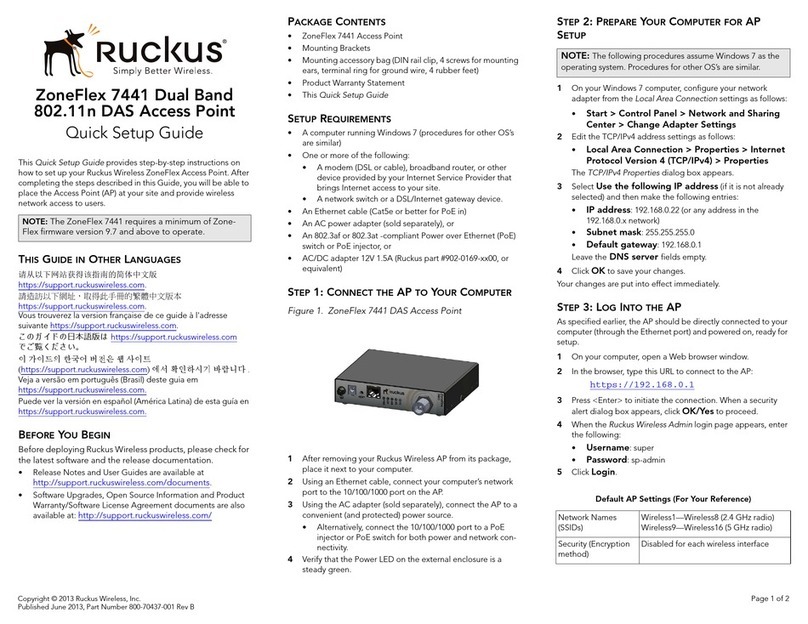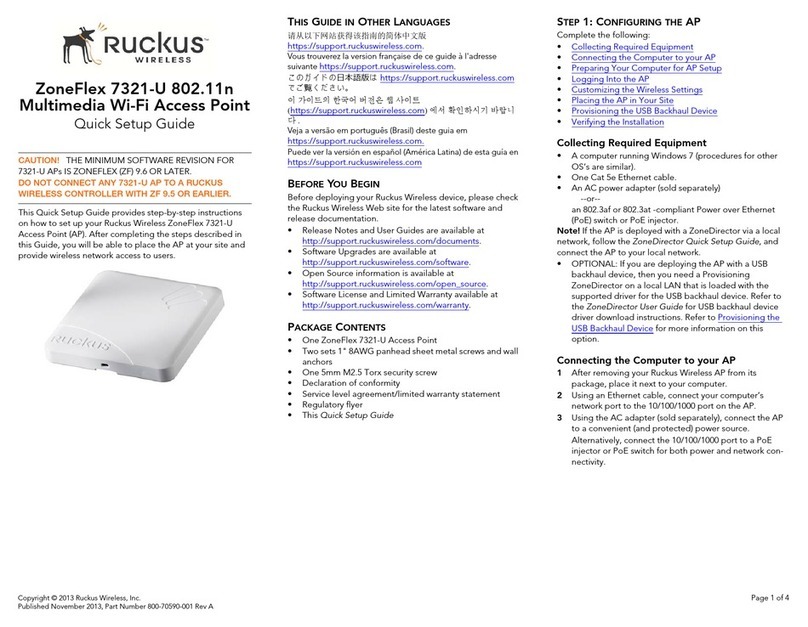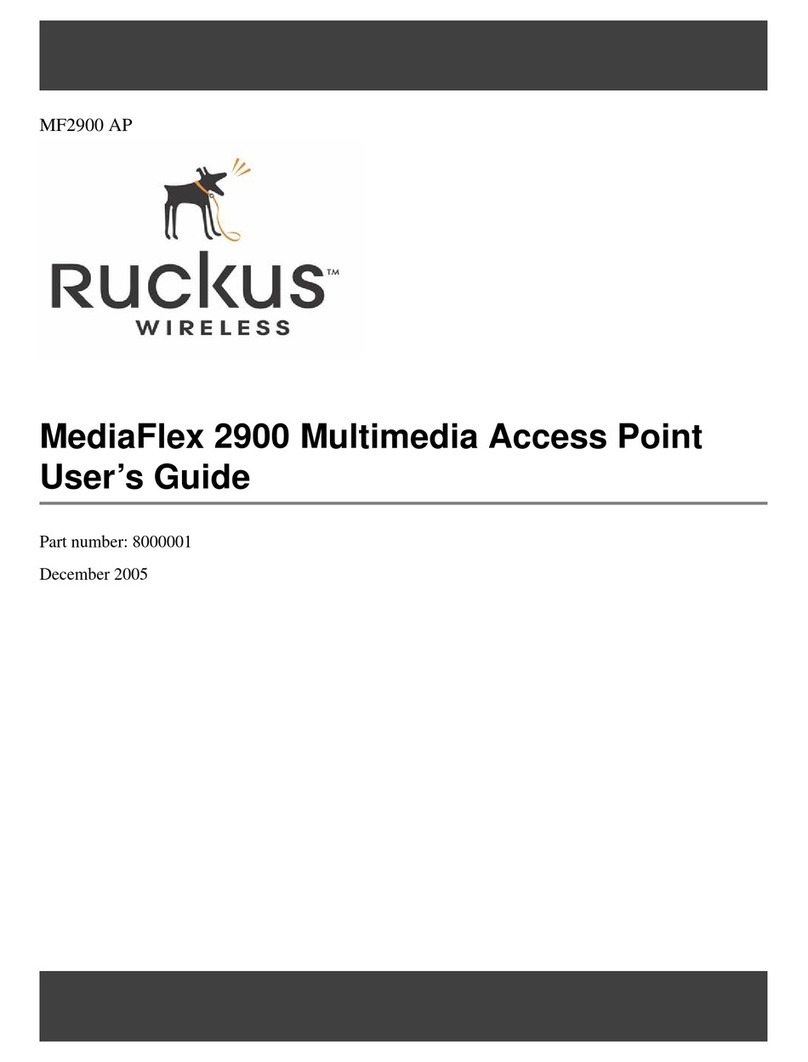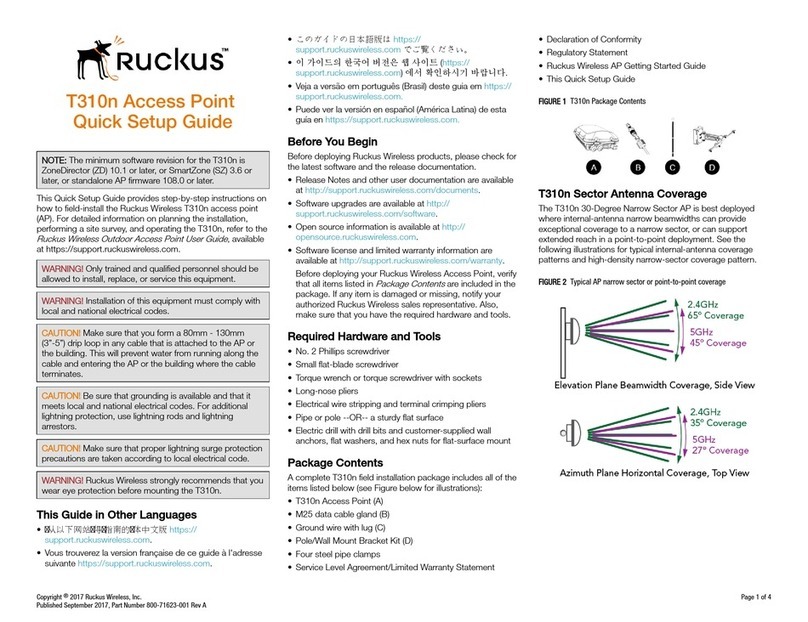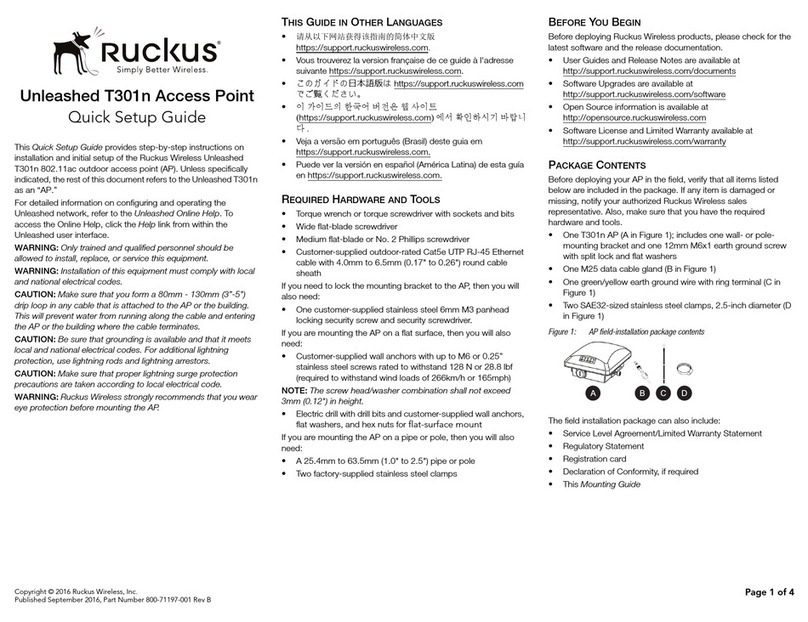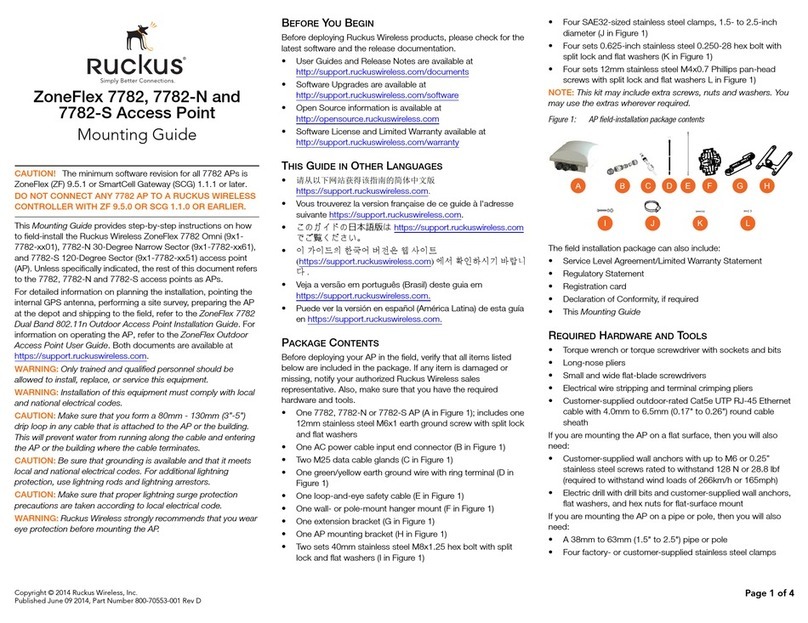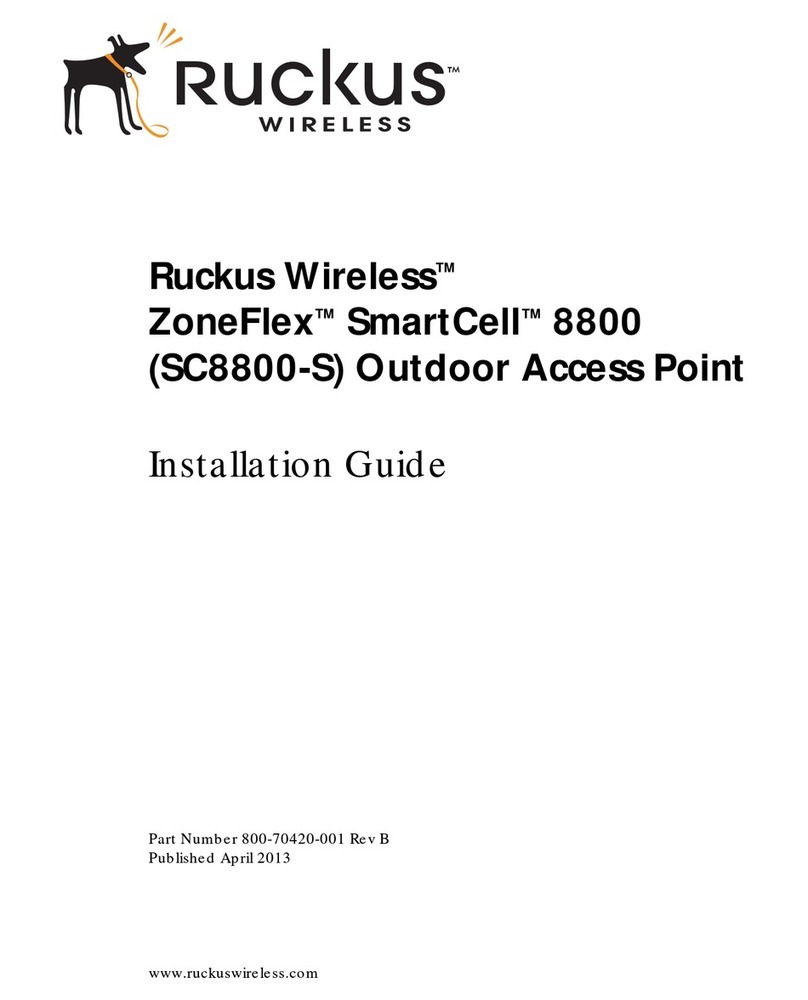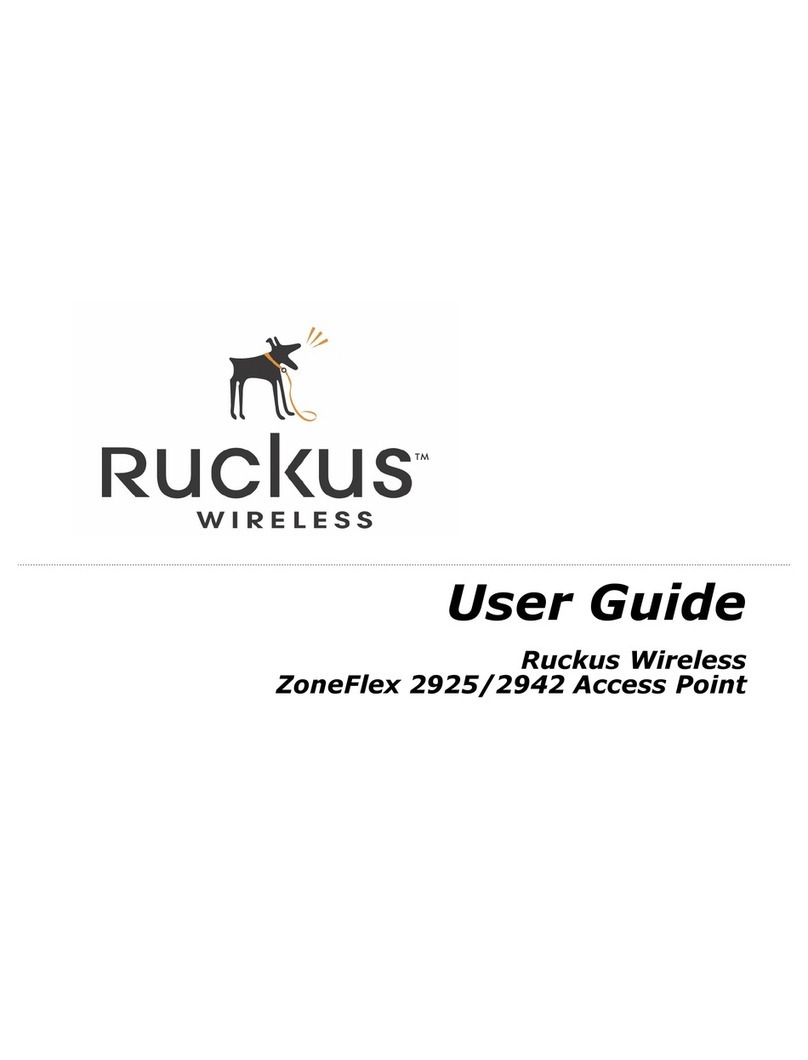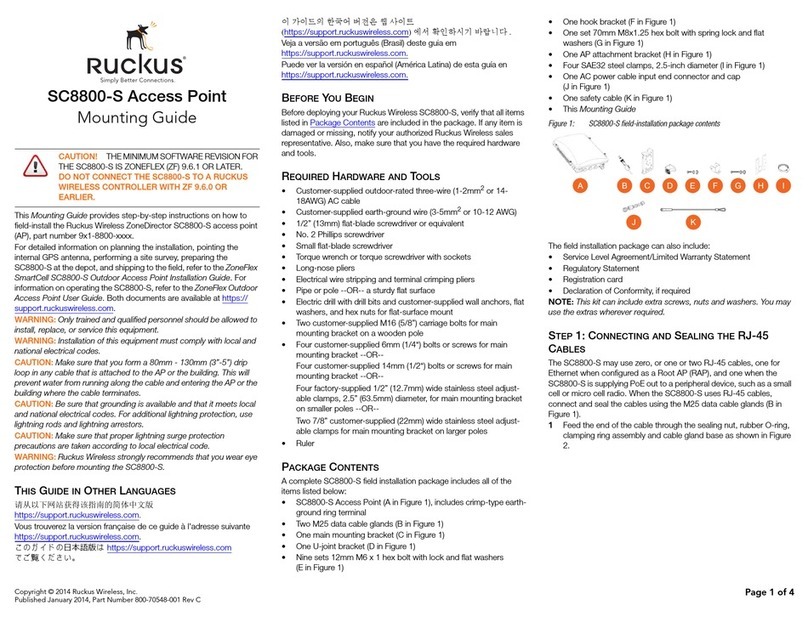Copyright © 2013 Ruckus Wireless, Inc. Page 1 of 2
Published April 2013, Part Number 800-70437-001 Rev A
ZoneFlex 7441 Dual Band
802.11n DAS Access Point
Quick Setup Guide
This Quick Setup Guide provides step-by-step instructions on
how to set up your Ruckus Wireless ZoneFlex Access Point. After
completing the steps described in this Guide, you will be able to
place the Access Point (AP) at your site and provide wireless
network access to users.
BEFORE YOU BEGIN
Before deploying Ruckus Wireless products, please check for the
latest software and the release documentation.
• User Guides and Release Notes are available at
http://support.ruckuswireless.com/documents.
• Software Upgrades are available at
http://support.ruckuswireless.com/software.
• Open Source information is available at
http://opensource.ruckuswireless.com.
• Software License and Limited Warranty available at
http://support.ruckuswireless.com/warranty.
PACKAGE CONTENTS
• ZoneFlex 7441 Access Point
• ZoneFlex 7441 Installation Guide
• Mounting Brackets
• Mounting accessory bag (DIN rail clip, 4 screws for mounting
ears, terminal ring for ground wire)
• Regulatory flyer
• Declaration of Conformity (country-dependent)
• Product Warranty Statement
•ThisQuick Setup Guide
SETUP REQUIREMENTS
• A computer running Windows 7 (procedures for other OS’s
are similar)
• One or more of the following:
• A modem (DSL or cable), broadband router, or other
device provided by your Internet Service Provider that
brings Internet access to your site.
• A network switch or a DSL/Internet gateway device.
• An Ethernet cable (Cat5e or better for PoE in)
• An AC power adapter (sold separately), or
• An 802.3af or 802.3at -compliant Power over Ethernet (PoE)
switch or PoE injector, or
• AC/DC adapter 12V 1.5A (Ruckus part #902-0169-xx00, or
equivalent)
STEP 1: CONNECT THE AP TO YOUR COMPUTER
Figure 1. ZoneFlex 7441 DAS Access Point
1After removing your Ruckus Wireless AP from its package,
place it next to your computer.
2Using an Ethernet cable, connect your computer’s network
port to the 10/100/1000 port on the AP.
3Using the AC adapter (sold separately), connect the AP to a
convenient (and protected) power source.
• Alternatively, connect the 10/100/1000 port to a PoE
injector or PoE switch for both power and network con-
nectivity.
4Verify that the Power LED on the external enclosure is a
steady green.
STEP 2: PREPARE YOUR COMPUTER FOR AP
SETUP
1On your Windows 7 computer, configure your network
adapter from the Local Area Connection settings as follows:
•Start > Control Panel > Network and Sharing
Center > Change Adapter Settings
2Edit the TCP/IPv4 address settings as follows:
•Local Area Connection > Properties > Internet
Protocol Version 4 (TCP/IPv4) > Properties
The TCP/IPv4 Properties dialog box appears.
3Select Use the following IP address (if it is not already
selected) and then make the following entries:
•IP address: 192.168.0.22 (or any address in the
192.168.0.x network)
•Subnet mask: 255.255.255.0
•Default gateway: 192.168.0.1
Leave the DNS server fields empty.
4Click OK to save your changes.
Your changes are put into effect immediately.
STEP 3: LOG INTO THE AP
As specified earlier, the AP should be directly connected to your
computer (through the Ethernet port) and powered on, ready for
setup.
1On your computer, open a Web browser window.
2In the browser, type this URL to connect to the AP:
https://192.168.0.1
3Press <Enter> to initiate the connection. When a security
alert dialog box appears, click OK/Yes to proceed.
4When the Ruckus Wireless Admin login page appears, enter
the following:
•Username: super
•Password: sp-admin
5Click Login.
IMPORTANT!
If the AP is deployed with a ZoneDirector, follow the
ZoneDirector Quick Setup Guide, and connect the AP to your
local network.
NOTE:
The following procedures assume Windows 7 as the operating
system. Procedures for other OS’s are similar.
IMPORTANT!
Write down all of the currently active settings so you can
restore your computer to its current configuration later (when
this process is complete).
Default AP Settings (For Your Reference)
Network Names
(SSIDs)
Wireless1—Wireless8
Security (Encryption
method)
Disabled for each wireless interface
Default Management
IP Address
192.168.0.1