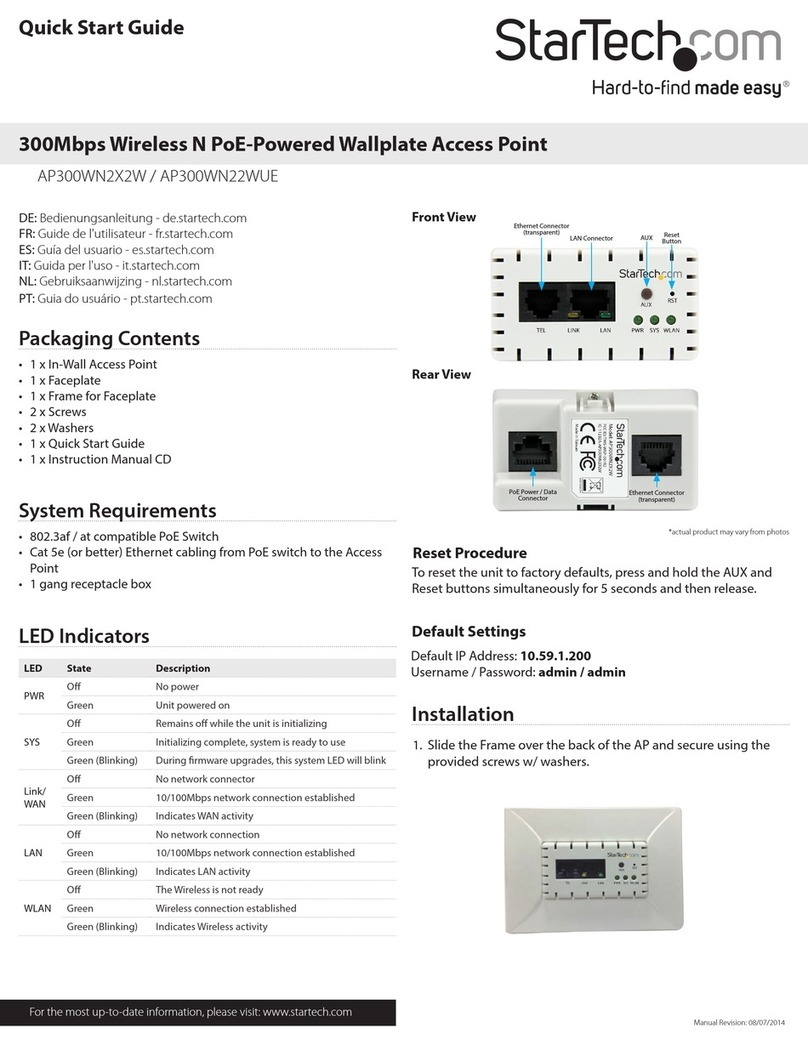StarTech.com WIFIDETG User manual
Other StarTech.com Wireless Access Point manuals

StarTech.com
StarTech.com AP150WN1X1OD User manual
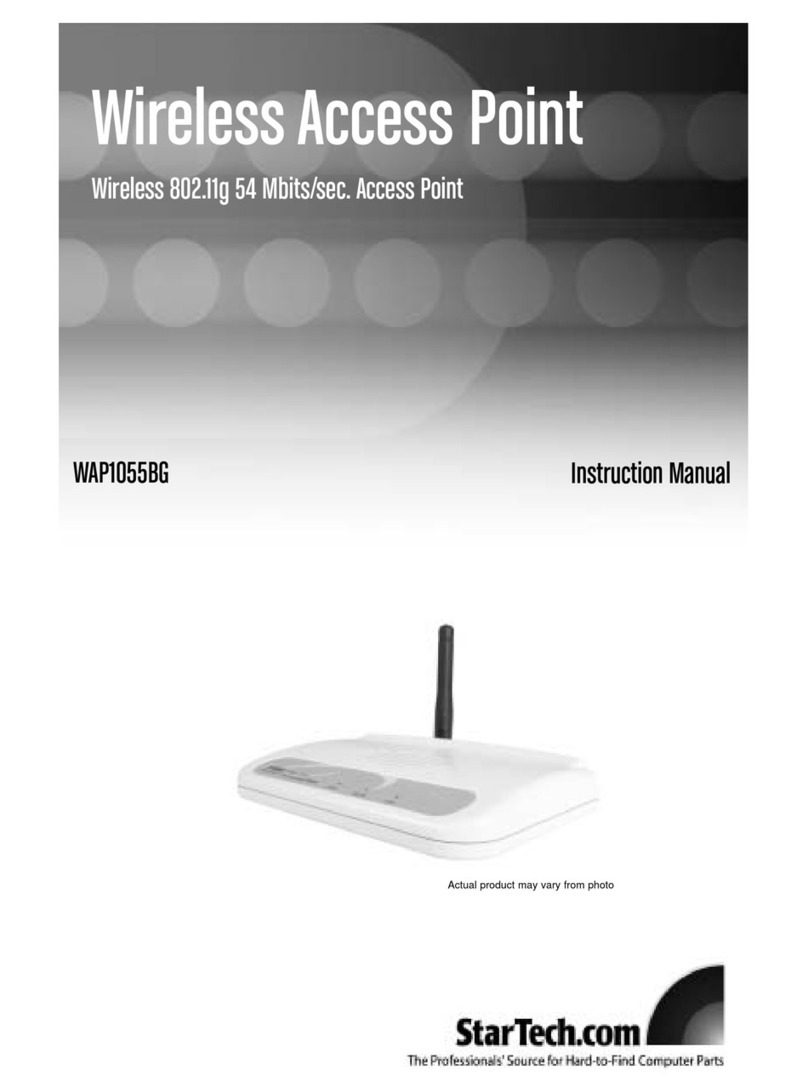
StarTech.com
StarTech.com WAP1055BG User manual

StarTech.com
StarTech.com R300WN22MOD User manual

StarTech.com
StarTech.com R300WN22GA User manual
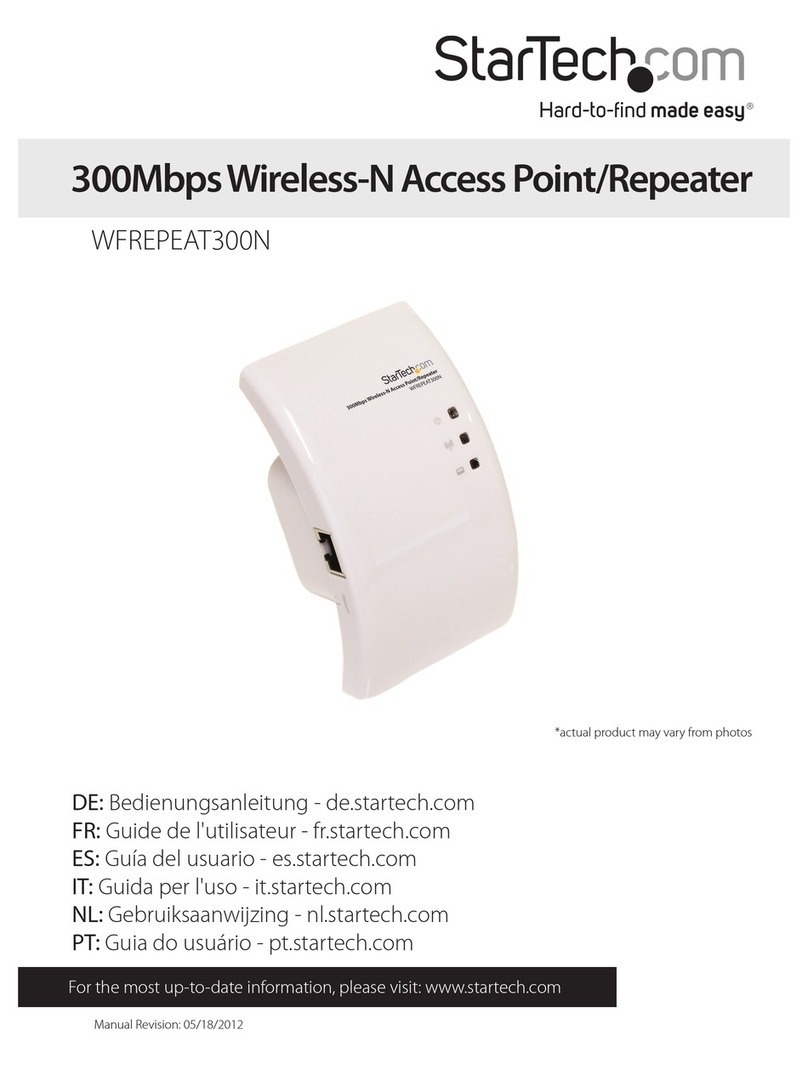
StarTech.com
StarTech.com WFREPEAT300N User manual

StarTech.com
StarTech.com WFRAP433ACD User manual
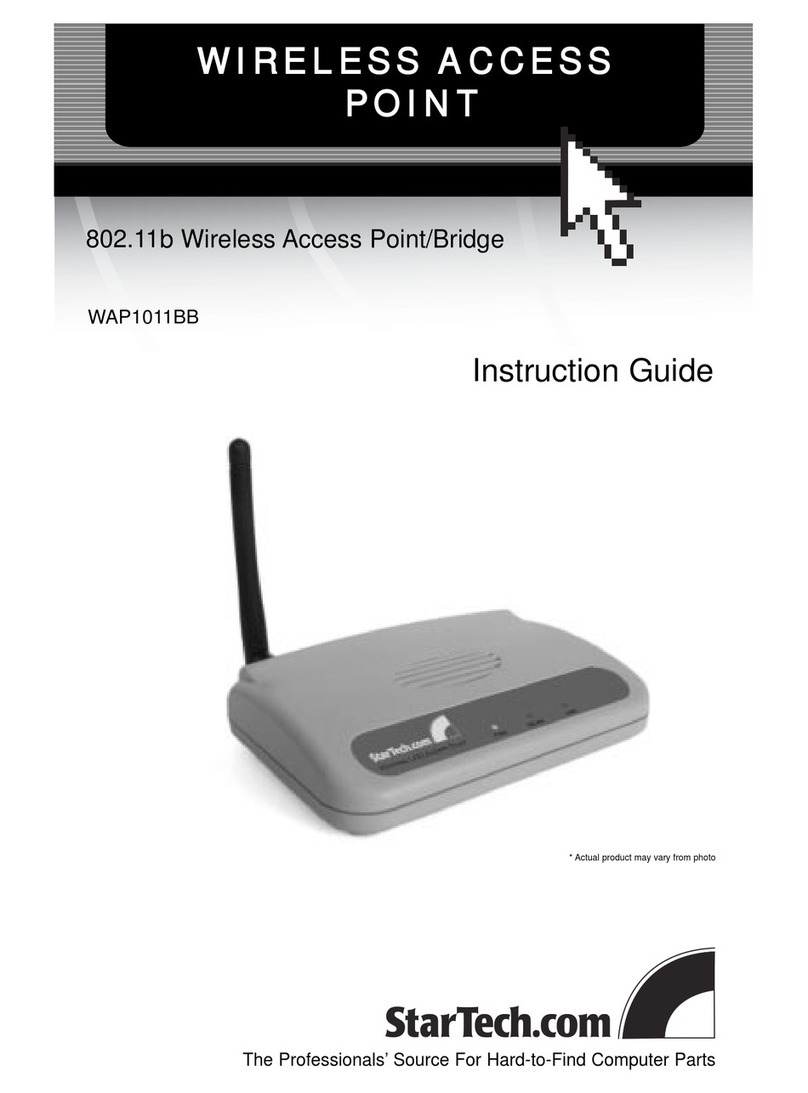
StarTech.com
StarTech.com WAP1011BB Manual
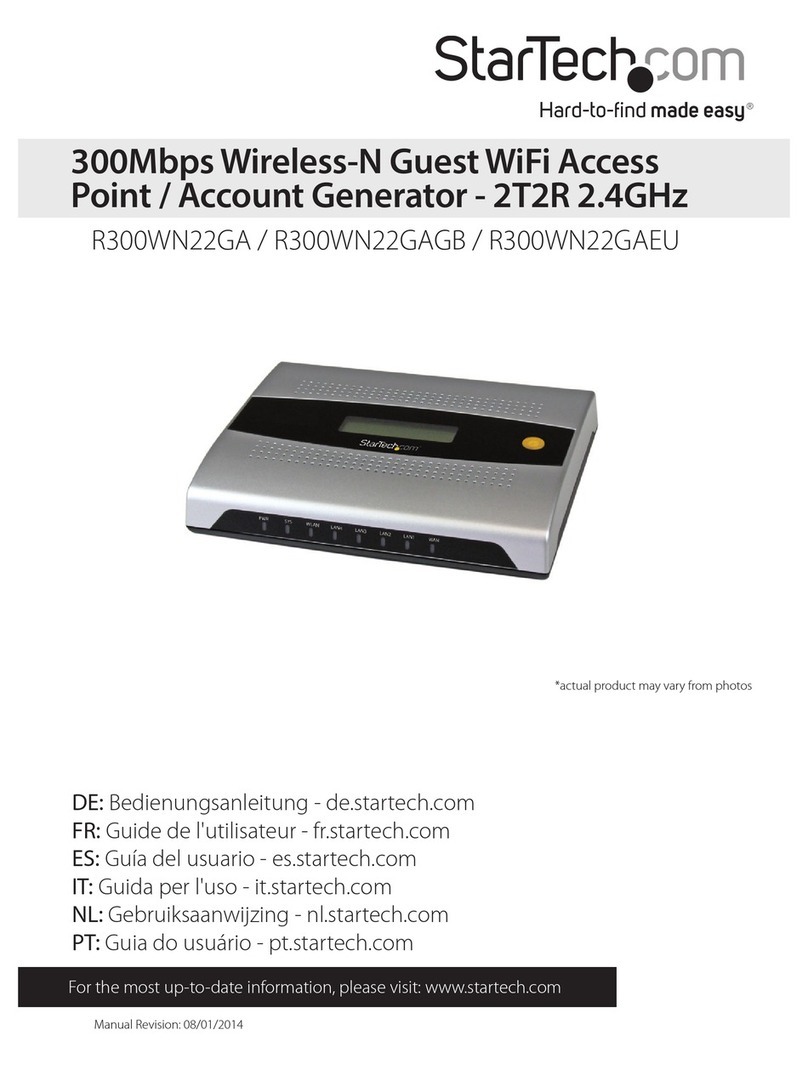
StarTech.com
StarTech.com R300WN22GA User manual
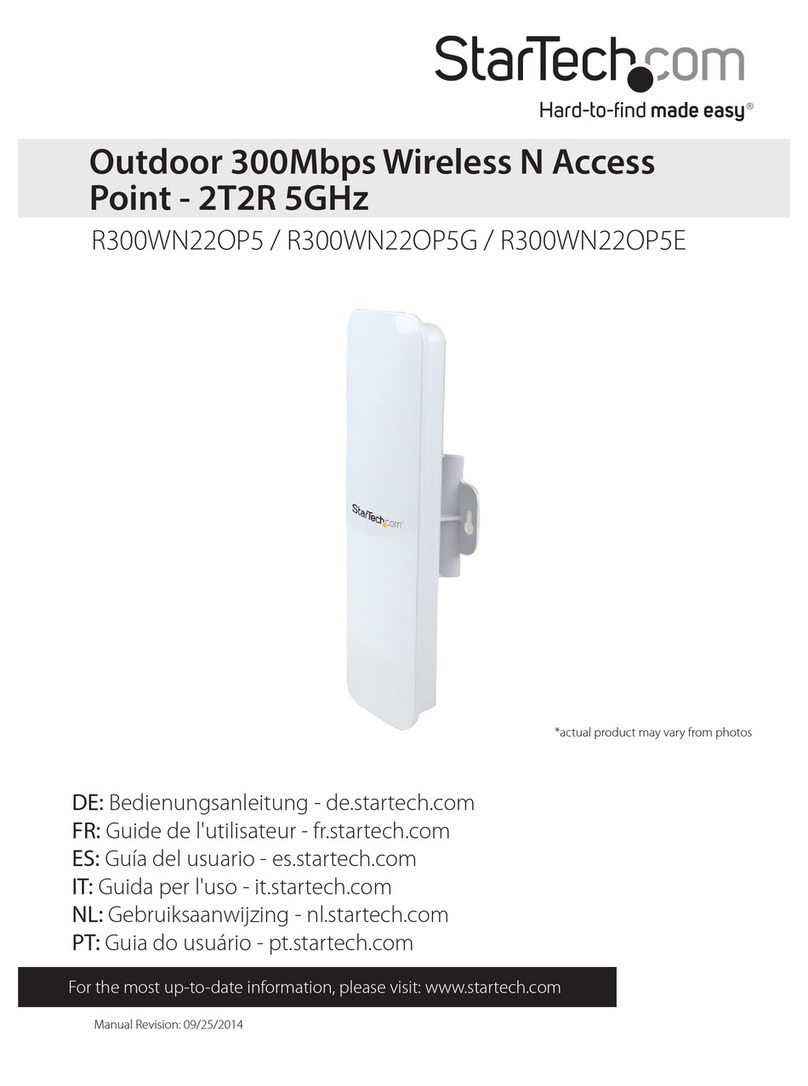
StarTech.com
StarTech.com R300WN22OP5 User manual
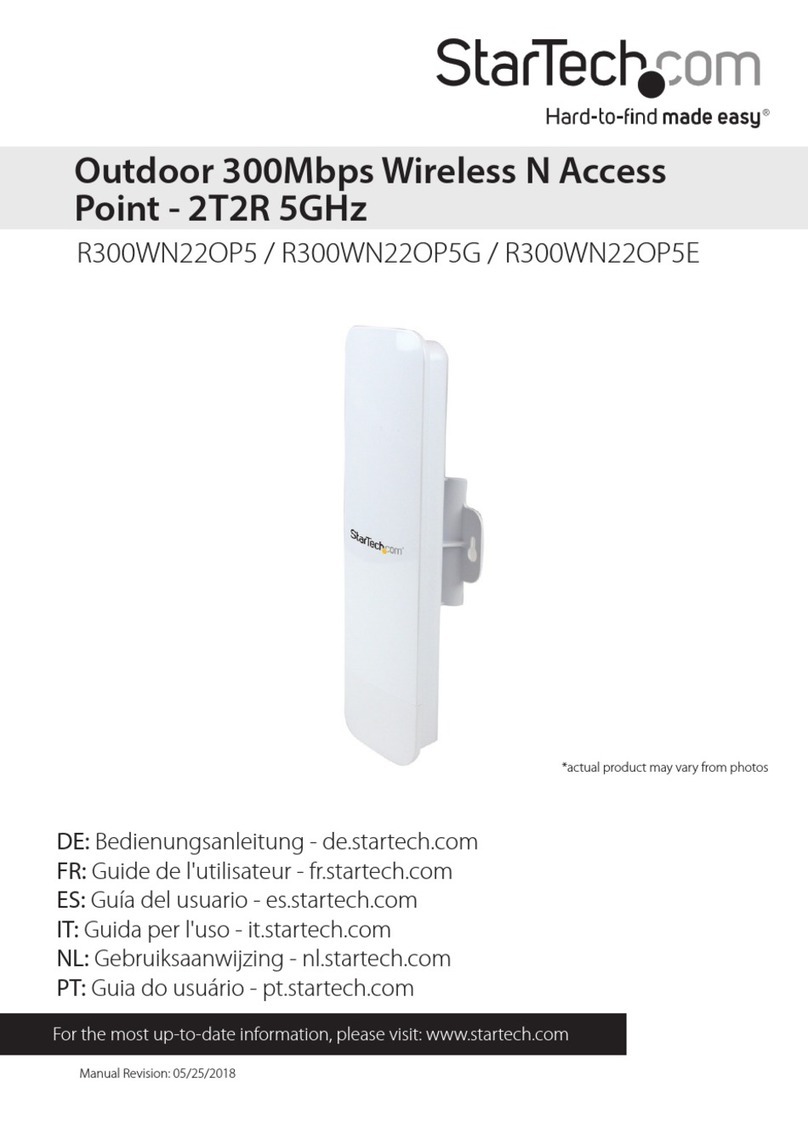
StarTech.com
StarTech.com R300WN22OP5G User manual
Popular Wireless Access Point manuals by other brands

Monoprice
Monoprice MW301A user guide

D-Link
D-Link DWL-2700AP - AirPremier Outdoor Wireless Access... user manual

D-Link
D-Link DWL-2100AP - AirPlus Xtreme G Quick installation guide

TP-Link
TP-Link Auranet EAP225 Quick installation guide

D-Link
D-Link DWL-2100AP - AirPlus Xtreme G Quick installation guide

Ubiquiti
Ubiquiti NanoStation NSM2 quick start guide