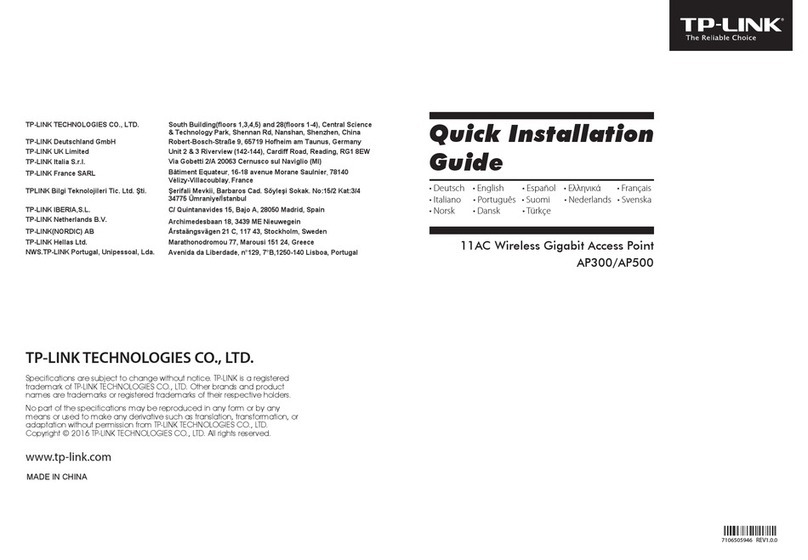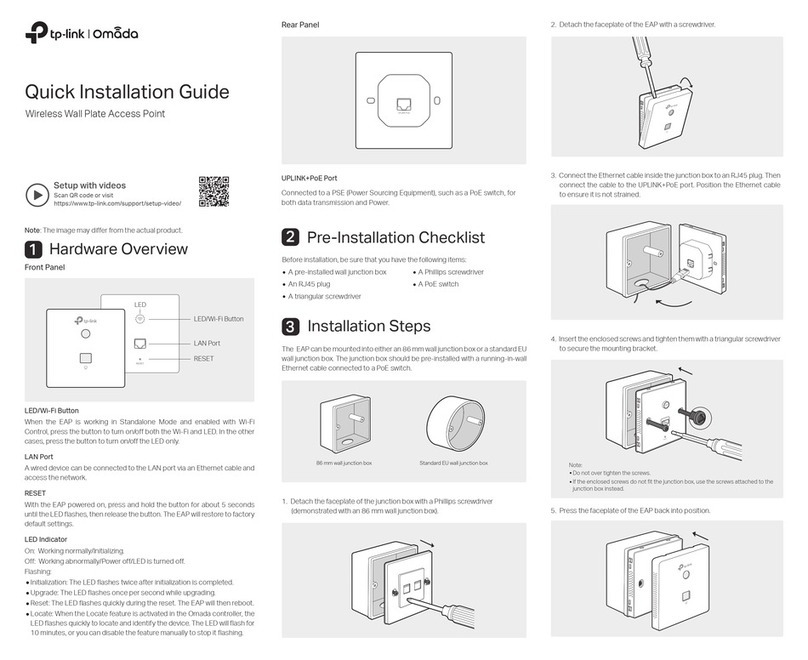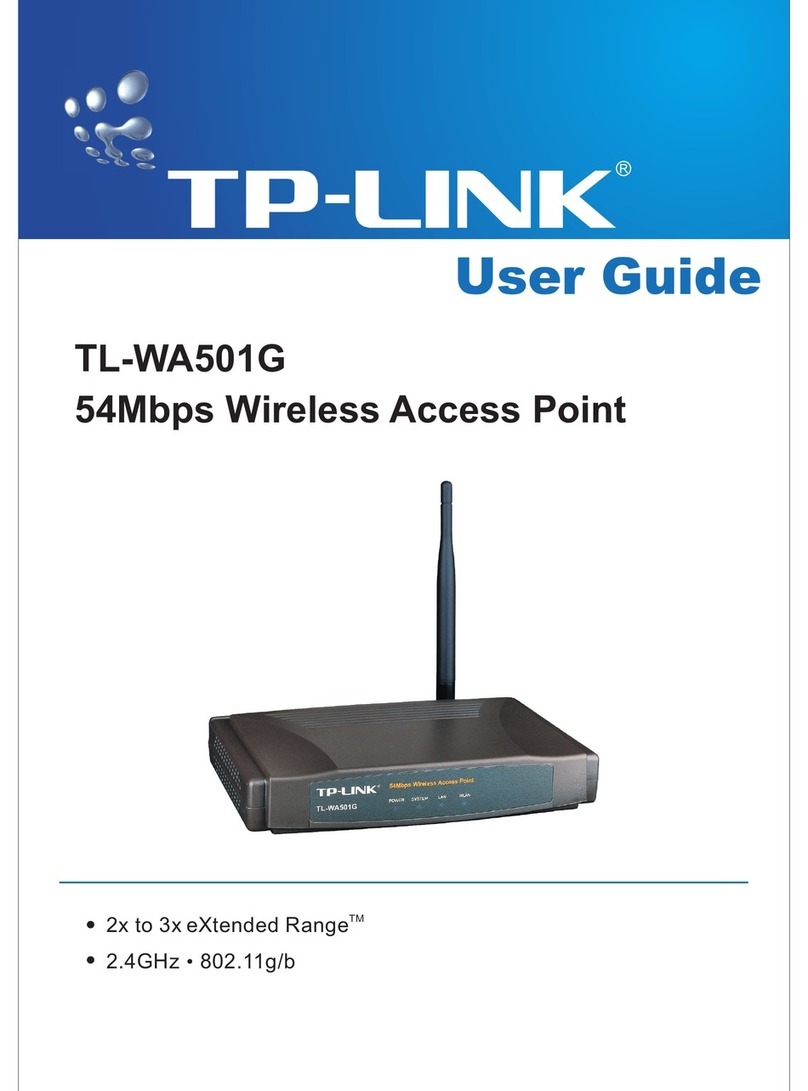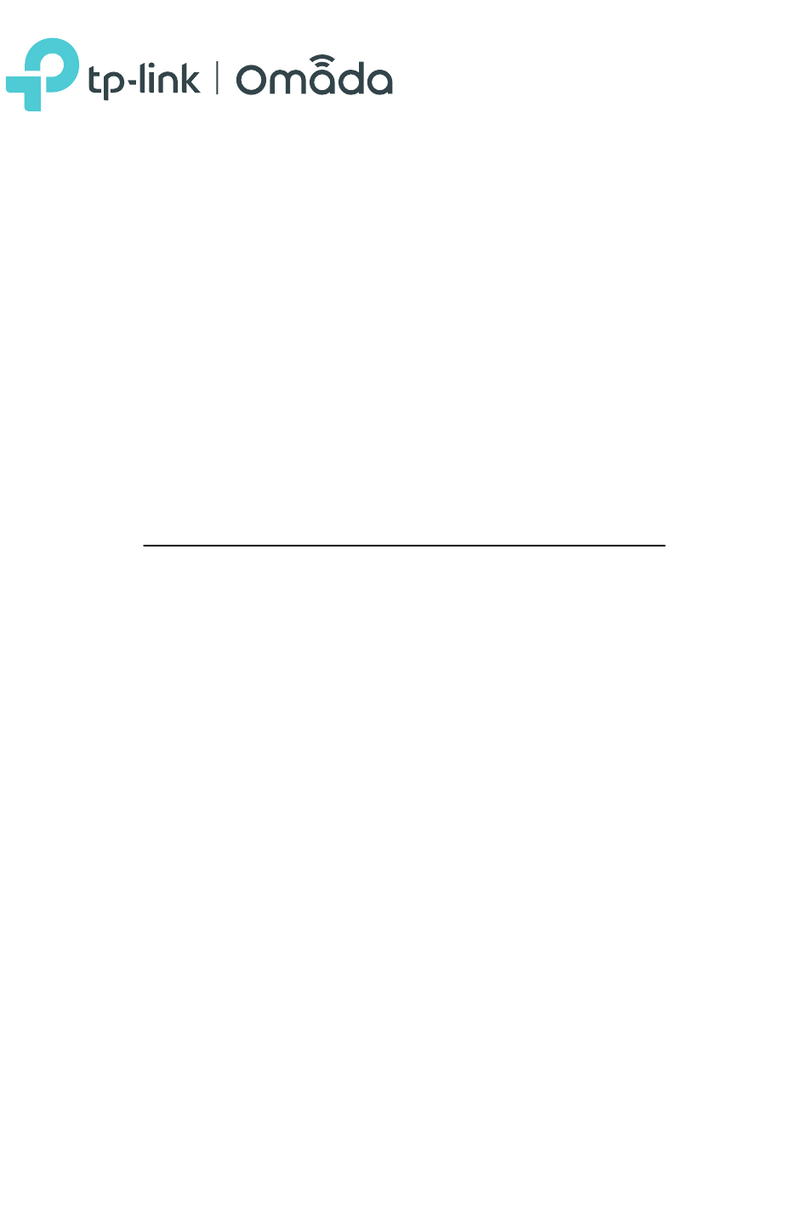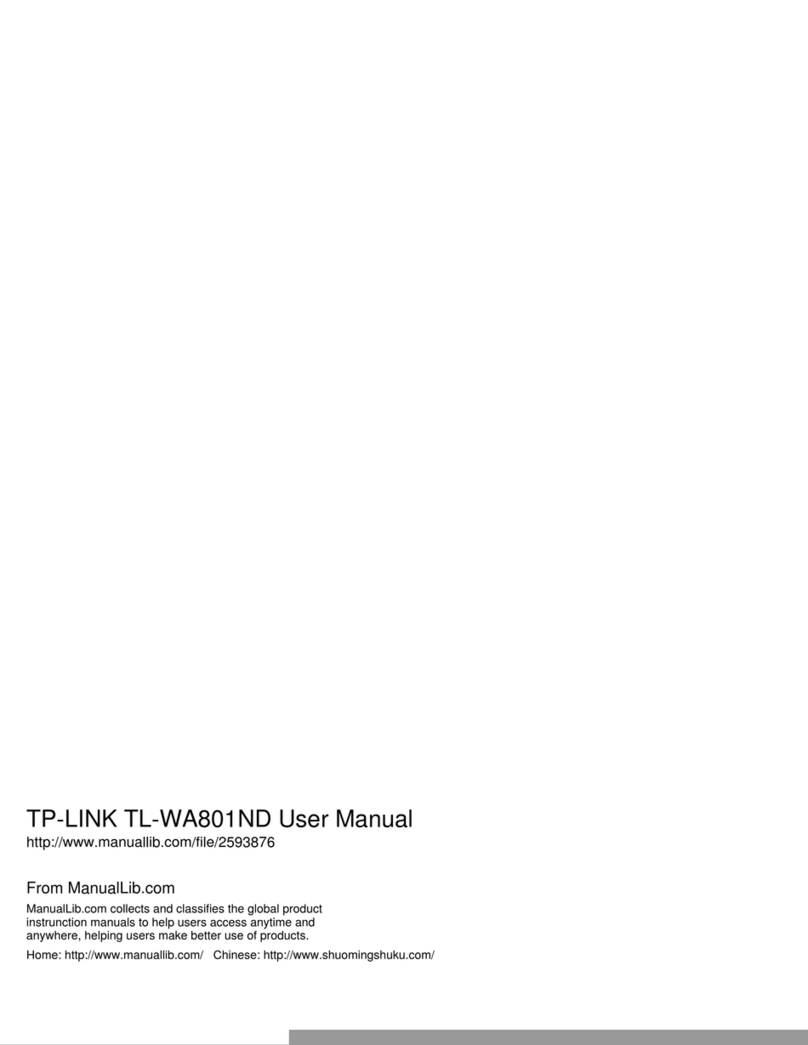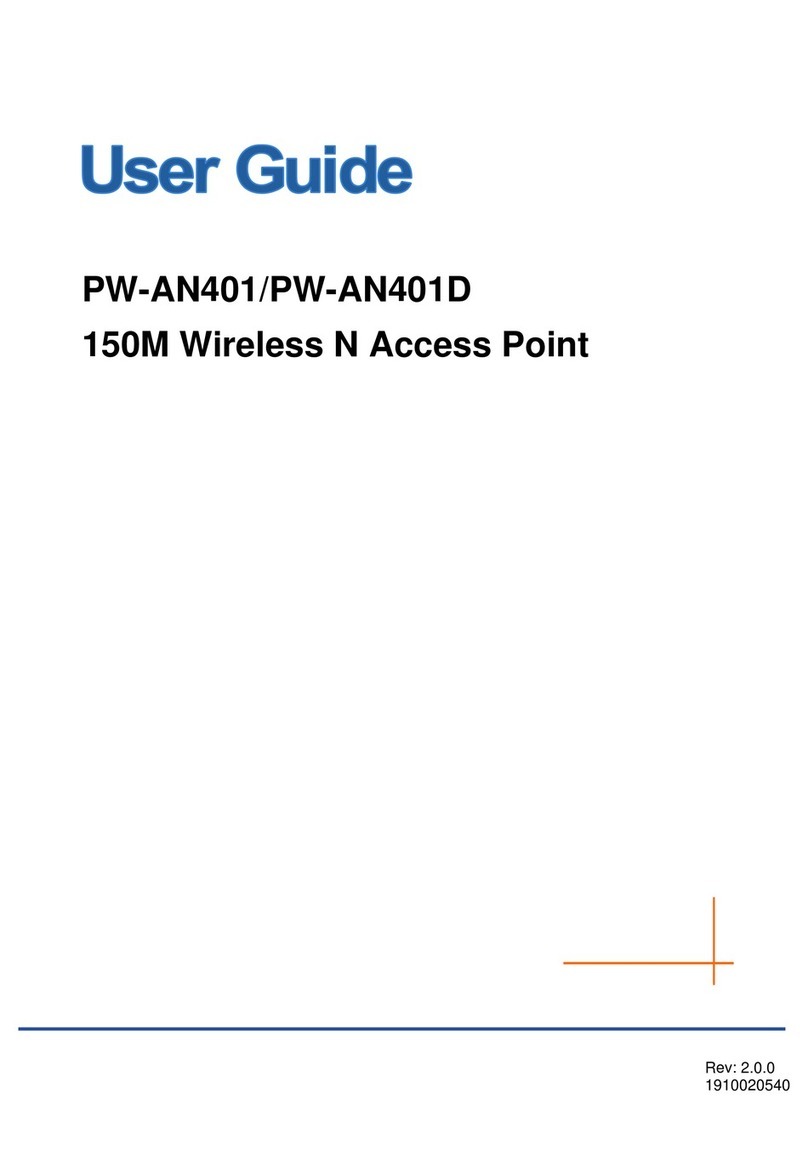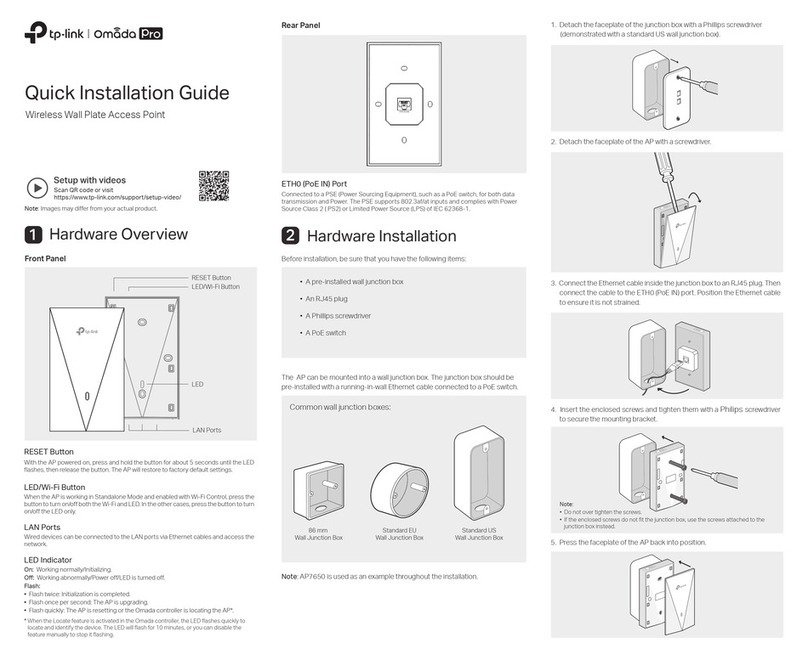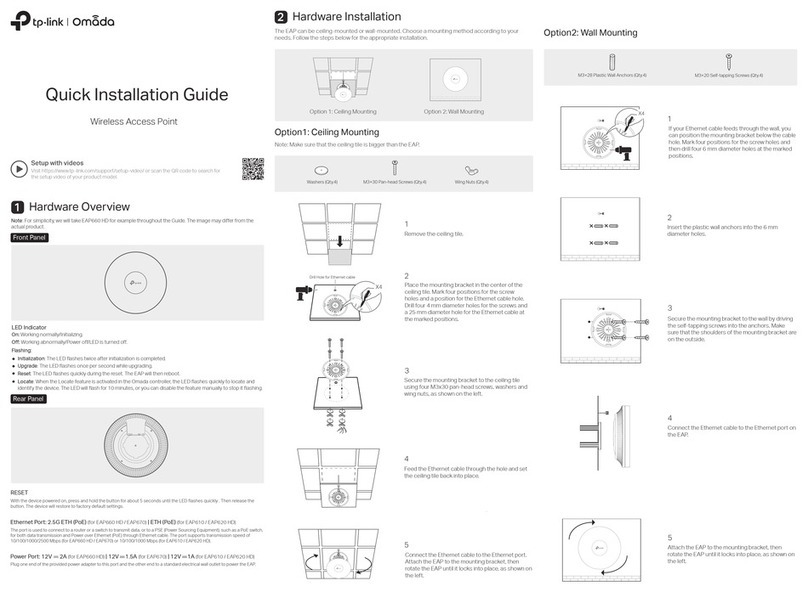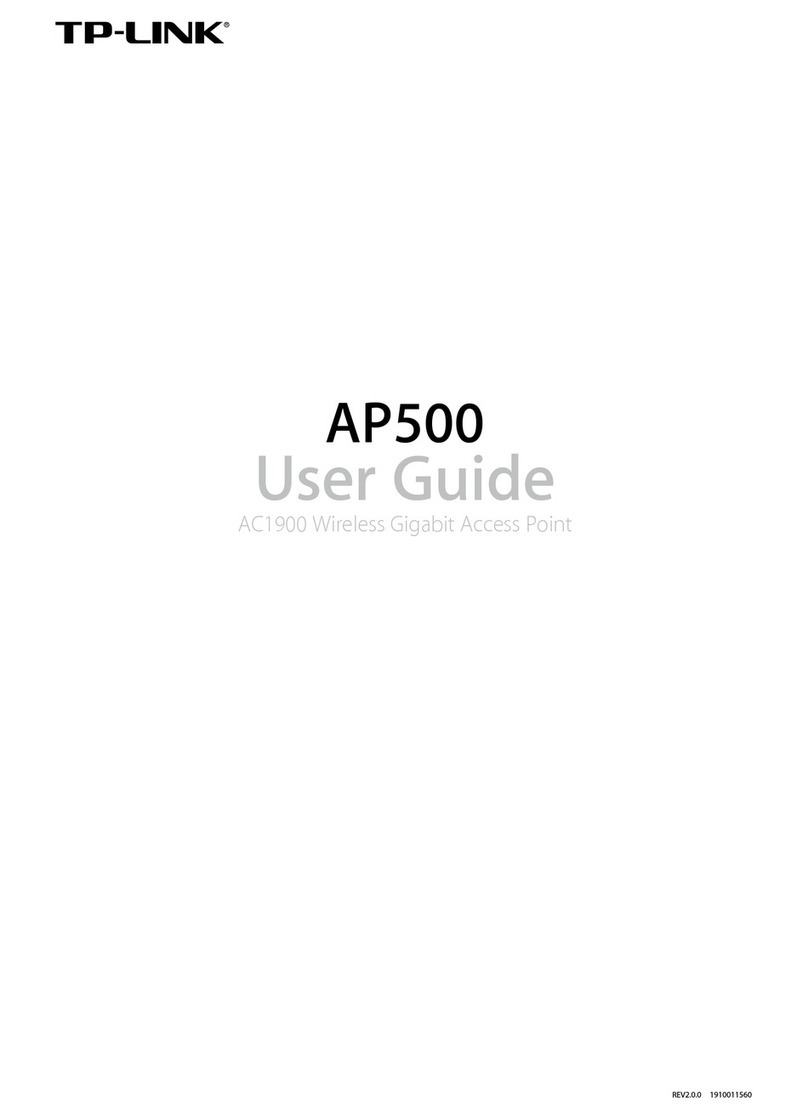Tip:
To remove the EAP from the mounting bracket, insert a paper clip into the hole next to the LED
button to release the Locking Tab. Slide the EAP upwards and pull it out to detach it from the
mounting bracket, as shown below.
©2020 TP-Link 7106508877 REV2.4.0
Option1: Standalone Mode
Via Omada App
1. Connect wirelessly by using the default SSID (format: TP-Link_2.4GHz/5GHz_XXXXXX) printed on
the label at the bottom of the product.
2. Launch a web browser and enter http://tplinkeap.net in the address bar. Use admin for both
Username and Password to log in.
3. Set up a new Username and Password for secure management purpose. Modify the wireless
parameters and reconnect your wireless devices to the new wireless network.
To configure other EAPs, connect your device to the EAP by the coresponding default SSID and
repeat the steps listed above. You can configure some basic functions in Standalone Mode. If you
want to configure advanced functions, use Controller Mode.
1. Download the TP-Link Omada App on your mobile device. It can be downloaded from App Store or
Google Play:
2. Connect your mobile device to the EAP by using the default SSID (format:
TP-Link_2.4GHz/5GHz_XXXXXX) printed on the label at the bottom of the product.
3. Open the Omada App, and wait for the EAP to appear on the Standalone APs page. Tap on the
EAP you want to congure.
The Omada App is designed to help you quickly configure the common settings. If you want to
configure advanced settings, log in to the web page of your EAP or the controller.
Via a Web Browser
Option2: Controller Mode
Controller Mode is applicable to configuration for mass EAPs. All EAPs can be centrally configured and
monitored via Omada Software Controller, Omada Hardware Controller (OC200/OC300) or Omada
Cloud-Based Controller.
Software Conguration
4
Scan for Omada App Download Omada App
or
PoE Switch
Router
Clients
Omada Hardware Controller
Controller
Omada Software Controller
Or
running on the Host PC
(OC200/OC300)
PoE Switch
Router
Clients
EAP
The EAP supports two configuring options:
To configure and manage EAPs singly (usually suitable for a small network with a few EAPs),
Standalone Mode is recommended. Please refer to Option 1.
To configure and manage EAPs in batch, Controller Mode is recommended. Please refer to
Option 2.
A DHCP server (typically a router with DHCP function enabled) is required to assign IP addresses to
the EAPs and clients in your local network.
Omada Hardware Controller (OC200/OC300), which is pre-installed with Omada Software Controller, is a
good alternative if you have no spare PC to keep running Omada Software Controller in the network. It
needs to be purchased additionally. For more details, refer to the Installation Guide of OC200/OC300.
Via Omada Software Controller
Via Omada Hardware Controller (OC200/OC300)
Omada Cloud-Based Controller
Via Omada Cloud-Based Controller
1. Download the TP-Link Omada App on your mobile device. It can be downloaded from App Store or
Google Play:
2. Launch Omada App and log in with your TP-Link ID. Then go to Cloud Access. A list of controllers
that have been bound with your TP-Link ID will appear. Then you can further configure the controller.
Scan for Omada App Download Omada App
or
With Omada App, you can also manage your Omada Cloud-Based Controller.
Omada App
2. Click Add Controller and subscribe to Omada Cloud-Based Controller. Follow the instructions to
choose a plan and complete the payment. Then wait until your controller is deployed.
3. The controller will appear in the list once bound with your TP-Link ID. Click Launch and follow the
step-by-step instructions to complete the Quick Setup. After the wizard is nished, log in via the
created username and password.
4. Click Devices on the side bar and then click Add Devices. Then you can add devices to the
controller manually through the serial numbers at the bottom of the product.
The products of TP-Link partly contain software code developed by third parties, including software code subject
to the GNU General Public License (“GPL”). As applicable, the terms of the GPL and any information on obtaining
access to the respective GPL Code used in TP-Link products are available to you in GPL-Code-Centre under
(https://www.tp-link.com/en/support/gpl/). The respective programs are distributed WITHOUT ANY WARRANTY
and are subject to the copyrights of one or more authors. For details, see the GPL Code and other terms of the
GPL.
For detailed configurations, please visit https://www.tp-link.com/support/download/ to download the User Guides
of EAP and controller in the download center.
For technical support, the user guide and other information, please visit
https://www.tp-link.com/support, or simply scan the QR code.
If you have any suggestions or needs on the product guides, welcome to email
To ask questions, find answers, and communicate with TP-Link users or engineers,
please visit https://community.tp-link.com to join TP-Link Community.
Safety Information
Keep the device away from water, re, humidity or hot environments.
Do not attempt to disassemble, repair, or modify the device. If you need service, please contact us.
Do not use the device where wireless devices are not allowed.
1. Download the TP-Link Omada App on your mobile device. It can be downloaded from App Store or
Google Play:
With Omada App, you can also manage your Omada Software Controller at a local site and remote site.
Note that Omada Software Controller needs to be kept running when using Omada App.
Local Management
Omada App
Scan for Omada App Download Omada App
or
2. Launch your Omada App and configure the controller at local a site or remote site.
Remote Management
a. Connect your mobile device to the EAP by using the default SSID (format:
TP-Link_2.4GHz/5GHz_XXXXXX) printed on the label at the bottom of the product.
b. Launch Omada App and go to Local Access, tap the + button on the upper-right corner to add
the controller. Then you can further congure the controller.
a. Make sure Cloud Access is enabled on your controller and your controller has been bound with
your TP-Link ID.
b. Launch Omada App and log in with your TP-Link ID. Then go to Cloud Access. A list of
controllers that have been bound with your TP-Link ID will appear. Then you can further
configure the controller.
Omada Cloud Service
1. On the PC with Windows OS or Linux OS, download the Omada Software Controller installation file
from https://www.tp-link.com/support/download/omada-software-controller/.
2. Run the file and follow the wizard to install the Omada Software Controller.
3. Launch the Omada Software Controller and follow the step-by-step instructions to complete the
Quick Setup.
4. After the wizard is finished, a login screen will appear. Enter the username and password you created
and click Log in. Then you can further configure the controller.
1. Enable Cloud Access on the setting page on the controller and bind a TP-Link ID to your controller. If
you have congured this in the setup wizard, skip the step.
2. Launch a web browser and enter https://omada.tplinkcloud.com in the address bar.
3. Enter your TP-Link ID and password to log in. A list of controllers that have been bound with your
TP-Link ID will appear. Then you can click Launch to further congure the controller.
After installing Omada Software Controller, you can remotely access and configure the controller
through Omada Cloud Service. Follow the steps below.
EAP EAP
EAP EAP EAP
Internet Router
EAP
EAP
PoE Switch
Clients
1. Launch a web browser and enter https://omada.tplinkcloud.com in the address bar. Then enter
your TP-Link ID and password to log in.