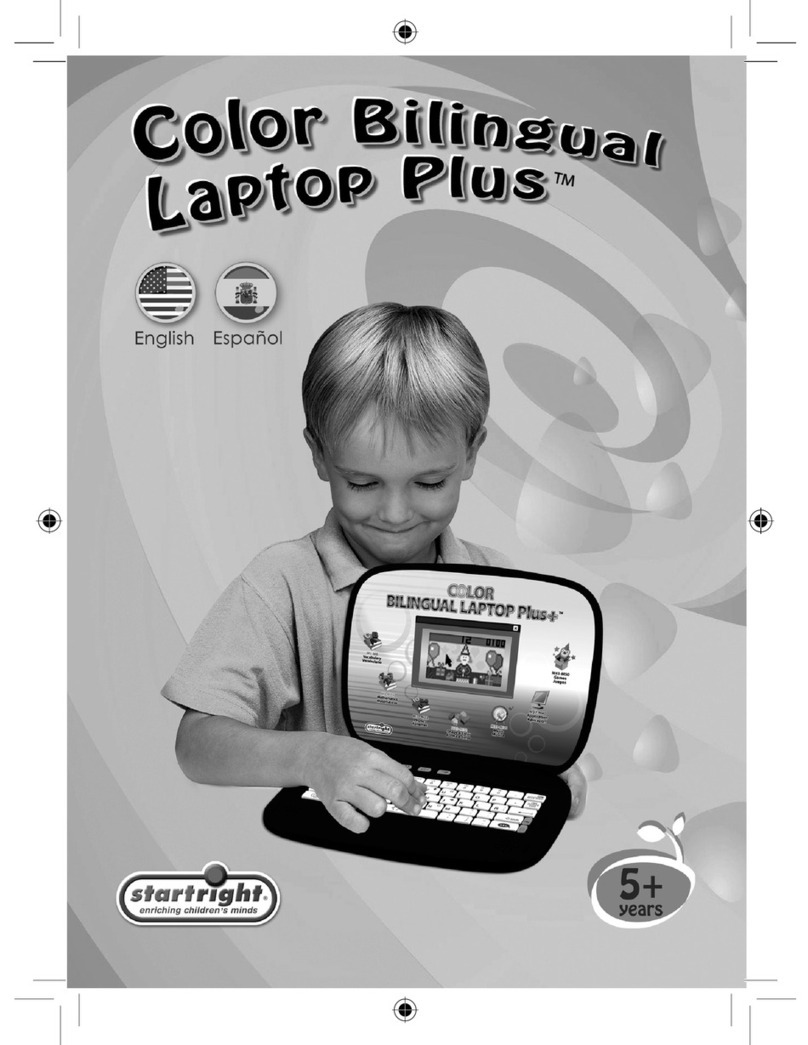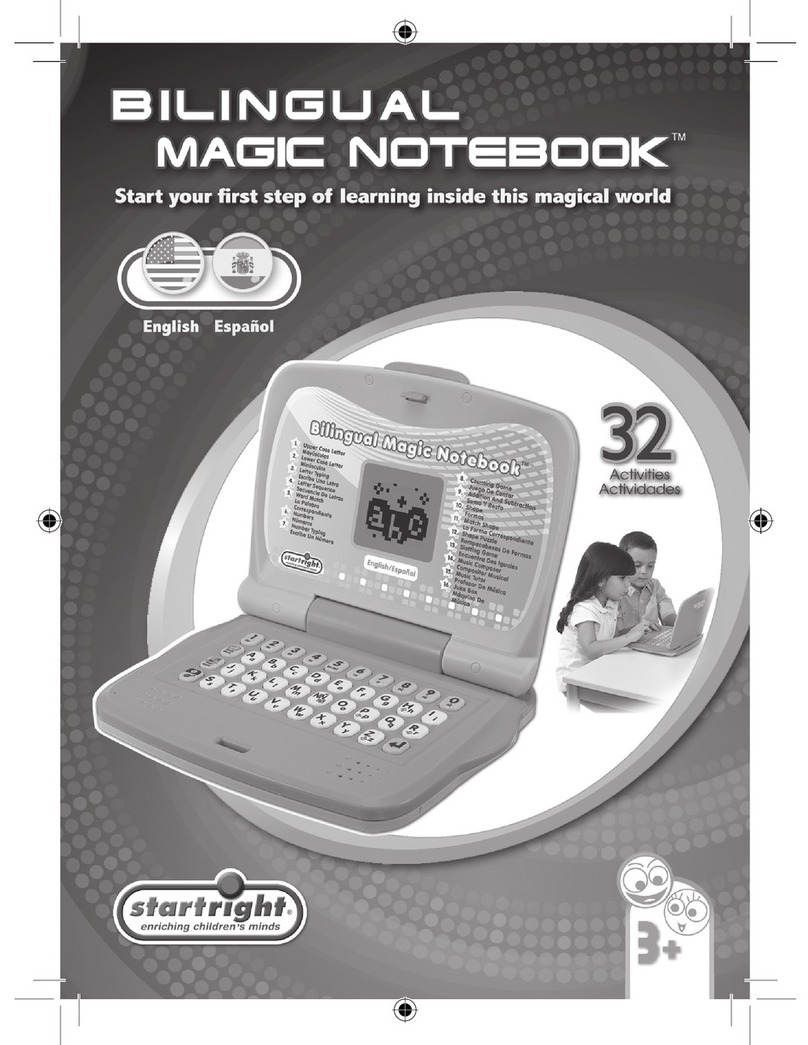Startright Bilingual capture fun notebook User manual




















Table of contents
Other Startright Toy manuals
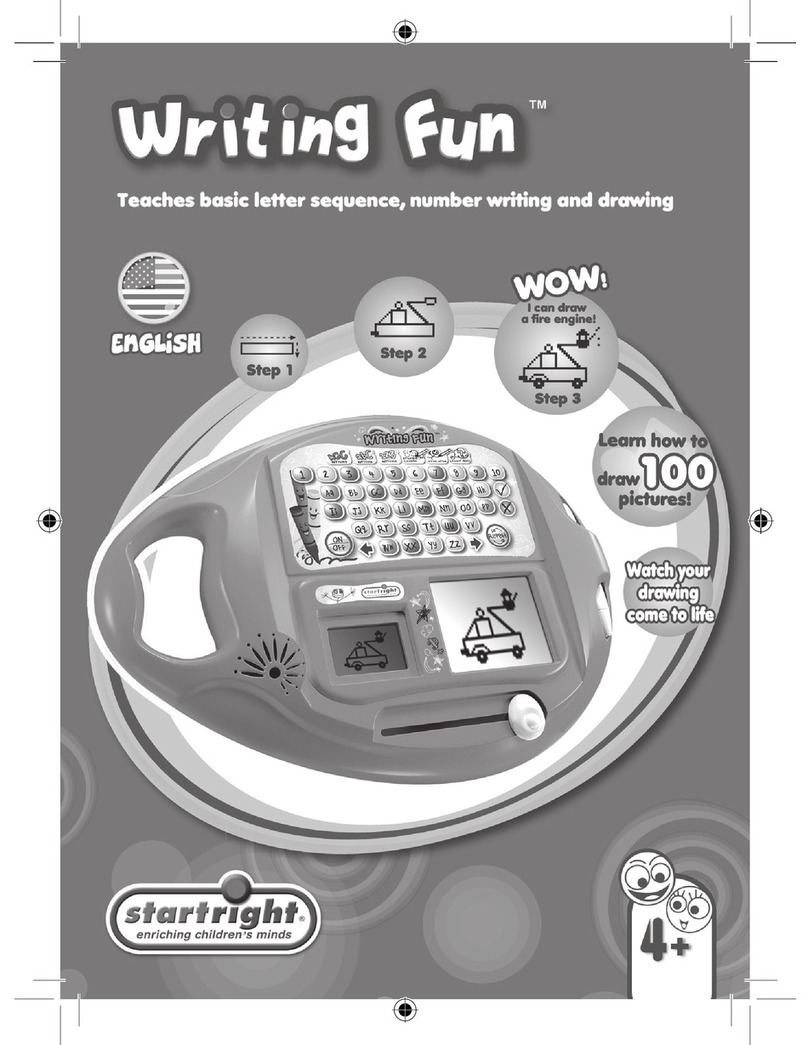
Startright
Startright Writing Fun User manual
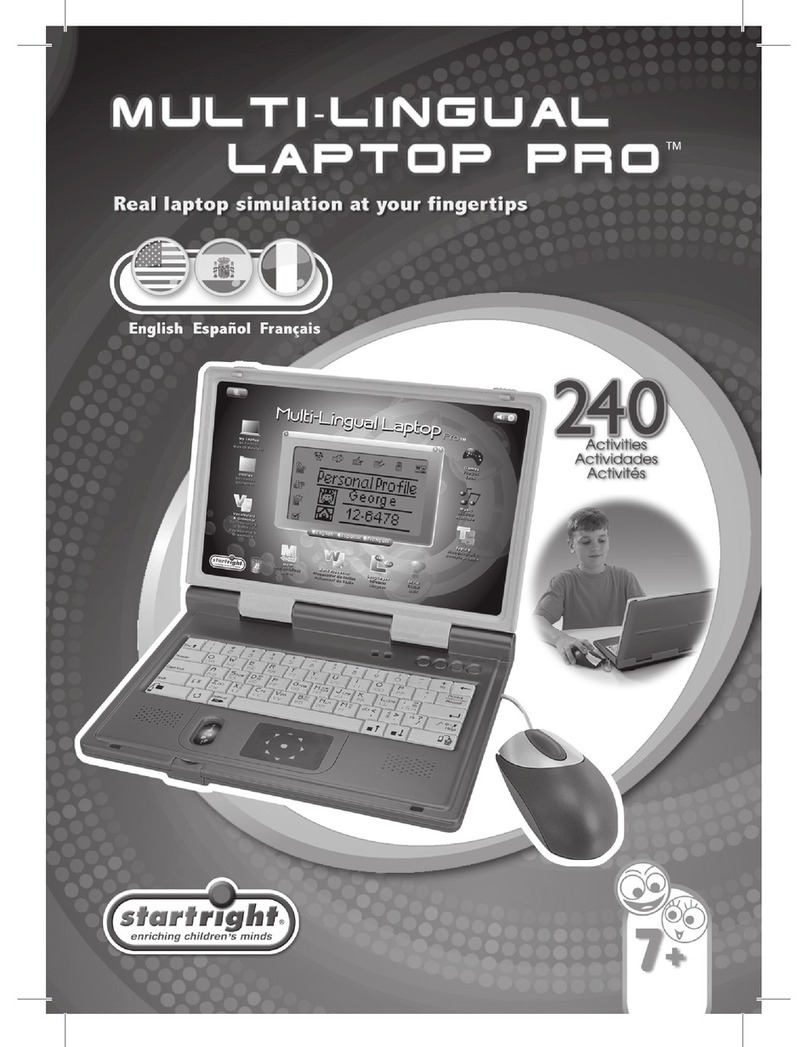
Startright
Startright Multi-Lingual Laptop PRO User manual
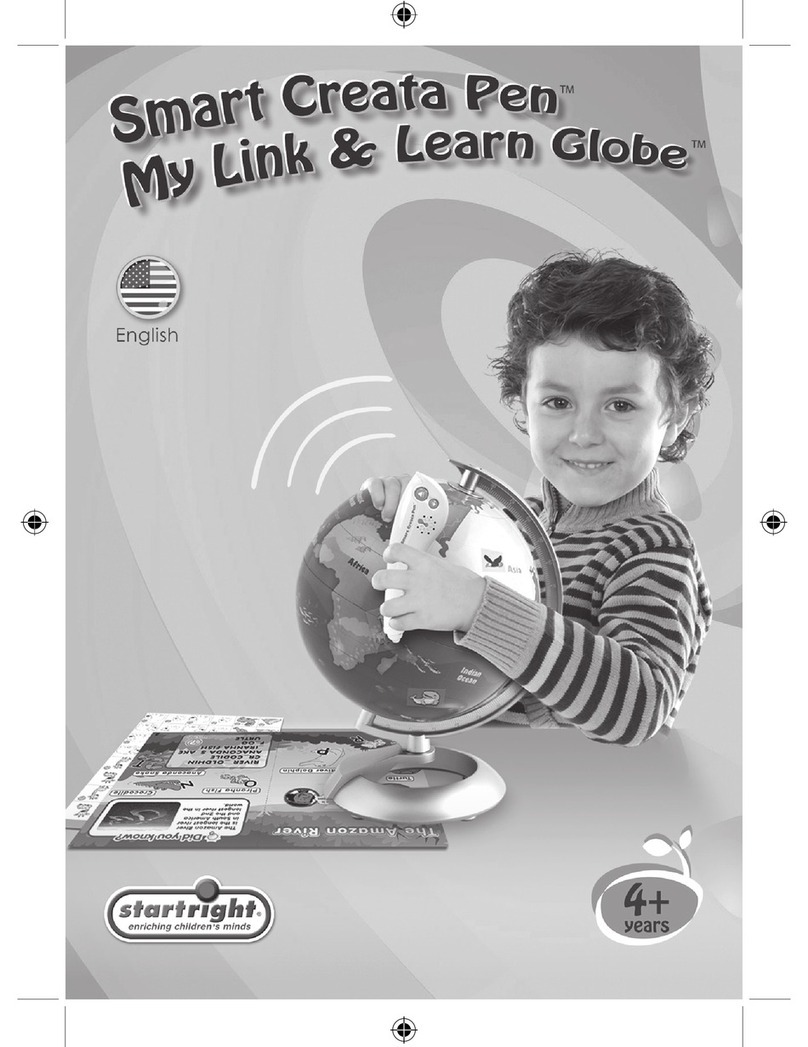
Startright
Startright Smart Creata Pen My Link ? Learn Globe User manual

Startright
Startright Bilingual Super Notebook User manual
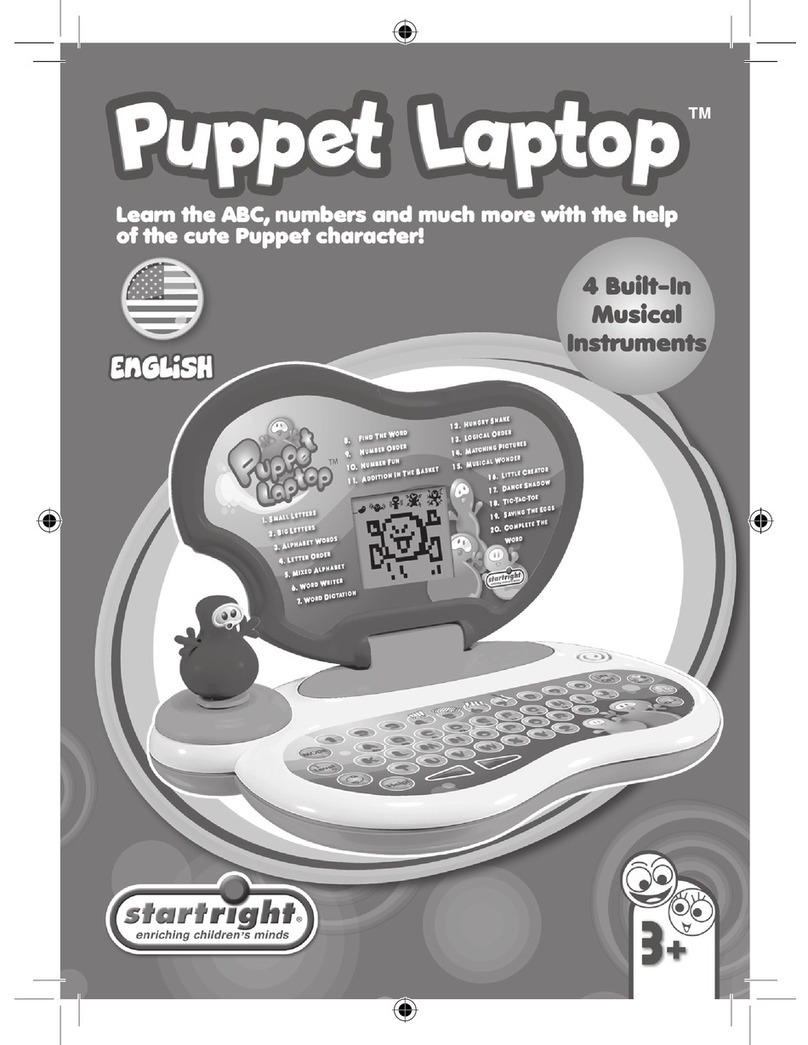
Startright
Startright Puppet Laptop User manual

Startright
Startright Trilingual Laptop Plus User manual

Startright
Startright Bilingual Super Notebook User manual
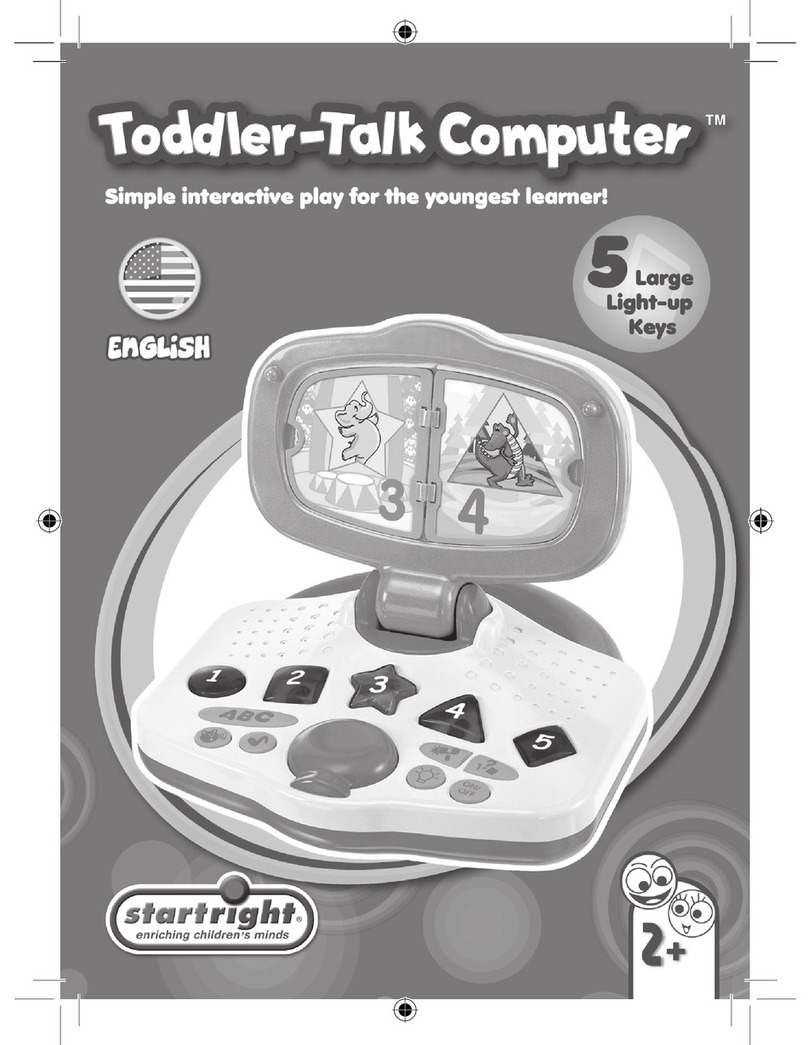
Startright
Startright Toddler-Talk Computer User manual
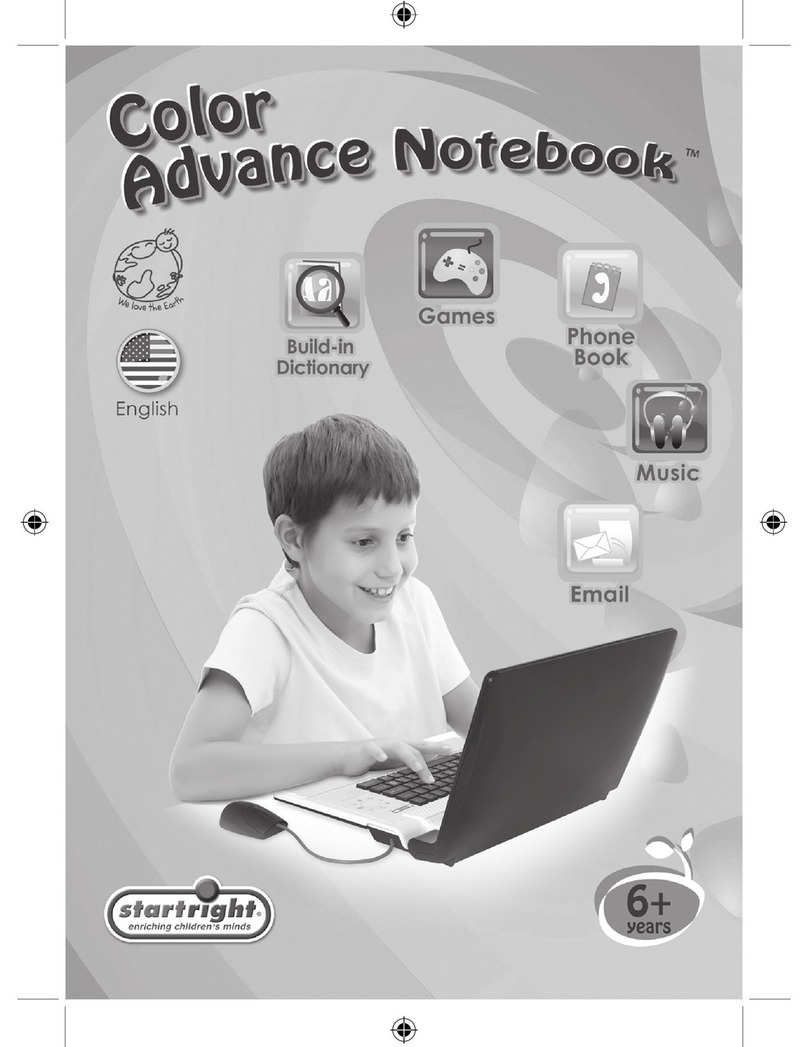
Startright
Startright Color Advance Notebook User manual
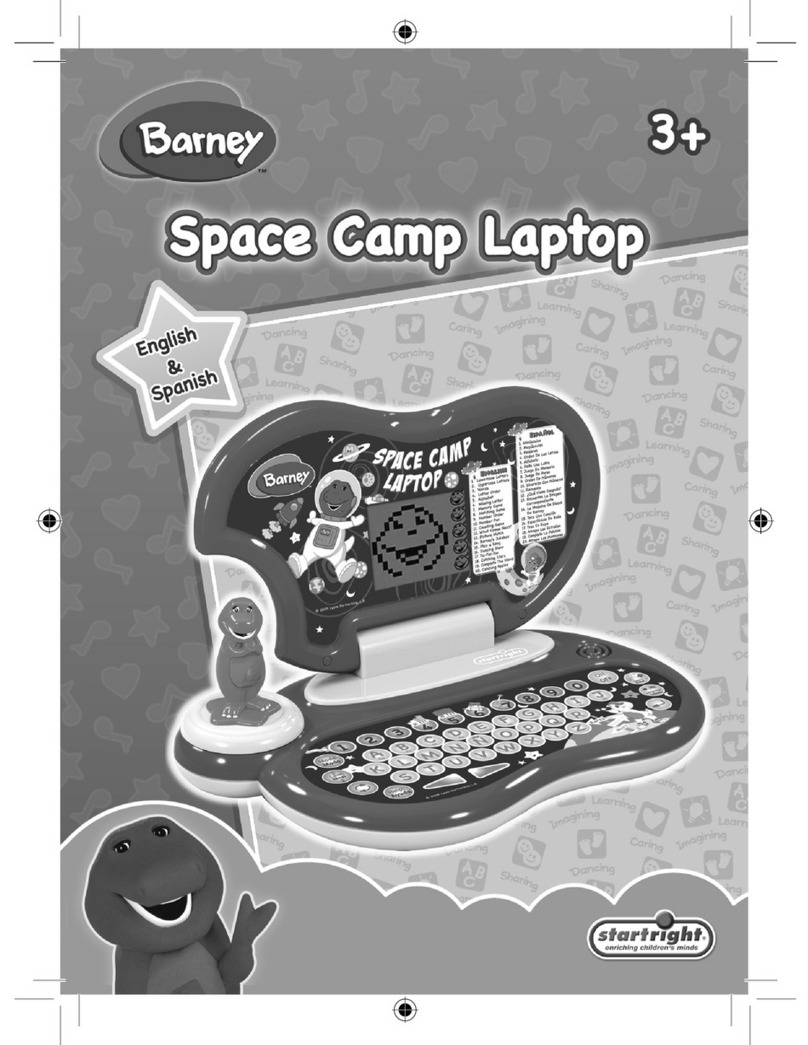
Startright
Startright Barney User manual
Popular Toy manuals by other brands

Hasbro
Hasbro Marvel Titan Hero Power FX Spider-man quick start guide

nanoplanes
nanoplanes Baby Shark manual

Digikeijs
Digikeijs DR5088RC DIGIDETECT manual

Fisher-Price
Fisher-Price Disney Pixar Shake 'n Go! Racers instruction sheet

Team Losi
Team Losi Micro-T Operation guide

Odyssey
Odyssey Hovering Soccer Ball Set instruction manual

Eduard
Eduard F4F-4 Wildcat 1/48 Assembly instructions

Fisher-Price
Fisher-Price KID TOUGH FP3 Player K3420 user manual

E-FLITE
E-FLITE UMX Habu 180 DF instruction manual
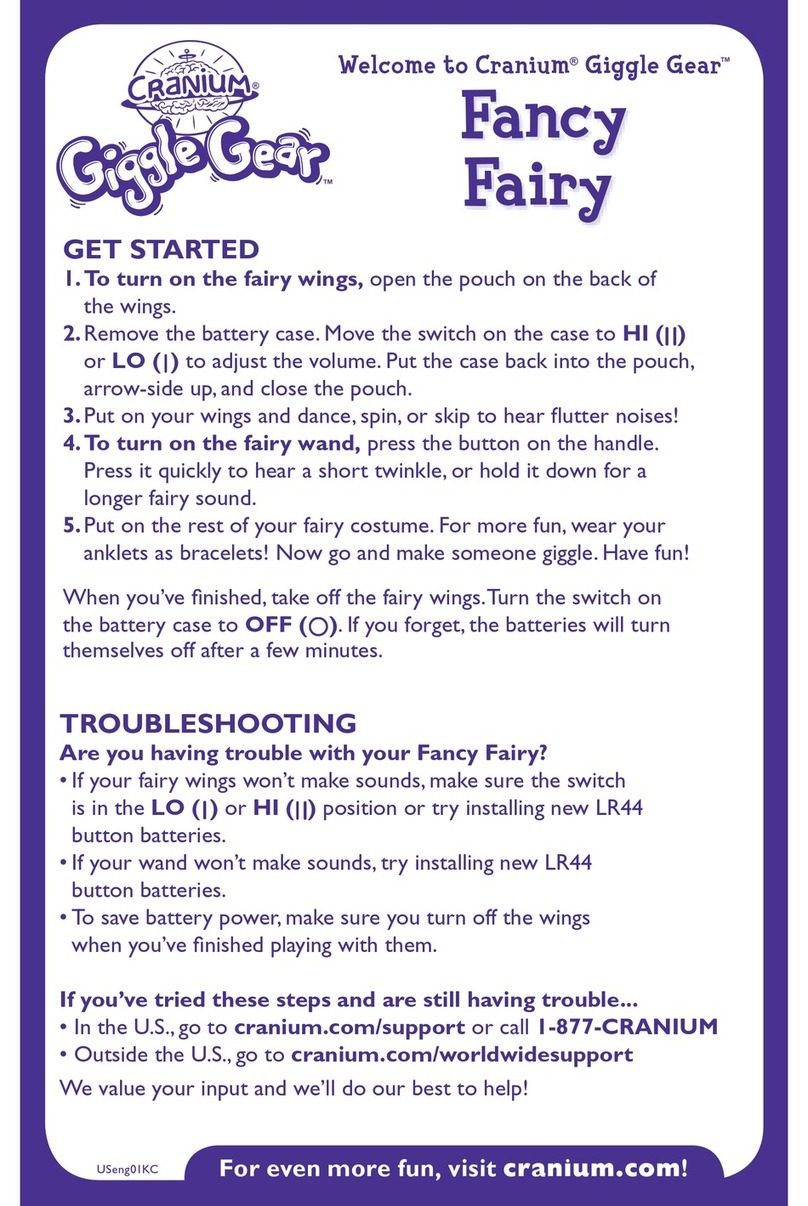
Cranium
Cranium Fancy Fairy instructions
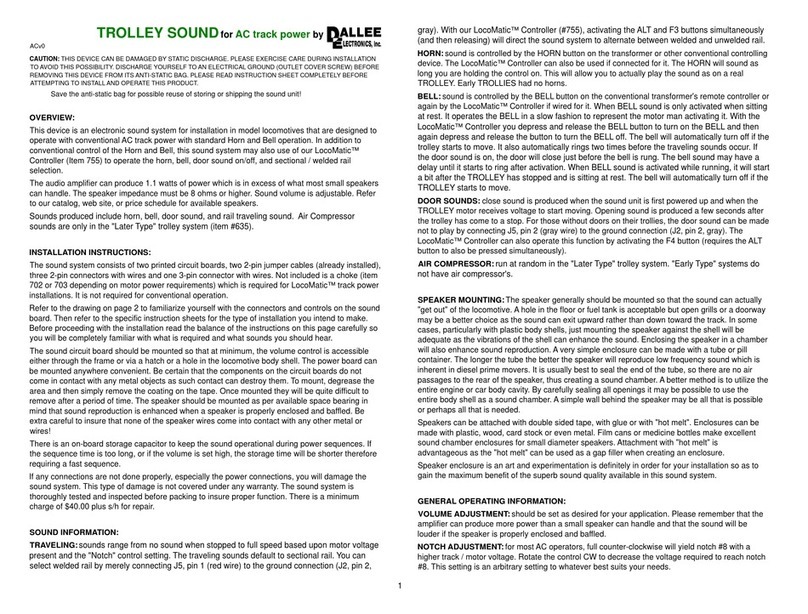
DALLEE ELECTRONICS
DALLEE ELECTRONICS TROLLEY SOUND manual
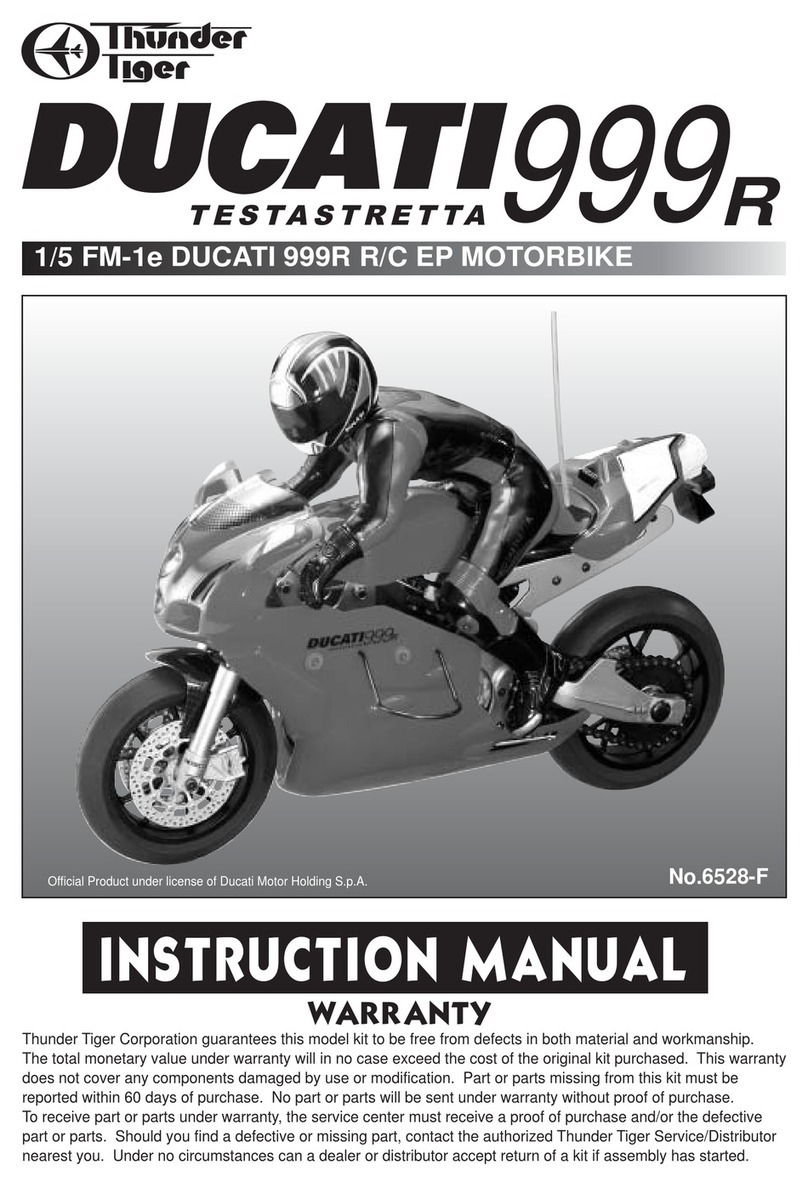
THUNDER TIGER
THUNDER TIGER DUCATI 999R manual

Fisher-Price
Fisher-Price 73479 instruction sheet

Carl Goldberg Products
Carl Goldberg Products ULTIMATE BIPLANE instruction manual

Flyzone
Flyzone Cessna 182 Skylane instruction manual
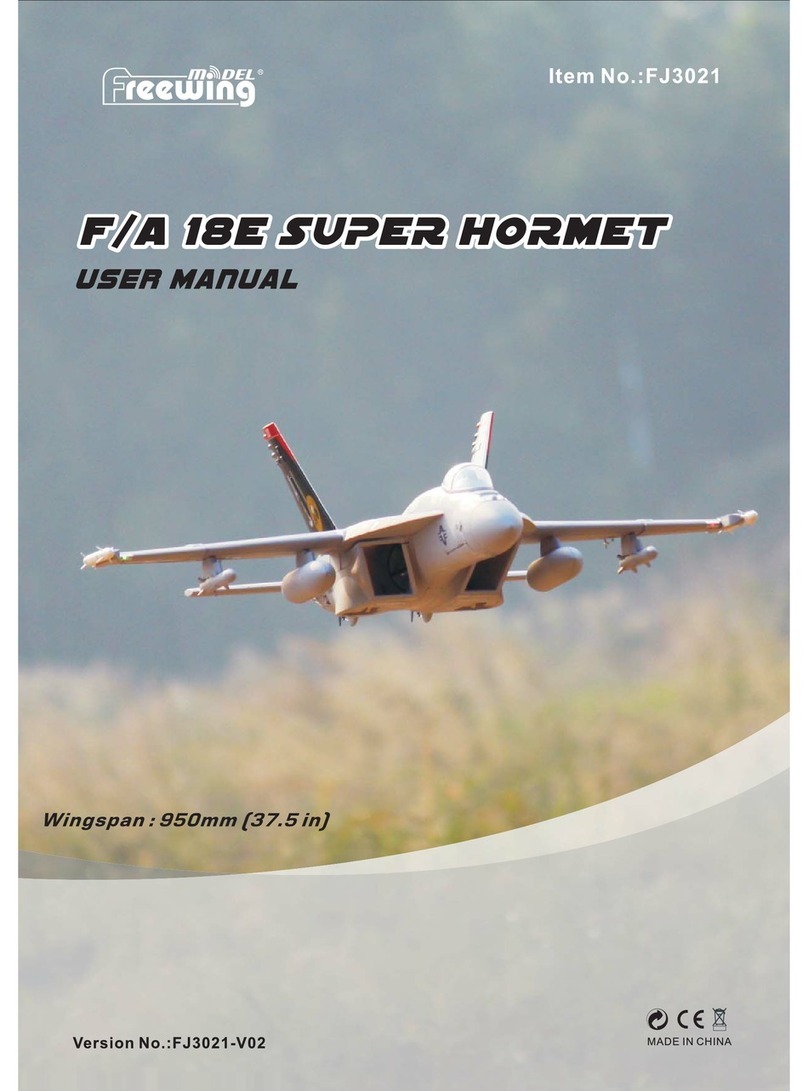
Freewing
Freewing F/A 18E SUPER HORMET user manual

Airigami
Airigami 9GBOE19H17 Application Templates
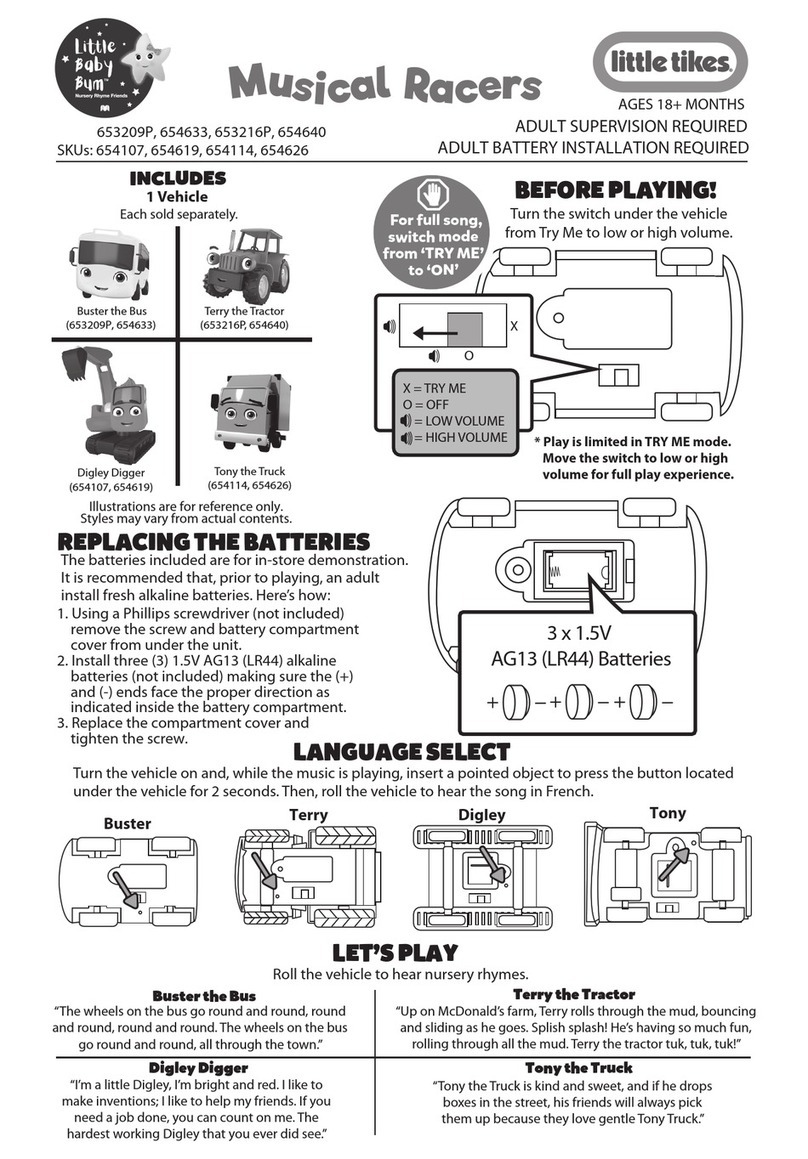
MGA Entertainment
MGA Entertainment Little Tikes Little Baby Bum Buster the Bus... quick start guide