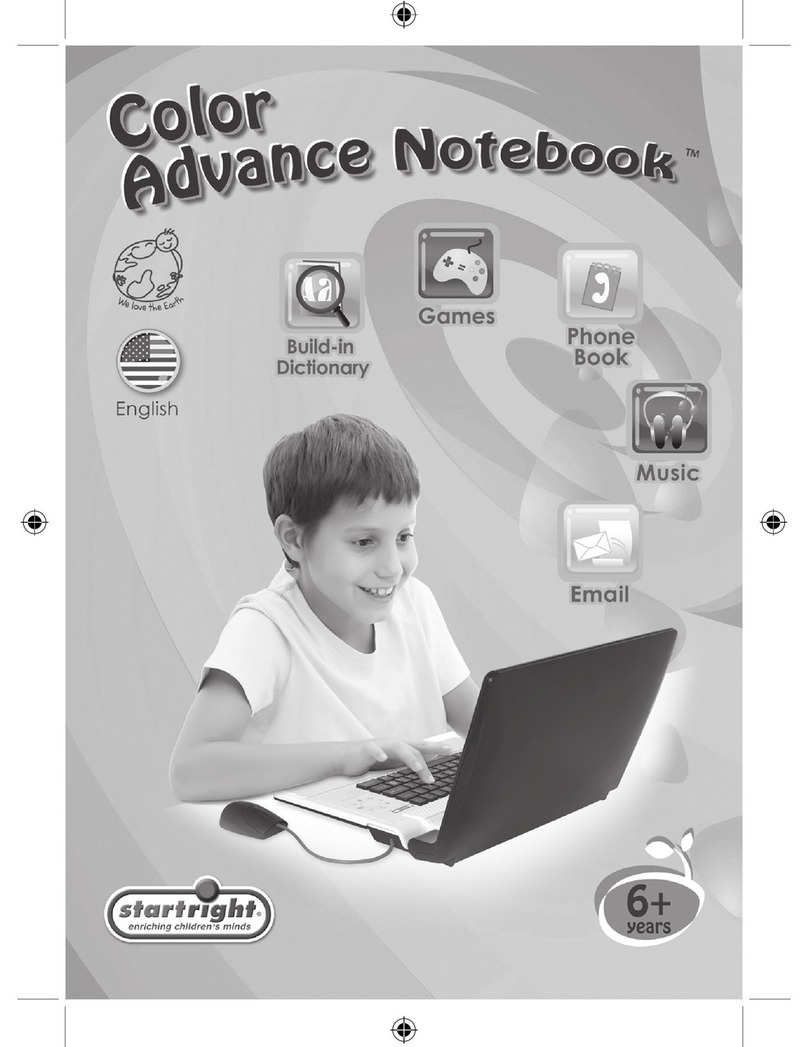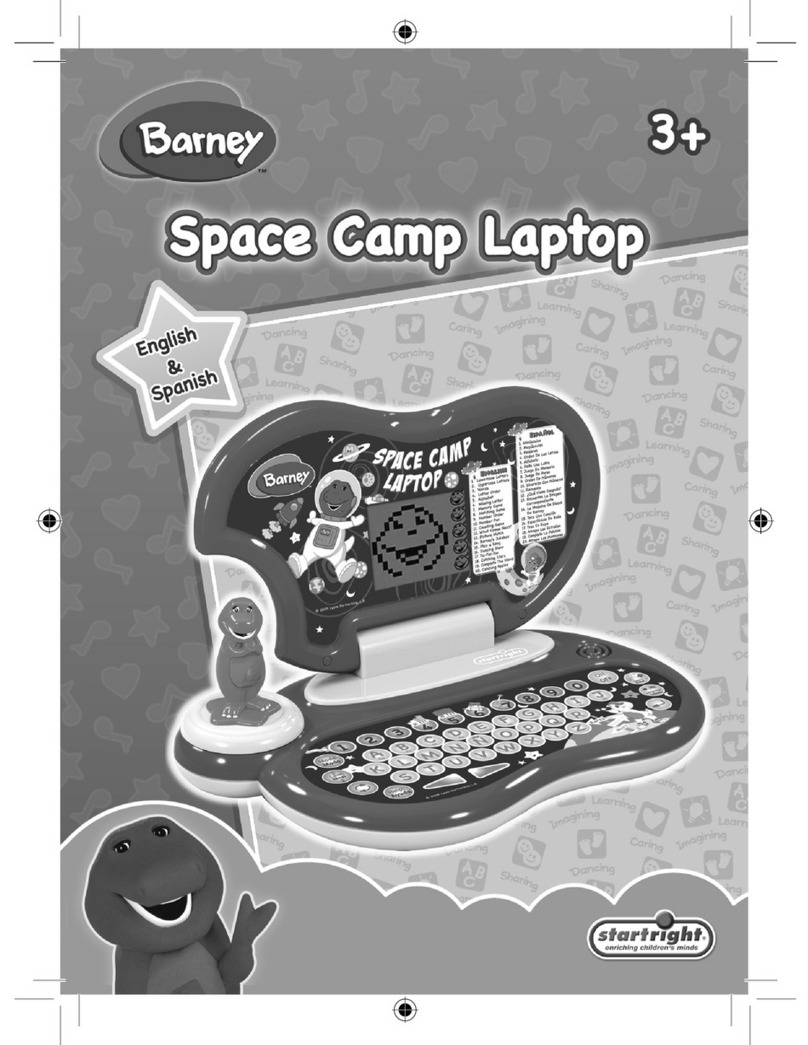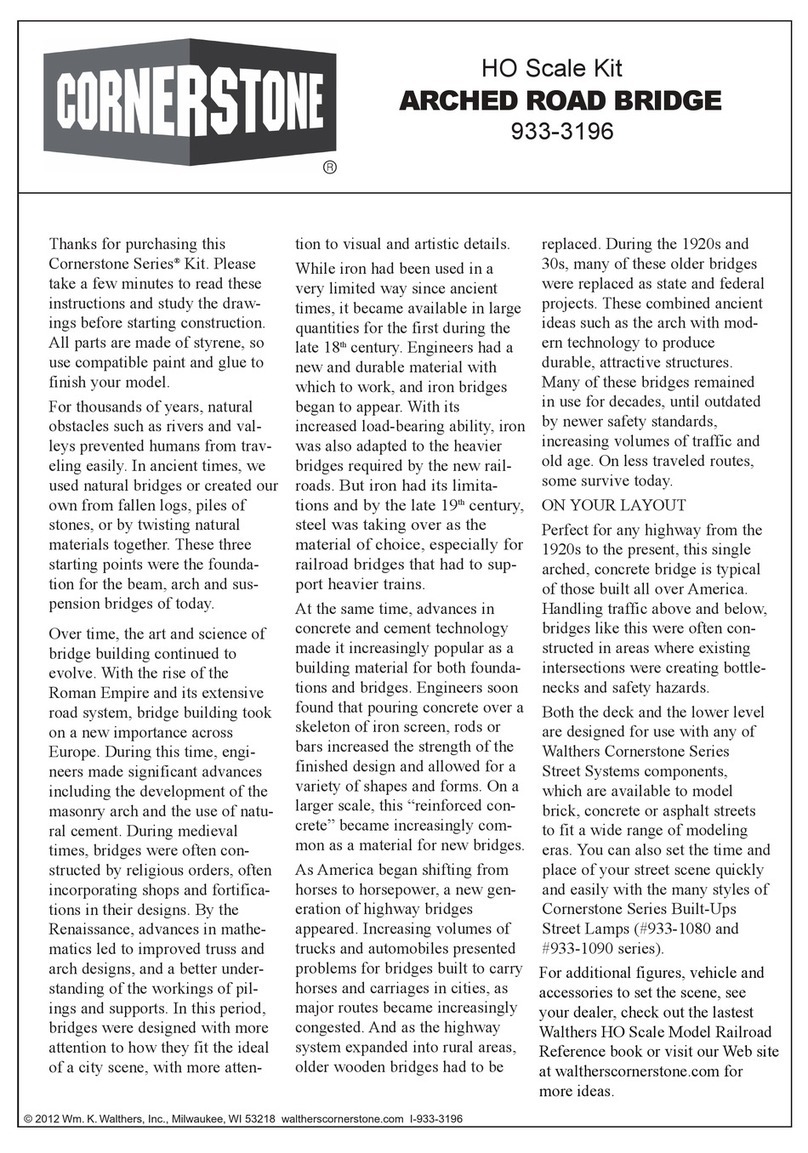Startright Bilingual Magic Notebook User manual
















Table of contents
Other Startright Toy manuals
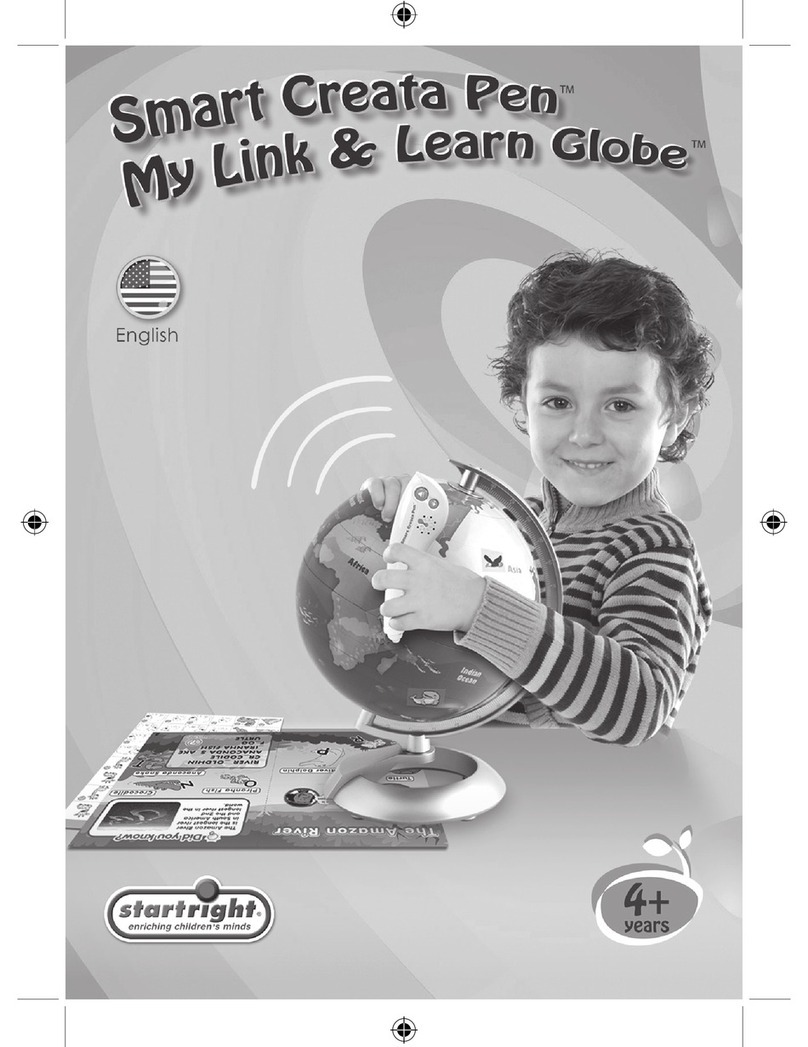
Startright
Startright Smart Creata Pen My Link ? Learn Globe User manual
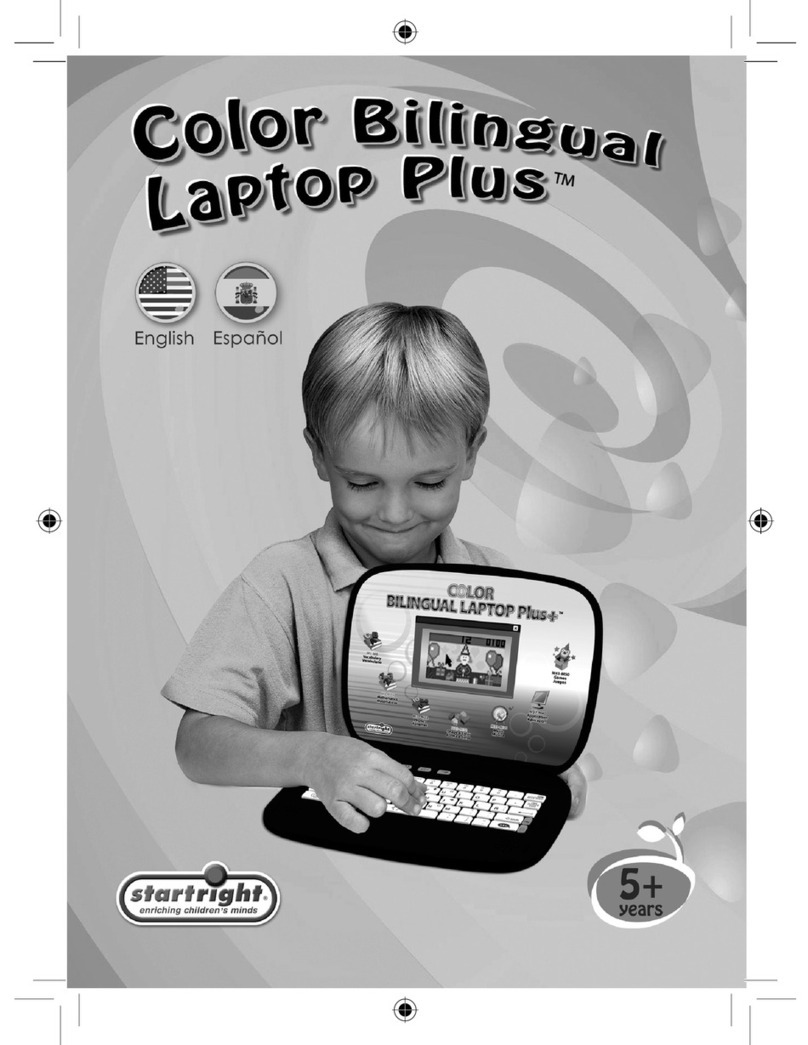
Startright
Startright Color Bilingual Laptop Plus User manual
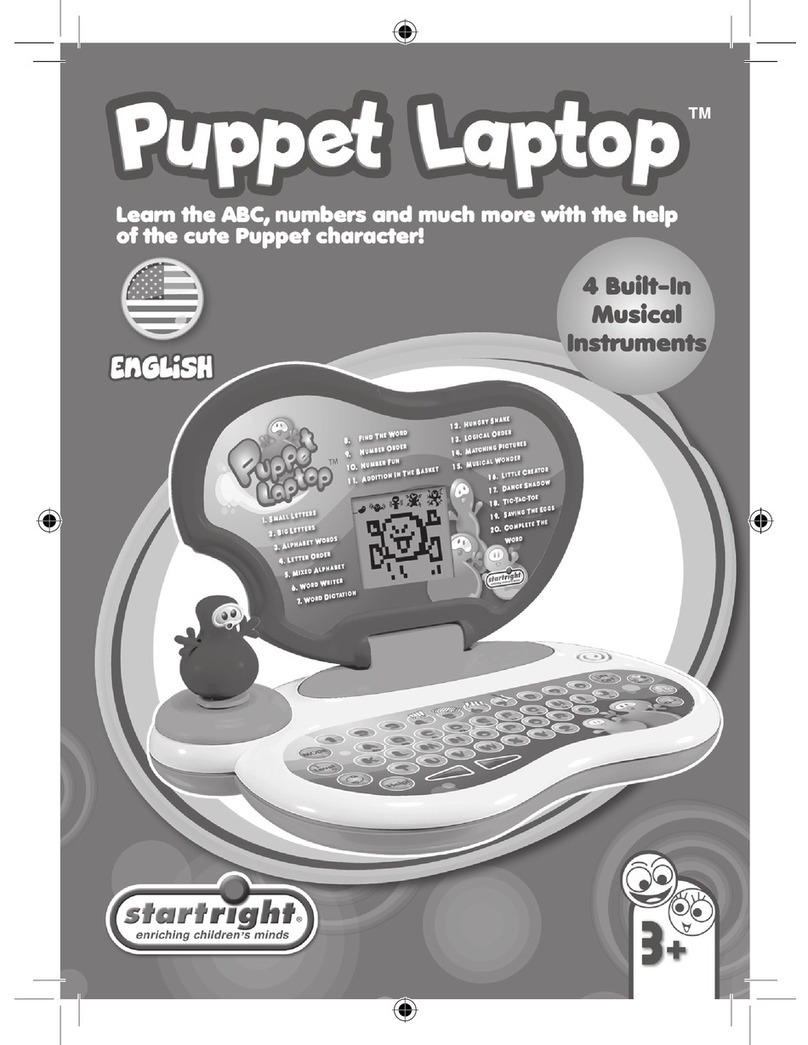
Startright
Startright Puppet Laptop User manual

Startright
Startright Barney i love music laptop User manual
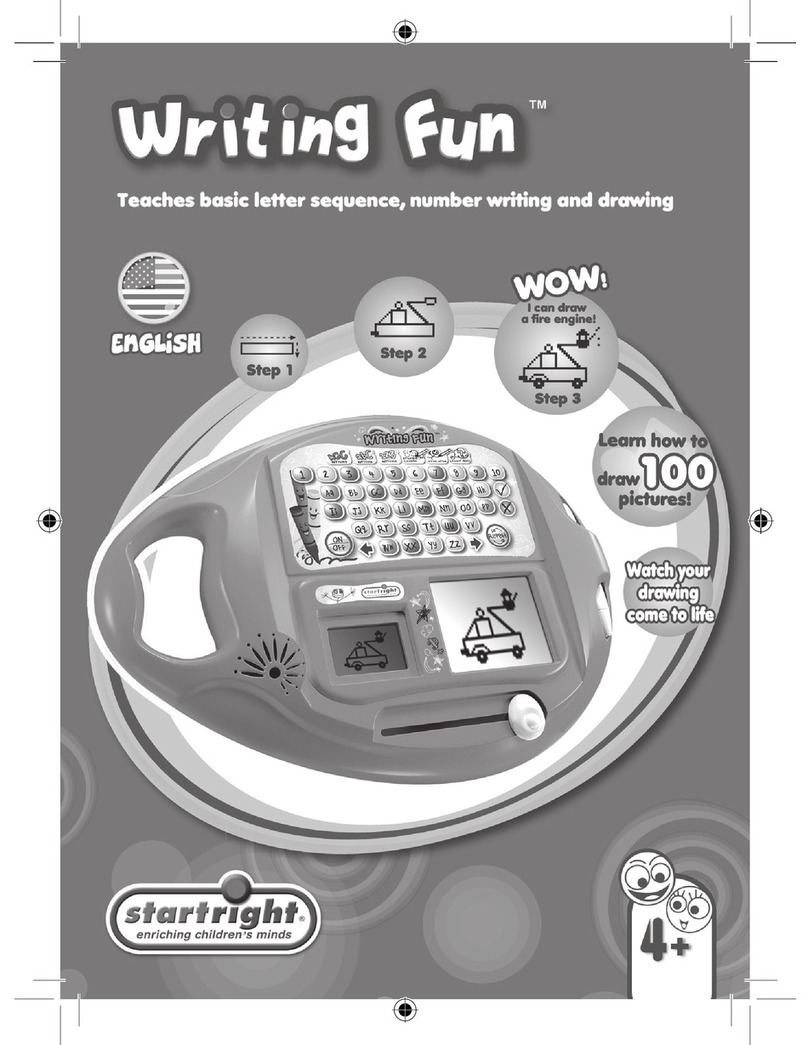
Startright
Startright Writing Fun User manual
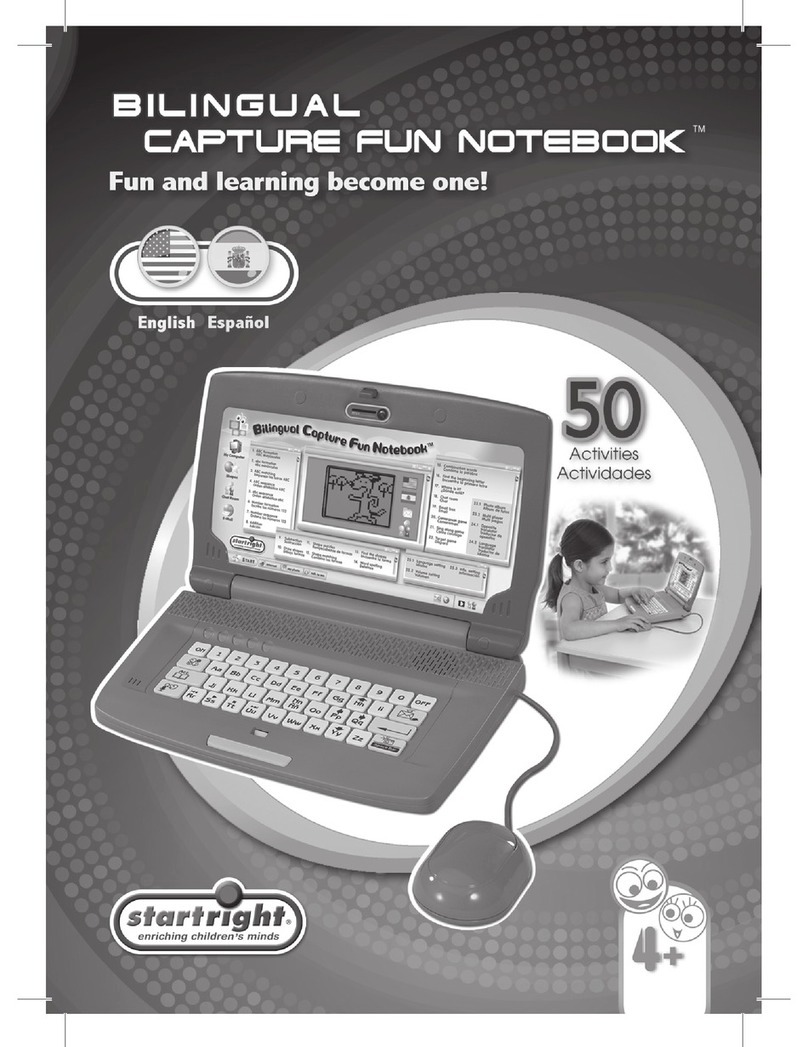
Startright
Startright Bilingual capture fun notebook User manual

Startright
Startright Bilingual Super Notebook User manual
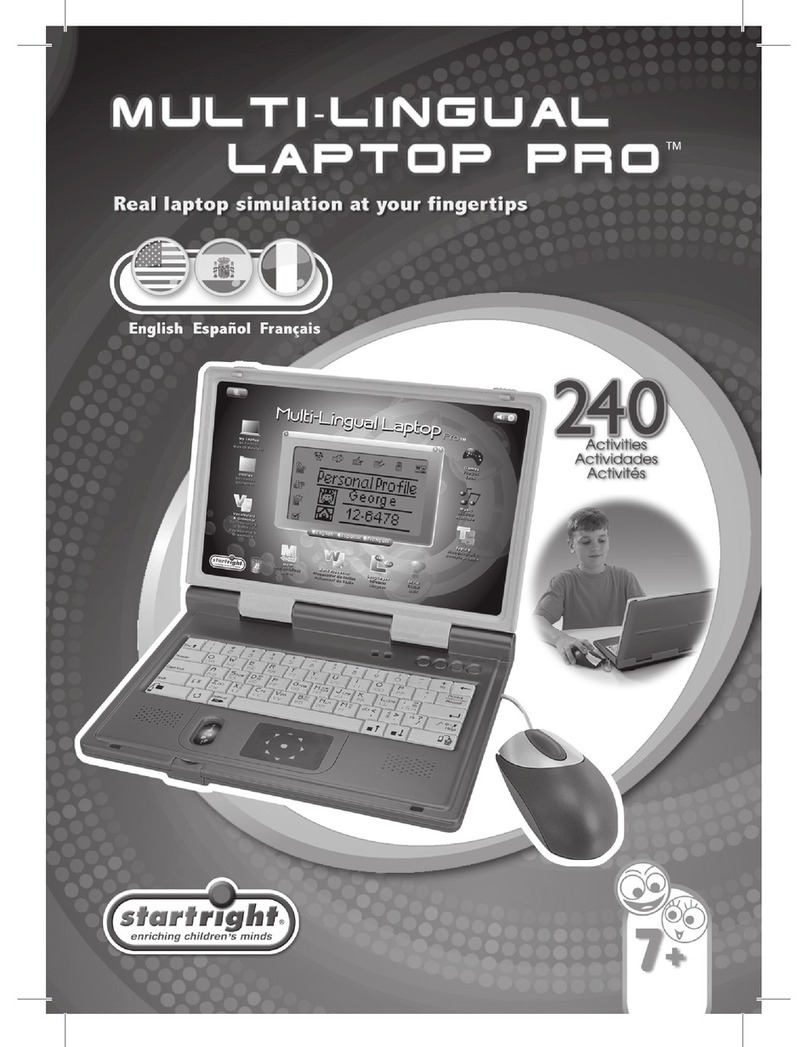
Startright
Startright Multi-Lingual Laptop PRO User manual
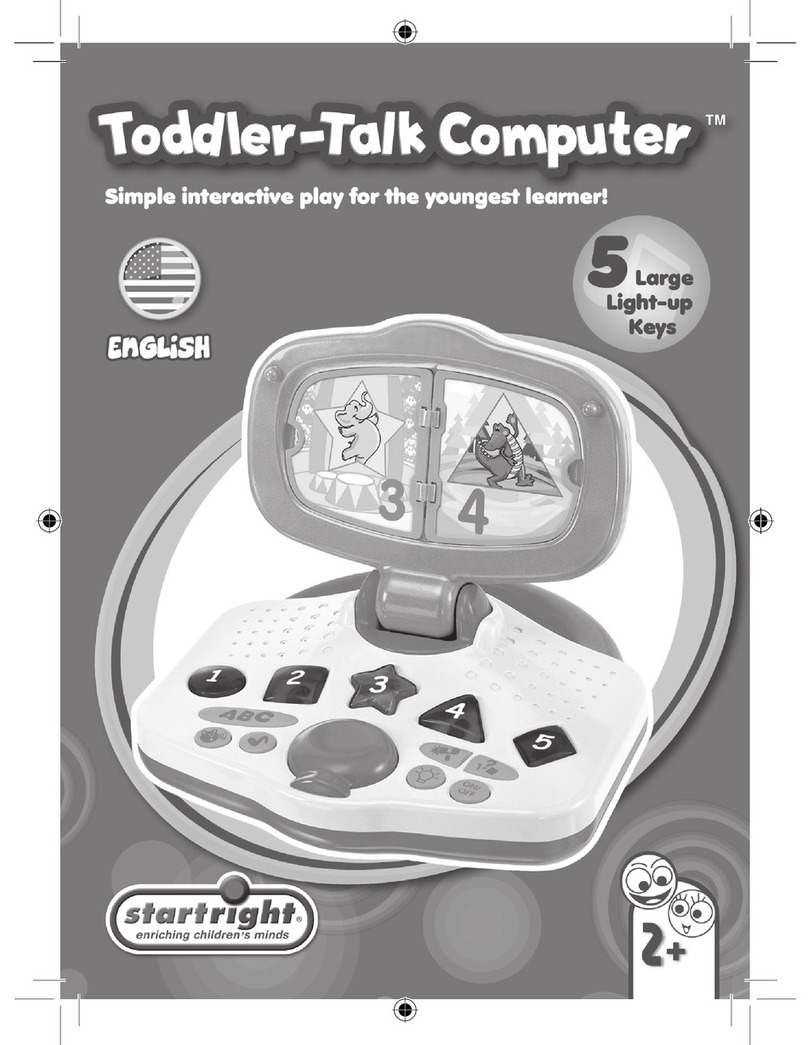
Startright
Startright Toddler-Talk Computer User manual

Startright
Startright Bilingual Super Notebook User manual
Popular Toy manuals by other brands

Little Tikes
Little Tikes CAPE COTTAGE PLAYHOUSE 637902M Assembly instructions

Play-Doh
Play-Doh Chicken McNuggets Happy Meal Playshop instructions

Barbie
Barbie Fairytopia instructions

LeapFrog
LeapFrog ABC Phonics Word Builder 6111 Parents' guide
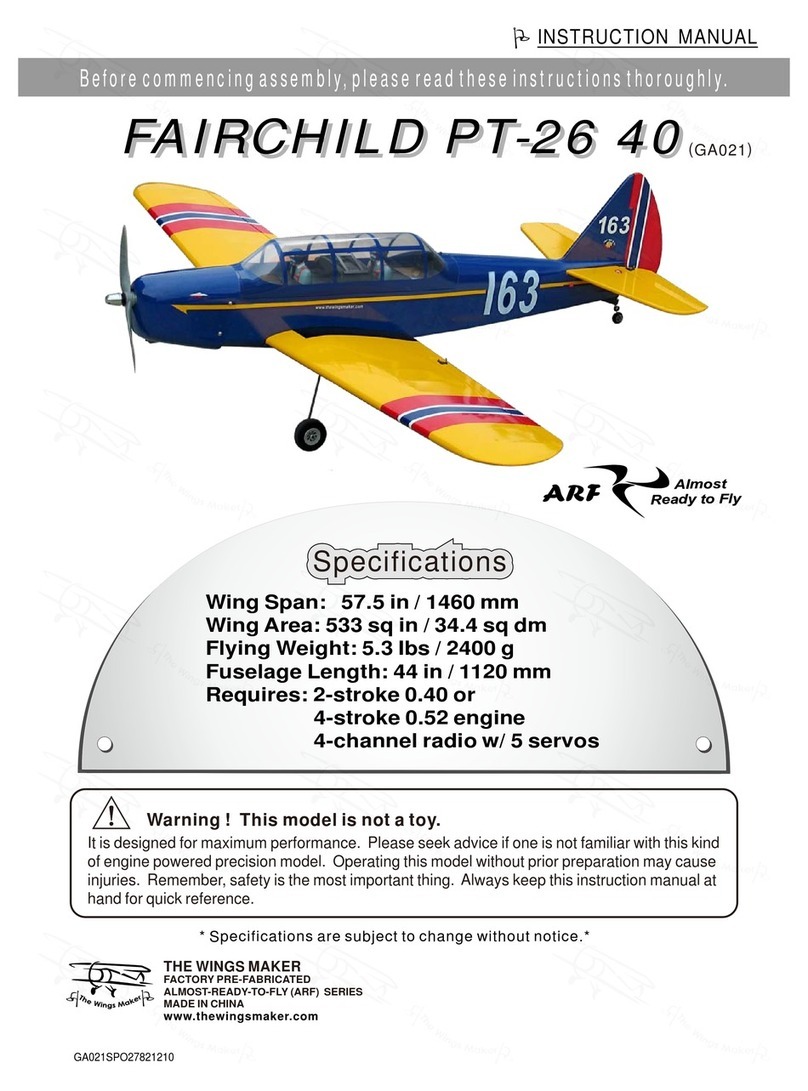
The Wings Maker
The Wings Maker FAIRCHILD PT-26 40 instruction manual

Fei Bao
Fei Bao Velox Assembly manual