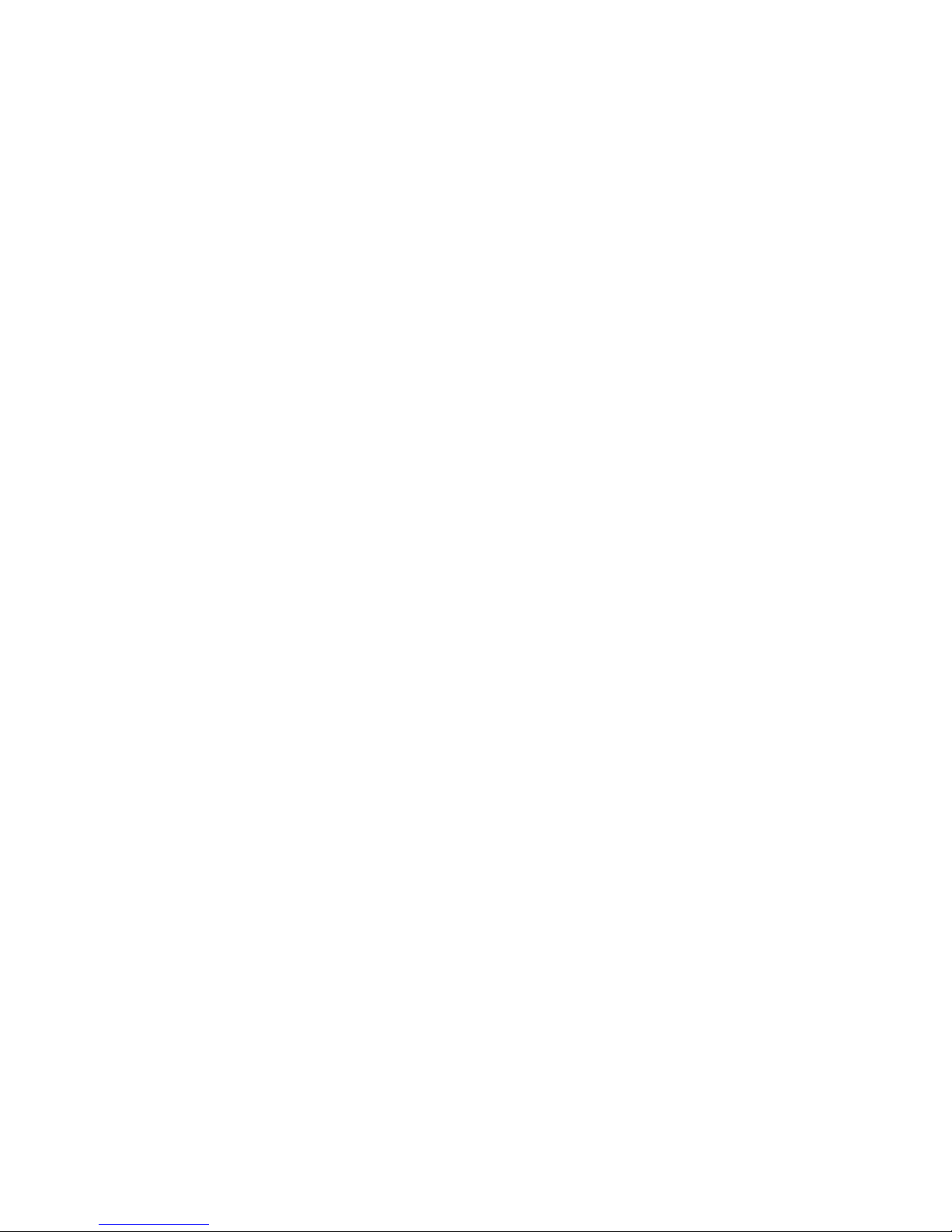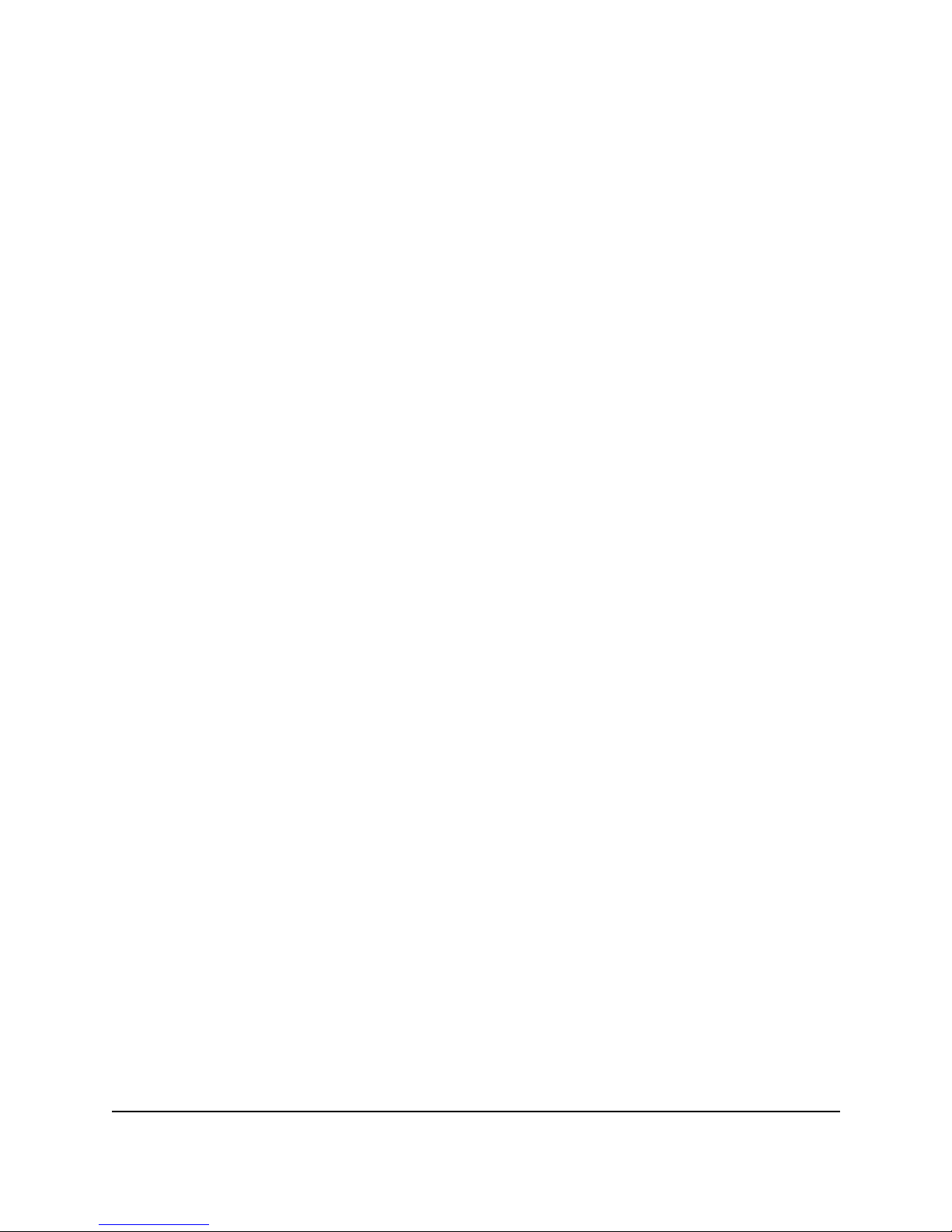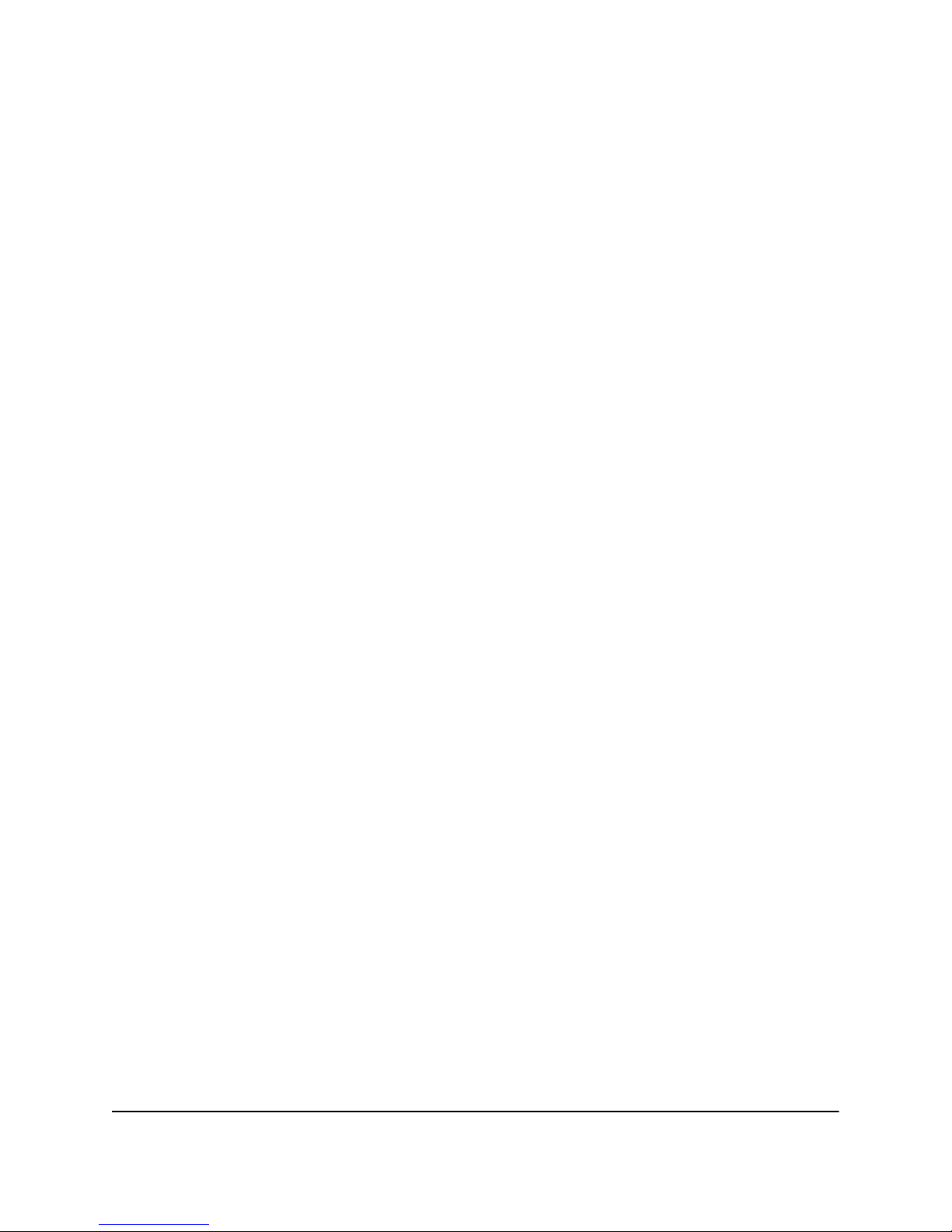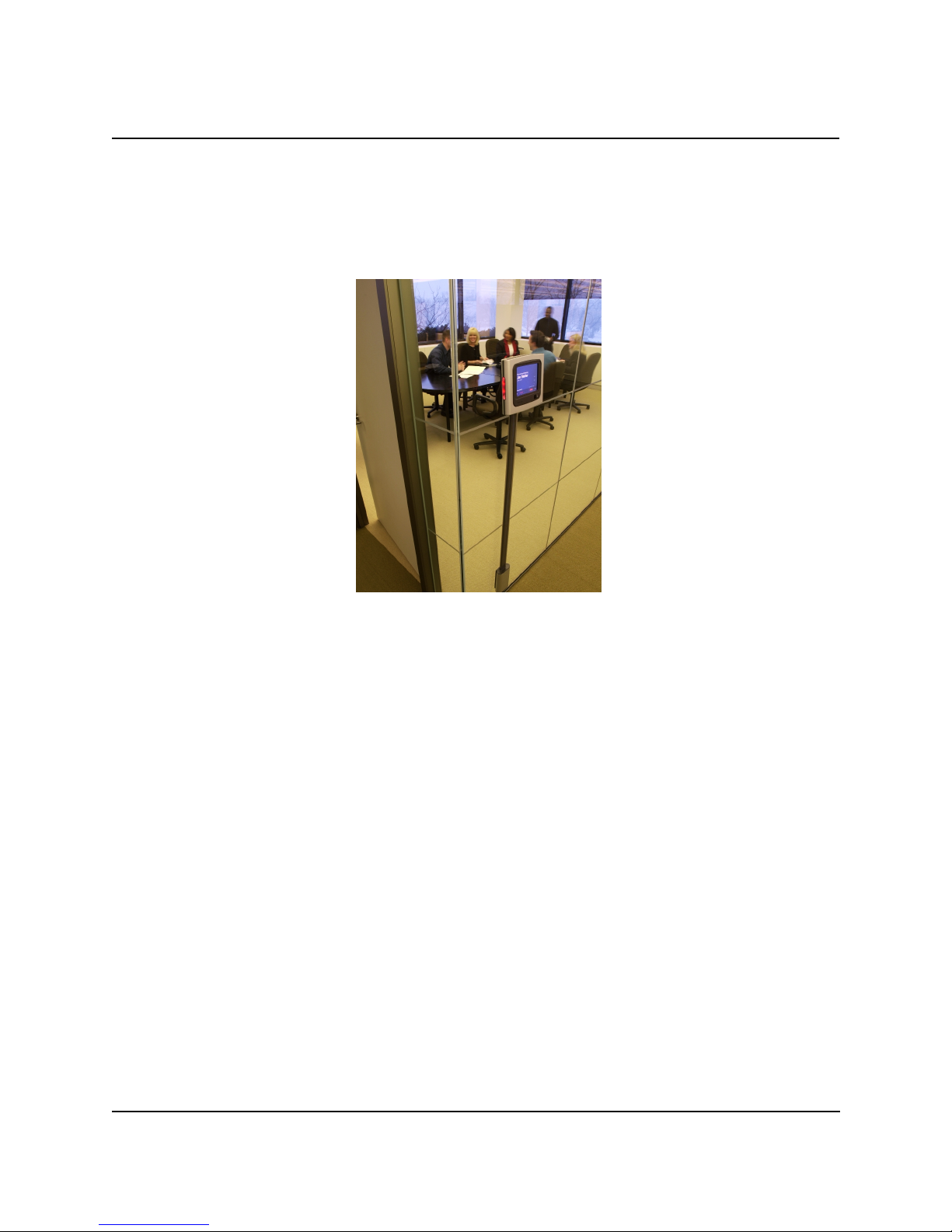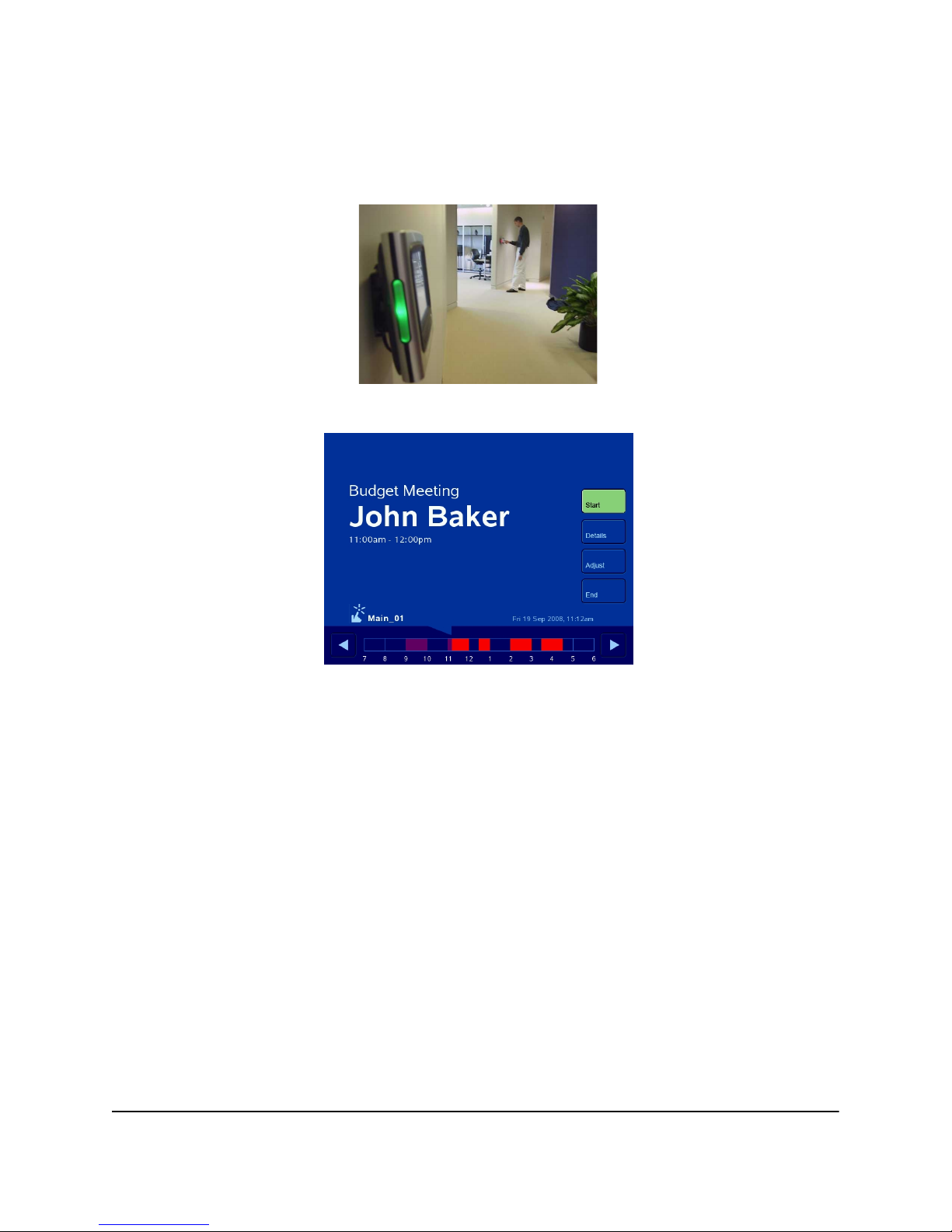1
RoomWizard™Classic Mode
Table of Contents
Overview . . . . . . . . . . . . . . . . . . . . . . . . . . . . . . . . . . . . . . . . . . . . . . . . . . 3
About this manual. . . . . . . . . . . . . . . . . . . . . . . . . . . . . . . . . . . . . . . . . 3
What is RoomWizard? . . . . . . . . . . . . . . . . . . . . . . . . . . . . . . . . . . . . . . . . 5
About The RoomWizard Information Appliance. . . . . . . . . . . . . . . . . . . 6
About the RoomWizard Reservation System . . . . . . . . . . . . . . . . . . . . 6
Introducing the RoomWizard Web Pages . . . . . . . . . . . . . . . . . . . . . . . . . . 8
Basics . . . . . . . . . . . . . . . . . . . . . . . . . . . . . . . . . . . . . . . . . . . . . . . . . 8
The Menu. . . . . . . . . . . . . . . . . . . . . . . . . . . . . . . . . . . . . . . . . . . . . 8
The Calendar . . . . . . . . . . . . . . . . . . . . . . . . . . . . . . . . . . . . . . . . . . 9
Other Groups of RoomWizards . . . . . . . . . . . . . . . . . . . . . . . . . . . . 9
The Timeline. . . . . . . . . . . . . . . . . . . . . . . . . . . . . . . . . . . . . . . . . . . 9
Tips, Hints and Help . . . . . . . . . . . . . . . . . . . . . . . . . . . . . . . . . . . . . . 10
Making a Reservation . . . . . . . . . . . . . . . . . . . . . . . . . . . . . . . . . . . . . . . . 11
The Advanced Reservation Form . . . . . . . . . . . . . . . . . . . . . . . . . . . . 12
Reservation Options . . . . . . . . . . . . . . . . . . . . . . . . . . . . . . . . . . . . . . 13
Purpose and Host . . . . . . . . . . . . . . . . . . . . . . . . . . . . . . . . . . . . . 13
Confidential Meetings. . . . . . . . . . . . . . . . . . . . . . . . . . . . . . . . . . . 13
Host Email . . . . . . . . . . . . . . . . . . . . . . . . . . . . . . . . . . . . . . . . . . . 13
Invite People . . . . . . . . . . . . . . . . . . . . . . . . . . . . . . . . . . . . . . . . . 14
Using the “Check Names” Button . . . . . . . . . . . . . . . . . . . . . . . . . 14
Using the “Add” Button . . . . . . . . . . . . . . . . . . . . . . . . . . . . . . . . . 15
Send Reservation Details to Attendees. . . . . . . . . . . . . . . . . . . . . . 16
Send Captured Whiteboard Notes to Attendees. . . . . . . . . . . . . . . 16
Cost Center . . . . . . . . . . . . . . . . . . . . . . . . . . . . . . . . . . . . . . . . . . 17
Start and End Times. . . . . . . . . . . . . . . . . . . . . . . . . . . . . . . . . . . . 18
Phone . . . . . . . . . . . . . . . . . . . . . . . . . . . . . . . . . . . . . . . . . . . . . . 18
Notes . . . . . . . . . . . . . . . . . . . . . . . . . . . . . . . . . . . . . . . . . . . . . . . 18
User-defined Text Fields. . . . . . . . . . . . . . . . . . . . . . . . . . . . . . . . . 18
Passwords for Meetings. . . . . . . . . . . . . . . . . . . . . . . . . . . . . . . . . 19
Passwords for Rooms . . . . . . . . . . . . . . . . . . . . . . . . . . . . . . . . . . 19
Service Menus . . . . . . . . . . . . . . . . . . . . . . . . . . . . . . . . . . . . . . . . 20
Repeating the Reservation . . . . . . . . . . . . . . . . . . . . . . . . . . . . . . . 20
Finding Reservations or Available Rooms . . . . . . . . . . . . . . . . . . . . . . . . . 22
Find an Existing Reservation . . . . . . . . . . . . . . . . . . . . . . . . . . . . . . . . 22
Finding an Available Room . . . . . . . . . . . . . . . . . . . . . . . . . . . . . . . . . 22
Changing or Deleting a Reservation . . . . . . . . . . . . . . . . . . . . . . . . . . . . . 24
The RoomWizard Touch Screen . . . . . . . . . . . . . . . . . . . . . . . . . . . . . . . . 25
RoomWizard Information Sharing . . . . . . . . . . . . . . . . . . . . . . . . . . . . 25
Interacting with RoomWizard . . . . . . . . . . . . . . . . . . . . . . . . . . . . . . . 26
Getting Introductory Information . . . . . . . . . . . . . . . . . . . . . . . . . . . 26
Looking at Earlier or Later Reservations . . . . . . . . . . . . . . . . . . . . . 26
Starting Your Meeting. . . . . . . . . . . . . . . . . . . . . . . . . . . . . . . . . . . 27
Getting Room and Reservation Details . . . . . . . . . . . . . . . . . . . . . . 27
Changing the Current Reservation . . . . . . . . . . . . . . . . . . . . . . . . . 29
Making an Impromptu Reservation. . . . . . . . . . . . . . . . . . . . . . . . . 31
One-Click Publishing and Impromptu Meetings . . . . . . . . . . . . . . . 31
Proper Cleaning of the Touch Screen . . . . . . . . . . . . . . . . . . . . . . . . . . . . 33
Technical Support . . . . . . . . . . . . . . . . . . . . . . . . . . . . . . . . . . . . . . . . . . 33
Summary — Quick Reference . . . . . . . . . . . . . . . . . . . . . . . . . . . . . . . . . . 34
Web Interface. . . . . . . . . . . . . . . . . . . . . . . . . . . . . . . . . . . . . . . . . . . 34
Front Panel. . . . . . . . . . . . . . . . . . . . . . . . . . . . . . . . . . . . . . . . . . . . . 35
Warranty . . . . . . . . . . . . . . . . . . . . . . . . . . . . . . . . . . . . . . . . . . . . . . . . . . 36