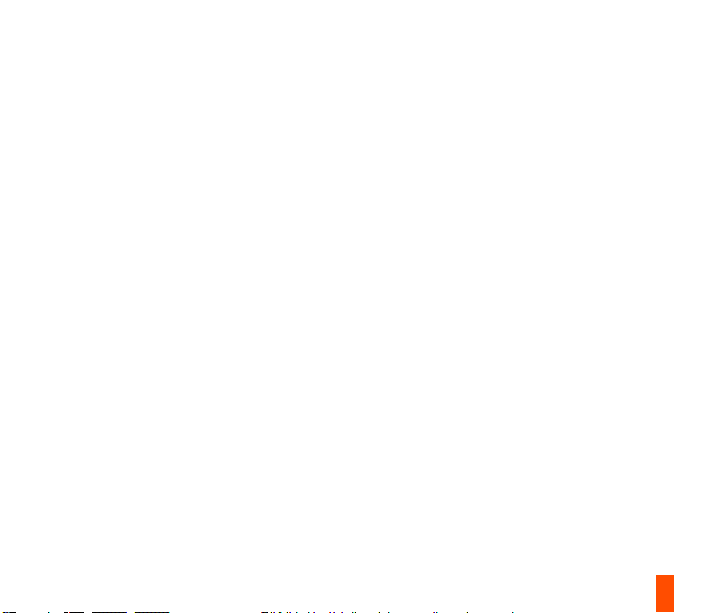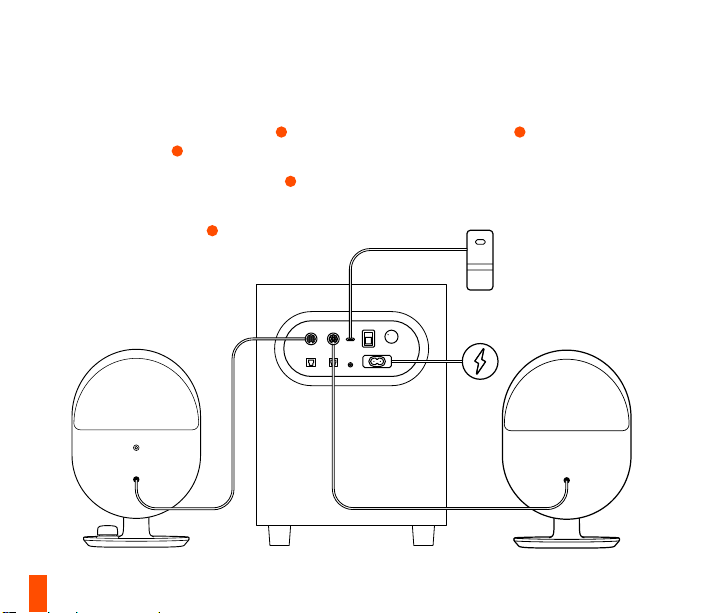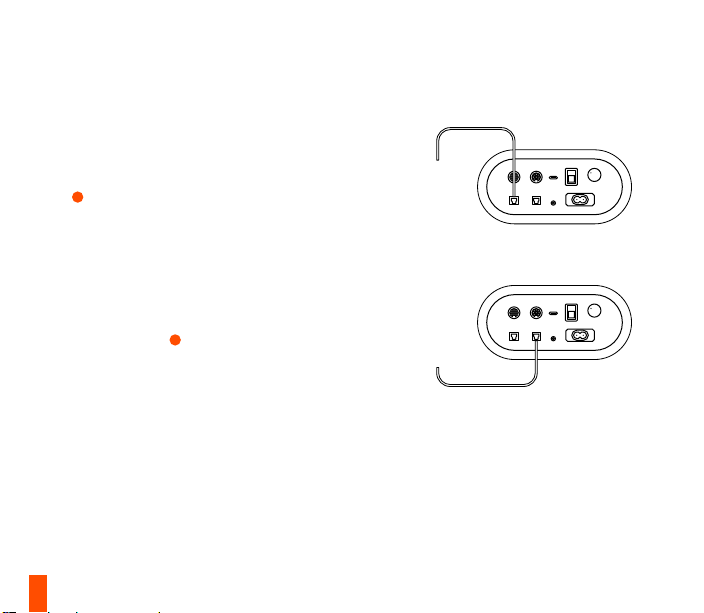HEADSET
R
5s
8
OPTIONAL CONNECTIONS
BLUETOOTH
Hold the Multi-Function Button 7for 5 seconds
to pair with your Bluetooth enabled device. Please
note Bluetooth audio will mix with other audio
sources. The LED Indicator will appear Blue.
HEADSET AUDIO JACK
Plug your headset audio cable into the Arena7
Headset Audio Jack 2. The speakers will
automatically mute and activate your headset
audio. To toggle back to speakers, press the
Multi-Function Button 7. Arena7 supports wired
headset microphone usage. Make sure Arena 7 is
selected as your Recording Device in Windows.
AUXILIARY AUDIO INPUT
Plug a 3.5 mm Audio Cable into the Auxiliary Input
14 on Arena 7 subwoofer from your audio device.
Please note: Auxiliary audio will mix with other
audio sources.