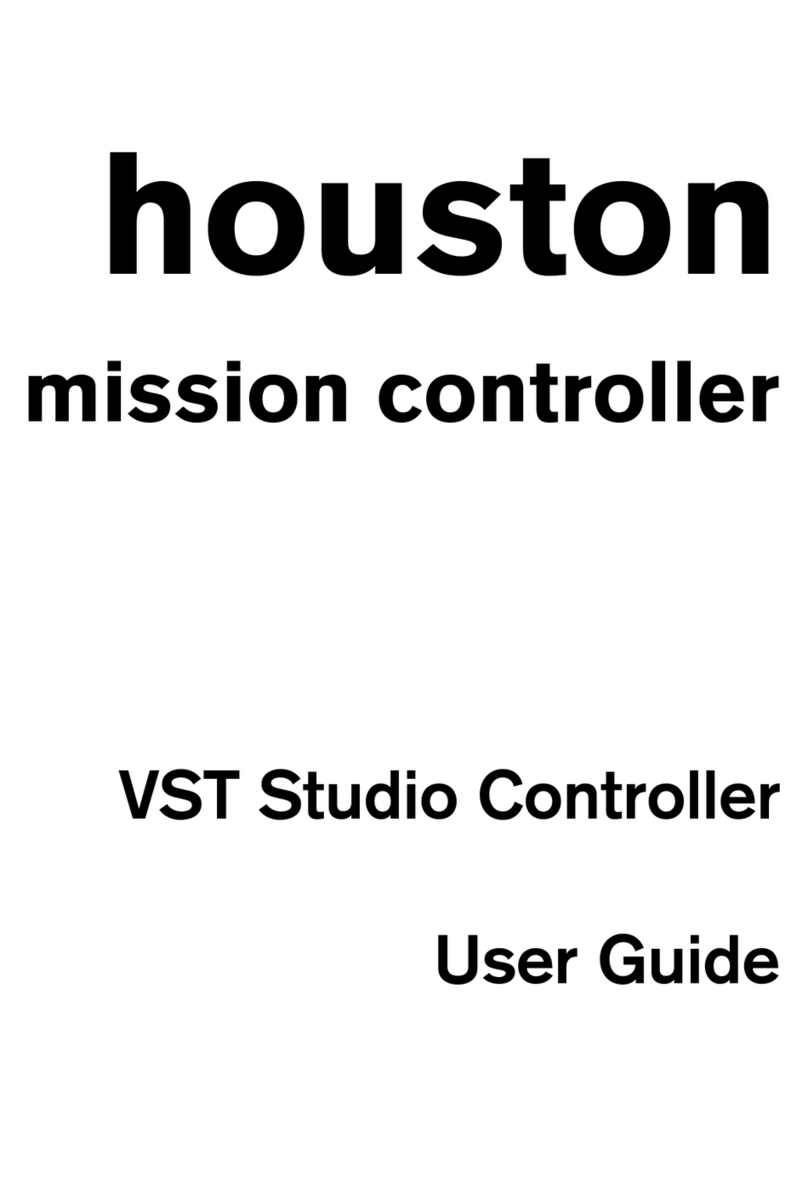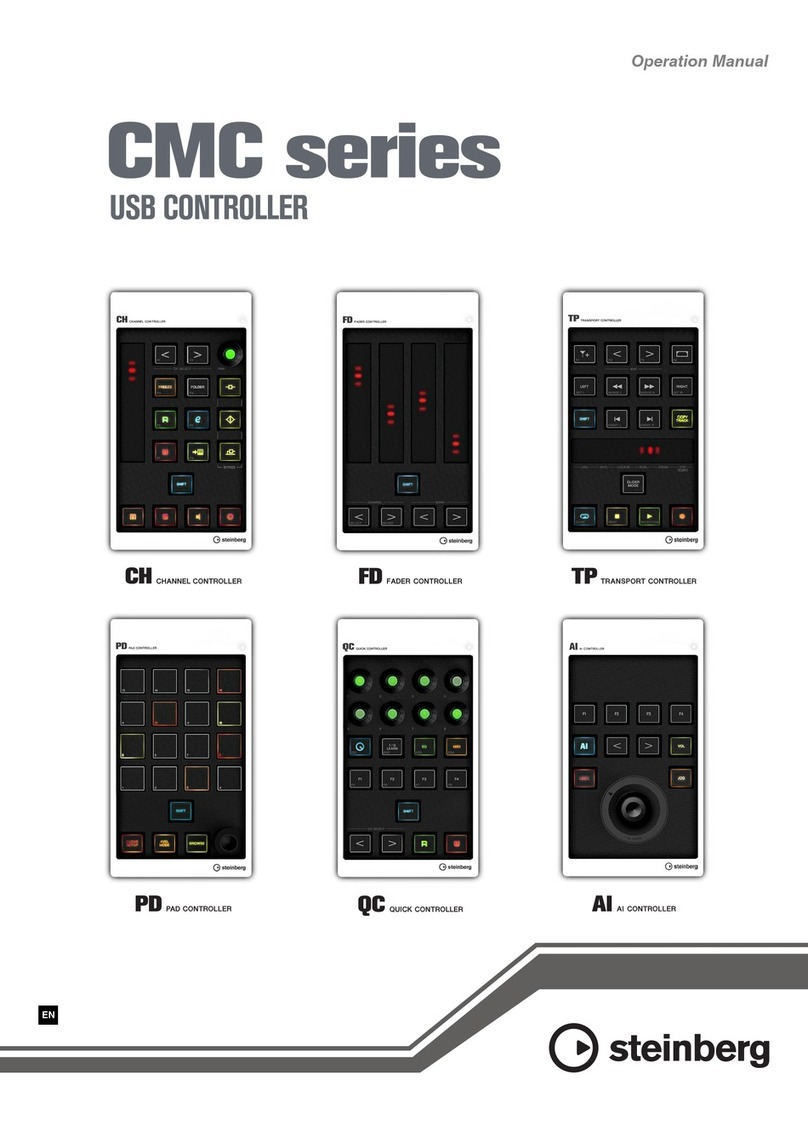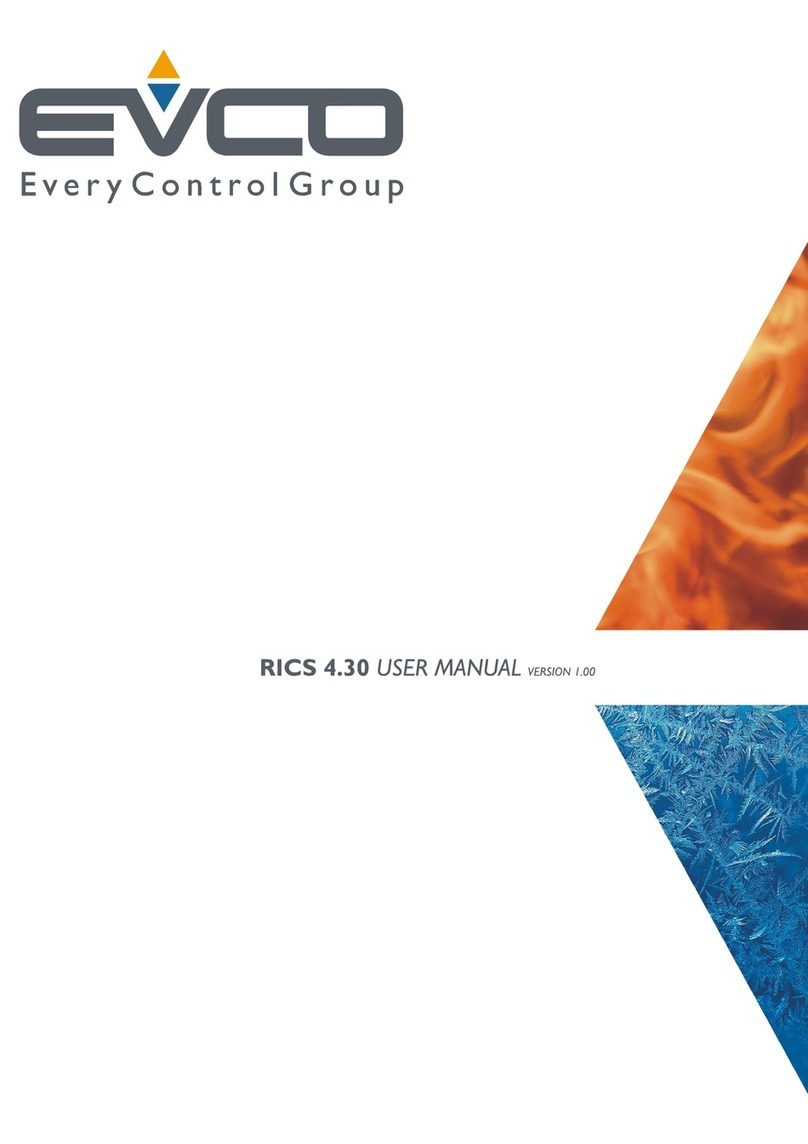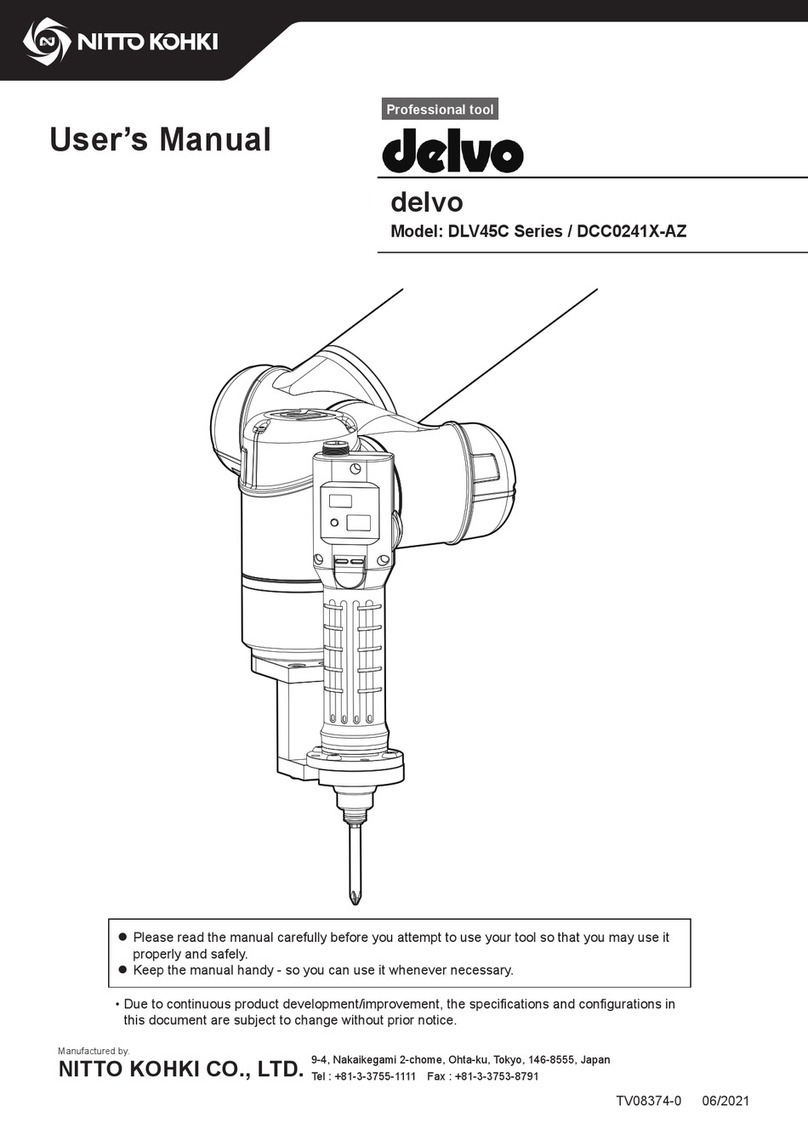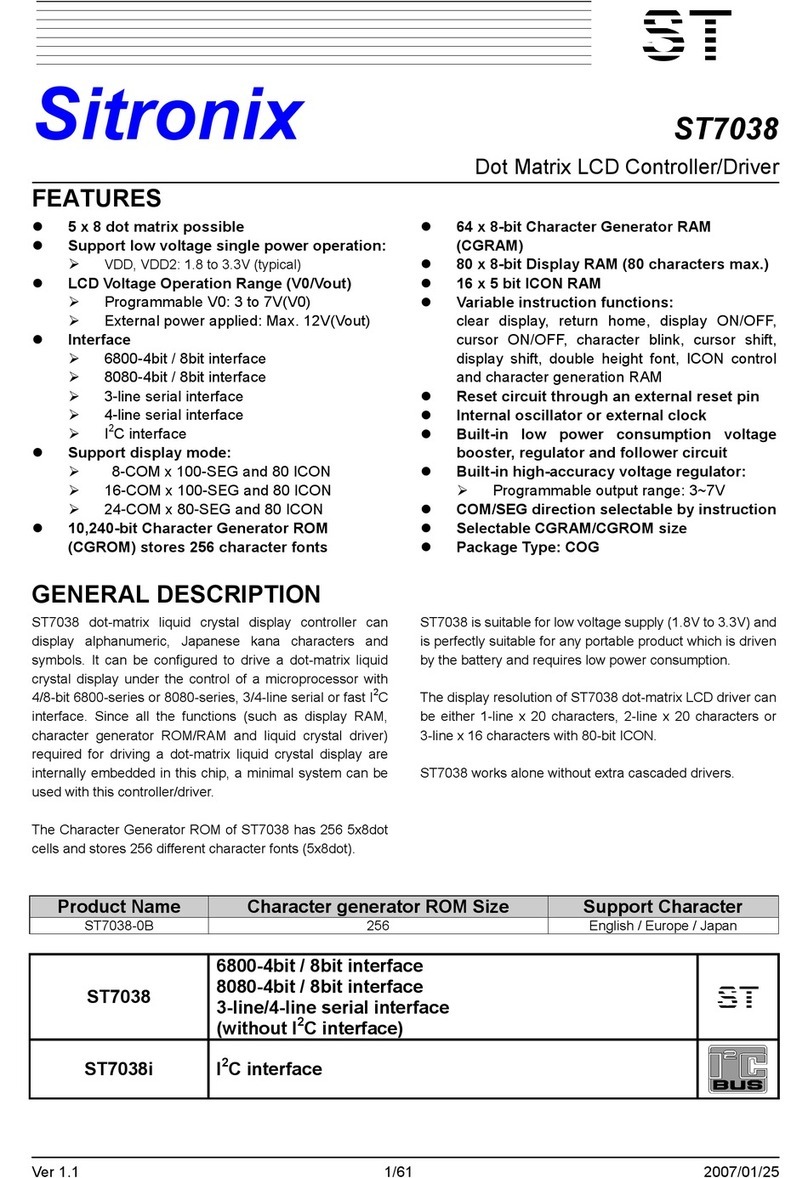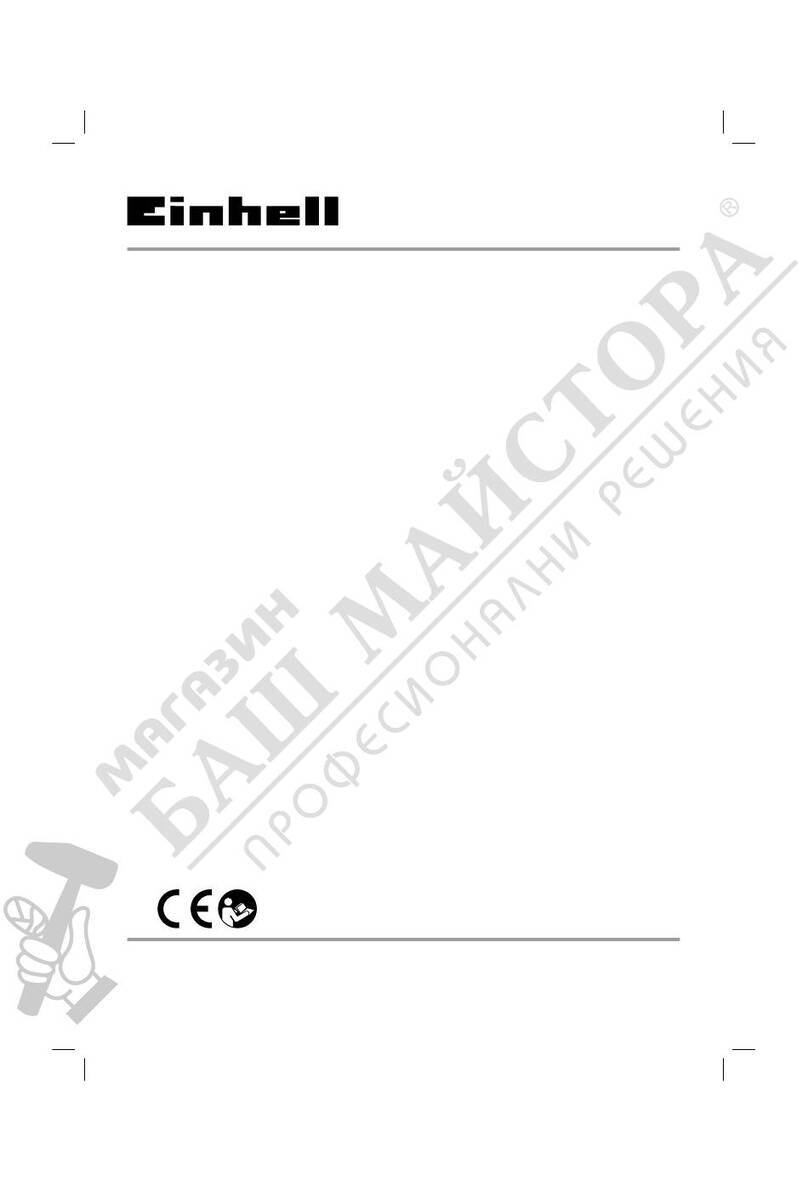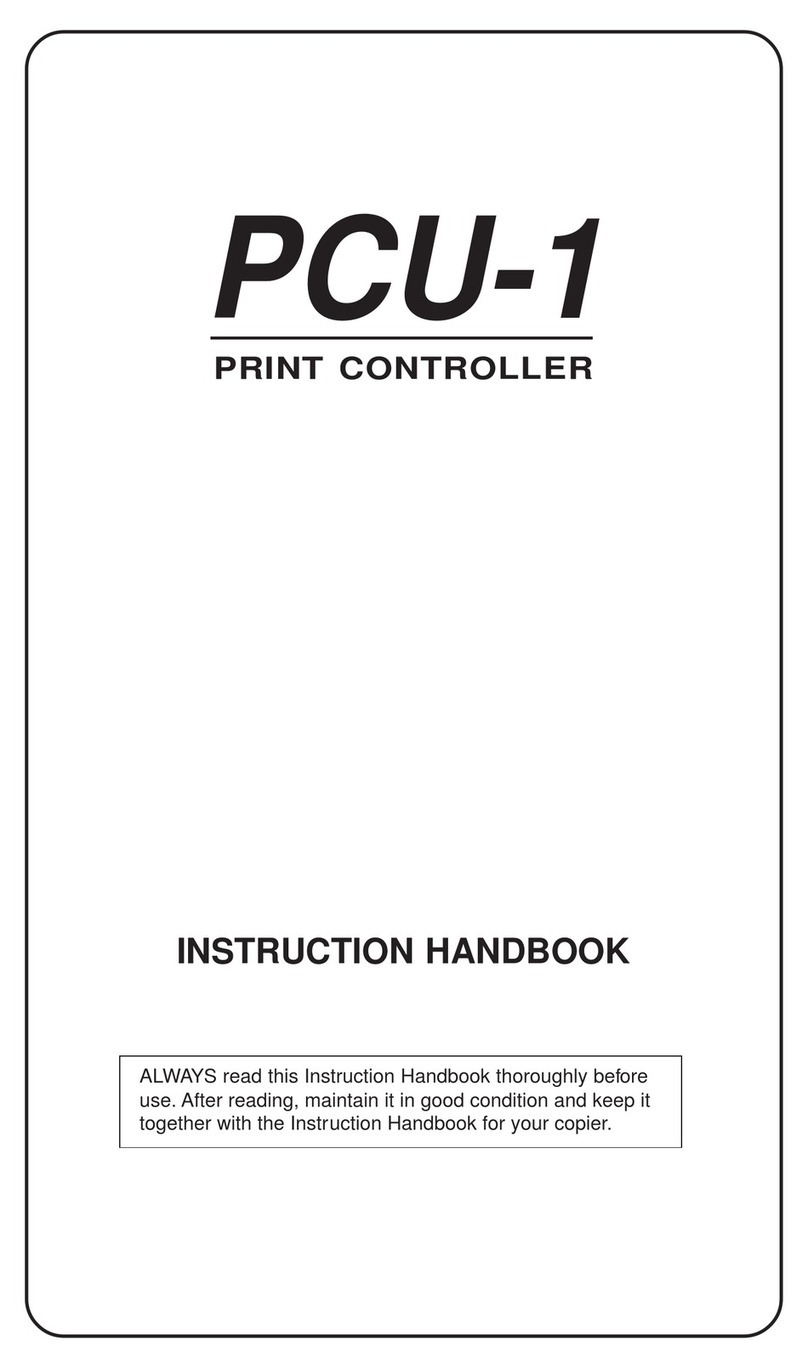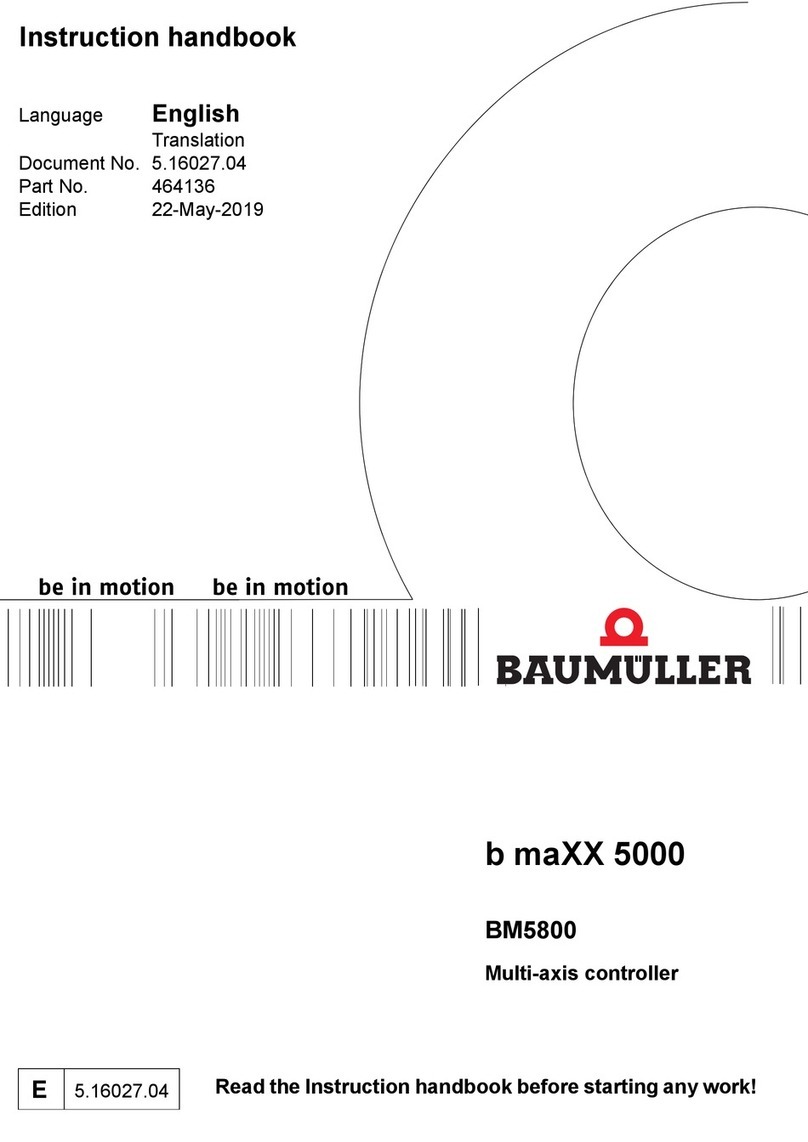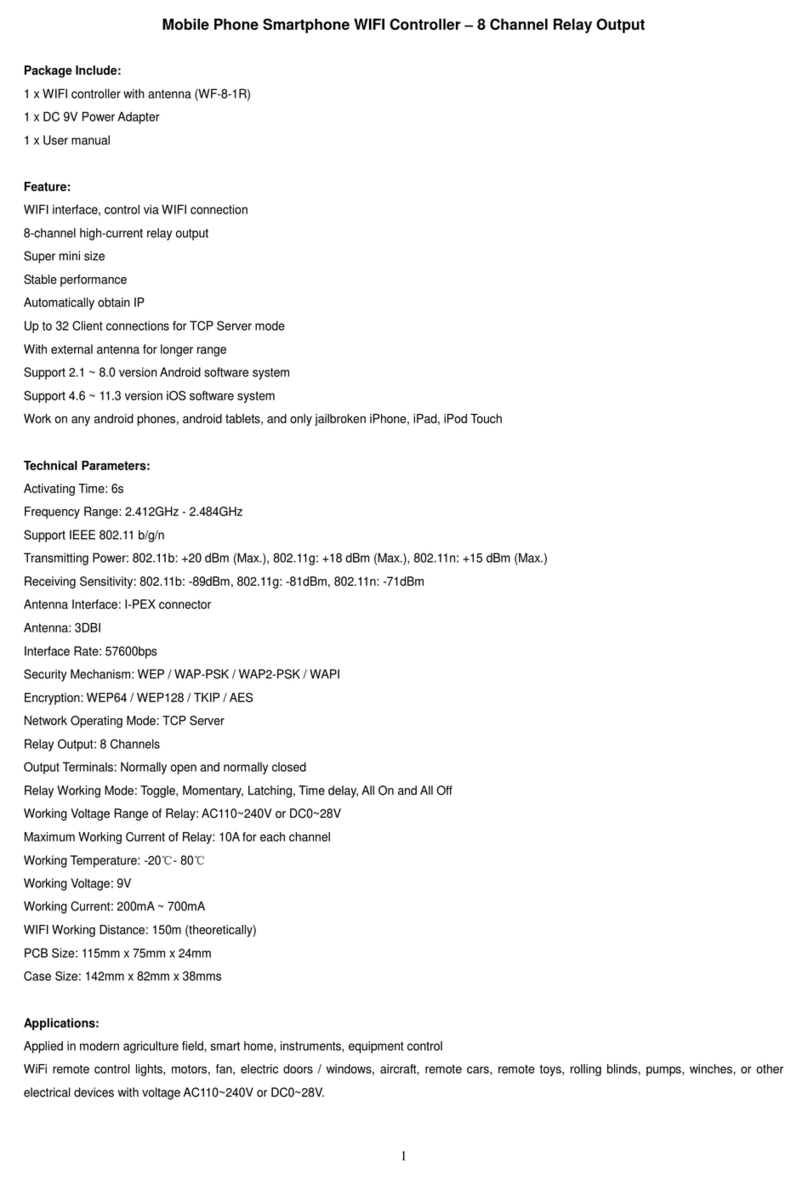Steinberg CC121 User manual

EN

PLEASE KEEP THIS MANUAL
This product utilizes batteries or an external power sup-
ply (adapter). DO NOT connect this product to any
power supply or adapter other than one described in the
manual, on the name plate, or specifically recom-
mended by Steinberg/Yamaha.
WARNING:
Do not place this product in a position
where anyone could walk on, trip over, or roll anything
over power or connecting cords of any kind. The use of
an extension cord is not recommended! If you must use
an extension cord, the minimum wire size for a 25’ cord
(or less) is 18 AWG. NOTE: The smaller the AWG num-
ber, the larger the current handling capacity. For longer
extension cords, consult a local electrician.
This product should be used only with the components
supplied or; a cart, rack, or stand that is recommended
by Steinberg/Yamaha. If a cart, etc., is used, please
observe all safety markings and instructions that
accompany the accessory product.
SPECIFICATIONS SUBJECT TO CHANGE:
The information contained in this manual is believed to
be correct at the time of printing. However, Steinberg/
Yamaha reserves the right to change or modify any of
the specifications without notice or obligation to update
existing units.
This product, either alone or in combination with an
amplifier and headphones or speaker/s, may be capable
of producing sound levels that could cause permanent
hearing loss. DO NOT operate for long periods of time
at a high volume level or at a level that is uncomfortable.
If you experience any hearing loss or ringing in the ears,
you should consult an audiologist.
IMPORTANT: The louder the sound, the shorter the
time period before damage occurs.
Some Steinberg/Yamaha products may have benches
and / or accessory mounting fixtures that are either sup-
plied with the product or as optional accessories. Some
of these items are designed to be dealer assembled or
installed. Please make sure that benches are stable and
any optional fixtures (where applicable) are well
secured BEFORE using.
Benches supplied by Steinberg/Yamaha are designed
for seating only. No other uses are recommended.
NOTICE:
Service charges incurred due to a lack of knowledge
relating to how a function or effect works (when the unit
is operating as designed) are not covered by the manu-
facturer’s warranty, and are therefore the owners
responsibility. Please study this manual carefully and
consult your dealer before requesting service.
ENVIRONMENTAL ISSUES:
Steinberg/Yamaha strives to produce products that are
both user safe and environmentally friendly. We sin-
cerely believe that our products and the production
methods used to produce them, meet these goals. In
keeping with both the letter and the spirit of the law, we
want you to be aware of the following:
Battery Notice:
This product MAY contain a small non-rechargeable
battery which (if applicable) is soldered in place. The
average life span of this type of battery is approximately
five years. When replacement becomes necessary, con-
tact a qualified service representative to perform the
replacement.
This product may also use “household” type batteries.
Some of these may be rechargeable. Make sure that the
battery being charged is a rechargeable type and that
the charger is intended for the battery being charged.
When installing batteries, do not mix batteries with new,
or with batteries of a different type. Batteries MUST be
installed correctly. Mismatches or incorrect installation
may result in overheating and battery case rupture.
Warning:
Do not attempt to disassemble, or incinerate any bat-
tery. Keep all batteries away from children. Dispose of
used batteries promptly and as regulated by the laws in
your area. Note: Check with any retailer of household
type batteries in your area for battery disposal informa-
tion.
Disposal Notice:
Should this product become damaged beyond repair, or
for some reason its useful life is considered to be at an
end, please observe all local, state, and federal regula-
tions that relate to the disposal of products that contain
lead, batteries, plastics, etc. If your dealer is unable to
assist you, please contact Steinberg/Yamaha directly.
NAME PLATE LOCATION:
The name plate is located on the bottom of the product.
The model number, serial number, power requirements,
etc., are located on this plate.You should record the
model number, serial number, and the date of purchase
in the spaces provided below and retain this manual as
a permanent record of your purchase.
Model
Serial No.
Purchase Date
SPECIAL MESSAGE SECTION
92-BP
(bottom)

1. IMPORTANT NOTICE: DO NOT MODIFY
THIS UNIT!
This product, when installed as indicated in the
instructions contained in this manual, meets FCC
requirements. Modifications not expressly approved
by Yamaha may void your authority, granted by the
FCC, to use the product.
2. IMPORTANT:
When connecting this product to
accessories and/or another product use only high
quality shielded cables. Cable/s supplied with this
product MUST be used. Follow all installation
instructions. Failure to follow instructions could void
your FCC authorization to use this product in the
USA.
3. NOTE:
This product has been tested and found to
comply with the requirements listed in FCC Regula-
tions, Part 15 for Class “B” digital devices. Compli-
ance with these requirements provides a
reasonable level of assurance that your use of this
product in a residential environment will not result in
harmful interference with other electronic devices.
This equipment generates/uses radio frequencies
and, if not installed and used according to the
instructions found in the users manual, may cause
interference harmful to the operation of other elec-
tronic devices. Compliance with FCC regulations
* This applies only to products distributed by YAMAHA CORPORATION OF AMERICA. (class B)
does not guarantee that interference will not occur
in all installations. If this product is found to be the
source of interference, which can be determined by
turning the unit “OFF” and “ON”, please try to elimi-
nate the problem by using one of the following mea-
sures:
Relocate either this product or the device that is
being affected by the interference.
Utilize power outlets that are on different branch
(circuit breaker or fuse) circuits or install AC line fil-
ter/s.
In the case of radio or TV interference, relocate/
reorient the antenna. If the antenna lead-in is 300
ohm ribbon lead, change the lead-in to co-axial type
cable.
If these corrective measures do not produce satis-
factory results, please contact the local retailer
authorized to distribute this type of product. If you
can not locate the appropriate retailer, please con-
tact Yamaha Corporation of America, Electronic
Service Division, 6600 Orangethorpe Ave, Buena
Park, CA90620
The above statements apply ONLY to those prod-
ucts distributed by Yamaha Corporation of America
or its subsidiaries.
FCC INFORMATION (U.S.A.)
* This applies only to products distributed by
YAMAHA CORPORATION OF AMERICA.
COMPLIANCE INFORMATION STATEMENT
(DECLARATION OF CONFORMITY PROCEDURE)
Responsible Party : Yamaha Corporation of America
Address : 6600 Orangethorpe Ave., Buena Park, Calif. 90620
Telephone : 714-522-9011
Type of Equipment : ADVANCED INTEGRATION CONTROLLER
Model Name : CC121
This device complies with Part 15 of the FCC Rules.
Operation is subject to the following two conditions:
1) this device may not cause harmful interference, and
2) this device must accept any interference received including interference
that may cause undesired operation.
See user manual instructions if interference to radio reception is sus-
pected.
(FCC DoC)

4
Operation Manual
PRECAUTIONS
PLEASE READ CAREFULLY BEFORE PROCEEDING
* Please keep this manual in a safe place for future reference.
WARNING
Always follow the basic precautions listed below to avoid the possibility of serious injury or even death
from electrical shock, short-circuiting, damages, fire or other hazards. These precautions include, but
are not limited to, the following:
• Only use the voltage specified as correct for the instrument. The
required voltage is printed on the name plate of the instrument.
• Use the specified adaptor (PA-3C, PA-130 or an equivalent
recommended by Yamaha) only. Using the wrong adaptor can result
in damage to the instrument or overheating.
• Check the electric plug periodically and remove any dirt or dust
which may have accumulated on it.
• Do not place the AC adaptor cord near heat sources such as heaters
or radiators, and do not excessively bend or otherwise damage the
cord, place heavy objects on it, or place it in a position where anyone
could walk on, trip over, or roll anything over it.
• Do not open the instrument or attempt to disassemble the internal
parts or modify them in any way. The instrument contains no user-
serviceable parts. If it should appear to be malfunctioning,
discontinue use immediately and have it inspected by qualified
Steinberg/Yamaha service personnel.
•Do not expose the instrument to rain, use it near water or in damp or
wet conditions, or place containers on it containing liquids which
might spill into any openings. If any liquid such as water seeps into
the instrument, turn off the power immediately and unplug the power
cord from the AC outlet. Then have the instrument inspected by
qualified Steinberg/Yamaha service personnel.
• Never insert or remove an electric plug with wet hands.
• Do not put burning items, such as candles, on the unit.
A burning item may fall over and cause a fire.
• If the AC adaptor cord or plug becomes frayed or damaged, or if
there is a sudden loss of sound during use of the instrument, or if
any unusual smells or smoke should appear to be caused by it,
immediately turn off the power switch, disconnect the adaptor plug
from the outlet, and have the instrument inspected by qualified
Steinberg/Yamaha service personnel.
CAUTION
Always follow the basic precautions listed below to avoid the possibility of physical injury to you or
others, or damage to the instrument or other property. These precautions include, but are not limited
to, the following:
• When removing the electric plug from the instrument or an outlet,
always hold the plug itself and not the cord.
• Unplug the AC power adaptor when not using the instrument, or
during electrical storms.
• Do not connect the instrument to an electrical outlet using a
multiple-connector. Doing so can result in lower sound quality, or
possibly cause overheating in the outlet.
• Do not expose the instrument to excessive dust or vibrations, or
extreme cold or heat (such as in direct sunlight, near a heater, or in a
car during the day) to prevent the possibility of panel disfiguration or
damage to the internal components.
• Do not use the instrument in the vicinity of a TV, radio, stereo
equipment, mobile phone, or other electric devices. Otherwise, the
instrument, TV, or radio may generate noise.
• Do not place the instrument in an unstable position where it might
accidentally fall over.
• Before moving the instrument, remove all connected adaptor and
other cables.
Power supply/AC power adaptor
Do not open
Water warning
Fire warning
If you notice any abnormality
Power supply/AC power adaptor Location
(3)-11
1/2

Operation Manual
5
ENGLISH
• When setting up the product, make sure that the AC outlet you are
using is easily accessible. If some trouble or malfunction occurs,
immediately turn off the power switch and disconnect the plug from
the outlet. Even when the power switch is turned off, electricity is still
flowing to the product at the minimum level. When you are not using
the product for a long time, make sure to unplug the power cord from
the wall AC outlet.
•When cleaning the instrument, use a soft, dry cloth. Do not use paint
thinners, solvents, cleaning fluids, or chemical-impregnated wiping
cloths.
• Do not insert a finger or hand in any gaps on the instrument.
•Never insert or drop paper, metallic, or other objects into the gaps on
the panel. If this happens, turn off the power immediately and unplug
the power cord from the AC outlet. Then have the instrument
inspected by qualified Steinberg/Yamaha service personnel.
•Do not place vinyl, plastic or rubber objects on the instrument, since
this might discolor the panel or keyboard.
•Do not rest your weight on, or place heavy objects on the instrument,
and do not use excessive force on the buttons, switches or
connectors.
•Do not use the instrument/device or headphones for a long period of
time at a high or uncomfortable volume level, since this can cause
permanent hearing loss. If you experience any hearing loss or
ringing in the ears, consult a physician.
Information
• This manual is the exclusive copyrights of Yamaha Corporation.
•The screen displays as illustrated in this manual are for instructional purposes, and may appear somewhat different from the screens which appear on your
computer.
• This product incorporates and bundles computer programs and contents in which Steinberg Media Technologies GmbH and Yamaha Corporation own
copyrights or with respect to which it has license to use others’ copyrights. Such copyrighted materials include, without limitation, all computer software,
style files, MIDI files, WAVE data, musical scores and sound recordings. Any unauthorized use of such programs and contents outside of personal use is
not permitted under relevant laws. Any violation of copyright has legal consequences. DON’T MAKE, DISTRIBUTE OR USE ILLEGAL COPIES.
•Copying of the commercially available musical data including but not limited to MIDI data and/or audio data is strictly prohibited except for your personal
use.
• Steinberg and Cubase are the registered trademarks of Steinberg Media Technologies GmbH.
• Windows is a registered trademark of Microsoft®Corporation in the United States and other countries.
• Apple, Mac and Macintosh are trademarks of Apple Inc., registered in the U.S. and other countries.
• The company names and product names in this manual are the trademarks or registered trademarks of their respective companies.
Maintenance
Handling caution
Steinberg/Yamaha cannot be held responsible for damage caused by improper use or modifications to the instrument, or data that is lost or
destroyed.
(3)-11
2/2

Introduction
6
Operation Manual
Introduction
Thank you for purchasing the ADVANCED INTEGRATION CONTROLLER CC121. If you are using Cubase, the CC121
is a highly intuitive, indispensable aid in recording, editing and sound shaping. Simply connect the CC121 to a com-
puter via USB, and you’ve got a comprehensive control center and seamless environment for complete music produc-
tion with Cubase.
Please read the Operation Manual (this book) so that you can take full advantage of its superlative features and enjoy
trouble-free operation for years to come. After reading this manual, please keep it available for future reference.
Main Features
Dedicated Remote Control for Cubase
The CC121 serves as a comprehensive control surface for Cubase (versions that are compatible with the Link func-
tion; see page 15). Simply connect the CC121 to a computer via a USB cable and enjoy a hardware/software link spe-
cifically designed to give you tremendous efficiency and speed in your workflow within the Cubase environment.
Smooth Parameter Control with the AI KNOB
The CC121 lets you mouse-over a desired parameter within Cubase, and adjust or control it by simply using the AI
KNOB on the front panel. In addition, you can lock operation so that only one specific parameter is controlled—
regardless of where the mouse is located—by turning on the [LOCK] button. This gives you quick, constant, conve-
nient control over a desired parameter, no matter where you are in the Cubase environment.
Intuitive Audio Editing and Transport
The VST Audio Channel Settings window (including EQ settings) and the Transport section of Cubase can be con-
trolled directly from the CC121. In addition, you can create automated mixing by using the touch-sensitive motorized
fader and intuitively control the EQ parameters by using the knobs. Each of the panel buttons light or flash in the same
color as that of the corresponding button on Cubase, meaning that you can confirm the current status of each function
instantly.
Assignable FUNCTION buttons
The FUNCTION [1] - [4] buttons on the front panel let you control various Cubase parameters, allowing you to assign
desired parameters to each of these buttons. By using the flagship model of Cubase, you can assign one of the two
templates which include the settings for controlling the Control Room Mixer to these buttons.
USB bus-powered
The CC121 can be powered by the USB connection to your computer. This means you can simply connect the CC121
to a USB terminal on your computer, get full power, and not have to worry about setting up an AC adaptor. An AC
adaptor has been included to provide motorized, touch-sensitive fader operation.
Table of Contents
Introduction ........................................................ 6
Main Features ..................................................... 6
Package Contents .............................................. 7
About the Included Disks .................................. 7
Turning the Power On and Off .......................... 8
Software Installation ........................................ 10
Starting the CC121 and Cubase...................... 14
The Controls and Connectors......................... 15
Adjusting the touch sensitivity of the fader... 23
Troubleshooting ............................................... 24
Specifications ................................................... 24

Package Contents
Operation Manual
7
ENGLISH
Package Contents
The CC121 package contains the following items. After opening the CC121 package, make sure that it includes all of
the items listed below.
· CC121
· AC power adaptor (PA-3C, PA-130 or equivalent)*
· CC121 Operation Manual (this book)
· USB cable
· TOOLS for CC121 CD-ROM
· Cubase AI DVD-ROM
* May not be included depending on your particular area. Please check with your Steinberg/Yamaha dealer.
About the Included Disks
Disk Contents
Each of the included disks contains the following software (driver).
TOOLS for CC121 CD-ROM
· TOOLS for CC121 installer
Executing this installer will install “USB-MIDI Driver” and “Steinberg CC121 Extension” in order.
Cubase AI DVD-ROM
· Cubase AI
Special Notices
· Steinberg and Yamaha make no representations or warranties with regard to any problems while attempting to
copy the disks or software and cannot be held responsible for the results of attempts to copy the data.
·These disks are NOT for audio/visual purposes. Do not attempt to play the disks on a CD/DVD player. Doing so
may result in irreparable damage to your audio CD/DVD player.
· The software (USB-MIDI Driver, Steinberg CC121 Extension) included in the TOOLS for CC121 CD-ROM and
the copyrights thereof are under exclusive ownership by Yamaha.
·The software included in the Cubase AI DVD-ROM and the copyrights thereof are under exclusive ownership by
Steinberg Media Technologies GmbH.
·Copying/reproduction of the software in whole or in part by any means is expressly forbidden without the written
consent of the manufacturer.
· For the latest information of the software contained in the accessory disk, please see the site below:
Future upgrades of application and system software and any changes in specifications announced separately
on the web site.
http://service.steinberg.de/goto.nsf/show/supportupdates_cc121_gb

Turning the Power On and Off
8
Operation Manual
Turning the Power On and Off
Power Supply
To make the CC121 active, connect the CC121 to
your computer via a USB cable so that the power
can be supplied from the computer to the CC121. To
activate the motorized touch-sensitive fader, you'll
need to also connect the AC power adaptor to the
CC121 and a proper AC outlet. Instructions for these
connections are given here.
IMPORTANT
Connecting the power adaptor to the CC121 and
turning on the power does not supply the CC121 with
necessary power; the power adaptor is merely an
auxiliary power source for the motorized fader.
1
Make sure that the [STANDBY/ON] switch on
the rear panel is in the STANDBY position.
2
Connect the USB TO HOST terminal on the
rear panel to the computer by using a USB
cable.
Now you are ready to turn on the power. When
you want to activate the fader as the touch-sen-
sitive motorized fader, go to step 3.
CAUTION
• While the CC121 is turned ON, a Mac computer
connected to the CC121 via USB cannot enter the
power-saving mode (such as sleep and sus-
pended) even if you do not operate the computer
for a long time. When connected in this condition,
the CC121 continues to draw power from the com-
puter, even if you are not using it. Particularly when
the computer is under battery power, you should
make sure to set the [STANDBY/ON] switch of the
CC121 to STANDBY in order to save power and
avoid draining the computer’s battery.
NOTE
· The USB bus-power function can be used only when
connecting the CC121 to a computer directly (without
using a hub) or when connecting the CC121 to a
computer via a self-powered USB hub. This function
cannot be used when connecting the CC121 to a
computer via a bus-powered USB hub.
3
Connect the power adaptor’s DC cable to the
[DC IN] jack on the rear panel of the CC121.
4
Securely connect the power adaptor to a
standard household power outlet.
WARNING
•Use only the included power adaptor (PA-3C or PA-
130) or an equivalent recommended by Yamaha).
Use of a different adaptor may result in equipment
damage, overheating, or fire. Doing so will also
immediately void the product warranty, even if the
effective warranty period has not expired.
•Wrap the DC output cable of the adaptor around
the cable clip (as shown below) to prevent acciden-
tal unplugging of the cable during operation. Avoid
tightening the cord more than necessary or pulling
on the cord strongly while it is wrapped around the
cable clip to prevent wear on the cord or possible
breakage of the clip.
NOTE
·You can connect or disconnect the AC power adaptor
to/from the CC121 while the [STANDBY/ON] switch is
set to ON.
Rear panel

Turning the Power On and Off
Operation Manual
9
ENGLISH
Tur ning the Power On
and Off
1
To supply the power actually from the con-
nected host computer, press the [STANDBY/
ON] switch on the rear panel to set it to the
ON position.
2
To cancel the power supply from the con-
nected host computer, press the [STANDBY/
ON] switch to set it to the STANDBY posi-
tion.
CAUTION
• Note that a small amount of current continues to
flow while the switch is in the STANDBY position. If
you do not plan to use the CC121 for an extended
period of time, please be sure to unplug the adap-
tor from the wall outlet.
• As soon as you turn off the power of the computer
connected to the CC121, make sure to press the
[STANDBY/ON] switch of the CC121 to set it to the
STANDBY position.
Precautions when using the USB TO HOST
terminal
When connecting the computer to the USB TO
HOST terminal, make sure to observe the follow-
ing cautions. Failing to do so risks freezing the
computer and corrupting or even losing the data.
If the computer or the device freezes, restart the
application software or the computer OS, or turn
the power to the device off then on again.
CAUTION
• Use an AB type USB cable of 1.5 meters or
less.
• Before connecting the computer to the USB
TO HOST terminal, exit from any power-
saving mode of the computer (such as
suspended, sleep, standby).
• Before turning on the power to the device,
connect the computer to the USB TO HOST
terminal.
• Quit any open application software on the com-
puter before turning the power to the device on/
off or plugging/unplugging the USB cable to/
from the USB TO HOST terminal.
• While a USB device is connected to the
device, you should wait for six seconds or
more between these operations: (1) when
turning the power of the device off then on
again, or (2) when alternately connecting/dis-
connecting the USB cable.

Software Installation
10
Operation Manual
Software Installation
To use the CC121 you must first install the software on the computer. This section explains the software installation.
Install Cubase AI before you install TOOLS for CC121.
NOTE
·If you have already installed a version of Cubase that is compatible with operation with the CC121 (page 15), the
instructions on installing Cubase AI described below are not necessary. Jump to the next section “Installing TOOLS for
CC121.”
Installing Cubase AI
NOTE
·You are only permitted to use this software pursuant to the terms and conditions of the “Steinberg Software End User
License Agreement (EULA)” shown during the installation.
· In order to have continuous use of Cubase AI, including support and other benefits, you will need to register the soft-
ware and activate your software license by starting it while the computer is connected to the Internet. Click the “Regis-
ter Now” button shown when the software is started, then fill in all required fields for registration. If you do not register
the software, you will be unable to use it after a limited period of time expires.
1
Start the computer and log on to the Admin-
istrator account.
2
Insert the Cubase AI DVD-ROM into the DVD-
ROM drive.
3
When the “WELCOME TO CUBASE AI” win-
dow appears, choose your preferred lan-
guage by clicking on the corresponding
national flag icon.
NOTE
· If this window does not appear automatically, open
the DVD-ROM then double-click the file “Start Center.”
4
Follow the onscreen instructions to install
the software.
Installing TOOLS for CC121
TOOLS for CC121 consists of two software components:USB-MIDI Driver and Steinberg CC121 Extension. In par-
ticular, you should install the USB-MIDI Driver to enable proper communication between the CC121 and your com-
puter. You should also install Steinberg CC121 Extension to ensure optimum control over Cubase. The TOOLS for
CC121 Installer installs these two software components.
NOTE
·You are only permitted to use this software pursuant to the terms and conditions of the “License Agreement” shown dur-
ing the installation.
■
Windows XP:
Preparing to install
1
Make sure that the [STANDBY/ON] switch of
the CC121 is in the STANDBY ( ) position.
2
Disconnect all the devices other than the
mouse and keyboard from the computer,
then connect the CC121 directly to the com-
puter (without using a hub) by using a USB
cable.
3Start the computer and log on to the Admin-
istrator account.
Exit any open applications and close all open
windows.
4Select [Start] (➝[Settings]) ➝[Control
Panel], click “Switch to Classic View” in the
upper left of the window.
5Go to [System] ➝[Hardware] ➝[Driver
Signing] ➝[Driver Signing Options], and
select the radio button to the left of “Ignore -
Install the software anyway and don’t ask for
my approval” and click [OK].
NOTE
·After completing the installation, make sure to restore
the original settings if necessary.
6Close the System Properties window and
Control Panel by clicking [OK] or the Close
button ([X]) of the windows.

Software Installation
Operation Manual 11
ENGLISH
7Insert the TOOLS for CC121 CD-ROM into
the CD-ROM drive.
Installation
The installer will install the following two software
components to your computer.
· USB-MIDI Driver
· Steinberg CC121 Extension
NOTE
· Use the Cancel button or Close button to quit the
installation. Quitting by using the [Ctrl]+[Alt]+[Delete]
buttons or by turning off the power while installation is
in process can result in problems since the installation
is terminated without performing a proper uninstall.
8After the downloaded compressed file is
properly extracted, double-click the file
“setup.exe.”
The “Welcome to the InstallShield Wizard for
TOOLS for CC121” window appears.
9Click [Next].
10 Follow the on-screen instructions in the
Setup window for USB-MIDI Driver and
Steinberg CC121 Extension appearing in
order.
NOTE
· If the same or new version of Steinberg CC121 Exten-
sion has already been installed in your computer, the
installation window of the corresponding software will
not appear.
· If a message “The software you are installing has not
passed Windows Logo Testing”appears, click [Con-
tinue Anyway]. You do not need to abort the installa-
tion. If the message does not appear, proceed to the
next step.
11 When installation is complete, a message
indicating so appears. If restarting of the
computer is necessary following successful
completion of the installation, make sure
that the radio button to the left of “Yes, I
want to restart my computer now” is
selected, then click [Finish] to restart the
computer. If restarting the computer is
unnecessary, click [Finish] to exit the instal-
lation process.
12 Press the [STANDBY/ON] switch of the
CC121 to set it to the ON position.
The “Found New Hardware Wizard” window
appears.
NOTE
· Some computers may take a while to display the Wiz-
ard window.
·Adialog box may appear asking you whether you
wish to connect to Windows Update. In this case,
select the radio button to the left of “Not at this time,”
then click [Next].
13 Select the radio button next to “Install the
software automatically” then click [Next].
This operation starts the USB-MIDI driver’s
installation.
NOTE
· If a message “The software you are installing has not
passed Windows Logo Testing” appears, click [Con-
tinue Anyway]. You do not need to abort the installa-
tion. If the message does not appear, proceed to the
next step.
14 When a message indicating installation is
complete appears, click [Finish].
This completes installation of the necessary soft-
ware.
Uninstallation
To uninstall TOOLS for CC121, you must remove the
following two software components:
· USB-MIDI Driver
· Steinberg CC121 Extension
1Disconnect all other USB devices except
mouse and keyboard from the computer.
2Log on to the Administrator account.
Exit any open applications and close all open
windows.
3From the Start menu, select ([Settings] ➝)
[Control Panel] ➝[Add or Remove Pro-
grams] to display the Add or Remove Pro-
grams panel.
4Click “Change or Remove Programs”
located in the upper left, then select
“Yamaha USB-MIDI Driver”/ “Steinberg
CC121 Extension” from the list in the right
panel.
5To uninstall the software, click [Change/
Remove]/ [Remove].
A dialog box appears. Follow the on-screen
instructions to remove the software.

Software Installation
12 Operation Manual
■Windows Vista/
Windows 7:
Preparing to install
1Make sure that the [STANDBY/ON] switch of
the CC121 is in the STANDBY ( ) position.
2Disconnect all the devices other than the
mouse and keyboard from the computer,
then connect the CC121 directly to the com-
puter (without using a hub) by using a USB
cable.
3Start the computer and log on to the Admin-
istrator account.
Exit any open applications and close all open
windows.
4Insert the TOOLS for CC121 CD-ROM into
the CD-ROM drive.
Installation
The installer will install the following two software
components to your computer.
· USB-MIDI Driver
· Steinberg CC121 Extension
NOTE
· Use the Cancel button or Close button to quit the
installation. Quitting by using the [Ctrl]+[Alt]+[Delete]
buttons or by turning off the power while installation is
in process can result in problems since the installation
is terminated without performing a proper uninstall.
5After the downloaded compressed file is
properly extracted, double-click the file
“setup.exe.”
The “Welcome to the InstallShield Wizard for
TOOLS for CC121” window appears.
NOTE
· If the “User Account Control”window appears, click
[Continue].
6Click [Next].
7Follow the on-screen instructions in the
Setup window for USB-MIDI Driver and
Steinberg CC121 Extension appearing in
order.
NOTE
· If the same or new version of Steinberg CC121 Exten-
sion has already been installed in your computer, the
installation window of the corresponding software will
not appear.
· If the “Windows Security”window appears, confirm
that the publisher is “YAMAHA CORPORATION,”then
click [Install].
8When installation is complete, a message
indicating so appears. If restarting of the
computer is necessary following successful
completion of the installation, make sure
that the radio button to the left of “Yes, I
want to restart my computer now” is
selected, then click [Finish] to restart the
computer. If restarting the computer is
unnecessary, click [Finish] to exit the instal-
lation process.
9Press the [STANDBY/ON] switch of the
CC121 to set it to the ON position.
The USB-MIDI Driver is installed automatically.
This completes installation of the necessary soft-
ware.
Uninstallation
To uninstall TOOLS for CC121, you must remove the
following two software components:
· USB-MIDI Driver
· Steinberg CC121 Extension
1Disconnect all other USB devices except
mouse and keyboard from the computer.
2Log on to the Administrator account.
Exit any open applications and close all open
windows.
3From the Start menu, select [Control Panel]
➝[Programs and Features] to call up the
“Uninstall or change a program” panel.
4Select the “Yamaha USB-MIDI Driver”/
“Steinberg CC121 Extension.”
5Click the [Uninstall]/[Uninstall/Change].
Follow the on-screen instructions to remove the
software.
NOTE
· If the “User Account Control“window appears, click
[Continue].

Software Installation
Operation Manual 13
ENGLISH
■Mac:
Preparing to install
1Make sure that the [STANDBY/ON] switch of
the CC121 is in the STANDBY ( ) position.
2Disconnect all the devices other than the
mouse and keyboard from the computer,
then connect the CC121 directly to the com-
puter (without using a hub) by using a USB
cable.
3Start the computer and log on to the Admin-
istrator account.
Exit any open applications and close all open
windows.
4Insert the TOOLS for CC121 CD-ROM into
the CD-ROM drive.
Installation
5After the downloaded compressed file is
properly extracted, double-click the file
“TOOLS for CC121.mpkg.”
The “Welcome to the TOOLS for CC121
Installer” window appears.
NOTE
·If a dialog box appears asking if you want to install the
software, click [Continue].
6Execute the installation by following the on-
screen directions.
NOTE
· Only the boot disk can be selected for the installer.
7When a message appears indicating that the
installation is complete, click [Close].
This completes installation of the necessary soft-
ware.
Uninstallation
Remove the following files from the boot disk (gener-
ally Macintosh HD) to uninstall TOOLS for CC121
(USB-MIDI Driver and Steinberg CC121 Extension.)
NOTE
·If the folders described below are not displayed in the
Finder, select [Go to Folder…] under the [Go] menu of
the Finder, input the folder locations, and then click
[Go].
/Users/“User name” /Library/Preferences/
jp.co.yamaha.USBMIDIDriver.plist
(This file is created after the driver is loaded.)
/Library/Audio/MIDI Drivers/
YAMAHA-USBMIDIDriver.plugin
/Library/PreferencePanes/
YAMAHA-USBMIDIPatch.prefPane
/Library/Receipts/
YAMAHA-USBMIDIDriver.pkg
YAMAHA-USBMIDIPatch.pkg
NOTE
·“User name” applies to the account name that you are
using.
· Only the administrator can delete the driver. Normal
users do not have the authority to delete.
/Library/Application Support/Steinberg/Components
cc121_extension_u.bundle
/Library/Receipts/
Steinberg CC121 Extension.pkg
Removing USB-MIDI driver
Removing Steinberg CC121 Extension

Starting the CC121 and Cubase
14 Operation Manual
Starting the CC121 and Cubase
Once installation (page 10) has been successful, the CC121 can be used at any time by following the simple proce-
dure below, allowing the computer to recognize the CC121.
1Exit Cubase if it has already been started.
Cubase cannot recognize the CC121 if you turn on the power of the CC121 after starting Cubase. Make sure
to start Cubase after turning on the power of the CC121.
2Start the CC121 by executing the instructions of “Turning the Power On and Off” on page 8, then
press the [STANDBY/ON] switch of the CC121 to set it to the ON position ( ).
NOTE
·Make sure to use the same USB terminal as the one used in the installation procedure when you connect the CC121 to
the Windows computer again. If you connect the USB cable to a different terminal, you will have to install the USB-MIDI
driver again.
3Start Cubase.
The CUBASE READY lamp (LED) on the front panel lights, indicating that the computer recognizes the
CC121 and the Link functions between the CC121 and Cubase are available.
NOTE
·You can connect or disconnect the AC power adaptor to/from the CC121 while the [STANDBY/ON] switch is set to ON.
CAUTION
• As soon as you turn off the power of the computer connected to the CC121, make sure to press the [STANDBY/
ON] switch of the CC121 to set it to the STANDBY position.

The Controls and Connectors
Operation Manual 15
ENGLISH
The Controls and Connectors
Front Panel
■CUBASE READY lamp
This LED lamp indicates whether the CC121 is
turned on or not and whether communication
between the CC121 and the computer is enabled or
not. This lamp flashes to indicate that the CC121 is
bus-powered from the connected computer. When
the lamp is lit continuously, communication with the
computer is enabled and Link functions are avail-
able.
IMPORTANT
To use the Link function between the CC121 and
Cubase, you will need to install Cubase/Cubase AI
version 5 or higher. For details, refer to the following
website.
■Channel sections
This section lets you control the track selected on
Cubase. When the Read Automation is turned on,
the events generated via the operations in this sec-
tion will be recorded to the current track on Cubase.
1Fader
This 100 mm touch-sensitive motorized fader lets
you control the mixer fader of the current track on
Cubase.
Channel sections (page 15) EQ sections (page 17) Function section (page 19)
AI KNOB section (page 21)Transport section (page 19)
CUBASE READY
lamp (page 15)
http://service.steinberg.de/goto.nsf/show/
supportupdates_cc121_gb
3
7
8
9
)
!
4
5
6
2
1

The Controls and Connectors
16 Operation Manual
NOTE
· The motorizing function of the fader is available only
when the AC power adaptor is connected to the
CC121.
· The touch sensitivity of the fader can be adjusted.
Refer to “Adjusting the touch sensitivity of the fader”
on page 23 for details.
2[PAN] knob
Controls the PAN parameter.
3[](Mute) button
Turns the Mute on or off.
4[](Solo) button
Turns the Solo on or off.
5[](Read Automation) button
Turns the Read Automation on or off.
6[](Write Automation) button
Turns the Write Automation on or off.
7[](Monitoring) button
Turns the Monitoring on or off.
8[](Record Enable) button
Alternately enables and disables recording.
9[](Edit Channel settings) button
Opens/closes the settings window for the selected
channel.
)[](Edit Instrument) button
Opens/closes the VST instrument settings window
for selected track.
!CHANNEL SELECT [ ][ ] buttons
Selects the track you want to control.
· Hold the [ ] or [ ] button to move through
tracks continuously.
·Press the [ ] and [ ] buttons simultaneously
to open a folder track when a folder track is
selected.
·Press the [ ] and [ ] buttons simultaneously
to open an automation track when an Audio track
or Instrument track is selected.
·To close all folder tracks, select any track and hold
the [ ] and [ ] button simultaneously for
longer than a half second.
Mute Solo
Read Automation
Edit the channel settings
Monitoring
Record Enable
Edit Instruments
Write Automation

The Controls and Connectors
Operation Manual 17
ENGLISH
■EQ sections
The functions of the EQ section differ according to
the mode: Normal, Selecting EQ TYPE, and Operat-
ing Quick Control. Refer to the following table for
explanations of the function in each mode.
Normal mode
This mode lets you adjust the parameters of the 4-
band EQ built into the Audio track or Instrument
track.
1[Q] knobs
Adjusts the Q (bandwidth) of each EQ band.
2[F] (Frequency) knobs
Adjusts the center frequency of each EQ band.
3[G] (Gain) knobs
Adjusts the gain of each EQ band.
4[ON] button
Turns each EQ band on or off.
5[EQ TYPE] button
Enters the Selecting EQ TYPE mode. Refer to the
“Selecting EQ TYPE mode” for details.
6[ALL BYPASS] button
Turns EQ bypass on or off.
1
2
3
4
56

The Controls and Connectors
18 Operation Manual
Selecting EQ TYPE mode
This mode lets you select the shape type for the cor-
responding band. In the Normal mode, press the
[EQ TYPE] button to enter the Selecting EQ TYPE
mode. The [EQ TYPE] button will light while entering
in this mode. Press the [EQ TYPE] button again to
return to the Normal mode.
EQ gain inverse:
You can invert the gain curve(s) of individual or entire
EQ band(s) on Cubase by using the [ON] button.
The operation is as follows.
NOTE
·This function can be used with the Normal mode and
EQ TYPE mode.
Inverting Individual EQ bands
Hold down the [EQ TYPE] button and press the [ON]
button corresponding to the desired band to be
inverted.
Inverting All EQ bands
Hold down the [ALL BYPASS] button and press one
of the [ON] button. Each [ON] button has the same
function in this case.
Operating Quick Control mode
This mode lets you operate the Quick Control func-
tions built into the Audio track or Instrument track.
Press the [EQ TYPE] button and the [ALL BYPASS]
button simultaneously in the Normal mode to enter
the Operating Quick Control mode. The [EQ TYPE]
button or [ALL BYPASS] button will flash while enter-
ing in this mode. Press the [EQ TYPE] button and the
[ALL BYPASS] button simultaneously again to return
to the Normal mode.
NOTE
·The Quick Control function is not available on Cubase
AI.
1[Q] knobs
Selects the shape type of each EQ band.
2[F] (Frequency) knobs
Same function as the [Q] knobs.
3[G] (Gain) knobs
Same function as the [Q] knobs.
4[ON] button
Turns each EQ band on or off.
5[EQ TYPE] button
Returns to the Normal mode.
6[ALL BYPASS] button
Turns EQ bypass on or off.
1[Q] knobs
Operates the Quick Control 1-4.
2[F] (Frequency) knobs
Operates the Quick Control 5-8.
3[G] (Gain) knobs
Adjusts the send level of Sends 1-4 while the [EQ
TYPE] button is flashing.
Adjusts the send level of Sends 5-8 while the
[ALL BYPASS] button is flashing.
4[ON] button
Turns Sends 1-4 on or off while the [EQ TYPE]
button is flashing.
Turns Sends 1-4 on or off while the [ALL BYPASS]
button is flashing.
5[EQ TYPE] button
Assigns the control functions of Sends 1-4 to the
[G] knobs and [ON] button. The [EQ TYPE] but-
ton will flash in this case. Press the [EQ TYPE]
button and the [ALL BYPASS] button simulta-
neously to return to the Normal mode.
6[ALL BYPASS] button
Assigns the control functions of Sends 5-8 to the
[G] knobs and [ON] button. The [ALL BYPASS]
button will flash in this case. Press the [EQ TYPE]
button and the [ALL BYPASS] button simulta-
neously to return to the Normal mode.

The Controls and Connectors
Operation Manual
19
ENGLISH
■
Transport section
This section enables you to control the transport
functions on Cubase.
1
[](Previous) button
Moves the current position to the previous marker (or
the beginning of the project if there is no previous
marker.)
2
[](Rewind) button
Rewind.
3
[](Forward) button
Forward.
4
[](Next) button
Moves the current position to the next marker.
5
[](Cycle) button
Turns Cycle mode on and off.
6
[](Stop) button
Stops the project playback.
7
[](Play) button
Plays back the project.
8
[](Record) button
Records the track(s) of which the Record Enable but-
ton is turned on.
NOTE
·You can control various functions such as the trans-
port section on Cubase with your foot (for example,
for punch-in recording ease) by connecting a foot-
switch to the FOOT SW jack on the rear panel. For
information about instructions on assigning the func-
tion to the footswitch, refer to “User Assignable:” on
page 20.
· Connect the foot switch to the CC121 when Cubase
has not yet been started on your computer.
■
Function section
This section lets you control the Control Room Mixer
function and other functions on Cubase by assigning
the desired functions to each of these buttons and
knob.
The controls (buttons and knob) have three func-
tions, called Bank functions, to control the above-
mentioned operation. You can change the operation
by switching the Bank function.
1
[VALUE] knob
This is a touch-tone encoder knob.
This adjusts the volume level of the assigned func-
tion and turns it on or off. For details, see “About the
Bank functions.”
While the CC121 control panel window is shown, you
can select the Bank function by pressing this knob.
For details, see “Switching the Bank function.”
2
FUNCTION [1] - [4] buttons
Selects the parameter operated by the [VALUE]
knob. The pressed button lights, allowing you to con-
firm which button is selected.
About the Bank functions
Studio Control:
Adjusts the studio level of the Control Room mixer.
You can select the desired studio (created on the VST
Connections window) of the Control Room by press-
ing one of the FUNCTION [1] - [4] buttons then adjust
the output level by rotating the [VALUE] knob. Press-
ing the [VALUE] knob will turn the Studio on or off.
Monitor Control:
Adjusts the monitor level of the Control room mixer.
You can select the desired Monitor (created on the
VST Connections window) by pressing one of the
1
23
67
5
4
8
[](Previous) button [](Cycle) button
[](Rewind) button [](Play) button
[](Next) button
[](Forward) button
[](Stop) button
[](Record) button
1
2

The Controls and Connectors
20
Operation Manual
FUNCTION [1] - [4] buttons then adjust the monitor
output level by rotating the [VALUE] knob. Pressing
the [VALUE] knob will turn the Control Room’s output
on or off.
User Assignable:
You can freely assign desired parameters of Cubase
to the [VALUE] knob, FUNCTION [1] - [4] buttons
and foot switch connected to the FOOT SW jack
(page 22). The parameter assignment can be per-
formed in the Device Setup window (called up via
[Device Setup...] under the [Devices] menu.) After
selecting “Steinberg CC121” under “Remote
Devices” in the Devices box, set 1
and 3
displayed
(see below.)
1
User Commands
Select the desired function for the FUNCTION [1] -
[4] buttons (“Fnuction1” - “Function4”) and foot
switch connected to the FOOT SW jack by clicking
the “Category” column and “Command” column.
2
Reset
Resets all settings of “User Commands” (1
) to
default setting.
3
Custom Assignment
Set the desired function to the [VALUE] knob. The
following four values can be set.
NOTE
·If you are using Cubase AI, which does not feature the
Control Room function, only “User Assignable” func-
tion is available from the above three function sets.
Switching the Bank function
You can switch the Bank function using the [VALUE]
knob. The operation is as follows.
1
Hold down the [JOG] button to call up the
CC121 control panel window.
When the window appears, release the
[JOG] button.
CC121 control panel window
2
Press the [VALUE] knob to select “Bank.”
3
Press the [VALUE] knob again to switch the
Bank function.
4
Hold down the [JOG] button to close the
CC121 control panel window.
When the window closes, release the
[JOG] button.
NOTE
· The Bank functions can also be selected from the
Device Setup window (called up via [Device Setup...]
under the [Devices] menu) on Cubase. From this win-
dow, select “Steinberg CC121” under “Remote
Devices” in the Devices box, then select a desired
Bank function at the “Bank” column at the bottom right
corner of the window.
Metronome
Level:
Rotating the [VALUE] knob adjusts the
output level of metronome sound.
Pressing the [VALUE] knob switches the
metronome sound on/off.
3
1
2
Main Mix
Volume:
Rotating the [VALUE] knob adjusts the
output level of main output. Pressing the
[VALUE] knob switches the mute on/off.
CR
Volume:
Rotating the [VALUE] knob adjusts the
Monitor output level of the Control Room
Mixer. Pressing the [VALUE] knob
alternately enables/disables the Monitor
output. This value is available only for the
flagship model of Cubase.
CR
Phones:
Rotating the [VALUE] knob adjusts the
Phones output level of the Control Room
Mixer. Pressing the [VALUE] knob
alternately enables/disables the Phones
output. This value is available only for the
flagship model of Cubase.
Bank functions
Other manuals for CC121
2
Table of contents
Other Steinberg Controllers manuals