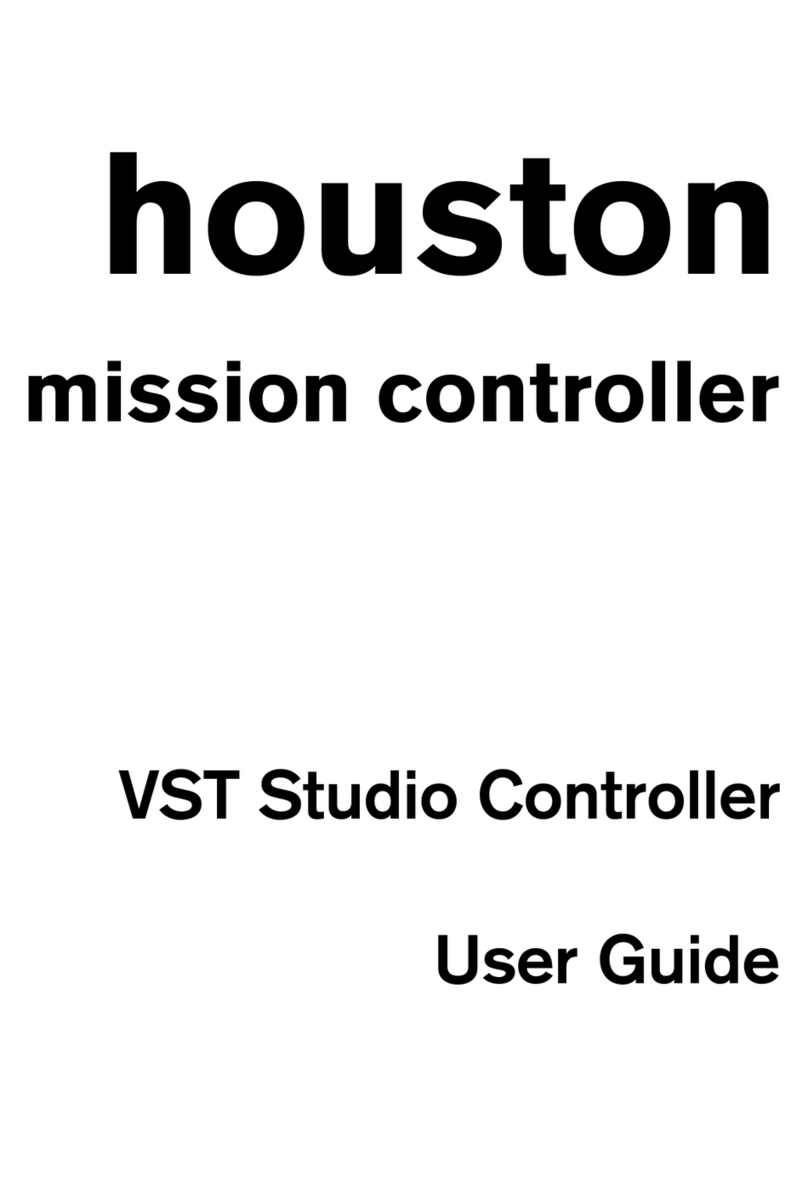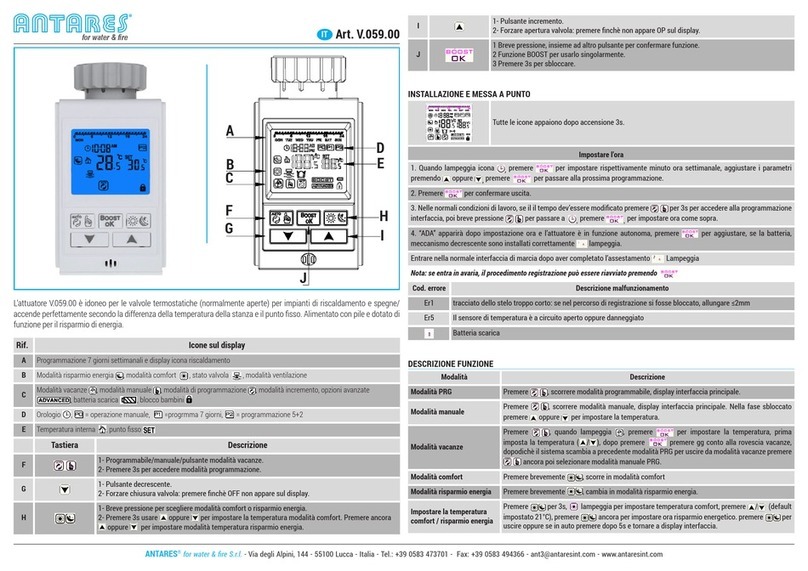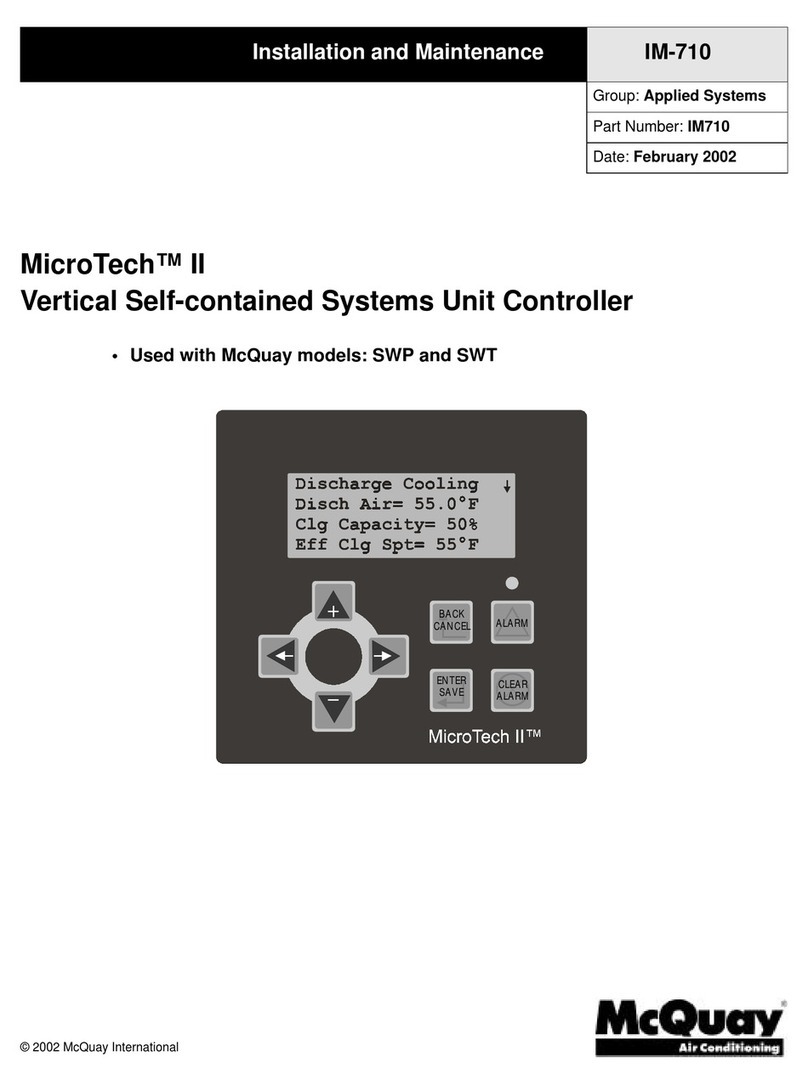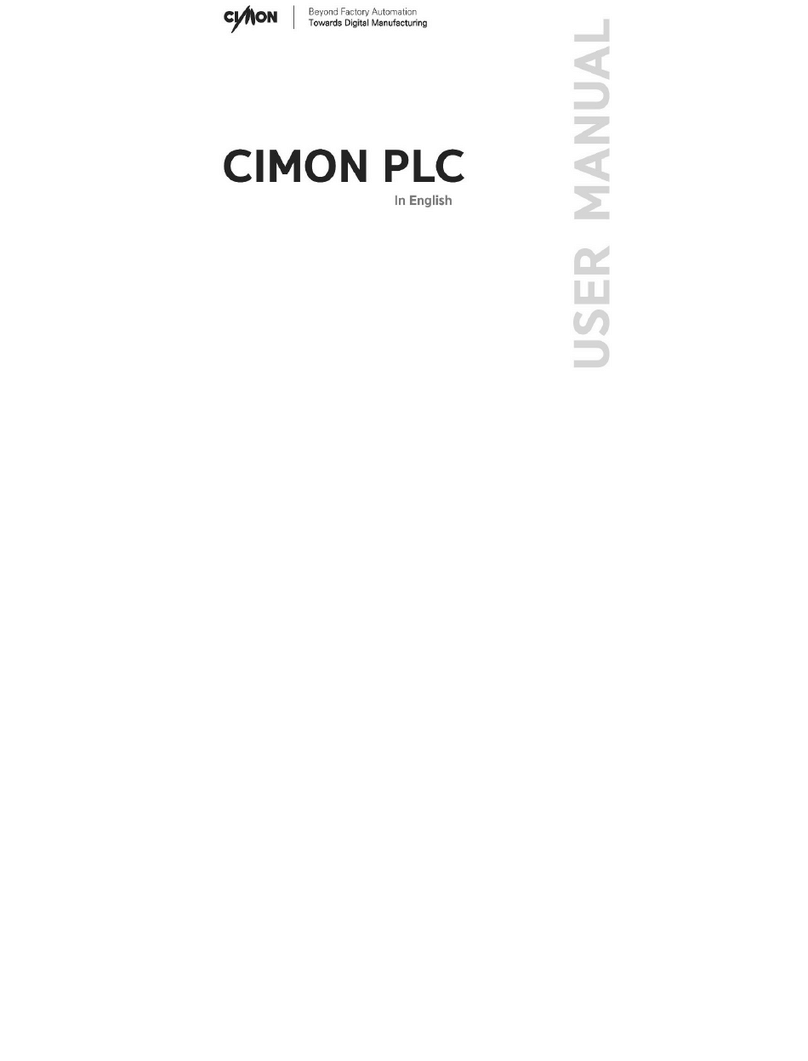Steinberg CMC Series User manual

Operation Manual
EN

Contents
CMC Series Operation Manual 2
Contents
Welcome ...........................................................2
About Manuals ............................................................ 3
About the accessory disk............................................ 3
Before using the CMC series ..........................4
Connection of multiple CMC series devices ...............4
Installing TOOLS for CMC........................................... 5
Setting up the device and Cubase ............................. 6
How to operate the device and editor.........................6
CMC-CH ............................................................7
CMC-FD...........................................................10
CMC-TP ...........................................................13
CMC-PD...........................................................16
CMC-PD Editor ...............................................21
CMC-QC ..........................................................26
CMC-QC Editor ...............................................29
CMC-AI ............................................................32
Troubleshooting .............................................34
Appendix.........................................................35
Uninstalling the TOOLS for CMC .............................. 35
Editing User Commands ........................................... 35
Error Messages (CMC-PD Editor/CMC-QC Editor) ... 36
Glossary .................................................................... 36
Specifications............................................................ 37
MIDI command map .................................................38
Welcome
A message from the CMC series
development team
T
hank you for choosing a Steinberg CMC series controller.
We are delighted to be able to offer a series of six small
controllers that have been specifically designed to
provide intuitive control of Cubase and Nuendo DAW
systems.
DAW software can be controlled the computer’s mouse
and keyboard, so what are the benefits of using a
hardware controller? One advantage is the ability to view
parameters being edited on a separate screen while
monitoring the overall flow of the project on the computer
display. Another is simultaneous access to multiple
parameters. Although only one parameter can be
controlled at a time using a mouse, a well-designed
hardware controller frees you from that limitation,
providing direct access to multiple fader levels as well
as EQ, effect, and other parameters at the same time.
Hardware controllers can provide a more human, more
musical way of working, and that is precisely what we
wanted to offer our users. Compact production systems
are usually based around a single computer, and most
users prefer to have all controls right under their fingers
at all times. In creating the CMC controllers it was our
goal to provide the most useful control functions in the
most intuitive arrangement possible.
Modern DAW software provides an extensive, complex
set of functions in order to accommodate the widest
possible range of production methods. Depending on
the user’s individual working style, some of the provided
features will be used frequently while many others may
not be used at all. Based on our experience with a large
number of controllers, plus careful analysis of feedback
from users, we set out to design the most versatile,
useful controller for this type of situation. The result was
a controller that allows the user to assign and easily
access functions he or she needs. We also went to great
lengths to achieve just the right configuration and visual
appearance for efficient, enjoyable Cubase control …
right down to the glow of the buttons and knobs. Select
the controller or combination of controllers that best suits
your needs from the six models in the lineup.
The development team has put every ounce of our
combined know-how and experience into the CMC
series controllers, in the hope that we can provide
valuable support for the creative process and the birth of
new music. We hope that you will push these products to
their limits in order to fully realize your creative vision.
The Steinberg Hardware Development Team

Welcome
CMC Series Operation Manual 3
About Manuals
Contents
Read me first (printed)
This is included with the package. Please read through
this manual carefully to ensure safe use before initially
using the product. Please also confirm the contact
information and included all package contents.
Operation Manual (PDF; this document)
Please read through this manual for instructions on
installing the software and how to use the features of the
product.
Conventions
What is “CMC series”?
The phrase “CMC series” in this manual applies to all
models (CMC-CH/ CMC-FD/ CMC-TP/ CMC-PD/ CMC-
QC/ CMC-AI).
What is “Cubase”?
The phrase “Cubase” in this manual applies to all
Cubase programs and versions (except Cubase LE).
Windows and Mac
When the procedures or explanations are specific to
only one of the platforms, Windows or Mac, this is
properly indicated in the manual. When there are no
platform indications, procedures or explanations are for
both Windows and Mac.
What does “Click” mean?
The phrase “click” in this manual applies to the mouse
action by left clicking (Windows) or clicking (Mac).
Procedures
The indication “” appears on some procedures in the
manual. For example, the string [Start] [Control Panel]
[Programs and Features] indicates that you should
perform the procedures in the following order.
1. Click the [Start] menu.
2. Select the [Control Panel].
3. Double click the [Programs and Features] folder.
Keyboard Shortcuts
[Windows modifier key]/[Mac modifier key] + [key]
shows the shortcut keys. For example, [Ctrl]/[command]
+ [Z] means “press [Ctrl] under Windows or [command]
under Mac, then press [Z].”
Screens
This manual predominantly uses screenshots of
Windows.
About the accessory disk
TOOLS for CMC CD-ROM contains the following
software (with driver).
TOOLS for CMC
TOOLS for CMC is necessary when connecting the
device to a computer. Please install the contents before
using the device(s). The following two software
components are installed.
• Yamaha USB-MIDI Driver
This software allows communication between the
device and a computer.
• Steinberg CMC Applications
The software consists of the following three software
components.
• Steinberg CMC Extension
This software allows you to link the device with
Cubase.
• Steinberg CMC-PD Editor
• Steinberg CMC-QC Editor
This software allows you to edit various settings
of CMC-PD/ CMC-QC on a connected computer.
NOTE
•For installation instructions, refer to “Installing TOOLS
for CMC” on page 5.
•For the latest information on the software contained in
the accessory disk, please see the Steinberg web site
below. Future upgrades of application and system
software and any changes in specifications are
announced separately on the web site.
http://www.steinberg.net
Operation Manual
(This document)

Before using the CMC series
CMC Series Operation Manual 4
Before using the CMC series
Connection of multiple CMC
series devices
This section explains how to connect the device(s) to a
computer. See also “Setting up the device and Cubase”
on page 6.
Controls and Functions (for all models)
1USB TO HOST terminal
This is a USB access point. Connect the device to a
computer using a USB cable.
NOTICE
Be sure to observe the following points when connecting
to the computer’s USB interface. Failure to do so can
cause the device and/or the computer to hang up
(freeze), possibly causing corruption or loss of data. If
the device or computer does hang up, restart the
application or computer.
•Be sure to disable the sleep/suspended/standby mode
of the computer before making a connection to the
computer’s USB connector.
•Quit all applications running on the computer before
connecting or disconnecting the USB cable.
•Wait at least six seconds between connecting or
disconnecting the USB cable.
NOTE
•Make sure to use an A-miniB type USB cable,
preferably less than three meters in length and three
millimeters in diameter.
•Power to the CMC series is supplied only from a
computer via a USB cable.
2Stand
This allows you to set the device on a slant.
NOTICE
Make sure that the stand is locked in place before using.
Avoid applying excessive force.
3Guide
This is a groove for passing the USB cable through.
Connecting multiple devices
Each model of the CMC series (except the CMC-FD) can
be singly connected to one computer. The CMC-FD on
the other hand, lets you connect up to four devices,
allowing a total of up to nine devices.
NOTE
•Connect devices to a computer using one of the
methods below:
- Directly connect to the USB port of the computer.
- Use a USB hub that derives its power from an
external power supply unit. For details, see the
following web site.
http://www.steinberg.net
•When using CMC series devices, be sure to disable
the sleep/suspended/standby mode of the computer.
When the computer returns from the power-saving
function, it may not be able to recognize the device.
Two devices can be connected by use of the joint plate
included in the package, and can be placed horizontally.
Instructions on installing the joint plate are described
below.
1. Insert the hooks of the joint plate properly into
the device.
2. Put the device as assembled above on a level
place such as desk, and place the other device
that you want to connect on the top of the
installed joint plate.
NOTE
•To detach the joint plate, perform the opposite
procedure.
•Make sure to detach the joint plate when holding or
moving the devices.
3
2
1

Before using the CMC series
CMC Series Operation Manual 5
Installing TOOLS for CMC
NOTE
You are only permitted to use this software pursuant to
the terms and conditions of the “License Agreement”
shown during the installation.
Windows
Before installing
If the following warning messages appear during the
installation, click [Continue Anyway], [Yes], or [Install].
Example warning messages on Windows XP
E
xample warning messages on Windows Vista/Windows 7
Installation
1. Start the computer and log on to the
Administrator account.
2. Connect the device to the computer by using the
included USB cable.
The device’s built-in READY LED lights as soon as
the device is connected to the computer.
Windows XP:
If the “Found New Hardware Wizard” appears, click
[CANCEL].
Windows Vista/ Windows 7:
If a message such as “Device Driver Software was
not successfully installed” appears, click [Close].
3. Insert the TOOLS for CMC CD-ROM into the CD-
ROM driver.
4. Open the CD-ROM then double-click the file
“setup.exe.”
5. Follow the on-screen instructions to install the
software.
Install the following software in order.
•Yamaha USB-MIDI Driver
•Steinberg CMC Applications
6. When installation has been completed, click
[Finish].
If a window requiring you to restart your computer
appears, follow the on-screen instructions and
restart the computer.
Mac
Installation
1. Start the computer and log on to the
Administrator account.
2. Connect the device to the computer by using the
included USB cable.
The device’s built-in READY LED lights as soon as
the device is connected to the computer.
3. Insert the TOOLS for CMC CD-ROM into the CD-
ROM driver.
4. Open the CD-ROM then double-click the file
“TOOLS for CMC.mpkg.”
5. Follow the on-screen instructions to install the
software.
6. When installation has been completed, click
[Close].

Before using the CMC series
CMC Series Operation Manual 6
Setting up the device and Cubase
The procedures are described below.
1. Exit Cubase if it has been started.
Cubase cannot recognize the device if you connect
the device to a computer after starting Cubase.
Make sure to connect the device before starting
Cubase.
2. Connect the device to the computer with a USB
cable.
The device’s built-in READY LED lights.
3. Start Cubase.
4. Open the Cubase Device Setup window (called
up via [Device Setup…] under the [Devices]
menu).
When the device’s name connected to the
computer appears under the [Remote Devices]
folder in the [Device] column, Cubase has
recognized the device. (Refer to Fig. 1)
Fig. 1
How to operate the device and
editor
The operation names and the methods which are used
for the device(s) and editor(s) are explained below.
Device
Editor
NOTE
The edit box applies to the components in the editor
window (as shown below).
Operation Method
Slide Slide your finger on the touch
controller.
Tap Tap your finger on the touch controller.
Pinch out Put two fingers on the touch controller,
and move them away from each other.
Pinch in Put two fingers on the touch controller,
and move them closer together.
Operation Method
Mouse wheel Locate the mouse pointer in the edit
box, and rotate the mouse wheel.
Computer
keyboard cursor
key
Operate the keys on the computer
keyboard after selecting the edit box.
Direct input Input the value by using the numeric
keypad after selecting the edit box,
then enter it by pressing the [Enter]
key.
U/Dclick Click U/Don the edit box.
Virtual keyboard Click the keyboard displayed in the
CMC-PD Editor window.

CMC-CH
CMC Series Operation Manual 7
CMC-CH
The CMC-CH allows you to intuitively control parameters
of the selected channel on Cubase.
Controls and Functions
NOTE
As soon as the device is connected to the computer, the
fader’s built-in LEDs light, and the lights move up and
down repeatedly a few times. The fader is then ready for
use.
If you touch the fader during this start-up, the fader may
not work properly. In this case, reconnect the device to
the computer.
Correspondence between the CMC-CH and Cubase
1READY LED
Lights when connected to a computer.
2Fader (Touch controller)
Adjusts the level (by slide operation). The fader value
lights.
Two fader operation modes are available: Catch and
Jump.
•Catch
This allows you to control the parameter value only
when your finger reaches the position of the fader
value.
•Jump
This changes the parameter value as soon as the fader
is operated, to the new value where your finger
touches.
This device is always started in the Catch mode. For
instructions on switching between the above operation
modes, see “SHIFT functions of each control” on page 8.
The fader resolution is 128 steps. (Audio channel: ∞ to
+6dB, MIDI channel: off to 127)
Holding down [SHIFT] while operating the fader
improves the resolution to 1024 steps, and lets you
adjust detailed parameters. At this time, the fader range
is 64 steps in normal editing.
3[CH SELECT <] 4[CH SELECT >]
(Channel Select button)
Shifts the selected channel forward/ back one level.
2
$
3
6
7
5
8-1
9
)
@
8-2
!
#
8-3
%
^
&
1
4
@
^
&
5
9
%
$
!
)
8-1
8-2
8-3
2

CMC-CH
CMC Series Operation Manual 8
5[PAN] (Pan)
Adjusts the stereo pan position of the sound.
LED brightness varies according to the setting value.
The farther from the center the stereo pan position is, the
brighter the LED. The nearer to the center the stereo pan
position is, the darker the LED. When set to the center,
the LED is not lit.
6[FREEZE] (Freeze button)
Press this to call up the “Freeze Channel Options”
dialog.
Hold down this to execute the freeze function. This is the
same operation when you call up the “Freeze Channel
Options” dialog and click [OK].
This is available only for a Cubase version equipped with
the freeze function.
7[FOLDER] (Folder button)
When selecting a folder track, this opens or closes the
folder. When selecting a track which has automation, this
opens or closes the automation folder.
8-1 [INSERT] (Inserts Bypass button)
Turns Inserts Bypass on or off.
8-2 [EQ] (EQ Bypass button)
Turns EQ Bypass on or off.
8-3 [SENDS] (Sends Bypass button)
Turns Sends Bypass on or off.
9[R] (Read Automation button)
Turns Read Automation on or off.
)[e] (Edit Channel Setting button)
Opens or closes the Edit Channel Setting window of the
selected channel.
![W] (Write Automation button)
Turns Write Automation on or off.
@(Edit Instrument button)
Opens or closes the Edit window of the VST instrument.
#[SHIFT] (Shift button)
When you operate an optional control while holding
down this button, an extra function that the control
provides (referred to as SHIFT function) is executed. For
details on the SHIFT functions for each control, refer to
the section “SHIFT functions of each control.”
$[M] (Mute button)
Turns mute on or off.
%[S] (Solo button)
Turns solo on or off.
^(Monitor button)
Turns the input monitoring of the selected Audio Channel
on or off.
&(Record Enable button)
Specifies the behavior of the selected Audio Channel
when recording is started. Alternately enables and
disables recording of the selected track.
NOTE
•Each control lights while the function is performed. [<],
[>], [FOLDER] and [SHIFT] light only while pressing
the buttons.
•Refer to “How to operate the device and editor” on
page 6 for instructions on using the fader.
•Be sure to operate the fader with bare hands. The
fader will not work properly if operated with gloved
hands.
SHIFT functions of each control
Controls SHIFT functions
Fader With slide operation, this allows finer
adjustment of the level.
[CH SELECT <] Executes the user command F1.
[CH SELECT >] Executes the user command F2.
[PAN] Allows finer adjustment of the stereo
pan position of the sound.
[FREEZE] Executes the user command F3.
[FOLDER] Executes the user command F4.
[R] Executes the user command F5.
[e] Executes the user command F6.
[W] Executes the user command F7.
Executes the user command F8.
[M] Cancels the mute of all channels.
[S] Cancels the solo of all channels.
Switches the fader operation mode
between Catch and Jump.

CMC-CH
CMC Series Operation Manual 9
User Commands
You can assign a desired command from among
“Key Commands” of Cubase ([Key Commands…]
under the [File] menu) to each button.
The initial settings of CMC-CH’s user commands
are the following.
NOTE
For instructions on editing the user commands,
refer to “Editing User Commands” on page 35.
Button Category Command
F1 Transport Fast Rewind
F2 Transport Fast Forward
F3 Transport Stop
F4 Transport Start
F5 Transport Cycle
F6 Edit Snap On/ Off
F7 Transport Metronome On
F8 Edit Autoscroll

CMC-FD
CMC Series Operation Manual 10
CMC-FD
The CMC-FD allows you to control the four channels’
level faders in the Mixer window of Cubase with each
device, and to control the level faders of up to sixteen
channels when a maximum of four CMC-FDs are
connected. You can also use it as level meter.
Controls and Functions
NOTE
As soon as the device is connected to the computer,
each fader’s built-in LEDs light, and the lights move up
and down repeatedly a few times. The faders are then
ready for use.
If you touch any fader during this start-up, the faders
may not work properly. In this case, reconnect the
device to the computer.
Correspondence between the CMC-FD and Cubase
Fig. 2
1READY LED
Lights when connected to a computer.
2–5Fader (Touch controller)
The level faders in the mixer of Cubase are assigned to
each fader.
A group of channels, up to four channels per device, can
be specified in the Mixer of Cubase. This is called a
“Channel Bank”. (Refer to Fig. 2) Starting from the left,
level faders of the channel bank are assigned to 2– 5
automatically.
These let you adjust the levels of the selected channels
(by slide operation). The current setting value lights.
Two fader operation modes are available: Catch and
Jump.
•Catch
This allows you to control the parameter value only
when your finger reaches the position of the fader
value.
•Jump
This changes the parameter value as soon as the fader
is operated, to the new value where your finger
touches.
This device is always started in the Catch mode. For
instructions on switching between the above operation
modes, see “SHIFT functions of each control” on
page 11.
The fader resolution is 128 steps. (Audio channel: ∞ to
+6dB, MIDI channel: off to 127)
Holding down [SHIFT] while operating the fader
improves the resolution to 1024 steps, and lets you
adjust detailed parameters. At this time, the fader range
is 64 steps in normal editing.
For details when connecting multiple CMC-FDs, see
page 12.
2– 5
1
6
8
9
)7
2345
Channel bank

CMC-FD
CMC Series Operation Manual 11
6[SHIFT] (Shift button)
When you operate an optional control while holding
down this button, an extra function that the control
provides (referred to as SHIFT function) is executed. For
details on the SHIFT functions for each control, refer to
the section “SHIFT functions of each control.”
7[CHANNEL <] 8[CHANNEL >]
(Channel button)
Shifts the channel bank toward the right and left by one
channel.
9[BANK <] )[BANK >] (Bank button)
Shifts the channel bank toward the right and left by the
bank size (four channels per device).
NOTE
•Refer to “How to operate the device and editor” on
page 6 for instructions on using the fader.
•Be sure to operate the faders with bare hands. The
faders will not work properly if operated with gloved
hands.
SHIFT functions of each control
Moving the channel bank to the selected channel
Fig. 3
Fig. 4
Controls SHIFT functions
Fader With slide operation, this allows finer
adjustment of the level of selected
channel.
With tap operation above the middle
point, this turns Mute on or off. Both ends
(the upper and lower sides) of the fader
light during Mute.
With tap operation below the middle
point, this turns Solo on or off. The fader
value flashes during Solo.
[CHANNEL
<]
Moves the channel bank to the channel
selected on Cubase.
The selected channel is assigned to 2,
and the next channels of the selected
channel are assigned to 3– 5. (Refer to
Fig. 3)
When the selected channel stays in on
the extreme right of Mixer, the selected
channel is assigned to 5, and the
channels in front of the selected channel
are assigned to 2– 4. (Refer to Fig. 4)
[CHANNEL
>]
Switches between the fader function and
the level meter function.
While in the level meter function, level
information of an assigned channel
appears on the fader in real time.
Fader position of the corresponding
channel appears for a certain period, if
you operate the fader while it functions as
a level meter.
Controls SHIFT functions
[BANK <] Switches the fader operation mode
between Catch and Jump.
2345
2345
Channel bank
Selected channel
2345
2345
Channel bank
Selected channel

CMC-FD
CMC Series Operation Manual 12
Connection of multiple CMC-FDs
You can connect up to four CMC-FDs to control sixteen
faders simultaneously. Assignment of the channel bank
to the device is performed automatically.
Each device is recognized individually in Cubase. You
can confirm the channel bank corresponding to each
device in the Mixer window of Cubase.
Control the device’s faders to confirm which ones
correspond to the faders in the Mixer window. The
sequences of the channel bank are retained in Cubase.
You can control the channel bank with the channel
button/bank button of each device. (Refer to Fig. 5 and
Fig. 6)
Turning the level meter on and off works with all of the
connected devices. The setting of SHIFT function is
independent of each device.
NOTE
•When using multiple devices all together for the first
time, match the order of channel bank and
corresponding devices before using.
•Refer also to “Connection of multiple CMC series
devices” on page 4.
Moving channel banks when multiple devices are
connected
(If two devices are being connected.)
Fig. 5 Using [CHANNEL <]/[CHANNEL >]
Fig. 6 Using [BANK <]/[BANK >]
Channel banks
Channel banks

CMC-TP
CMC Series Operation Manual 13
CMC-TP
The CMC-TP allows you to control the transport functions
of Cubase.
Controls and Functions
NOTE
As soon as the device is connected to the computer, the
slider’s built-in LEDs light, and the lights move from side
to side repeatedly a few times. The slider is then ready
for use.
If you touch the slider during this start-up, the slider may
not work properly. In this case, reconnect the device to
the computer.
Correspondence between the CMC-TP and Cubase
1READY LED
Lights when connected to a computer.
2(Insert Marker button)
Inserts a marker at the project cursor position.
3[BAR <] 4[BAR >] (Step Bar button)
Moves the project cursor backward and forward by one
bar. Holding down this button continuously repeats the
same operation.
5(Set Locators Range button)
When selecting an event in the event display, this sets
the right and left locators to the width of the event. When
selecting any width in the event display, this sets the
right and left locators to the selected width.
6[LEFT] (Locator Left button)
Moves the project cursor to the left locator position.
7[G] (Rewind button)
Rewinds the project.
8[H] (Forward button)
Forwards the project.
9[RIGHT] (Locator Right button)
Moves the project cursor to the right locator position.
)[SHIFT] (Shift button)
When you operate an optional control while holding
down this button, an extra function that the control
provides (referred to as SHIFT function) is executed. For
details on the SHIFT functions for each control, refer to
the section “SHIFT functions of each control.”
![P] @[ ] (Step Marker button)
Moves the project cursor to the previous/next marker.
Holding down this button continuously repeats the same
operation.
#[COPY TRACK] (Copy Track button)
When a track is selected, this copies the same track
immediately beneath the original.
When no track exists (none has been created) in the
project, this creates a new mono Audio Track.
$Slider (touch controller)
Executes one of the six functions (Jog, Shuttle, Locate,
Scroll, Zoom and Tap Tempo). You can select the
function by using [SLIDER MODE] (below).
Pinch in/out operations allow you to horizontally zoom in/
out the display range within the event display (except for
tap tempo). Other operations of each function are as
follows.
2
1
5
6
7
8
9
!
@
)
$
%
#
^
&
*
(
$-1 $-2 $-3 $-4 $-5 $-6
3
4
78
^
&*(
P

CMC-TP
CMC Series Operation Manual 14
NOTE
•The slider resolution is 128 steps. Holding down
[SHIFT] while operating the slider doubles the
resolution as fine as in normal editing, and lets you
adjust detailed parameters. (Except for the Tap Tempo)
•The device maintains the selective state of the function
used last.
•Refer to “How to operate the device and editor” on
page 6 for instructions on how to use the fader.
•Be sure to operate the slider with bare hands. The
slider will not work properly if operated with gloved
hands.
$-1 [JOG] (Jog)
Controls the jog wheel (by slide operation). The
faster you move along the slider with your finger, the
faster the rotating speed of jog wheel on the
transport panel of Cubase. The jog wheel state will
appear in the slider. The initial setting of the CMC-
TP is this mode.
$-2 [SHTL] (Shuttle)
Controls the shuttle speed (by slide operation). The
state of the shuttle wheel on the transport panel of
Cubase appears in the slider.
$-3 [LOCATE] (Locate)
Moves the project cursor (by slide operation). The
state of the project time position slider on the
transport panel of Cubase appears in the slider.
$-4 [SCRL] (Scroll)
Scrolls the display position in the event display (by
slide operation). The current display position in the
entire length of event display appears in the slider.
$-5 [ZOOM] (Zoom)
This horizontally zooms in/out the display range
within the event (by slide operation). The current
display width in the entire length of event display
appears in the slider.
$-6 [TAP TEMPO] (Tap Tempo)
Allows you to set the tempo by tapping.
Correspondence between the slider and Cubase
%[SLIDER MODE] (Slider Mode button)
Selects the functions of the slider. When this is pressed,
the position of the function currently assigned will blink in
the slider. For example, when JOG is selected, the [JOG]
position of the slider will flash. Instructions on assigning
the function are described below.
1. While holding down [SLIDER MODE], tap on the
slider position corresponding to the desired
function.
The position tapped will flash.
2. Release [SLIDER MODE].
The function selected in step 1 will operate.
^(Cycle button)
Turns the Cycle Mode on or off, and lights when on.
&[] (Stop button)
Stops the project playback, and lights when stopped.
*[F] (Start button)
Plays back the project, and lights during playback.
([I] (Record button)
Records to the channel(s) for which the Record Enable
button on the Cubase track is turned on. Lights while
recording.
$-1 $-2 $-3 $-6
$
-4
$
-5

CMC-TP
CMC Series Operation Manual 15
SHIFT functions of each control
SHIFT functions of the slider
The SHIFT functions provided for the slider are as
follows. All functions are performed by slide
operation.
User Commands
You can assign a desired command from among
“Key Commands” of Cubase ([Key Commands…]
under the [File] menu) to each button.
The initial settings of the CMC-TP’s user commands
are as follows.
NOTE
For instructions on editing the user commands,
refer to “Editing User Commands” on page 35.
Controls SHIFT functions
Executes the user command F1.
[BAR <] Executes the user command F2.
[BAR >] Executes the user command F3.
Executes the user command F4.
[LEFT] Sets the left locator position to the
current project cursor position.
[G][H] Shifts the project cursor backward and
forward in single frame. Holding down
this button continuously repeats the
same operation.
[RIGHT] Sets the right locator position to the
current project cursor position.
[P][ ] Moves the project cursor to the previous/
next event.
Slider See “SHIFT functions of the slider”
below.
Turns the metronome (click) of the
transport on or off.
[] Executes the command “Return to Zero.”
[F] Plays back an event selected in the
event display.
Functions SHIFT functions
Jog Finely adjusts the jog wheel.
Shuttle Finely adjusts the shuttle speed.
Locate Finely adjusts the project cursor’s
position.
Scroll Finely adjusts the display position
in the event display.
Zoom Finely adjusts zoom percentage of
the display range within the event
display.
Tap Tempo Adjusts the level of metronome
(click).
P
Button Category Command
F1 Edit Snap On/ Off
F2 Edit Autoscroll
F3 Transport Precount On
F4 Transport Loop Selection

CMC-PD
CMC Series Operation Manual 16
CMC-PD
The CMC-PD is best suited for creating MIDI data of
drum and/or percussion instruments. You can use the
pads as shortcut keys by assigning various Cubase
functions for control by each pad.
CMC-PD has the following two modes for use in drum
and/or percussion instrument playing.
Normal Mode
This lets you use all pads individually and use the device
as a general MIDI input pad.
4Velocity Mode
This lets you assign four levels of velocities to any
desired four MIDI notes. For example, when creating
MIDI data for kick, snare, hi-hat and ride cymbal, you
can input MIDI notes with different velocities efficiently
by assigning different velocity values (for example: 120,
90, 70 and 50) to a vertical column of four pads for each
MIDI note. This is convenient when using Drum Kits of a
tone generator that allows the voice to vary according to
the velocity.
There is another function, called Browse Operation,
which is unrelated to above-mentioned modes.
NOTICE
The stand may break when striking the pads strongly.
Close the stand in such situations.
Controls and Functions
1READY LED
Lights when connected to a computer.
2Pad
Transmits the MIDI note data or the user command.
You can change the velocity curve setting of the Drum
Pads, and also edit the note number assigned to the
pads via the pads.
3[SHIFT] (Shift button)
By simultaneously pressing this button and a pad, you
can change the note numbers of the pads in sixteen unit
groups. The group is referred to as “Bank”.
For details, see “Selecting the bank” on page 18.
4[CURVE SETUP] (Curve Setup button)
Selects the velocity curve via the pad. For details, see
“Changing the velocity curve” on page 18.
5[4VEL MODE] (4Velocity Mode button)
Sets to the 4Velocity mode, and lights when in the
4Velocity mode. When this is not lit, the device is in the
Normal mode.
For details about 4Velocity mode operation, see “Using
in 4Velocity Mode” on page 19.
1
2
3
5
4
6
7

CMC-PD
CMC Series Operation Manual 17
6[BROWSE] (Browse button)
Calls up Presets browser (Fig.7 on page 20) only when
the dialog compatible with the Browse Operation (VST/
VSTi plug-in window) is displayed.
For details, see “Browse Operation” on page 20.
7Knob
Edits the bank data.
NOTE
To edit the bank data, use the CMC-PD Editor. For
details, see “CMC-PD Editor” on page 21.
Basic Operations
Using in Normal mode
In normal mode, you can use the sixteen pads as touch
sensitive drum pads. Velocity value varies depending on
the strength with which you play a pad. The pads light in
different colors according to the velocity value, as
follows.
You can also change the velocity curve, allowing you to
customize the velocity range to your playing strength.
For details, see “Changing the velocity curve” on
page 18.
The initial settings of Normal Mode
By default, MIDI note numbers are assigned to sixteen
pads in the Normal mode. Each group of sixteen pads is
referred to as a “bank.” You can select the set of most
appropriate MIDI note numbers by switching the bank
based on your MIDI tone generator.
The available banks are from 1 to 16. The CMC-PD is
initially set to bank 4 in this mode. Bank 1 is used for
drum tone generators corresponding to GM. Since that
is editable, you can replace MIDI notes as desired.
The assignment of banks 2 – 8 and 9 – 15 are the same
by default; however, the assignment of banks 2 – 8 is
editable. Bank 16 is specially used for assigning the
function keys of Cubase.
The initial settings of each bank and pad are shown in
the following table.
GM assignments for bank 1 are shown in the following
table.
Velocity Value Color
1 – 42 green
43 – 84 orange
85 – 127 red
Bank Initial value
1 GM (page 17)
2 E-2 – G-1
3G-1–B0
4C1–D2
5E2–G3
6G3–B4
7C5–D6
8E6–G7
Bank Fixed value
9 E-2 – G-1
10 G 1 – B0
11 C1 – D 2
12 E2 – G3
13 G 3 – B4
14 C5 – D 6
15 E6 – G7
Bank Function Key
16 F1 – F16
Pad number MIDI note number
1B0
2C1
3D1
4E1
5D1
6G1
7F1
8A1
9F1
10 A1
11 B1
12 C2
13 D 2
14 G2
Bank Initial value

CMC-PD
CMC Series Operation Manual 18
Selecting the bank
To select the bank, use one of the following methods:
•Press [SHIFT] so that the current bank lights.
Simultaneously press [SHIFT] and the number pad
corresponding to the desired bank.
•Simultaneously press [SHIFT] and [CURVE SETUP]/
[4VEL MODE] to move the bank selection up and
down.
•Click on a bank in the CMC-PD Editor window.
NOTE
•The bank information currently set is saved in each
mode so that the next time the device starts with the
saved condition.
•To edit banks, use the CMC-PD Editor.
•For details about the CMC-PD Editor operation, see
“CMC-PD Editor” on page 21.
Changing the velocity curve
In the normal mode, response of output velocity when
pressing the pad can be adjusted by changing the
velocity curve set for the pad. Fixed velocity can also be
selected.
NOTE
The setting of velocity curve applies to all pads of the
entire bank.
To select the velocity curve, use one of the following
methods:
•Press [CURVE SETUP] so that the pad of the velocity
curve number currently selected lights. Then, while
holding down [CURVE SETUP], press the number pad
corresponding to the desired velocity curve.
•Click on a velocity curve in the CMC-PD Editor window.
In this condition, you can check the response of the
selected velocity curve by ear when operating the
device’s built-in pad.
Velocity curve types
The following 16 types are available.
15 C 2
16 G 2
No Name Functions
1 Normal (B)
Pad number MIDI note number
2A
3AHard
4C
5CHard
6S
7 S Reverse
84Step
916
10 32
11 48
No Name Functions

CMC-PD
CMC Series Operation Manual 19
Using in 4Velocity Mode
In this mode, you can assign four different levels of
velocities for four different MIDI notes. Press [4VEL
MODE] to enter the 4Velocity mode (the button lights).
Press the button once again to return to the normal
mode.
To use this mode, assign a different MIDI note to each
vertical column of four pads and assign different
velocities to each pad.
To assign a MIDI note number and a velocity value to the
pad, use the CMC-PD Editor (page 21).
The initial settings of 4Velocity Mode
On the pads of the 4Velocity mode, four levels of
velocities are assigned for four kinds of MIDI notes. The
4 x 4 unit is regarded as one “bank.” You can use it by
switching the bank depending on the MIDI note to input.
The available banks are from 1 to 8. The CMC-PD is
initially set to bank 1 in this mode. Assembling
combinations of commonly used MIDI notes would be
convenient, since all banks are editable by the CMC-PD
Editor.
The initial settings of each bank are shown in the
following table. The far left column of the device’s built-in
pad is the first column. The lowermost row is the first row.
(See the figure below.)
NOTE
To confirm the bank, press [SHIFT]. For details, refer to
“Selecting the bank” on page 18.
12 64
13 80
14 96
15 112
16 127
No Name Functions
Bank Column
Initial value
of MIDI note
number
(Column)
Row
Initial value
of velocity
(Row)
11 B0 1 31
2C1263
3C13 95
4D14127
21 D1 1 31
2E1263
3F1395
4 F 1 4 127
31 G1 1 31
2G12 63
3A1395
4 A 1 4 127
1 2 3 4
4
3
2
1
Column
Row

CMC-PD
CMC Series Operation Manual 20
Using the Function keys
The Bank 16 of the normal mode allows you to use the
sixteen pads as function keys. You can assign a desired
command from among “Key Commands” of Cubase
([Key Commands…] under the [File] menu) to each
button. To assign commands, you need to perform this in
the Device Setup window of Cubase (called up via
[Device Setup...] under the [Devices] menu).
Refer to “Editing User Commands” on page 35.
Browse Operation
This function allows you to select a desired item
displayed in VST/VSTi plug-in window by using the
device. This function is convenient when searching for a
voice from among those in the library of your drum tone
generator.
3[SHIFT] (Shift button)
Press this to close the Presets browser (Fig. 7).
Hold down this to reset all items already fixed within the
Presets browser.
4[CURVE SETUP] (Curve Setup button)
Moves the cursor to select items in the left column.
5[4VEL MODE] (4Velocity Mode button)
Moves the cursor to select items in the right column.
6[BROWSE] (Browse button)
When the VST/VSTi plug-in window is displayed on
Cubase, press this to call up the Presets browser (Fig.
7).
When the Presets browser is opened, press this to select
the next item after determining the operation. When the
last item is selected, this closes the dialog after
determining the operation.
While Browse Operation function is on, this lights.
7Knob
Moves the cursor to select an item up or down.
Fig. 7
NOTE
•The Browse Operation is disabled while the CMC-PD
Editor is running.
•You can check the sound by operating the device’s
built-in pad while selecting the item.
•If an additional dialog is called up while a dialog
compatible with the Browse Operation opens, use the
mouse to operate.
41 B1 1 31
2C2263
3C23 95
4 D2 4 127
51 D2 1 31
2E2263
3F2395
4 F 2 4 127
61 G2 1 31
2G22 63
3A2395
4A24127
71 B3 1 31
2C3263
3C33 95
4 D3 4 127
81 D3 1 31
2E3263
3F3395
4 F 3 4 127
Bank Column
Initial value
of MIDI note
number
(Column)
Row
Initial value
of velocity
(Row)
Other manuals for CMC Series
1
Table of contents
Other Steinberg Controllers manuals
Popular Controllers manuals by other brands
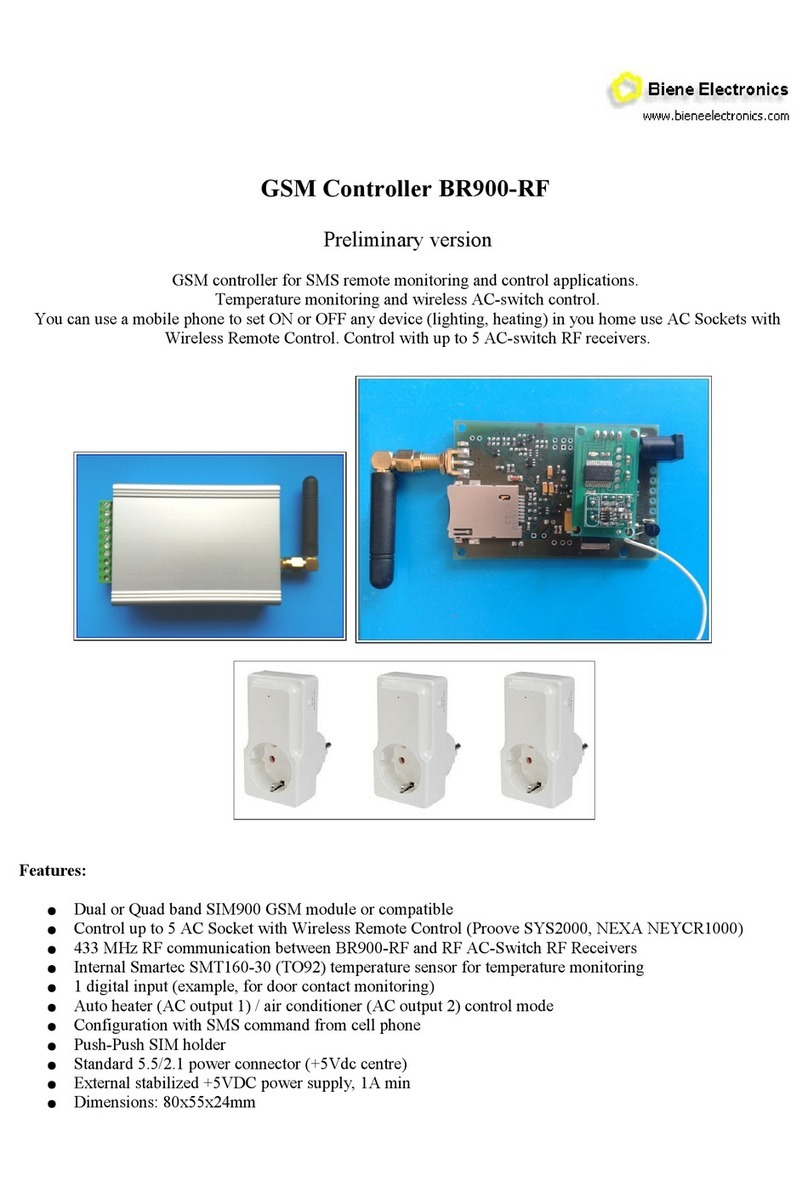
Biene Electronics
Biene Electronics BR900-RF manual

WAREMA
WAREMA Omnexo 2M230 AP installation instructions

sparkfun
sparkfun Servo Trigger HOOK-UP GUIDE

HomeMatic
HomeMatic HM-LC-Dim1TPBU-FM Installation and operating manual

Stealth Products
Stealth Products IDHBT500 Install manual

Elan
Elan RS232 installation manual