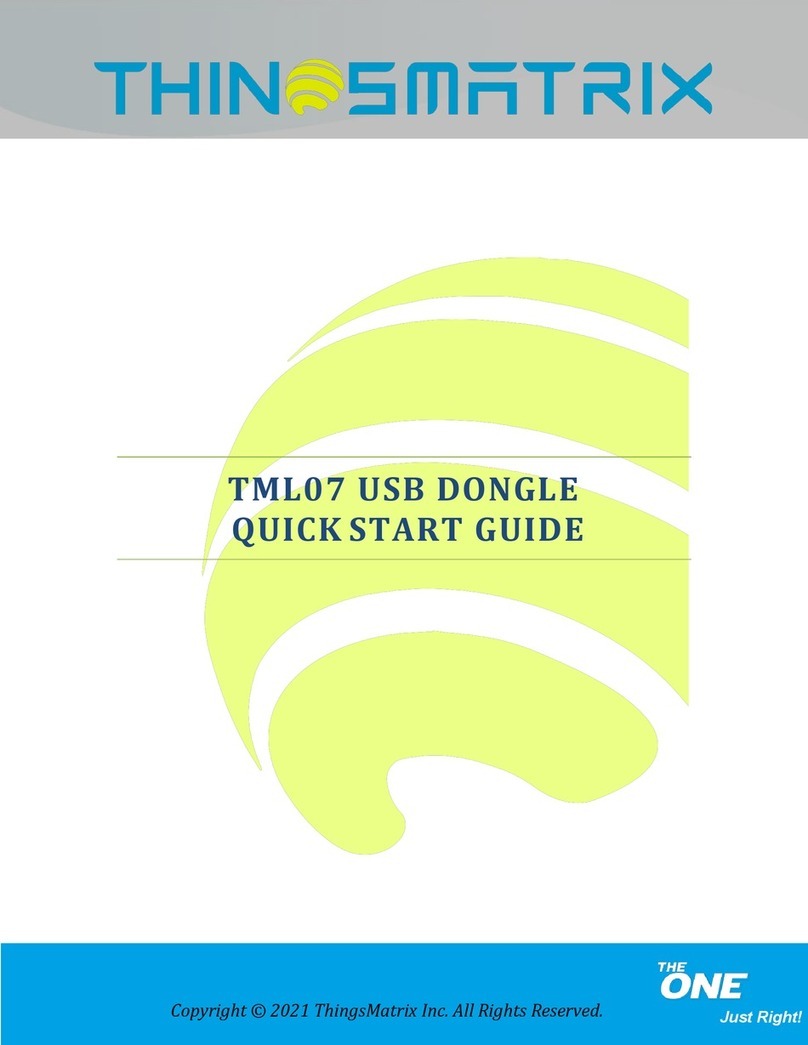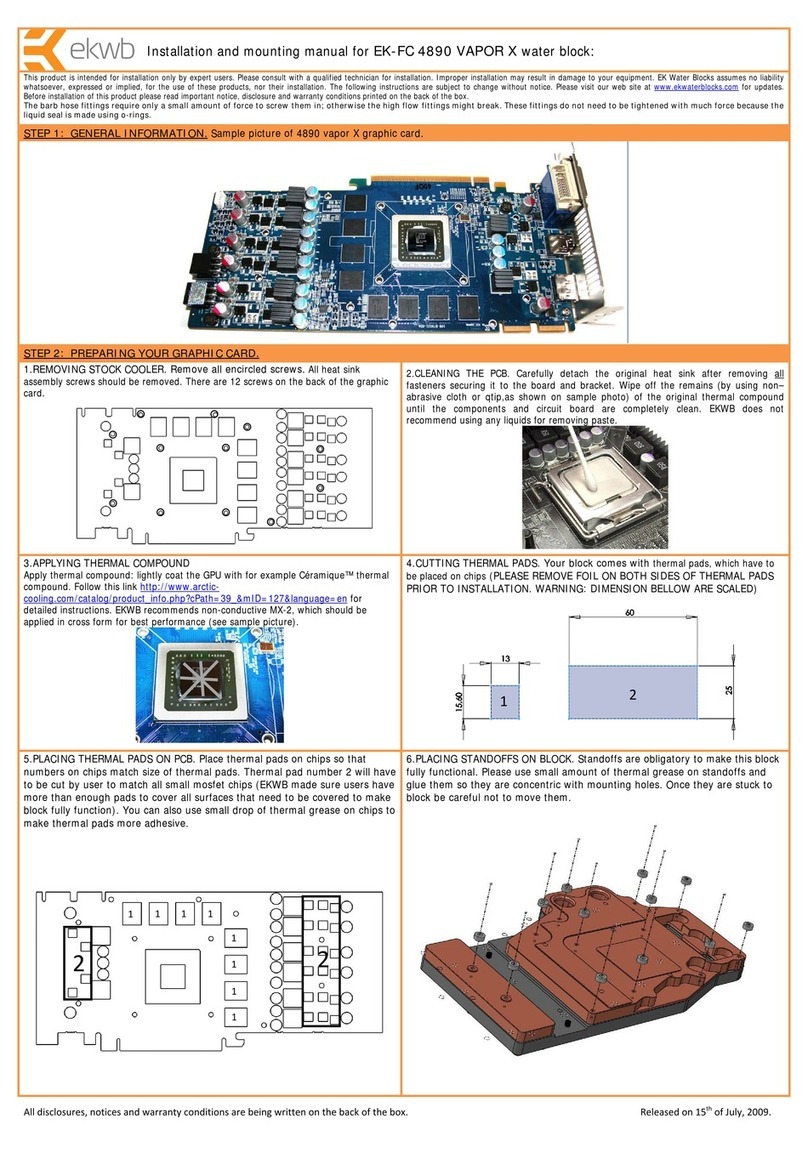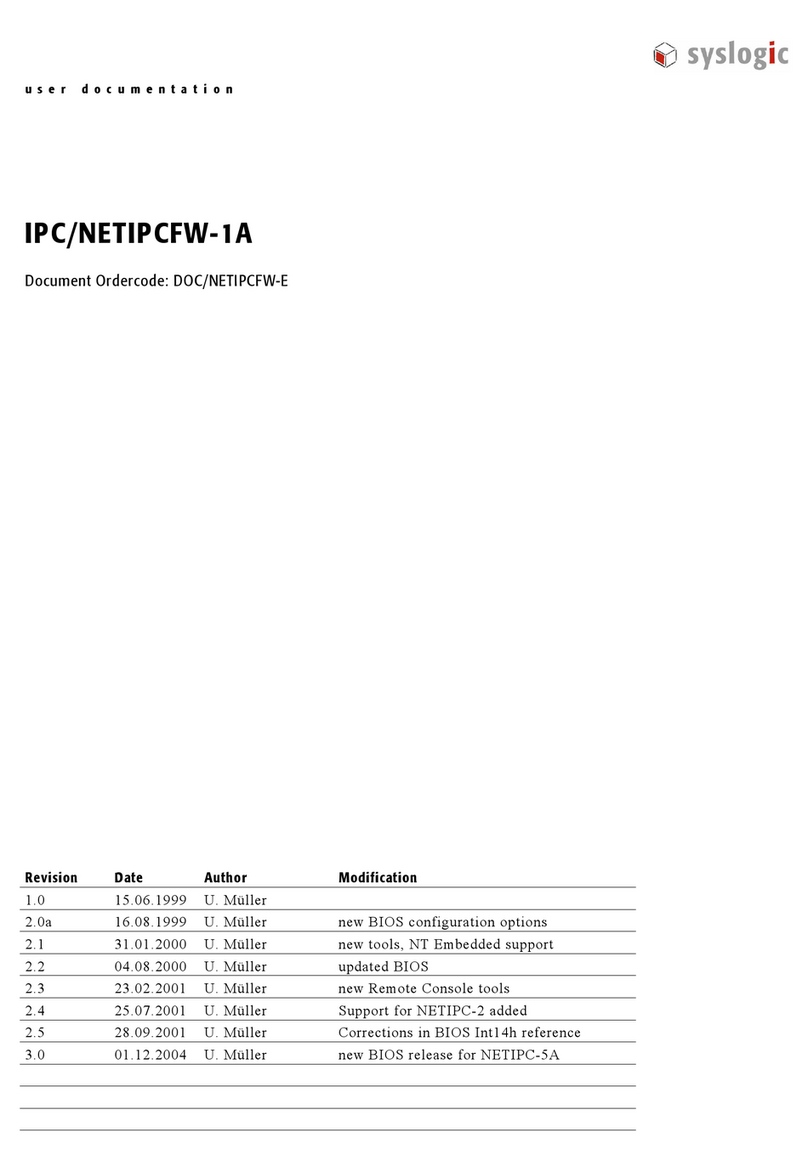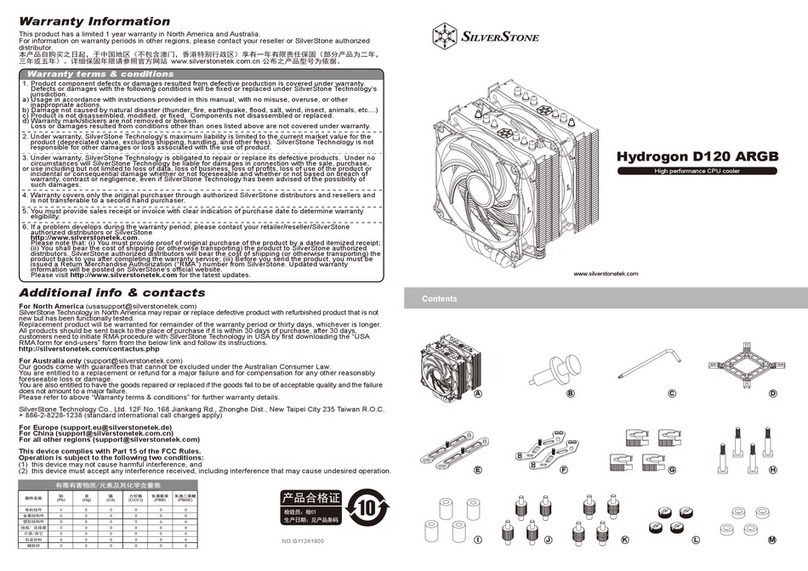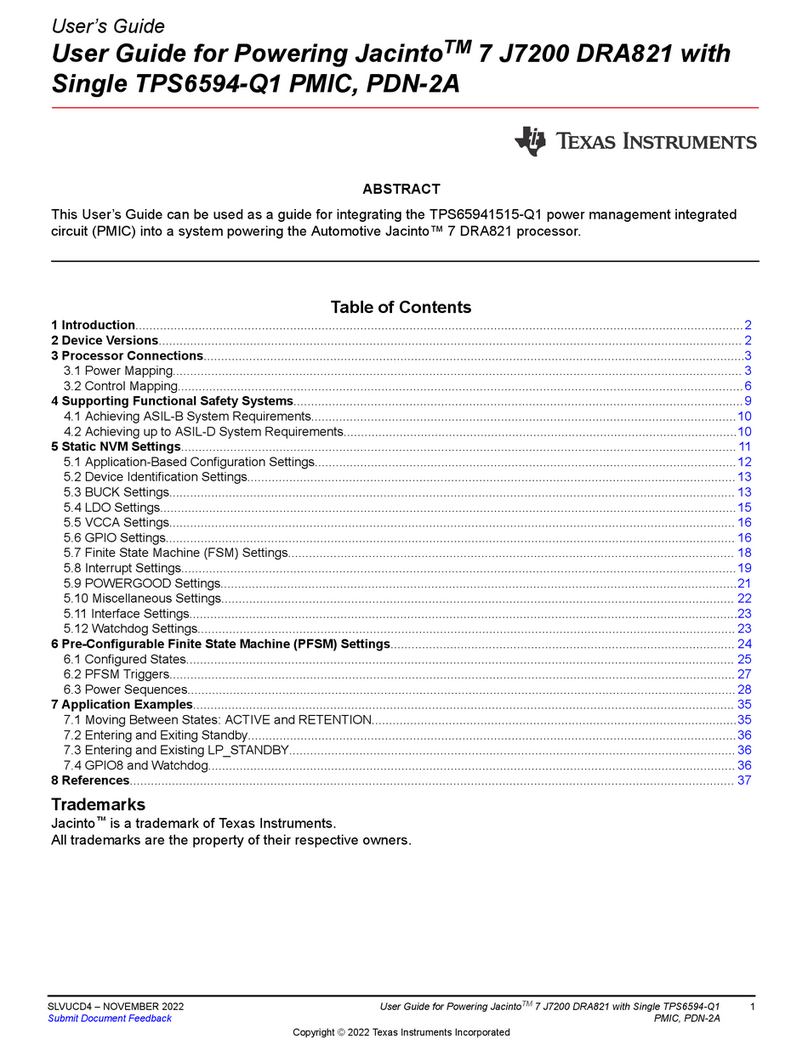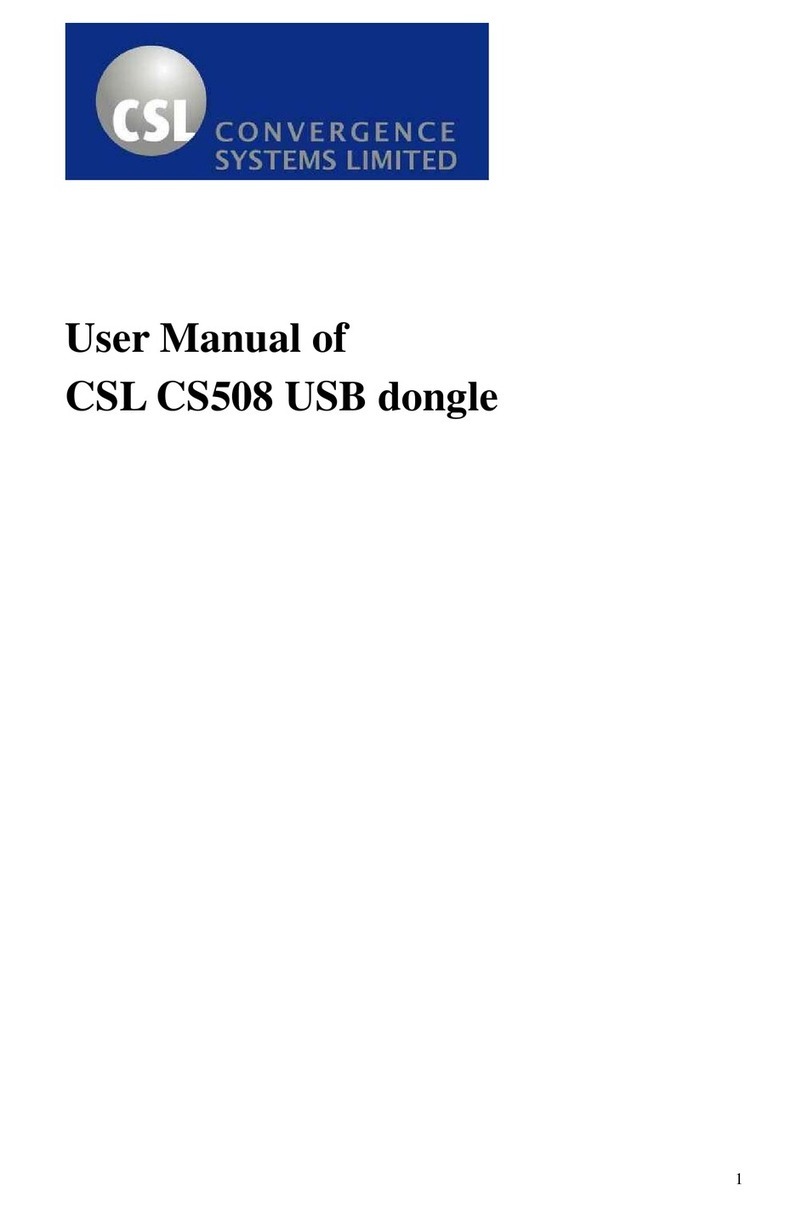Steltronic Stand Alone Vision Lane Computer User manual

1
Steltronic Stand Alone Vision lane computer installation (rev c.)
Stand Alone Vision Lane computer
Installation manual (rev c.)
Worldwide Headquarters
Steltronic S.p.A.
Via Artigianale 34, 25082 Botticino Sera Brescia - Italy
Tel: +39 030 2190811 fax: +39 030 2190798
http://www.steltronic.com
Worldwide Service: + 39 030 2190830
Email: service@steltronic.com
North America Headquarters
Steltronic Incorporated
2738 S. 163rd Street
New Berlin, WI. 53151
Toll Free: (800) 942-5939
Telephone: +1 (262) 754-2300
FAX: +1 (262) 754-2301

2
Steltronic Stand Alone Vision lane computer installation (rev c.)
Index
Warnings ........................................................................................................................................................................... 3
General.............................................................................................................................................................................. 4
General installation note ..................................................................................................................................................5
Stand Alone VLC connection diagrams .............................................................................................................................6
VLC (Vision Lane Computer) connection view ..................................................................................................................8
API Lane Computer & Bowlers Console- “Long Cable” installation ..............................................................................9
Lane Computer Pinsetters “Long Cables” installation without API ............................................................................10
Steltronic cables diagrams ..............................................................................................................................................11
Stand Alone VLC software settings .................................................................................................................................15
Access to the Stand Alone configurator (from QWERTY bowler’s Console)...................................................................20
Access to the Stand Alone configurator (from Steltronic Bowler’s Console emulator) .................................................20
Access to the Stand Alone configurator (from local keyboard and mouse) ...................................................................22
Access to the Stand Alone configurator (using Remote Desktop or VNC from a laptop)...............................................22
Stand Alone configurator................................................................................................................................................23
Ticket dispenser configurator .........................................................................................................................................24
Pinsetter Configurator ....................................................................................................................................................25
Setup the Stand Alone Vision settings (using a Temporary Focus Front Desk) ..............................................................28
About PinDetect Calibrator.............................................................................................................................................31
Pin detect calibrator (Sciba)............................................................................................................................................32
Pin detect calibrator (PinCam)........................................................................................................................................36
Commit the VLC HD.........................................................................................................................................................39

3
Steltronic Stand Alone Vision lane computer installation (rev c.)
Warnings
This manual contains instructions for the installation of Stand Alone VLC only.
Please contact Steltronic service for pinsetter interfacing, Camera installation and any other installation or user
manuals that could be necessary.
Steltronic Stand Alone VLC is a Lane Computer that needs custom configuration files,
please, contact Steltronic service to obtain the VLC setup in the proper way; in the request form
please specify the pinsetter model to interface.
Any attempt of hard drive cloning or mother board replacing will cause configuration key corruptions
and the unavailability of VLC, please contact Steltronic Service in case of hardware problems.
A Bowler’s Console is mandatory for access to the bowler’s menu options.
The VLC Stand Alone configurator menu is accessible only from Bowler’s Console equipped with wired QWERTY or
ABC keyboard; in installation with Joystick (wired or wireless)\Touch Screen bowler’s console, the installer need a
keyboard + mouse connected to the VLC, in order to access to Stand Alone configurator menu, otherwise a laptop
equipped with at least one of the following program:
VNC Viewer
Steltronic Bowler’s Console emulator
Steltronic Focus Front Desk software (min. plug in required, lane manager\lane server)
The Vision software version referred to this manual is 12.18
For further information or request, please contact service@steltronic.com

4
Steltronic Stand Alone Vision lane computer installation (rev c.)
General
The VLC (or V.L.C.) is the acronym name for Vision Lane Computer. The Stand Alone VLC is a special lane computer
for Scoring System, designed to be installed in small entertainment centre, pub, hotels, on any place where is not
necessary the use of the Front Desk functions. To open the lanes and play, the players insert token\money in the
coin\money boxes, (usually located near the bowler’s console), alternatively the cashier can turn on a “toggle
switch” that remain closes until player end to play.
Each Stand Alone VLC could be used for equipped one lane or one pair of lanes. Pinsetter Interfacing, long and
short cable are the same of a VLC installation with Focus Front Desk, the bowler’s console is mandatory for operate.
VLC could be interfaced with vary pinsetters (see the following list), the * means “NO Camera required for pins
detection”, the ** means “NO Pinsetter interface (A.P.I.) required”.
AMF 8270 -solid state chassis (5 boards\Omnimboard)
AMF 8270 µP Chassis (with APS)- VPS 2000/3000
AMF 8230/8245/823000
AMF 8290 “Big Chassis”
AMF 8290-XL - AMF with ZOT 8290-XL chassis
AMF-Qubica 8290 Xli – AMF with ZOT 8290 Xli chassis
Brunswick A1/A2
Brunswick (Schmid )GS10 Red chassis
*Brunswick GS92/96/98
*Brunswick GS-X NexGen
* Brunswick Eclipse (String p.)
*Brunswick Convertible 5-10 pins (String p.)
*Schmid PBS81-5 (String 5 pins)
*Vollmer 10 CPU KS-34C (String p.)
**Kebo-tech (Vollmer) Vision-3 chassis (String p.)
* Schmid K-740E (String p.)
*Spellman (String p.)
*Vilati – chassis K-800-E (String p.)
Yangji Vision
*S.E.S. 2003 (String p.)
**S.E.S. 2012 (string p.)
Via Bowling MC2 – Via B. MC2 with Switch chassis
**Via Mini-bowling
Funk KF3000
*Mendes 500 Mechanic
Mendes- Mag3
The bowler’s console model recommended for Stand Alone VLC is UFO QWERTY (single or double), anyhow the
Stand Alone VLC could works with Joystick (wired or Wireless) or Touch screen bowler’s console monitors. When the
installation is made with joystick or touch screen bowler’s console, the installer must be equipped with keyboard +
mouse or laptop with VNC Viewer and\or Steltronic Bowler’s Console emulator and\or Focus front desk program.

5
Steltronic Stand Alone Vision lane computer installation (rev c.)
General installation note
The VLC must be placed in a safe and clean place. Usually there are two possible locations for VLC:
a) Near\behind the overhead monitors (the max clearance from the monitors depends by VGA cables, usually
1,8 meters)
b) Pinsetter area, generally on the curtain wall, near to API or pinsetter chassis.
Electrical requirements
Installation (a): Is required #1 receptacle with 3 outlets for each of pair of monitors lanes. Place the receptacle
(flush mounted on the ceiling) as close as possible to the location of where the monitors will be placed,
considering that each monitor is supplied with a power cord of 1,8 meter length (5.9 feet). A circuit breakers
located in a new electrical panel, accessible by bowling staff, should control each pair of monitor (max 4
monitors, depends by circuit breaker model).
Installation (b): each lane computer should be located on the curtain wall, close to the Steltronic A.P.I. or
pinsetter chassis, considering that the CA0092C cable from API to VLC is 80 cm-31.4”.
Is required #1 duplex receptacle with 1 outlets for each lane computer; place the receptacle close as possible to the
Lane computer, considering that each lane computer is supplied with a power cord of 1,8 meter length. A circuit
breakers located in a new electrical panel, accessible by bowling staff, should control each lane computer (max 3
VLC, depends by circuit breaker model).
Is required #1 duplex receptacle with 2 outlets for each of pair of monitors lanes. Place the receptacle (flush
mounted on the ceiling) as close as possible to the location of where the monitors will be placed, considering
that each monitor is supplied with a power cord of 1,8 meter length (5.9 feet). A circuit breakers located in a new
electrical panel, accessible by bowling staff, should control each pair of monitor (max 4 monitors, depends by
circuit breaker model).
The video signal from VLC to the overhead monitors could be provide with CAT video system* or using a H.Q. Long
VGA cables (one for each monitor).
Long cables, Pinsetter interface and bowler’s Console installation for Stand Alone VLC are the same of Standard
VLC installation, proceed in the same way.
Coin/money drop box and cables are not supplied by Steltronic Spa, please contact your score vendor for further
details.
* see the CAT video installation manual for further details.

6
Steltronic Stand Alone Vision lane computer installation (rev c.)
Stand Alone VLC connection diagrams
Installation with A.P.I. (Advanced Pinsetter Interface)
Installation without A.P.I.(pinsetters connected to VLC via RS232)

7
Steltronic Stand Alone Vision lane computer installation (rev c.)
Some of the devices indicated in the diagrams are optional and depends by the center configuration and customer
request, anyhow the following items are strictly necessary for one pair of lane’s installation:
#01 Stand Alone VLC (Vision Lane Computer)
#01 power cord for VLC
#01 DVI adapter (supplied with VLC)
#01 Bowlers console (+ interfacing cables set)
The following items depends by the installation method and pinsetters models (list is for pair of lanes):
VLC installed near or behind the overhead monitors:
#02VGA SubD15 male-male high quality cable (min. length 1,8 Mt)
VLC installed in the pinsetter area:
#02 H.Q. VGA long cables or #01 CAT video system (Cat video system consist in #02 Rx devices, #01 TX
device,# 04 VGA SubD15 male-male high quality cable, #01 CA0315 splitter cable for each pair of lanes)
Installation with API (Advanced Pinsetter Interface):
#01 CA0092A/CA0092B/CA0092C cable (RS232+12VDC cable, from Lane computer to A.P.I.), the CA0092C is
used when the VLC is installed close to the API.
#04 wires cable for coin input (lay the cable from API to coin devices, 2 wires each side)
#01 API – Advanced Pinsetter Interface
#01 Camera for pins detection(if required for detecting pins) + cables for connections
#02 Short cable kit for pinsetter Interfacing
#02 Coin drop box or toggle switch (not supplied by Steltronic Spa)
Installation without API (pinsetters connected to VLC com’s):
#02 Coin Cables adapter
#02 Coin drop box or toggle switch (not supplied by Steltronic Spa)
#02 RS232 cable (from VLC com’s to Pinsetter chassis, models depends by pinsetter type)
Additional cable for installation with PinCam (camera for detect knocked pins):
#01 standard UTP network cable (CAT5\CATe\CAT6) need to lay from the PinCam to the corresponding VLC.
this “Stand Alone Network connection” is mandatory to perform the camera calibration from Stand Alone
Menu; is also mandatory install the antistatic discharge line between the devices
see PinCam installation
manual for further details.

8
Steltronic Stand Alone Vision lane computer installation (rev c.)
VLC (Vision Lane Computer) connection view
Installation with PinCam (camera for pins detection): connect the UTP cable from each PinCam to the correspondent
VLC,, using the LAN input.
VLC monitors output
The VLC monitor output is Analog video, XGA, 1024 x 768 pixel. Is possible connect #01 monitor for each lane of
the lane pair or #01 monitor\projector for both lanes of the same pair. The monitors must be powered directly from
AC outlet; monitor Stand-by and Input switch Score/TV can be perform as following: a)with monitor remote control
b) via VLC: with monitors compatible with Steltronic software, the VLC could send a command (via RS232) to switch
the monitor in Stand-by/TV/AV/SVideo, when the lane is not in use.
Contact service@steltronic.com for the list of compatible “RS232 commands” monitors model.
The VLC send only the Score signal to the monitors, AV/RF/SVideo signal must be connected directly to the
overhead monitor inputs; see the monitor installation manual for further details.
VLC AC Input
The VLC AC input power is 110AC/220AC/240AC; please check the VLC power supply model and switch before to
plug the VLC to the AC outlet.

9
Steltronic Stand Alone Vision lane computer installation (rev c.)
API Lane Computer & Bowlers Console- “Long Cable” installation
Example of Installation [A] where each Lane computer is installed behind the monitors.
CA0092 and the Network cable are routed into a conduit ( ≥Ø4 cm, 1.57 inch) laid above the ceiling tiles.
The CA0092 cable is available in two measures: CA0092A= length 33 meters (108.2 feet)
CA0092B= length 40 meters, maximum allowed(131.2 feet).
The network cable (standard UTP cat cable) must not exceed 80 meters; the network cable is used only for
installation with PinCam, is not necessary in installation with Sciba.
The bowlers console cable is routed into a conduit(≥ Ø4 cm, 1.57 inch), laid under the bowling lane tracked by side in
the bowler’s return channel.
Example of Installation [B] where each Lane computer is installed in pinsetters area, on curtain wall, monitors are
connected with CAT Video System or using High quality long VGA cables.
The Lane computer is mounted on the Curtain wall of Pinsetter area; the overhead monitors are connected with cat
Video cable to Lane computer or with a high quality long VGA cables; the connection with API is made with CA009C
cable which length is 1 meter (3.2 feet).
The network cable is used only for installation with PinCam, cable is not necessary in installation with Sciba.
The video wires are routed into a conduit ( ≥Ø4 cm, 1.57 inch) laid above the ceiling tiles (see the CAT Video system
manual for further details). The bowlers console cable is routed into a conduit( ≥Ø4 cm, 1.57 inch) laid under the
bowling lane, tracked by side in the bowler’s return channel.
Lane
Computer
Bowlers
Console
API
CA0092A or
CA0092B
cable
Bowlers Console
cable
Bowlers Console
cable
Bowlers
Console
Lane
Computer
API
CA0092C
cable
CAT Video Cables –
H.Q. VGA long cables
Overhead
Monitors
Overhead
Monitors
PinCam
Cat 5
network
cable
PinCam
Cat 5
network
cable

10
Steltronic Stand Alone Vision lane computer installation (rev c.)
Lane Computer Pinsetters “Long Cables” installation without API
Example of Installation [A] where each Lane computer is installed behind the monitors.
the RS232 cables are routed into a conduit ( ≥Ø4 cm, 1.57”) laid above the ceiling tiles.
The bowlers console cable is routed into a conduit(≥Ø4 cm, 1.57”) laid under the bowling lane and it joint the
CA0359B cable in the pinsetter area.
Example of Installation [B] where each Lane computer is installed in pinsetters area, on curtain wall, monitors are
connected with CAT Video System or using High quality long VGA cables.
The Lane computer is mounted on the Curtain wall of Pinsetter area; the overhead monitors are connected with cat
Video cable to Lane computer or with a high quality long VGA cables. The video wires are routed into a conduit ( ≥Ø4
cm, 1.57”) laid above the ceiling tiles (see the CAT Video system manual for further details). The bowlers console
cable is routed into a conduit( ≥Ø4 cm, 1.57 ”) laid under the bowling lane, the cable is connected to the COM1 of
the Lane computer through the CA0359A cable adapter.
Lane
Computer
Bowlers
Console
Pinsetter
chassis
(Even
lane)
CA0359B
(console cable adapter
L= 30 meters)
Bowlers Console
cable
RS232
Even cable (L= 30 meters)
Pinsetter
chassis
(Odd lane)
Overhead
Monitors
RS232
Odd cable (L= 30 meters)
Bowlers Console
cable
CA0359A
(console cable adapter
L= 20 centimeters)
Lane
Computer
Bowlers
Console
Overhead
Monitors
Pinsetter
chassis
(Odd lane)
Pinsetter
chassis
(Even
lane)
RS232
Even cable (L= 3 meters)
RS232
Odd cable (L= 3 meters)
CAT video cables or high
quality VGA cables

11
Steltronic Stand Alone Vision lane computer installation (rev c.)
Steltronic cables diagrams
CA0092 cable diagram
CA0092 Cable: the cable provide the RS232 communication + power supply (12VDC) from Lane Computer to the
Steltronic API. The CA0092 cable is reversible, same connector in each side, Conduit for the cable must be ≥Ø4 cm
(1.57”).
For installation method [A], the standard cable is CA0092A, which length is 33 meters. For installation without
ceiling tiles, it’s possible order the CA0092B which length is 40 meters = (131.2 feet). The CA0092B cable is usually
routed by wall side, max 2-3 pair of lanes by same wall side.
For installation method [B] use the cable CA0092C which length is 1 meter (3,2 feet).
Bowlers Console cables for wired Bowler’s Console
The bowler’s Console cable provide the RS232 communication + power supply (12VDC) for the bowler’s console
interface board. In Score installation without Steltronic A.P.I., the Bowler’s Console cable is connected on COM1 of
Lane computer (VLC) through the CA0359 cable adapter.
The length and the model of bowler’s console cable vary by Bowler’s Console model, anyhow all cable models
require a conduit ≥Ø4 cm = 1.57 inch. Refer to Bowlers Console installation manual for bowler’s console cable
diagrams.
Bowlers Console cable for wired Joystick/keypad/ ABC keyboard:
Use cable CAB-FSAS9A\CAB-FSAS9B\CA0327B; the cable length is 33 meters=108.2 feet, cable is side reversible,
same connector in each side.
Bowlers Console cable for UFO Qwerty:
Use cable CA0286B; the cable length is 33 meters= 108.2 feet. Pay attention, the cable is not side reversible, keep
the DB25 connector always to the Lane Computer/API side.
Touch Screen bowler’s Console:
the connection between the Touch Screen Bowlers Console and Lane Computer is direct,, cable depends by the
touch screen model (See Touch Screen Bowlers console installation manual for further details).

12
Steltronic Stand Alone Vision lane computer installation (rev c.)
CA0359A \CA0359B bowler’s Console Adapter cable
CA0359 cable: the cable adapt the bowlers Console and provide the RS232 communication + power supply (12VDC)
from Lane Computer to the Bowler Console. The cable code and length vary by the position of Lane computer:
For installation method [A], the cable is CA0359B, which length is 25 meters (81.9 feet); the conduit for the cable
should be ≥Ø4 cm = 1.57 inch.
For installation method [B] the cable is CA0359A, which length is 20 centimeters (7.8”).
Bowler’s console cable and bowler’s console adapter cable are not necessary for installation with wireless or
Touch Screen Bowler’s Console.
CA0352A RS232 Redemption ticket splitter cable
The CA0352A cable is used to share a VLC com among Ticket dispenser interface and the RS232 line for monitor
remote control.
To COM1 on
Steltronic Vision
Lane computer
To 12VDC OUT on
Steltronic Vision
Lane computer
To Steltronic
Bowler Console
Cable
To COM on
Steltronic Vision
Lane computer
To Ticket
interface
To RS232
(monitor
Control)

13
Steltronic Stand Alone Vision lane computer installation (rev c.)
Coin Cable ( pinsetters interfaced with API)
CN1 (Molex 3069 #4 p. female)
Signal
1
N.C.
2
Odd Coin input
3
Even Coin Input
4
Common
The coin cable must not exceed 70 meters (229,66 ft.); the coin input contact can be temporary (push button, coin
micro-switch) or toggle (on/off switch, normally open).
CA0361A coin Adapter cable (#01 cable for EACH lane)
The Coin Adapter cable (#01 for each lane) is used only in installation where the pinsetter is interfaced without the
API. The coin adapter cable is placed between the VLC com and pinsetter interfacing RS232 cable.
The length of the adapter cable is 20 centimeters, installer must provide a #4 wires cable (max length 70 meters,
(229,66 ft.; the coin input contact can be temporary (push button, coin micro-switch) or toggle (on/off switch,
normally open).
To COM3 on Steltronic
Vision Lane computer
To the ODD LANE Coin input
To the EVEN LANE Coin input
To COM4 on Steltronic
Vision Lane computer
To RS232 cable from
ODD pinsetter Chassis
To RS232 cable from
EVEN pinsetter
Chassis

14
Steltronic Stand Alone Vision lane computer installation (rev c.)
UTP Network cable
The UTP cable is made with 2 connectors, one for each side of the cable, same pins on each side. A Segment of UTP
cable is used to connect each Stand Alone VLC to the corresponding PinCam camera; cable is not necessary for
installation with Sciba.
Note: the cable do not need to be a cross-over link cable, VLC & PinCam auto-set the link.
See PinCam installation
manual for further details.

15
Steltronic Stand Alone Vision lane computer installation (rev c.)
Stand Alone VLC software settings
WARNINGS
Steltronic Stand Alone VLC needs a custom configuration file to works as Stand Alone, please, contact Steltronic
service before proceeding with installation, specifying the pinsetters models too!
The instruction of this document refer to Vision ≥ 12.18
The XML configuration files for Stand Alone VLC are contained in the folder \\Visionsettings of the lane computer.
A quick way to setup up the Stand Alone VLC parameters is using a Temporary Focus Front Desk ,installed even on an
a Laptop*, If a Focus Front desk is not available, its necessary edit the files manually.
To access to Stand Alone configuration files, connect to the VLC to the Monitors, keyboard and mouse OR, from a
Remote computer, use VNC\Remote Desktop to login with VLC via Lan
the Remote computer must be set with IP
10.11.1.x (where x is a number between 11 to 20), Subnetnet mask 255.0.0. user name and password required for
authentication.
Using a local mouse and keyboard connect to the VLC:
hit ESC key on keyboard to stop the Pinscore.exe
program, the VisionRoot menu pops up, click on Explorer
button.
From Remote computer: using VNC , connect remotely
to the VLC, when logged in, hit ESC key on keyboard to
stop the Pinscore.exe program, the VisionRoot menu
pops up, click on Explorer button.
Following: list of the editable parameters in the vary configuration files. Use Notepad to edit the files, do not change
the syntax, edit ONLY the suggested parameters.
*see the chapter “Setup the Stand Alone VLC from temporary Focus front Desk”.

16
Steltronic Stand Alone Vision lane computer installation (rev c.)
Editable lines of the file \\VisionSettings\Visionsettings.xml
Screen Size
<wideScreen>true</wideScreen>
<wideScreen>false</wideScreen>
Set the monitors screen size for 16:9
Set the monitor screen size as 4:3
VLC Stand Alone mode (enable-disable)
<standAlone>true</standAlone>
<standAlone>false</standAlone>
Enable the Stand Alone mode (default for Stand Alone)
Disable the Stand Alone mode
(use temporary for configuration from Front Desk)
VLC Auto-reboot
<autoRebootHours>0</autoRebootHours>
<autoRebootMinutes>0</autoRebootMinutes>
Enter a value (24h format) to select at which hour
the VLC will restart
Enter a value (in minutes) to select when
the VLC will restart
<autoRebootEnable>true</autoRebootEnable>
<autoRebootEnable>false</autoRebootEnable>
Enable the VLC Auto-reboot function
Disable the VLC- Auto-reboot function
Lane Language
<cultureInfo>en-US</cultureInfo>
<cultureInfo>en-GB</cultureInfo>
Lane language = English (USA)
Lane language = English (Great Britain)
<cultureInfo>it</cultureInfo>
<cultureInfo>de</cultureInfo>
Lane language = italian
Lane language = German
<cultureInfo>fr</cultureInfo>
<cultureInfo>-es</cultureInfo>
Lane language = François
Lane language = Spanish
<cultureInfo>nl</cultureInfo>
<cultureInfo>-da</cultureInfo>
Lane language = Dutch
Lane language =Danish
<cultureInfo>cs</cultureInfo>
<cultureInfo>-fi</cultureInfo>
Lane language = Czech
Lane language = Suomi
<cultureInfo>pl</cultureInfo>
<cultureInfo>-ko</cultureInfo>
Lane language = Polish
Lane language = Korean
<cultureInfo>ru</cultureInfo>
Lane language = Russian

17
Steltronic Stand Alone Vision lane computer installation (rev c.)
COM ports Usage (xxx must be substitute by Com description)
-<serialPorts>
-<SerialUsage>
<ComNumber>1</ComNumber>
<ComDescription>xxx</ComDescription>
</SerialUsage>
-<SerialUsage>
<ComNumber>3</ComNumber>
<ComDescription>xxx</ComDescription>
</SerialUsage>
-<SerialUsage>
<ComNumber>4</ComNumber>
<ComDescription>xxx</ComDescription>
</SerialUsage>
</serialPorts>
-<SerialUsage>
<ComNumber>1</ComNumber>
<ComDescription>API</ComDescription>
</SerialUsage>
-<SerialUsage>
<ComNumber>1</ComNumber>
<ComDescription>BOWLER_CONSOLE</ComDescription>
</SerialUsage>
COM 1 used for API (default)
COM1 used for wired bowler Console
(installation without API, COM3 and COM4 used for
direct pinsetter interfacing)
-<SerialUsage>
<ComNumber>1</ComNumber>
<ComDescription>WBC</ComDescription>
</SerialUsage>
-<SerialUsage>
<ComNumber>3</ComNumber>
<ComDescription>WBC</ComDescription>
</SerialUsage>
COM 1 used for Wireless Bowler’s Console
(installation without API, COM3 and COM4 used for
direct pinsetter interfacing)
COM 3 used for Wireless Bowler’s Console
(COM1 is used for API)
-<SerialUsage>
<ComNumber>3</ComNumber>
<ComDescription>XXX</ComDescription>
</SerialUsage>
-<SerialUsage>
<ComNumber>4</ComNumber>
<ComDescription>XXX</ComDescription>
</SerialUsage>
COM 3 used for Pinsetter interfacing (without API),
where XX could be one of the following parameters
(SX=ODD PINSETTER):
VIA_MINIBOWLING_SX
SES_RS232_SX
KEBOTECH_VISION3_SX
COM 4 used for Pinsetter interfacing (without API),
where XX could be one of the following parameters
(DX=EVEN PINSETTER):
VIA_MINIBOWLING_DX
SES_RS232_DX
KEBOTECH_VISION3_DX
-<SerialUsage>
<ComNumber>3</ComNumber>
<ComDescription>XXX</ComDescription>
</SerialUsage>
-<SerialUsage>
<ComNumber>4</ComNumber>
<ComDescription>XXX</ComDescription>
</SerialUsage>
(COM1 is used for API or for a single string pinsetter
interfaced without API)
COM 3 used for Touch Screen Bowler’s Console
where XXX could be one of the following parameters:
ELOTOUCH
CHINATOUCH1
CHINATOUCH2
(COM1 is used for API or for a single string pinsetter
interfaced without API)
COM 3 used for Touch Screen Bowler’s Console
where XXX could be one of the following parameters:
ELOTOUCH
CHINATOUCH1
CHINATOUCH2

18
Steltronic Stand Alone Vision lane computer installation (rev c.)
Com’s Configuration for Ticket redemption and Overhead Monitors control
The following settings are referred to a VLC with 3 Com’s ports; anyhow is possible order
a special VLC with more COM ports if is necessary.
Ticket redemption could share the COM ports with monitors or Bowler’s Console (wired or wireless) com sharing is not
possible with Touch screen bowler’s Console.
-<SerialUsage>
<ComNumber>1</ComNumber>
<ComDescription>BOWLER_CONSOLE,TICKET_DISPENSER_SX,TICKET_DISPENSER_DX</ComDescription>
</SerialUsage>
COM 1 used for wired Bowler’s Console + Ticket Redemption;
ONE ticket dispenser manage the tickets for both lanes (odd & even)
-<SerialUsage>
<ComNumber>3</ComNumber>
<ComDescription>TICKET_DISPENSER_SX,XXX</ComDescription>
</SerialUsage>
(COM1 is used for API or for a single string pinsetter interfaced without API)
COM 3 is used for ODD lane Ticket Redemption, the port could be shared (XXX) with one of the following devices:
WBC
MONITOR#1_SX (Hantarex monitor 32”/42”- playfair series, ODD lane controlled via COM)
MONITOR#2_SX (Westinghouse monitor 42”, ODD lane controlled via COM)
MONITOR#3_SX (Hantarex monitor 32”SQTV series, ODD lane controlled via COM)
MONITOR#4_SX (Samsung monitor MX series 32”/40”, ODD lane controlled via COM)
-<SerialUsage>
<ComNumber>4</ComNumber>
<ComDescription>,TICKET_DISPENSER_DX,XXX</ComDescription>
</SerialUsage>
(COM1 is used for API or for a single string pinsetter interfaced without API)
COM 3 is used for ODD lane Ticket Redemption, the port could be shared (XXX) with one of the following devices:
WBC
MONITOR#1_DX (Hantarex monitor 32”/42”- playfair series, EVEN lane controlled via COM)
MONITOR#2_DX (Westinghouse monitor 42”, EVEN lane controlled via COM)
MONITOR#3_DX (Hantarex monitor 32”SQTV series, EVEN lane controlled via COM)
MONITOR#4_DX (Samsung monitor MX series 32”/40”, EVEN lane controlled via COM)

19
Steltronic Stand Alone Vision lane computer installation (rev c.)
Editable lines of the file \\VisionSettings\Uisettings.xml
Bowler’s Console type and timeout menu
<uiDevice>KeyBoard</uiDevice>
<uiDevice>JoyStick</uiDevice>
QWERTY Bowler’s console
Wired Joystick Bowler’s console
“ABC” SAS\Wins keyboard
<uiDevice>WbcTelecontrolli</uiDevice>
<uiDevice>WbcAurel</uiDevice>
Wireless Bowler’s Console (USA)
Wireless Bowler’s Console (Europe)
<uiDevice>TouchScreen</uiDevice>
<bcTimeout>600</bcTimeout>
Touch Screen Bowler’s Console
Bowler’s console timeout where 600 is the countdown
time (in seconds)
Editable lines of the file \\GameSettings\UiSettings.xml
<slowMinutes>2</slowMinutes>
<waitMinutes>0</waitMinutes>
Countdown for “slow bowlers” where 2 is a time in
seconds (zero = disabled)
Countdown for turn off the pinsetter after slow time if
bowlers do not play; time in minutes. (zero = disabled)
Editable lines of the file \\VisionSettings\StandAloneSettings.xml
<pincam>false</pincam>
<pincam>true</pincam>
Use Sciba for Pins detection
(installation with API and camera)
Use PinCam for Pins detection
(installation with API and camera)

20
Steltronic Stand Alone Vision lane computer installation (rev c.)
Access to the Stand Alone configurator (from QWERTY bowler’s Console)
Type on bowler’s console the following sequence: YYYNNYYY
The pinscore.exe program stops and the VLC will load the Stand Alone configurator
Access to the Stand Alone configurator (from Steltronic Bowler’s Console emulator)
The VLC must be connected to the Laptop or a house PC with a UTP Network cable; is possible disconnect temporary
the PinCam Lan cable or use a network switch to bridge the connection.
The installation of the Bowler’s console emulator on a Laptop or home pc require the following:
1) the operating system must be Windows (XP/W7), firewall must be disabled on the local lan.
2) the TCP-IP(4) settings of lane card connected to the VLC network, the IP must be set with a fix IP, as
10.11.1.x , where X is a number between 20 to 30; the subnet mask must be 255.255.0.0.
3) to optimal view of the program is 1280x1024 , 1024x768 is the minimum resolution required.
Installing the Bowler’s Console Emulator program on laptop – home PC
Contact Steltronic Service for download the program, then install the file \\BCRemoteKeyboardSetup.msi
Install the program with default settings, clicking on Next >, at the end close the window; the installation create a
shortcut icon on the Desktop area called BC Remote Keyboard.
Use of the Bowler’s Console Emulator
Open the program clicking on the BC Remote Keyboard shortcut icon located in the Desktop area or
from \\programs\Steltronic-Focus\BCRemoteKeyboard
Once the VLC address is entered, the program shows the lane screen.
Type the VLC IP address here
Table of contents
Popular Computer Hardware manuals by other brands
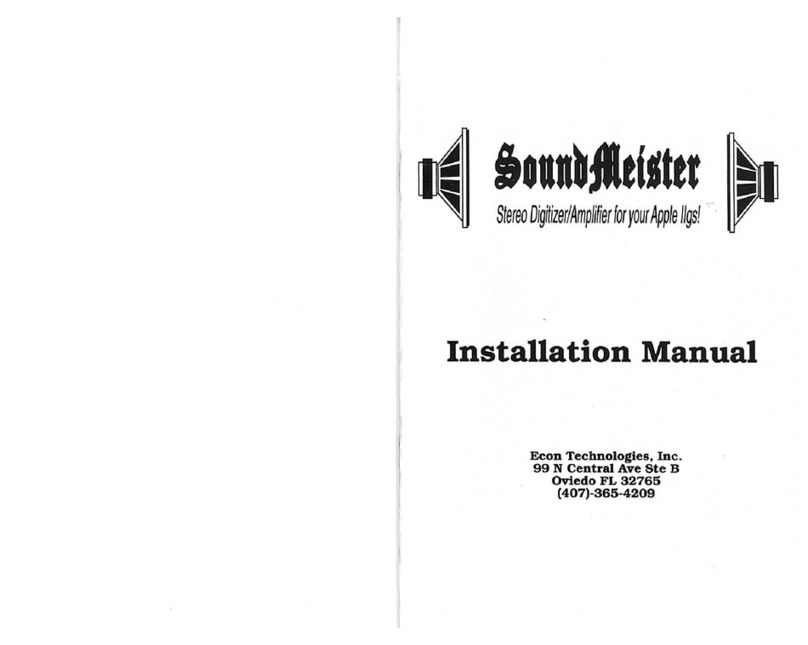
Econ Technologies
Econ Technologies SoundMeister installation manual
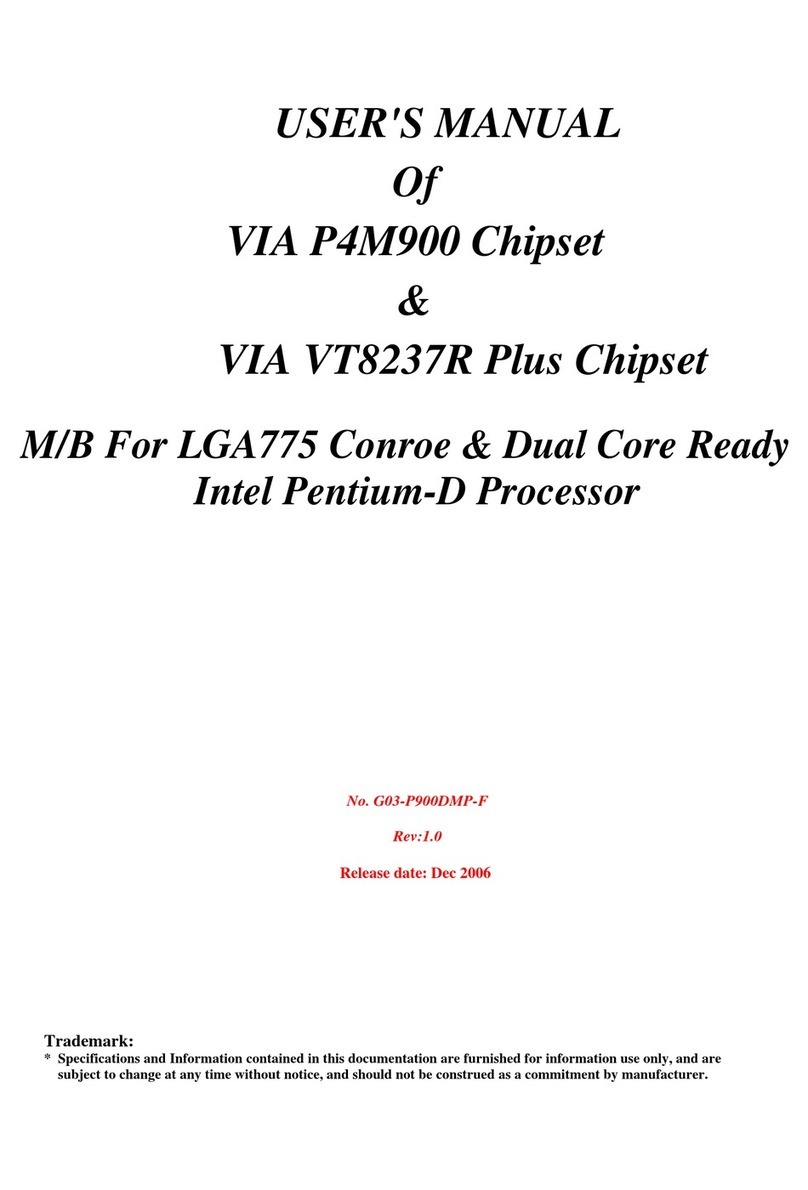
VIA Technologies
VIA Technologies P4M900 user manual
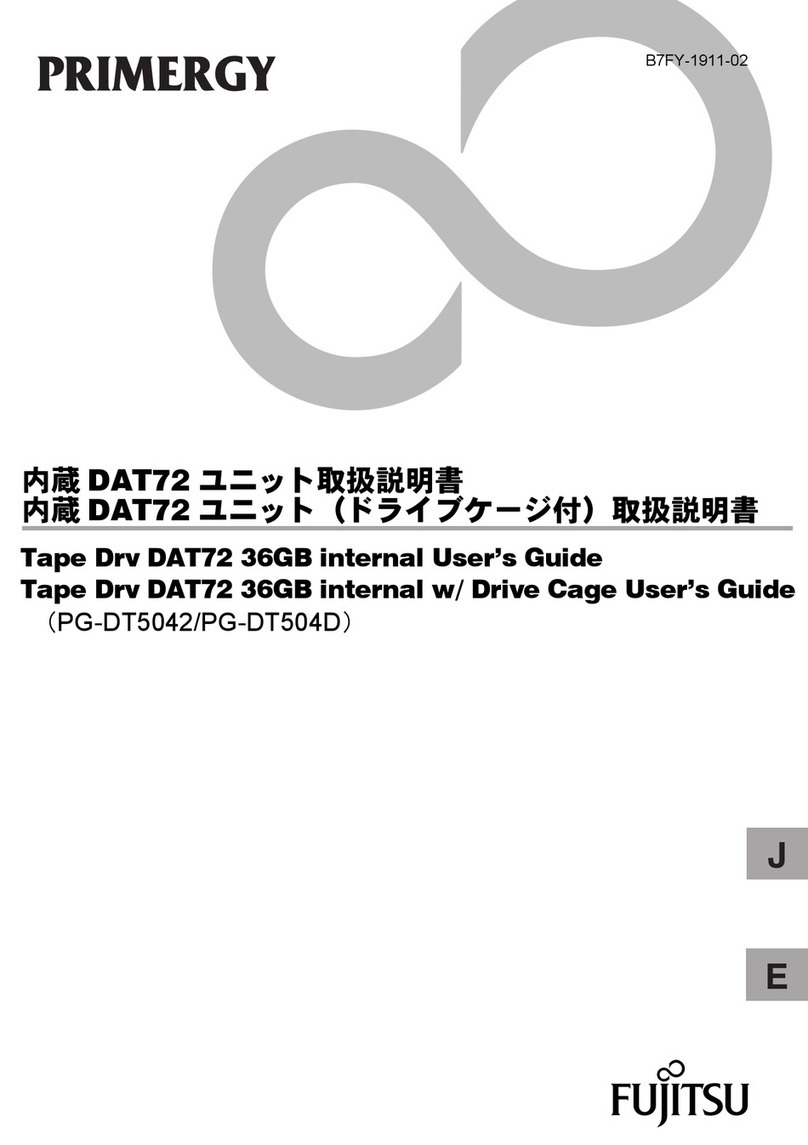
Fujitsu
Fujitsu PRIMERGY Tape Drv DAT72 user guide

AIC
AIC SB101-LE user manual
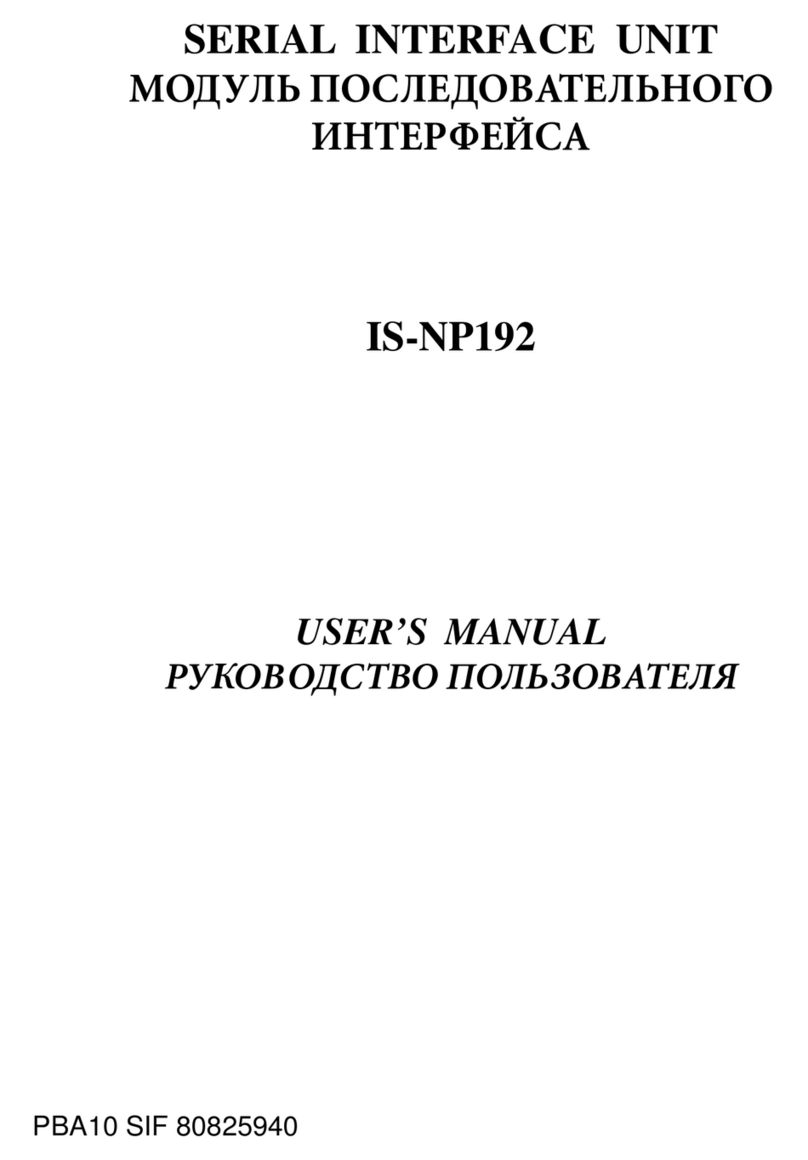
Star Micronics
Star Micronics Serial Interface Unit IS-NP192 user manual
NXP Semiconductors
NXP Semiconductors QSG ADC1x13D+ECP3 DB quick start guide