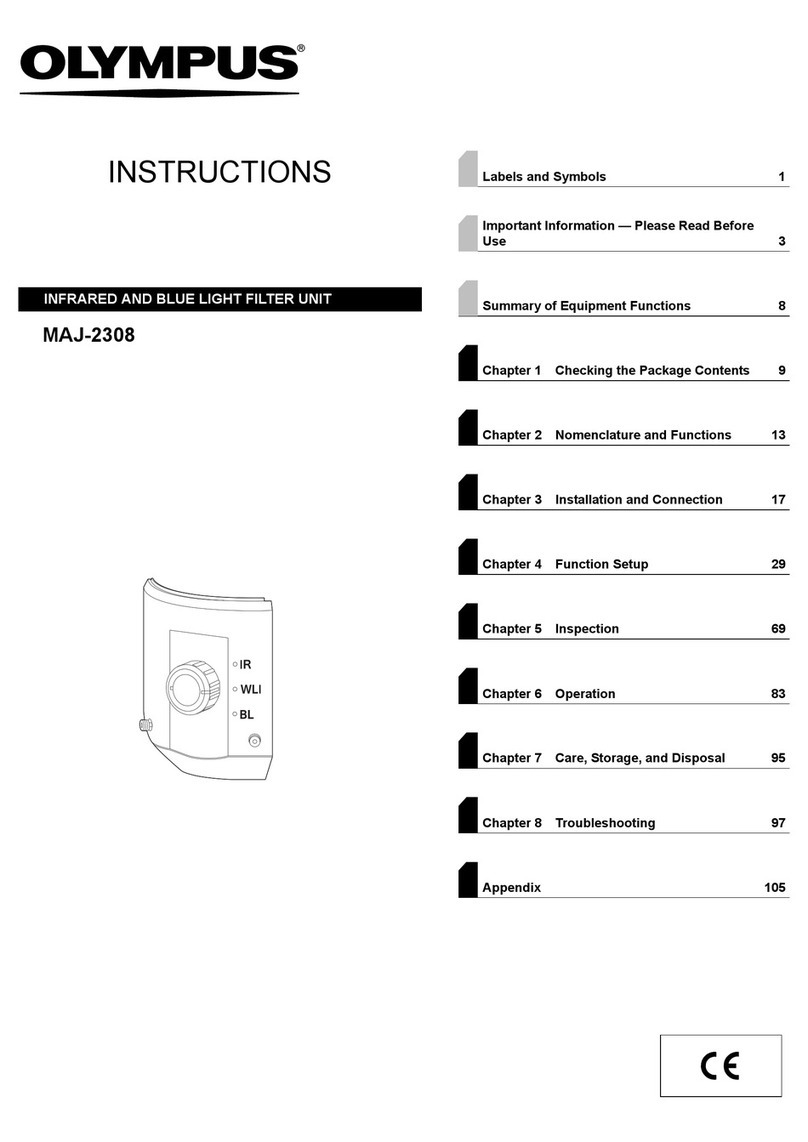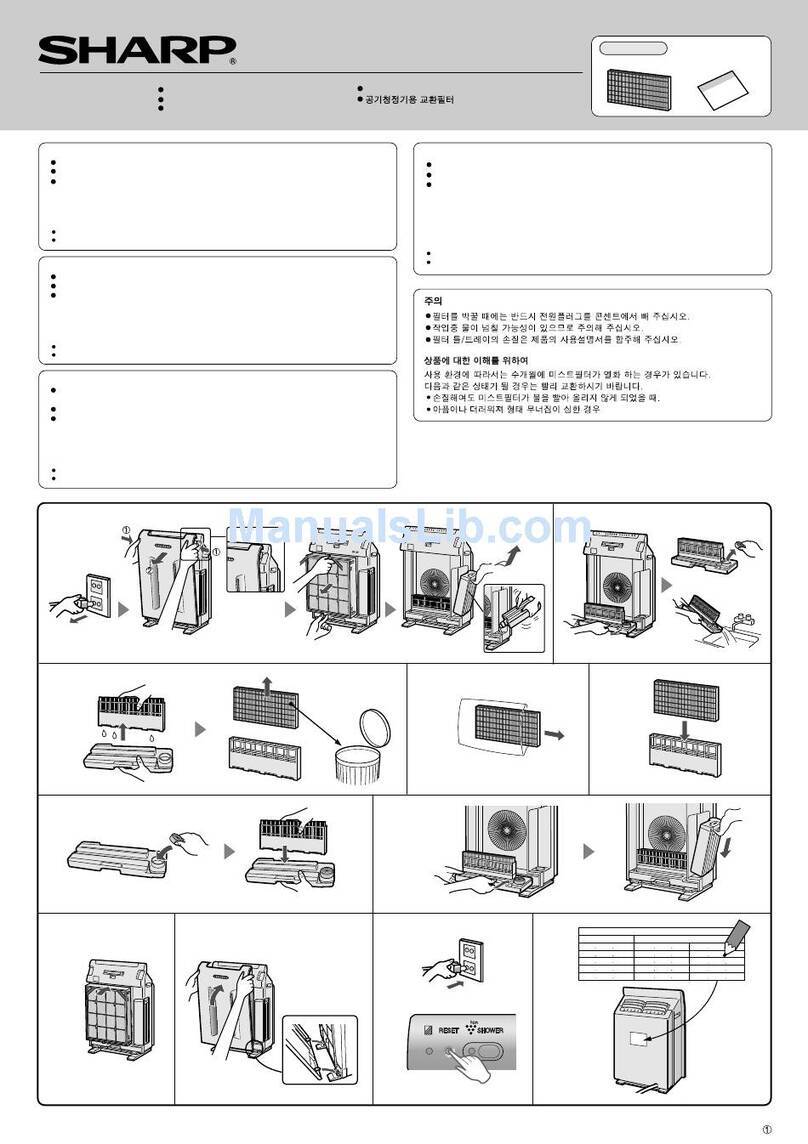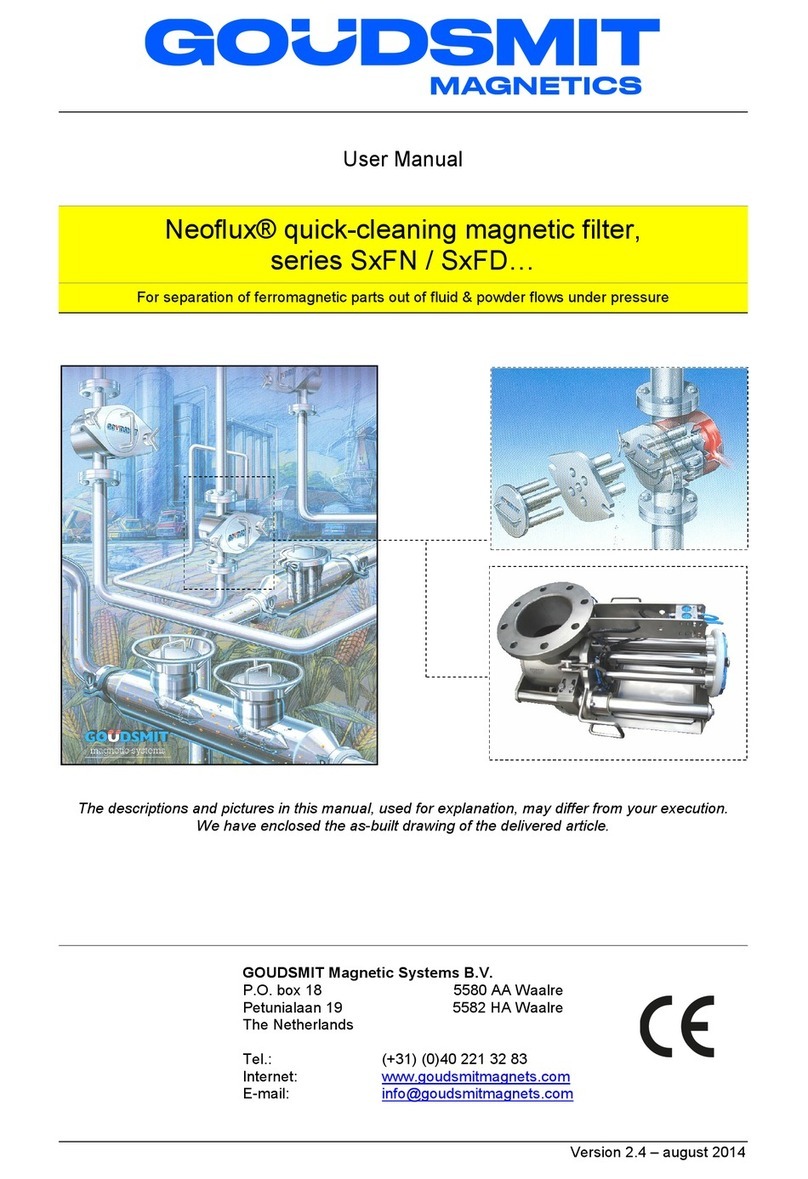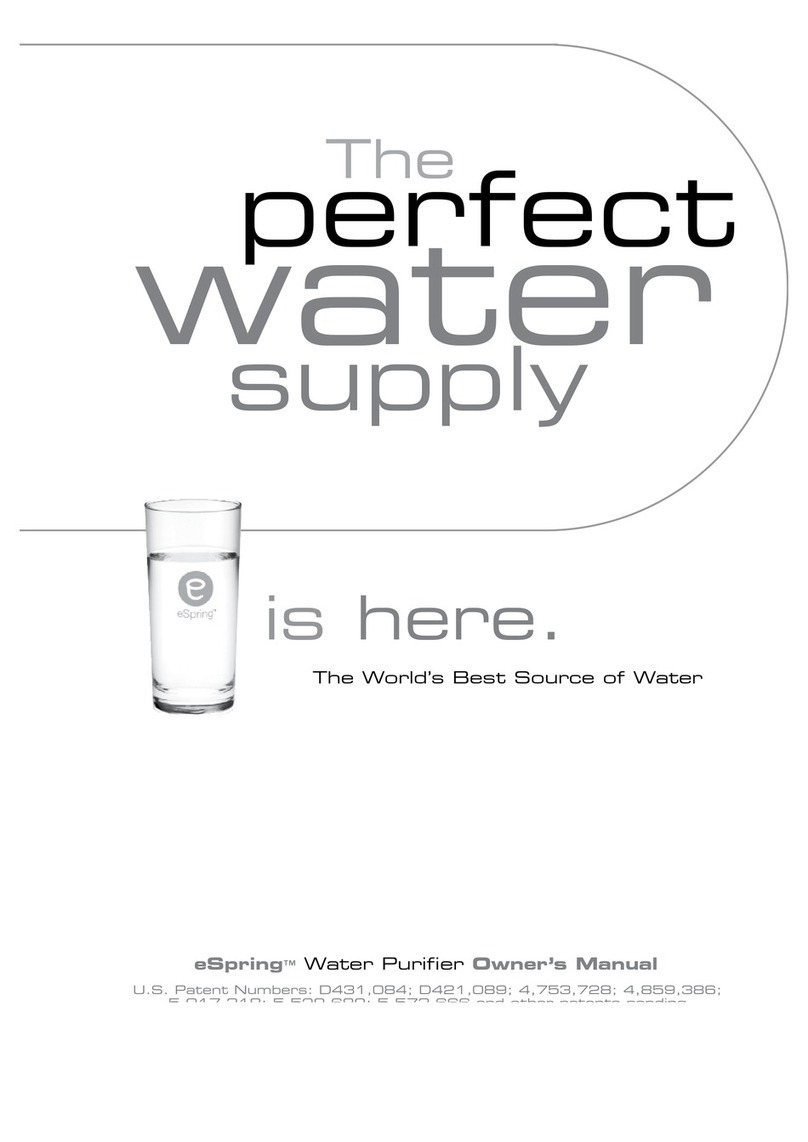STEMCELL RoboSep 20000 User manual

RoboSep™
The Fully Automated Cell Separator
TECHNICAL MANUAL
VERSION 2.4.0

THIS PRODUCT IS MANUFACTURED AND CONTROLLED UNDER A QUALITY MANAGEMENT SYSTEM CERTIFIED TO ISO 13485 MEDICAL DEVICE STANDARDS.
FOR RESEARCH USE ONLY. NOT INTENDED FOR HUMAN OR ANIMAL DIAGNOSTIC OR THERAPEUTIC USES.
TOLL FREE PHONE 1 800 667 0322 PHONE +1 604 877 0713 VERSION 2.4.0
[email protected] TECHSUP[email protected] FOR GLOBAL CONTACT DETAILS VISIT WWW.STEMCELL.COM DOCUMENT #28940
i

THIS PRODUCT IS MANUFACTURED AND CONTROLLED UNDER A QUALITY MANAGEMENT SYSTEM CERTIFIED TO ISO 13485 MEDICAL DEVICE STANDARDS.
FOR RESEARCH USE ONLY. NOT INTENDED FOR HUMAN OR ANIMAL DIAGNOSTIC OR THERAPEUTIC USES.
TOLL FREE PHONE 1 800 667 0322 PHONE +1 604 877 0713 VERSION 2.4.0
[email protected] TECHSUP[email protected] FOR GLOBAL CONTACT DETAILS VISIT WWW.STEMCELL.COM DOCUMENT #28940
ii
SAFETY INFORMATION AND WARNINGS
This instrument is intended for research use only and must be operated by trained professionals.
To ensure adequate cooling of RoboSep™, place it on a clean, flat surface, and be sure that there is at least 10 cm (4 in) of clearance
around each side of the instrument. Make sure that the bench space is free of any foreign objects or debris that could block the fan
vents.
Always connect the power supply to a 3-prong, grounded AC outlet rated 4A, 110–240 V using the AC power cord provided with
RoboSep™. Do not use an adapter to a two-terminal outlet. Before plugging the instrument in, be sure that the correct fuses are
installed. Use two Type F 250V 4A 5X20mm fuses.
Electrical devices pose the risk of electric shock. To reduce the risk of shock, do not open any covers that are fastened with screws.
While RoboSep™ is designed to withstand spills on its exterior surface, do not allow fluids to enter the interior of the instrument. In the
event of such a spill, disconnect the power cable before cleaning up.
Do not operate RoboSep™ in extreme humidity or in conditions that can create condensation. Protect the instrument against dust and
moisture, and avoid physical shock and strong forces. Do not exert excess pressure on the screen.
The EasySep™ magnets on the RoboSep™ carousel generate strong magnetic fields. Keep away from pacemakers, watches and
other objects that respond to magnetic fields.
As RoboSep™ weighs 32.6 kg (72 lb), exercise caution when moving the instrument. It is recommended that two people are present to
lift or move the instrument safely.
In case of malfunction, call STEMCELL Technologies Inc for service. Contact information is located at the back of this manual. Do not
attempt to fix the instrument yourself. Never remove the outer casing of RoboSep™. There are no user-serviceable parts inside the
instrument.
NOTICE
RoboSep™ is designed and certified to meet UL-CAN/CSA-CENELEC EN 61010-1 safety requirements. Safety certified products are
safe to use when operated in accordance with the technical manual. This instrument should not be modified in any way. Alteration of
this instrument will:
Void the manufacturer’s warranty.
Void the 61010-1 safety certification.
Create a potential safety hazard.
This product conforms to the “Class A” standards for electromagnetic emissions intended for laboratory equipment applications,
according to FCC (Part 15) and CENELEC EN 61326. It is possible that emission from this product may interfere with some sensitive
appliances when placed nearby or in the same circuit as these appliances. The user should be aware of this potential, and take
appropriate measures to avoid interference.
STEMCELL Technologies is not responsible for any injury or damage caused by the use of this instrument for purposes other than
those for which it is intended, or by modifications of the instrument or software not performed by STEMCELL Technologies or an
authorized agent.
Windows is a registered trademark of Microsoft Corporation in the United States and other countries.

THIS PRODUCT IS MANUFACTURED AND CONTROLLED UNDER A QUALITY MANAGEMENT SYSTEM CERTIFIED TO ISO 13485 MEDICAL DEVICE STANDARDS.
FOR RESEARCH USE ONLY. NOT INTENDED FOR HUMAN OR ANIMAL DIAGNOSTIC OR THERAPEUTIC USES.
TOLL FREE PHONE 1 800 667 0322 PHONE +1 604 877 0713 VERSION 2.4.0
[email protected] TECHSUP[email protected] FOR GLOBAL CONTACT DETAILS VISIT WWW.STEMCELL.COM DOCUMENT #28940
iii
Table of Contents
Safety Information and Warnings ........................................................................................................... ii
Notice ........................................................................................................................................................ ii
1Introduction ......................................................................................................................................... 1
1.1System Description .................................................................................................................................................................... 1
1.1.1EasySep™ Magnetic Cell Separation Technology ............................................................................................................... 1
1.1.2Robotic System Overview ..................................................................................................................................................... 2
1.1.3The Robotic Arm and Carousel ............................................................................................................................................. 3
1.1.4The Tip Stripping Arm ........................................................................................................................................................... 4
1.1.5The Hydraulic System ........................................................................................................................................................... 4
1.1.6Homing the Carousel and Robotic Arm ................................................................................................................................. 4
1.2Instrument Set-Up ...................................................................................................................................................................... 5
1.2.1Unpacking the Instrument ..................................................................................................................................................... 5
1.2.2Instrument Placement ........................................................................................................................................................... 5
1.2.3Power and Data Connections................................................................................................................................................ 5
1.2.4Powering Up and Shutting Down .......................................................................................................................................... 5
1.2.5Priming the System ............................................................................................................................................................... 6
1.3Running RoboSep™: Quick Start Instructions ........................................................................................................................... 6
2Running RoboSep™: Detailed Instructions ..................................................................................... 7
2.1Introduction................................................................................................................................................................................. 7
2.2Setting Up a Run ........................................................................................................................................................................ 7
2.2.1Entering a User ID ................................................................................................................................................................. 7
2.2.2Selecting Protocols ................................................................................................................................................................ 7
2.2.3Preparing Cells ...................................................................................................................................................................... 8
2.2.4Reagents and Resources ...................................................................................................................................................... 8
2.2.5Loading the Carousel ............................................................................................................................................................ 9
2.2.6Entering Reagent Lot ID with a Barcode Scanner .............................................................................................................. 10
2.2.7Running the Separation ....................................................................................................................................................... 10
2.2.8Collecting Cells .................................................................................................................................................................... 10
2.2.9Removing the Carousel ....................................................................................................................................................... 11
2.2.10Pause and Abort Functions ................................................................................................................................................. 11
2.3Instrument Care ....................................................................................................................................................................... 12
2.3.1Maintenance Tab ................................................................................................................................................................. 12
2.3.2Aseptic Operation of RoboSep™ ........................................................................................................................................ 12
2.4Report Files .............................................................................................................................................................................. 13
2.4.1End of Run Report Files ...................................................................................................................................................... 13
2.4.2Log Files .............................................................................................................................................................................. 13
2.4.3Accessing Report Files ........................................................................................................................................................ 13
3Customizing RoboSep™ .................................................................................................................. 14
3.1Protocol Databases .................................................................................................................................................................. 14
3.1.1The Global Database .......................................................................................................................................................... 14
3.1.2Creating and Modifying Custom Databases ....................................................................................................................... 14
3.1.3Loading Databases ............................................................................................................................................................. 14
3.2Custom Protocols – RoboSep™ Protocol Editor ..................................................................................................................... 15
3.2.1Start-Up Protocol Editor ...................................................................................................................................................... 15
3.2.2Editing an Existing Protocol ................................................................................................................................................. 15

THIS PRODUCT IS MANUFACTURED AND CONTROLLED UNDER A QUALITY MANAGEMENT SYSTEM CERTIFIED TO ISO 13485 MEDICAL DEVICE STANDARDS.
FOR RESEARCH USE ONLY. NOT INTENDED FOR HUMAN OR ANIMAL DIAGNOSTIC OR THERAPEUTIC USES.
TOLL FREE PHONE 1 800 667 0322 PHONE +1 604 877 0713 VERSION 2.4.0
[email protected] TECHSUP[email protected] FOR GLOBAL CONTACT DETAILS VISIT WWW.STEMCELL.COM DOCUMENT #28940
iv
3.2.3Writing a New Protocol ........................................................................................................................................................ 16
3.3Protocol Structure .................................................................................................................................................................... 17
3.3.1Global Protocol Details ........................................................................................................................................................ 17
3.3.2Protocol Command Sequence and Command-Specific Details ......................................................................................... 17
3.3.3Advanced Protocol Editor Features .................................................................................................................................... 21
3.4Saving a Protocol ..................................................................................................................................................................... 21
3.5Printing a Protocol .................................................................................................................................................................... 21
4Communications and File Transfer................................................................................................. 22
4.1Set-Up for Network Connection ............................................................................................................................................... 22
4.2Locating and Connecting to RoboSep™ on the Network ........................................................................................................ 22
4.3Adding Protocols Remotely ...................................................................................................................................................... 22
4.4Accessing Reports and Log Files Remotely ............................................................................................................................ 22
4.5Transferring Protocols via USB Key ........................................................................................................................................ 22
5Care and Maintenance ..................................................................................................................... 23
5.1General Considerations ........................................................................................................................................................... 23
5.2Daily Maintenance .................................................................................................................................................................... 23
5.3Cleaning the Tip Head ............................................................................................................................................................. 23
5.4Cleaning RoboSep™ ............................................................................................................................................................... 23
5.5Tip Strip Failure Detection ....................................................................................................................................................... 24
5.6Replacing the Fuses ................................................................................................................................................................ 24
6Troubleshooting ............................................................................................................................... 25
7Specifications ................................................................................................................................... 26
7.1Factory Calibration ................................................................................................................................................................... 26
7.2Security .................................................................................................................................................................................... 26
8RoboSep™ Spare Parts and Accessories ...................................................................................... 27
9Warranty ............................................................................................................................................ 27

THIS PRODUCT IS MANUFACTURED AND CONTROLLED UNDER A QUALITY MANAGEMENT SYSTEM CERTIFIED TO ISO 13485 MEDICAL DEVICE STANDARDS.
FOR RESEARCH USE ONLY. NOT INTENDED FOR HUMAN OR ANIMAL DIAGNOSTIC OR THERAPEUTIC USES.
TOLL FREE PHONE 1 800 667 0322 PHONE +1 604 877 0713 VERSION 2.4.0
[email protected] TECHSUP[email protected] FOR GLOBAL CONTACT DETAILS VISIT WWW.STEMCELL.COM DOCUMENT #28940
1
Pour off supernatant.
Positive Selection: Desired,
labeled cells remain in the
tube.
Negative Selection: Desired
unlabeled cells are in the
new tube.
Place tube
in ma
g
net
Incubate
Incubate
Add EasySep™
selection cocktail
Cell suspension
1
2
3
Add EasySep™
magnetic particles
1 INTRODUCTION
RoboSep™ (Catalog #20000) is a laboratory instrument that automates EasySep™ immunomagnetic cell separation. EasySep™ is a
column-free magnetic cell separation technology that enables both positive and negative selection of desired cells from virtually any
species. Using an integrated color touch screen, RoboSep™ can be programmed to purify cells from up to four samples at once. The
user simply loads the consumables as indicated on the built-in touchscreen and starts the experiment; RoboSep™ then automatically
executes the EasySep™ immunomagnetic labeling and magnetic separation steps using disposable pipette tips.
RoboSep™ is intended for research applications only. Please make sure that you have read page ii of this manual before using the
instrument.
1.1 SYSTEM DESCRIPTION
1.1.1 EasySep™ Magnetic Cell Separation Technology
EasySep™ is a powerful immunomagnetic cell selection procedure that
combines the specificity of monoclonal antibodies with the simplicity of a column-
free magnetic system. EasySep™ can be used as either a positive or a negative
selection approach to purify your cells of interest.
With EasySep™ positive selection, highly purified cells are obtained by
targeting the cells of interest with antibodies directed against one or more
specific cell surface antigens. These targeted cells are cross-linked to
EasySep™ magnetic particles. The sample tube containing the cells is then
placed directly in a specially designed EasySep™ magnet. The unique magnet
generates a high gradient magnetic field in the interior cavity that is strong
enough to separate cells labeled with EasySep™ magnetic particles without the
additional magnetic field gradients provided by a column matrix. The cells that
are not bound to the magnetic particles are removed either by pipetting off
(RoboSep™) or by inversion of the magnet (manual EasySep™). To obtain a
highly purified cell population, the cells remaining in the tube can undergo
additional separations prior to being collected by removing the tube from the
magnet (Figure 1). Unlike larger particles used with other column-free systems,
the EasySep™ magnetic particles used in positive selection procedures do not
interfere with subsequent flow cytometric analysis and do not need to be
removed.
For EasySep™ negative selection applications, unwanted cells are targeted for
depletion using a cocktail of monoclonal antibodies directed against specific cell
surface antigens. The labeled unwanted cells are then cross-linked to EasySep™
magnetic particles. The sample tube containing the cells is placed in the specially
designed EasySep™ magnet. The desired (unlabeled) cells are removed either
by pipetting off (RoboSep™) or by inversion of the magnet (manual EasySep™).
Figure 1- RoboSep™ fully automates the EasySep™ procedure for
positive (illustrated below) or negative selection.

THIS PRODUCT IS MANUFACTURED AND CONTROLLED UNDER A QUALITY MANAGEMENT SYSTEM CERTIFIED TO ISO 13485 MEDICAL DEVICE STANDARDS.
FOR RESEARCH USE ONLY. NOT INTENDED FOR HUMAN OR ANIMAL DIAGNOSTIC OR THERAPEUTIC USES.
TOLL FREE PHONE 1 800 667 0322 PHONE +1 604 877 0713 VERSION 2.4.0
[email protected] TECHSUP[email protected] FOR GLOBAL CONTACT DETAILS VISIT WWW.STEMCELL.COM DOCUMENT #28940
2
1.1.2 Robotic System Overview
RoboSep™ is a pipetting robot comprised of four main mechanical components that are operated under computer control (Figure 2):
The Robotic Arm
The Carousel
The Tip Stripping Arm (not visible in Figure 2)
The Hydraulic System
With these systems acting in concert, RoboSep™ performs the following actions to automate EasySep™:
Accurately dispenses magnetic labeling reagents into the cell samples using disposable 1 mL tips
Mixes and transfers the sample between tubes using a 5 mL tip
Transfers buffer from the buffer bottle to tubes on the carousel using a second 5 mL tip
Keeps track of the appropriate incubation times
Scheduling software sets the sequence in which RoboSep™ will execute all of the actions
required to process up to 4 samples. This gives RoboSep™ the flexibility to perform different
types of separations at the same time. A custom-designed single-use tip rack contains all the
pipette tips necessary to process a single sample (Figure 3). Each tip has its own compartment
to prevent cross-contamination and the rack is sterilized by gamma-irradiation.
NOTE: Remove the lid of the tip rack prior to use.
Carousel
Robotic Arm
Lid
BufferBottle
(maynotbeexactlyasshown)
Touchscreen
Figure 2 - RoboSep™ Instrument
(a) With lid (b) Without lid
Figure 3 - RoboSep™ filter tip rack

THIS PRODUCT IS MANUFACTURED AND CONTROLLED UNDER A QUALITY MANAGEMENT SYSTEM CERTIFIED TO ISO 13485 MEDICAL DEVICE STANDARDS.
FOR RESEARCH USE ONLY. NOT INTENDED FOR HUMAN OR ANIMAL DIAGNOSTIC OR THERAPEUTIC USES.
TOLL FREE PHONE 1 800 667 0322 PHONE +1 604 877 0713 VERSION 2.4.0
[email protected] TECHSUP[email protected] FOR GLOBAL CONTACT DETAILS VISIT WWW.STEMCELL.COM DOCUMENT #28940
3
1.1.3 The Robotic Arm and Carousel
The robotic arm (Figure 4) is driven by two independent stepper motors to provide rotation and vertical movement. Rotation of the
carousel is driven by a single stepper motor. The carousel is divided into 4 quadrants (Figure 5); a quadrant defines the minimum
functional area for processing a sample. Each quadrant is designed to accommodate a 14 mL sample tube, a magnet with a 14 mL
separation tube, up to 3 reagent vials, a tip rack and 2 multifunctional 50 mL tubes.
By coordinating the rotational and vertical movement of the arm
with the rotation of the carousel, RoboSep™ picks up disposable
tips from the custom tip racks on the carousel and then uses
them to transfer fluids from one container to another or to mix the
fluids in a given tube. Fluids are dispensed into the sample liquid
to ensure aerosol containment.
The robotic arm can pick up both 1 mL and 5 mL disposable
pipette tips using a unique tip head that has two conical tip
sealing surfaces (Figure 6). This dual tip capability enables
RoboSep™ to accurately dispense volumes from 12.5 µL up to
10 mL. RoboSep™ uses 1 mL tips to aspirate and dispense the
magnetic labeling reagents and 5 mL tips to transport the sample
and buffers.
Figure 5 – The carousel is divided into quadrants as pictured below. This
figure shows each quadrant fully loaded with a magnet, tip rack, reagent
vials, and tubes required to carry out a separation.
Figure 6 – The tip head (label A) has two conical surfaces that enable it to
engage with the 1 mL (B) and 5 mL (C) disposable pipette tips.
Figure 4 – The robotic arm is capable of
vertical and rotational motion. The stainless
steel tip head at the end of the arm is used to
pick up pipette tips.

THIS PRODUCT IS MANUFACTURED AND CONTROLLED UNDER A QUALITY MANAGEMENT SYSTEM CERTIFIED TO ISO 13485 MEDICAL DEVICE STANDARDS.
FOR RESEARCH USE ONLY. NOT INTENDED FOR HUMAN OR ANIMAL DIAGNOSTIC OR THERAPEUTIC USES.
TOLL FREE PHONE 1 800 667 0322 PHONE +1 604 877 0713 VERSION 2.4.0
[email protected] TECHSUP[email protected] FOR GLOBAL CONTACT DETAILS VISIT WWW.STEMCELL.COM DOCUMENT #28940
4
Fla
g
1.1.4 The Tip Stripping Arm
RoboSep™ disposable tips are returned to the tip rack after each use. This eliminates the need for a waste tip area on the instrument
and facilitates easy clean-up after a run by allowing the entire tip box to be disposed of appropriately. Figure 7 illustrates the automated
pipette tip removal process.
1.1.5 The Hydraulic System
The hydraulic system uses sterile deionized water driven by a positive displacement piston pump. The pipette handling tip head is
connected to the reservoir bottle containing the sterile deionized water via the pump. The only visible parts of this system are the water
bottle and the tubing running from the console to the robotic arm. The hydraulic fluid does not make contact with the user’s samples or
reagents, and because it is deionized water, it is less damaging to the piston seal than salt solutions or buffers. The RoboSep™ pump
therefore has a substantially longer operating life than the seals on syringe pumps used in other instruments and does not require any
user maintenance. The use of water as a hydraulic fluid instead of air allows for accurate high-speed dispensing: the water effectively
acts as an incompressible extension of the pump piston, allowing the system to operate with a dead air volume similar to that of a
manual pipettor.
1.1.6 Homing the Carousel and Robotic Arm
RoboSep™ tracks the position of the robotic arm and carousel relative to physical markers called homing flags. A home position is
registered by the computer when a homing flag trips an optical sensor. The carousel homing flag is readily visible as a projection on the
bottom plate (Figure 8). This projection trips an optical sensor which can be seen on the front inside wall of the bowl when the carousel
is removed. The robotic arm homing flags and sensors are not visible. Homing of the carousel and robotic arm is performed
automatically at start-up, at the beginning of each cell separation experiment and after the instrument has been paused during a run.
The robotic arm home positions are detected again periodically throughout a run.
To ensure correct operation of the instrument, it is essential that no
mobile parts be moved or touched during an experiment. Homing is the
only mechanism by which RoboSep™ determines the location of items on
the carousel; any disruption of the carousel or the arm during operation can
cause pipetting actions to fail. In order to prevent such disruptions,
RoboSep™ operates with a transparent lid over the arm and carousel. If the
lid is opened during an experiment, the instrument will pause once the
current action is complete. Once the lid is closed, RoboSep™ will
automatically execute a homing sequence and resume the experiment.
Figure 7 – Disposable 5 mL pipette tip being
replaced in the tip rack. The robotic arm places
the used tip part way into the rack (A). The tip
stripping arm swings out to engage the tip head
just above the tip (B). The robotic arm then
moves up and the tip falls into the tip rack (C).
Figure 8 – The carousel home flag is visible as a projection
from the bottom plate in this schematic diagram

THIS PRODUCT IS MANUFACTURED AND CONTROLLED UNDER A QUALITY MANAGEMENT SYSTEM CERTIFIED TO ISO 13485 MEDICAL DEVICE STANDARDS.
FOR RESEARCH USE ONLY. NOT INTENDED FOR HUMAN OR ANIMAL DIAGNOSTIC OR THERAPEUTIC USES.
TOLL FREE PHONE 1 800 667 0322 PHONE +1 604 877 0713 VERSION 2.4.0
[email protected] TECHSUP[email protected] FOR GLOBAL CONTACT DETAILS VISIT WWW.STEMCELL.COM DOCUMENT #28940
5
1.2 INSTRUMENT SET-UP
1.2.1 Unpacking the Instrument
A STEMCELL Technologies authorized agent will be present to help you unpack and install the instrument. Please note that proper
operation of RoboSep™ requires the correct installation of the instrument.
1.2.2 Instrument Placement
To ensure adequate cooling of RoboSep™, the instrument should be placed on a clean flat surface with at least a 10 cm (4 in)
clearance around each side. Make sure that the bench space is free of any foreign objects or debris that could block the instrument’s
fan vents.
RoboSep™ is designed to fit in most biocontainment hoods for sterile operation; it is not specified for use in a cold room or refrigerator
(2 - 8°C, 39°F) (see Section 7 – Specifications). STEMCELL Technologies recommends operating RoboSep™ with the instrument’s lid
in place to prevent accidentally interfering with the operation of the robotic arm. Talk to your STEMCELL Technologies authorized
agent if you wish to remove the lid from RoboSep™ for installation in a biocontainment hood.
1.2.3 Power and Data Connections
Plug in the power cord provided with RoboSep™ to the power supply
outlet located at the bottom right side of the instrument, next to the fuse
box and the power switch (Figure 9), and connect to a 3-prong, grounded
AC outlet rated 4A, 110–240 V. Do not use an adapter to a two-terminal
outlet.
Data connections to RoboSep™ are through an Ethernet port and 2 USB
ports. Section 4 – Communications and File Transfer provides more
detailed instructions on setting up RoboSep™ on a network.
1.2.4 Powering Up and Shutting Down
Power up RoboSep™ by activating the power switch located at the
bottom right side of the instrument (Figure 9). RoboSep™ first loads the
computer operating system and then the instrument control software and user interface. The touchscreen provides visual confirmation
that these processes are occurring. After a short period of time, the robotic arm and carousel will move. The start-up sequence is
complete once the start screen is visible (see Figure 10 on page 7 for a screenshot).
Note: The start-up sequence may take longer than usual if a USB device is attached to RoboSep™.
The procedure to shut down RoboSep™ is as follows:
1. Navigate to the “Instrument Tasks” section of the graphical user interface by pressing the appropriate tab at the top of
the touchscreen.
2. Under the “Maintenance” tab, press “Basic Shutdown Protocol.”
3. Wait until the screen becomes black. Once it has done so, turn off the instrument’s power switch.
Power
cord
Switch
Figure 9 – Side view of RoboSep™ showing power and data
connections, as well as the hydraulic fluid bottle and power
switch.

THIS PRODUCT IS MANUFACTURED AND CONTROLLED UNDER A QUALITY MANAGEMENT SYSTEM CERTIFIED TO ISO 13485 MEDICAL DEVICE STANDARDS.
FOR RESEARCH USE ONLY. NOT INTENDED FOR HUMAN OR ANIMAL DIAGNOSTIC OR THERAPEUTIC USES.
TOLL FREE PHONE 1 800 667 0322 PHONE +1 604 877 0713 VERSION 2.4.0
[email protected] TECHSUP[email protected] FOR GLOBAL CONTACT DETAILS VISIT WWW.STEMCELL.COM DOCUMENT #28940
6
1.2.5 Priming the System
RoboSep™ performs a priming sequence at the beginning of every cell separation protocol to minimize the effect of air bubbles that
naturally accumulate in the hydraulic system. However, when RoboSep™ is used for the first time, or if the hydraulic fluid bottle runs
empty, it is necessary to run a separate priming protocol by following the steps below:
1. Fill the hydraulic fluid bottle with 250 mL of sterile deionized water and connect the bottle to the hydraulic system tubing
in the compartment located at the right of the instrument (Figure 9).
2. If the instrument is turned off, switch it on and wait until the end of the start-up sequence as described in section 1.2.4.
3. Press the “Instrument Tasks” tab, select “Basic Prime” under the “Maintenance” tab and then press the green “Load”
button.
4. Place a 50 mL tube in the appropriate slot of the carousel as indicated on the screen.
5. Press “Run.”
If no water is expelled from the tip head into the waste tube by the end of the priming sequence, there could be a problem with the
connections at the hydraulic fluid bottle (see Section 6 – Troubleshooting).
1.3 RUNNING ROBOSEP™: QUICK START INSTRUCTIONS
Note: Before using RoboSep™, ensure that the hydraulic fluid bottle is full (250 mL of sterile deionized water).
The following is a brief quick start guide to using the RoboSep™ fully automated cell separator; detailed instructions on running
RoboSep™ are provided in Section 2 of this manual. To quickly execute a run on RoboSep™:
1. Power up RoboSep™ and wait for initialization to complete.
2. Follow the instructions on the message bar at the top of the screen. Press “Select Protocol” to bring up the list of
available protocols (see Section 3.1.2 to customize the protocol list). Choose the desired protocol from the list and then
enter the sample volume. Repeat this process until all the desired protocols (up to four) are selected.
3. Press “Load” to begin the loading sequence. Lift the lid and load the indicated carousel quadrant(s) with the items listed
on the left of the touchscreen. Press “Loaded” once each quadrant is ready. When all quadrants are loaded, close the
lid.
4. Press “Run” and confirm you are ready for the instrument to start. RoboSep™ will now complete the selected protocols
unless it is paused or halted. The time remaining until completion is displayed on the screen.
5. Once the run is complete, press “Unload,” open the lid, and collect the cells of interest. For positive selection, the cells of
interest are in the magnet tube. For negative selection, the cells of interest are in the 14 mL sample tube of the second
quadrant (if using 2 quadrant negative selection), or the 50 mL negative fraction tube of the first quadrant (if using 1
quadrant negative selection).
6. Unload the rest of the carousel and store the reagents appropriately. Discard the tip boxes containing the used tips in the
appropriate waste container.
The instrument is now ready for another run. If no more runs are planned for the day, or if a spill occurred, clean the instrument as
detailed in Section 5 – Care and Maintenance. To conserve energy, turn off the instrument at the end of the work day.
Note: RoboSep™ protocols may differ from the standard manual separation protocols because they have been optimized for an
automated system. Unless otherwise noted, all RoboSep™ procedures have been optimized for use at room temperature (15 - 25°C),
regardless of the temperature recommended for the manual procedure.

THIS PRODUCT IS MANUFACTURED AND CONTROLLED UNDER A QUALITY MANAGEMENT SYSTEM CERTIFIED TO ISO 13485 MEDICAL DEVICE STANDARDS.
FOR RESEARCH USE ONLY. NOT INTENDED FOR HUMAN OR ANIMAL DIAGNOSTIC OR THERAPEUTIC USES.
TOLL FREE PHONE 1 800 667 0322 PHONE +1 604 877 0713 VERSION 2.4.0
[email protected] TECHSUP[email protected] FOR GLOBAL CONTACT DETAILS VISIT WWW.STEMCELL.COM DOCUMENT #28940
7
2 RUNNING ROBOSEP™: DETAILED INSTRUCTIONS
2.1 INTRODUCTION
When the RoboSep™ cell separator is powered up (see power-up
instructions in section 1.2.4), the RoboSep™ graphical user interface
loads automatically; upon completion of start-up, the “Sample
Processing” start screen appears.
Note: Please wait for the end of the start-up sequence before touching
the touchscreen, the lid, or other moving parts of the instrument, so as
to not interfere with the start-up process.
The user interface consists of two main sections, defined by tabs at the
top of the screen: the “Sample Processing” section, which is shown at
start-up, and the “Instrument Tasks” section (Figure 10). The light grey
tab indicates which section is currently active. You can switch from one
section to the other at any time by touching the appropriate tab.
2.2 SETTING UP A RUN
Navigate to the “Sample Processing” section of the user interface (Figure 10) by touching the appropriate tab at the top of the
RoboSep™ user interface. The sample processing screen is initially divided into five areas: Messages, Samples, Run Progress, User
ID, and a row of action buttons along the bottom. The areas’ functions are:
The Messages area indicates what step is next in the set-up process to start running RoboSep™.
The Samples area is divided into four rows corresponding to the four quadrants on the carousel. Each row has columns to display
the protocol name, the sample volume (in mL), and the type of cell selection protocol. Once protocols have been selected, this area
indicates on which quadrant of the carousel each protocol will be run.
The Run Progress area has a progress bar and countdown clock that shows the time to completion of the current run.
The User ID area allows the user to enter his/her unique code for reporting purposes.
The “Abort,” “Pause,” and “Load” action buttons allow the user to issue the appropriate commands to terminate, pause, or start a run.
2.2.1 Entering a User ID
A User ID can be entered at any point before a run begins; it is stored internally and is included in the report file that is generated after
each run (see Section 2.4). User IDs are useful for keeping track of usage in a multi-user environment. To enter a User ID:
1. Press the grey box under the “User ID” heading. A numeric pad will pop up (note: a keyboard can also be used).
2. Key in the user ID, and press the “Enter” key.
2.2.2 Selecting Protocols
RoboSep™ is delivered with a set of standard protocols optimized for use with “typical”
samples (e.g. peripheral blood mononuclear cells from normal donors). Standard
protocol names match the corresponding EasySep™ product name and catalog
number. Certain protocols also include a descriptor (e.g. “high recovery”) when more
than one protocol is provided for the same product. If working with atypical samples
(e.g. clinical/patient samples), protocols can be modified as appropriate and given a
different descriptor (see Section 3 – Customizing RoboSep).
The RoboSep™ protocol selection procedure is described below.
1. Choose a protocol to run:
a. Touch “Select Protocol” in any row of the Samples area
(Figure 10). A list of the available protocols appears on the
screen (Figure 11).
b. Select a protocol by touching the protocol name. A numeric
pad pops up (Figure 12).
Figure 10 – Start screen of the RoboSep™ user interface
Figure 11 – List of protocols to select from

THIS PRODUCT IS MANUFACTURED AND CONTROLLED UNDER A QUALITY MANAGEMENT SYSTEM CERTIFIED TO ISO 13485 MEDICAL DEVICE STANDARDS.
FOR RESEARCH USE ONLY. NOT INTENDED FOR HUMAN OR ANIMAL DIAGNOSTIC OR THERAPEUTIC USES.
TOLL FREE PHONE 1 800 667 0322 PHONE +1 604 877 0713 VERSION 2.4.0
[email protected] TECHSUP[email protected] FOR GLOBAL CONTACT DETAILS VISIT WWW.STEMCELL.COM DOCUMENT #28940
8
c. Key in the sample volume in mL, and press the
“Enter” key. The original “Sample Processing” screen
will re-appear with the selected protocol in the
appropriate quadrant row.
Note: A short description of the protocol appears in the Samples area.
2. Review/edit the information:
a. To remove the protocol, press the “X” in the last
column.
b. To change the protocol, press the protocol name and
repeat the protocol selection process above.
c. To change the sample volume while keeping the
same protocol selected, press the sample volume for
this protocol, and enter a new volume (Figure 12).
3. Repeat the protocol selection process until all the desired
protocols are entered.
Up to four protocols can be chosen (they can be the same or different). When a negative selection protocol with two rounds of
separation is selected, the interface automatically assigns two adjacent quadrants for the protocol. Once three quadrants are occupied,
only protocols that use one quadrant will be displayed.
Protocol Order
The protocols are listed in order of last use, with the most recently used protocols at the top of the list (Figure 11). The protocols can
also be sorted by name or type. To change the basis of sorting, touch the appropriate column heading. For example, to sort protocols
in alphabetical order press the Protocol Name heading. An arrow in the heading indicates if the list is sorted in ascending or
descending order; touch the column heading again to toggle between these two options. The user can move up and down the list by
using the arrows at the top right corner of the protocols window.
2.2.3 Preparing Cells
Refer to the Product Information Sheets that come with your EasySep™ reagents and/or magnet for instructions on how to prepare
cells for separation using RoboSep™. It is important to use the recommended cell concentration for best results. Ideally the sample
should be a single cell suspension. However, RoboSep™ tips will not clog if small aggregates are present.
2.2.4 Reagents and Resources
The sample tube and separation tube are 14 mL (17 x 100 mm) round-bottom
tubes. We recommend Falcon™ 14 mL Polystyrene Round-Bottom Tubes (BD
Biosciences, Catalog #352057). The waste tube and negative fraction tube/lysis
buffer tube are 50 mL conical bottom tubes (e.g. BD Biosciences, Catalog
#352070). The Service Rack (Catalog #20101) is provided to hold the reagents
and sample prior to loading them on the carousel and to keep track of the caps
during a run (Figure 13). Like the carousel, the rack is laid out in quadrants, with
symbols on the reagent storage locations to assist with keeping tubes together
with the correct caps ( corresponds to the Magnetic Particles vial;
corresponds to Selection Cocktail vial; corresponds to Primary Antibody vial).
Figure 12 – Entering sample volumes
Figure 13 – The Service Rack is divided into quadrants and
features symbols on the reagent storage locations to assist
keeping tubes together with the correct caps.

THIS PRODUCT IS MANUFACTURED AND CONTROLLED UNDER A QUALITY MANAGEMENT SYSTEM CERTIFIED TO ISO 13485 MEDICAL DEVICE STANDARDS.
FOR RESEARCH USE ONLY. NOT INTENDED FOR HUMAN OR ANIMAL DIAGNOSTIC OR THERAPEUTIC USES.
TOLL FREE PHONE 1 800 667 0322 PHONE +1 604 877 0713 VERSION 2.4.0
[email protected] TECHSUP[email protected] FOR GLOBAL CONTACT DETAILS VISIT WWW.STEMCELL.COM DOCUMENT #28940
9
Minimum reagent
volume required
Scroll button for
reagent list
Waste Tube
Separation Tube
Negative Fraction /
Lysis Buffer Tube
Sample Tube
Tip Rack
EasySep™
Reagent Vials
2.2.5 Loading the Carousel
Once all the desired protocols have been selected and the cell samples have been prepared, the carousel can be loaded:
1. Press the “Load” button. If the same protocol has been
selected in more than one quadrant, a pop-up window will
open to give you the option of using a single set of reagents
for all identical separations (Figure 14). Alternatively, one set
of reagents may be used for each individual separation.
2. An image of the carousel will appear (Figure 15). The active
quadrant number(s) is displayed at the bottom right of the
window. At the top center of the window, the name of the
protocol assigned to this quadrant is also displayed. On the
left hand side of the window is a list of all the reagents and
resources that need to be loaded for the current separation
(see Section 2.2.4 for suitable tubes). The list starts with
items near the center of the carousel and ends with items
near the rim to facilitate aseptic loading. The user can move
up and down the list by pressing the arrows located above
and below.
3. Touch the first item on the list. The item will be highlighted in
green and its location on the carousel indicated by a green
circle. Turn the carousel so that the indicated quadrant is in
a convenient position and place the item in the indicated
location. Continue down the list, loading each item in turn.
4. Load reagents. The minimum reagent volume required for a given cell separation procedure is displayed below the name
of each reagent. Verify that your vial has the minimum required volume. To assist in proper placement, the reagent vial
labels have symbols that correspond to symbols on the carousel and on the touchscreen. For recording reagent lot
numbers and sample IDs, first select the item on the list and then select the grey box under the “Reagent Lot ID”
heading. Alternatively, STEMCELL offers a barcode reader (Catalog #20501) that can scan barcodes on reagent vials
and sample tubes to record reagent lot # and sample IDs (see Section 2.2.6).
Important Notes:
RoboSep™ uses EasySep™ reagents in 1.5 mL vials from Sarstedt. Use of any other vial will cause RoboSep™
separations to fail.
Certain negative selection protocols use D magnetic particles that can be pulled to the side of the sample tube by
the external magnetic field of “The Big Easy” EasySep™ Magnet. While this does not affect performance, it can be
prevented by inserting a magnet shield between the magnet and the sample tube.
Figure 14 – One set of reagents can be used for multiple identical
separations
Figure 15 – Carousel layout. The locations
of the items listed on the left side of the
screen are indicated with a green circle
when selected. In this example, “Separation
Tube” is highlighted in green on the left, and
the location of the tube is indicated with a
green circle in Quadrant 1.

THIS PRODUCT IS MANUFACTURED AND CONTROLLED UNDER A QUALITY MANAGEMENT SYSTEM CERTIFIED TO ISO 13485 MEDICAL DEVICE STANDARDS.
FOR RESEARCH USE ONLY. NOT INTENDED FOR HUMAN OR ANIMAL DIAGNOSTIC OR THERAPEUTIC USES.
TOLL FREE PHONE 1 800 667 0322 PHONE +1 604 877 0713 VERSION 2.4.0
[email protected] TECHSUP[email protected] FOR GLOBAL CONTACT DETAILS VISIT WWW.STEMCELL.COM DOCUMENT #28940
10
When loading the tip rack, make sure that the cap has been removed (see Figure 4). Be careful not to open the
lower joint when removing the cap from the tip rack. The rack must be fully seated so that the tips are in the correct
location for pick-up by the robotic arm.
The cap must be removed from the RoboSep™ Buffer Bottle (Catalog #20104) and ensure there is sufficient
volume, as indicated on the screen.
5. Press the green “Loaded” button when all the reagents and resources are loaded on the active quadrant(s). The
reagents and resources required for the next selected protocol will appear.
6. Repeat steps 2 – 4 until all the required quadrants are loaded. Close the instrument lid. The instrument is now ready to
run a separation.
2.2.6 Entering Reagent Lot ID with a Barcode Scanner
Lot numbers on RoboSep™ reagents can be scanned and automatically recognized by a barcode scanner (Catalog #20501). The
scanned information will record the lot number in the “Reagent Lot ID” field shown on the right hand corner of Figure 15. All recorded
information can be retrieved from the RoboSep™ Log Files (see Section 2.4 Report Files) for convenient tracking of RoboSep™
reagents.
To use the barcode scanner, connect the scanner to the RoboSep™ unit via the USB outlet. Wait for a few seconds for the scanner to
connect to the unit. A red scanning laser should appear when the scanner is triggered. Upon loading the carousel and recording the lot
number, align the scanner and scan the barcode on the RoboSep™ reagent vial to record the lot number. The lot number should
appear on the “Reagent Lot ID” field.
2.2.7 Running the Separation
After the instrument has been readied for separation, the following steps will
start the experiment:
1. Press the green “Run” button (Figure 15) to start the cell
separation experiment. A warning message will appear asking
the user to verify that all the reagents and resources are
correctly loaded and that nothing can interfere with the
movements of the instrument. Please ensure that the lids
have been removed from all vials and
resources, including the buffer bottle.
2. Once everything is verified to be clear,
press “Confirm” (Figure 16). Observe that
the initial prime step ejects water from the
tip head into the waste tube in carousel
Quadrant 1 (Q1). This ensures that the
hydraulic fluid system is properly
connected.
The experiment is now in progress. The time remaining until completion is
displayed at the bottom of the screen (Figure 17). The machine will beep
when all separations are complete.
2.2.8 Collecting Cells
To collect the cells of interest, press “Unload” and allow 5 seconds for the
robotic arm and carousel to move to a safe position before opening the
instrument lid. The position of the isolated target cells will be indicated on the
RoboSep™ touchscreen (Figure 18).
For positive selection:
Remove the 14 mL tube containing the isolated cells from the
magnet. Promptly re-suspend the selected cells in an appropriate
volume of buffer.
If desired, collect the 50 mL tube containing the depleted fraction located to the left of the tip box.
Figure 17 – Run Progress. Once a run has begun, progress is shown at the bottom left,
with an indication of how much time remains.
Figure 16 – Warning message
Figure 18 – Following separation, the location of the desired
cells is indicated by a green circle.

THIS PRODUCT IS MANUFACTURED AND CONTROLLED UNDER A QUALITY MANAGEMENT SYSTEM CERTIFIED TO ISO 13485 MEDICAL DEVICE STANDARDS.
FOR RESEARCH USE ONLY. NOT INTENDED FOR HUMAN OR ANIMAL DIAGNOSTIC OR THERAPEUTIC USES.
TOLL FREE PHONE 1 800 667 0322 PHONE +1 604 877 0713 VERSION 2.4.0
[email protected] TECHSUP[email protected] FOR GLOBAL CONTACT DETAILS VISIT WWW.STEMCELL.COM DOCUMENT #28940
11
For negative selection:
If two rounds of separation were performed, collect the enriched cells in the 14 mL tube located to the left of the magnet on
the second quadrant used for the negative selection procedure.
If only one round of separation was performed, collect the 50 mL tube containing the enriched cells located to the left of the
tip box.
If desired, collect the 14 mL tube(s) containing the labeled cells located in the magnet(s).
Once the separated cells have been collected:
Unload the carousel and store the reagents appropriately.
Discard the tip boxes containing the used tips in the appropriate waste container.
If prompted, refill the hydraulic fluid bottle with sterile deionized water for further experiments.
The instrument is now ready for another experiment.
2.2.9 Removing the Carousel
The carousel can be easily removed from the instrument for cleaning or to facilitate loading and unloading of the samples and
reagents. Some users may prefer to remove the magnets prior to removing the carousel to reduce its weight. Position the carousel with
Quadrant 1 on the front side of the machine (facing the user) before removing it so that the optical sensor is not damaged.
To remove the carousel:
1. Rotate the carousel so that Quadrant 1 is on the
front side of the machine.
2. Unscrew the black central knob (Figure 19) by
rotating counterclockwise until the threads have
disengaged.
3. Lift out the carousel.
To replace the carousel within the instrument:
1. Rotate carousel so that Quadrant 1 is on the front
side of the machine.
2. Place the carousel over the cylindrical bearing hub.
3. Align the holes around the knob with the pins on the bearing hub by slowly rotating the carousel.
4. Screw the central handle clockwise until tight. It is important to tighten the knob fully so that the carousel stays level
when the robotic arm pushes down on it to pick up pipette tips.
2.2.10 Pause and Abort Functions
Hitting the “Pause” button will cause RoboSep™ to interrupt the run as soon as it completes the current action. Pressing the “Resume”
button will restart the run at the next scheduled action after RoboSep™ orients itself by performing homing actions. The “Abort” button
also stops execution of the run as soon as the current action is complete, but with the option to exit from the protocol completely or to
resume the run.
Figure 19 – Close-up of knob used to fasten the carousel to the bearing hub

THIS PRODUCT IS MANUFACTURED AND CONTROLLED UNDER A QUALITY MANAGEMENT SYSTEM CERTIFIED TO ISO 13485 MEDICAL DEVICE STANDARDS.
FOR RESEARCH USE ONLY. NOT INTENDED FOR HUMAN OR ANIMAL DIAGNOSTIC OR THERAPEUTIC USES.
TOLL FREE PHONE 1 800 667 0322 PHONE +1 604 877 0713 VERSION 2.4.0
[email protected] TECHSUP[email protected] FOR GLOBAL CONTACT DETAILS VISIT WWW.STEMCELL.COM DOCUMENT #28940
12
2.3 INSTRUMENT CARE
If no more experiments are to be performed that day, or if there was a spill on the
instrument, clean the instrument as detailed in Section 5 – Care and Maintenance.
2.3.1 Maintenance Tab
To conserve energy, turn off the instrument at the end of the work day.
Navigate to the “Instrument Tasks” section of the graphical user interface
(Figure 20).
Select “Basic Shutdown Protocol” from the “Maintenance” tab.
Wait until the screen becomes black, and then turn the switch on the right
side of the instrument to the off position.
Two other protocols can be run from this page: “Basic prime” and “Home all.” If an
issue arises, STEMCELL Technologies Technical Support may ask that these
protocols be run and the results observed in order to assist with troubleshooting.
Note: The Service software and Package for Diagnosis can be launched from this window, allowing for calibration adjustment and
diagnostics. This is not necessary unless requested by a STEMCELL Technologies representative.
2.3.2 Aseptic Operation of RoboSep™
To ensure aseptic operation, RoboSep™ must be used in a biocontainment hood. RoboSep™ is designed to fit easily in most
commercially available hoods. In addition, RoboSep™ does not affect sterility within the biocontainment hood; this has been verified by
particle count as per ISO standard 14644-1.
Although the hydraulic fluid is internal to the instrument and does not come into contact with the sample, reagents, or tips during
normal operation, the use of sterilized deionized water is recommended for aseptic operation.
Standard RoboSep™ protocols dispense fluids into the sample liquid to ensure aerosol containment. Aerosol-resistant filter tips are
supplied with each RoboSep™ kit.
Figure 20 – The shutdown protocol, located under
Maintenance on the Instrument Tasks tab

THIS PRODUCT IS MANUFACTURED AND CONTROLLED UNDER A QUALITY MANAGEMENT SYSTEM CERTIFIED TO ISO 13485 MEDICAL DEVICE STANDARDS.
FOR RESEARCH USE ONLY. NOT INTENDED FOR HUMAN OR ANIMAL DIAGNOSTIC OR THERAPEUTIC USES.
TOLL FREE PHONE 1 800 667 0322 PHONE +1 604 877 0713 VERSION 2.4.0
[email protected] TECHSUP[email protected] FOR GLOBAL CONTACT DETAILS VISIT WWW.STEMCELL.COM DOCUMENT #28940
13
2.4 REPORT FILES
Two types of usage data are automatically saved during RoboSep™ operation: Run Reports and Log Files. Run Reports contain
details of each run as entered by the operator, while Log Files contain more detailed information about instrument operation.
2.4.1 End of Run Report Files
Information such as the operator ID, protocol name, run time, reagent lot
numbers and usage volume, sample ID and volume is presented in an End of
Run Report. To benefit fully from the End of Run Report, the lot number, sample
ID and user ID information should be entered during experiment set-up (see
Section 2.2.5).
2.4.2 Log Files
Log files are used by authorized STEMCELL Technologies personnel to assist
with troubleshooting and diagnostics.
2.4.3 Accessing Report Files
The “Run Log” page, under the Instrument Tasks tab, lists diagnostic and run
information. The End of Run Report and Log Files are accessed via the buttons at the bottom of the page (Figure 21). Selecting the
green “Reports” button brings up a folder containing all of the reports that have been generated to date. These are organized into
subfolders by year and month. The Report file name is in the format “Report_DDMMMYYYY_HH_MM_SS.html”. The folder contains all
the run reports in chronological order.
Selecting the “Logs” button brings up a folder containing all of the log files created for your instrument. One file is created each time
RoboSep™ is initialized. The file names have the format robosep.log.XXX, where “XXX” is “txt” for the most recent file and “XXX” =
1, 2, 3… for increasingly older files.
To access the Report and Log files remotely, set up a connection between RoboSep™ and an external computer as explained in
Section 4 – Communications and File Transfer.
Figure 21 – The Run Log page, shown below, is used to access
reports and log files.

THIS PRODUCT IS MANUFACTURED AND CONTROLLED UNDER A QUALITY MANAGEMENT SYSTEM CERTIFIED TO ISO 13485 MEDICAL DEVICE STANDARDS.
FOR RESEARCH USE ONLY. NOT INTENDED FOR HUMAN OR ANIMAL DIAGNOSTIC OR THERAPEUTIC USES.
TOLL FREE PHONE 1 800 667 0322 PHONE +1 604 877 0713 VERSION 2.4.0
[email protected] TECHSUP[email protected] FOR GLOBAL CONTACT DETAILS VISIT WWW.STEMCELL.COM DOCUMENT #28940
14
3 CUSTOMIZING ROBOSEP™
RoboSep™ is provided with a set of protocols optimized for use with “typical” samples. Using the provided RoboSep™ Protocol Editor,
users can customize protocols for their specific applications and add them to the global protocol database. Users can also customize
the list of protocols that are available to them during an experiment.
Please note: A keyboard and mouse should be connected to RoboSep™ before using the features described in this section.
3.1 PROTOCOL DATABASES
Protocol databases are listed on the Profile page under the Instrument Tasks
tab (Figure 22). The Preset Protocol Databases list contains the global
protocol list (All) as well as lists based on desired cell species (All Human, All
Mouse, All Other) and sample type (e.g. All Whole Blood). The Custom
Users list can contain up to 5 user-defined protocol databases.
3.1.1 The Global Database
A list of all the available protocols will appear (Figure 23) by selecting the
“Protocol List” button. Custom protocols can be added to the list by pressing
the “Add” button located at the bottom left of the screen from the Profile
page. This will bring up a standard Windows dialog box giving access to
protocol files on a USB memory stick or a shared folder on a networked
computer. See Section 3.2 for details on creating custom protocols.
To remove protocols from the global database, highlight a protocol and
select the “Remove” button. The selected protocol is moved from the
protocol folder to an archived sub-folder. To retrieve an archived protocol,
open the protocol with the protocol editor as described in Section 3.2.2 –
Editing an Existing Protocol – and save it in the main protocols directory.
3.1.2 Creating and Modifying Custom Databases
RoboSep™ allows you to create up to 5 custom user protocol databases.
1. Select the “Modify/Update” button under the “Profile” tab. A
new screen will appear (Figure 22).
2. Enter the desired User Name. This name will appear in the
Custom Users list on the Profile page (Figure 22).
3. Select a protocol from the Current List of Protocols on the left
and press the “Add” or “Remove” button, as appropriate
(Figure 24). Repeat until the User Protocol list on the right
contains all desired protocols.
4. Press “Save.” The User Name is now associated with the list
of User Protocols
3.1.3 Loading Databases
Go to the Profile page under the “Instrument Tasks” tab.
1. Select a Custom User or Preset Protocol Database (Figure
22).
2. Press “Load.”
The protocols in that database will now be available for use through the
“Sample Processing” tab.
Figure 22 – The profile page displays current custom user profiles
and preset protocol databases.
Figure 23 – List of all currently available protocols
Figure 24 – Customization of protocols available to a specific user

THIS PRODUCT IS MANUFACTURED AND CONTROLLED UNDER A QUALITY MANAGEMENT SYSTEM CERTIFIED TO ISO 13485 MEDICAL DEVICE STANDARDS.
FOR RESEARCH USE ONLY. NOT INTENDED FOR HUMAN OR ANIMAL DIAGNOSTIC OR THERAPEUTIC USES.
TOLL FREE PHONE 1 800 667 0322 PHONE +1 604 877 0713 VERSION 2.4.0
[email protected] TECHSUP[email protected] FOR GLOBAL CONTACT DETAILS VISIT WWW.STEMCELL.COM DOCUMENT #28940
15
3.2 CUSTOM PROTOCOLS – ROBOSEP™ PROTOCOL EDITOR
The RoboSep™ Protocol Editor is a stand-alone program that is installed on RoboSep™. The editor is used to modify existing
protocols or to write new ones.
Note: This program is not required for normal RoboSep™ operation.
3.2.1 Start-Up Protocol Editor
To start the protocol editor, press the “Protocol Editor” button under the “Profile” tab (Figure 22). When the Protocol Editor is initially
opened, all the fields are grayed-out. To begin, either “New” or “Open” must be selected from the “File” drop-down menu. Select “New”
to begin creating a new protocol or “Open” to edit an existing protocol.
3.2.2 Editing an Existing Protocol
Please contact STEMCELL Technologies Technical Support for assistance if required.
To edit an existing protocol with the Protocol Editor, click on “Open” on the “File” menu and select the desired protocol. This will
populate the editor screen with the commands and settings for that protocol. Once the desired protocol is opened, any of its settings
and fields can be changed (Figure 25). A description of the commands is found in Section 3.3 – Protocol Structure. When satisfied with
the edited protocol, click on “Check Protocol” to ensure that the new values and settings are correct. A screen will pop up if there are
errors in the Sample Volume and Working Volume values. Check the volumes highlighted in red on the pop up screen and click “OK” to
exit and modify the values on the Protocol Editor. Click on “Check Protocol” again and if the popup screen does not appear, access the
“File” menu from the top tool bar and follow the procedures under “Saving a Protocol” (Section 3.4) to save your work.
Notes:
To avoid over-writing the original protocol, the “Save As” option must be selected instead of “Save.”
The “About” menu will bring up details of the selected protocol and allow the name of the Author to be entered. The Author is
for tracking purposes only and does not affect who can use the protocol.
The Label should include a Protocol Number in the name. Generally, this is the 5-digit number corresponding to the
STEMCELL Technologies catalog number for the product used with the protocol. For more information, see Section 3.3.1.
Table of contents
Popular Water Filtration System manuals by other brands

Waterdrop
Waterdrop WD-TSA-10 Installation

Geyser
Geyser ULTRA BIO 411 manual

Aqua Flo
Aqua Flo AQUV AQUV-8R12 owner's manual

Schenker
Schenker MODULAR 35 Installation, use and maintenance manual

A+ Corporation
A+ Corporation Avenger 38M Installation & operation instructions

Pentair
Pentair EVERPURE Claris EV4339-91 quick start guide