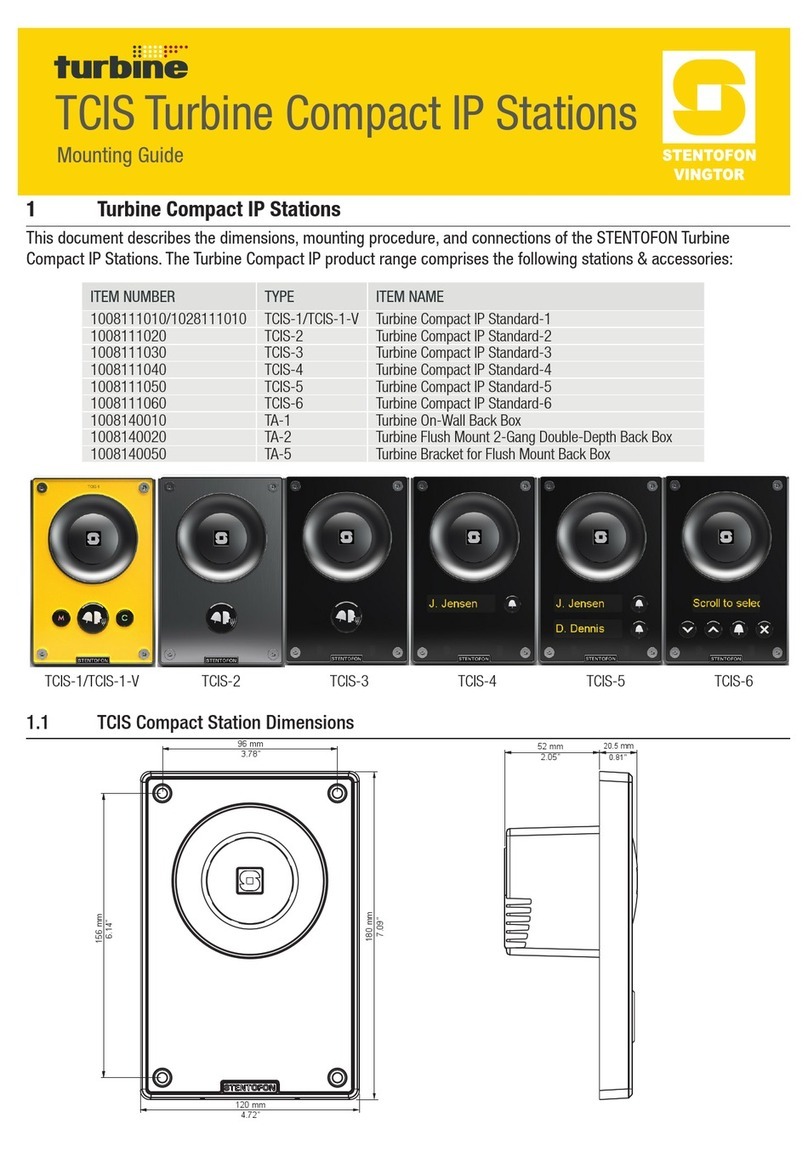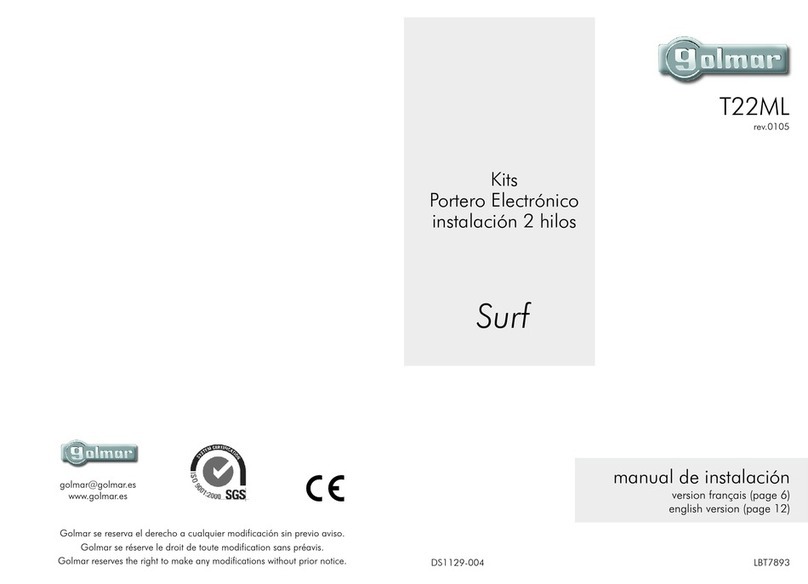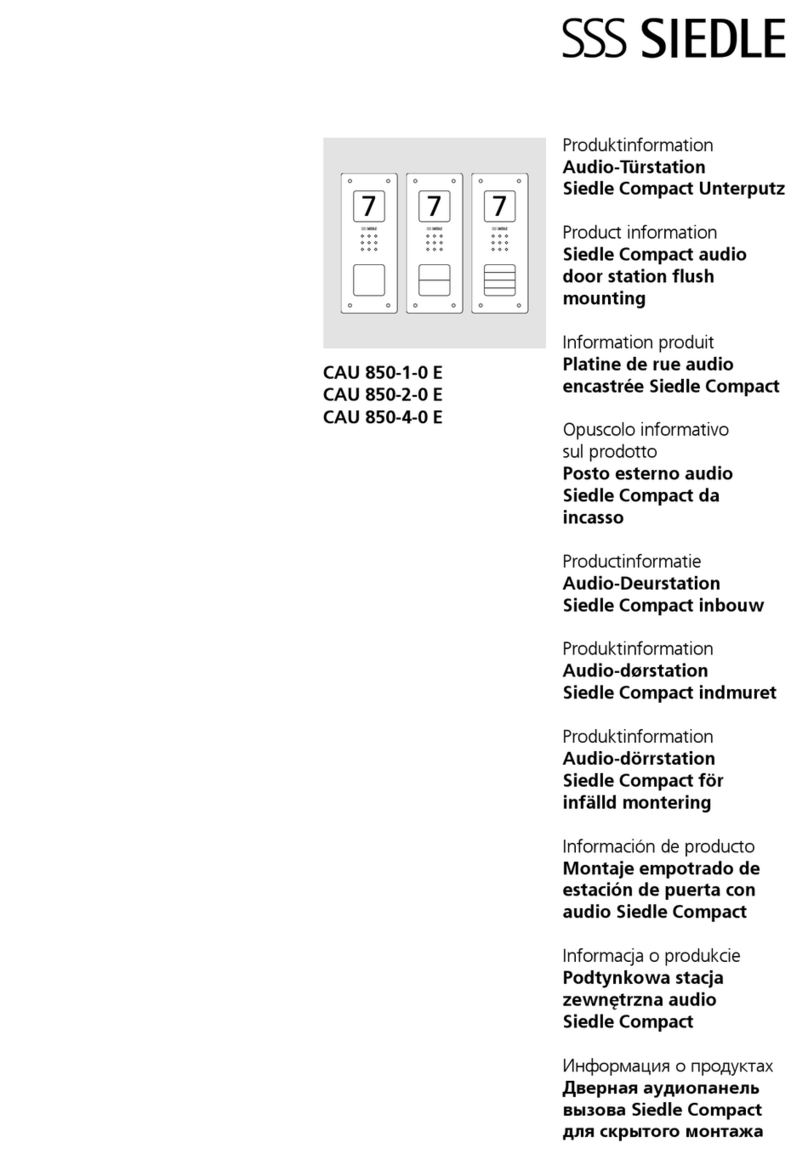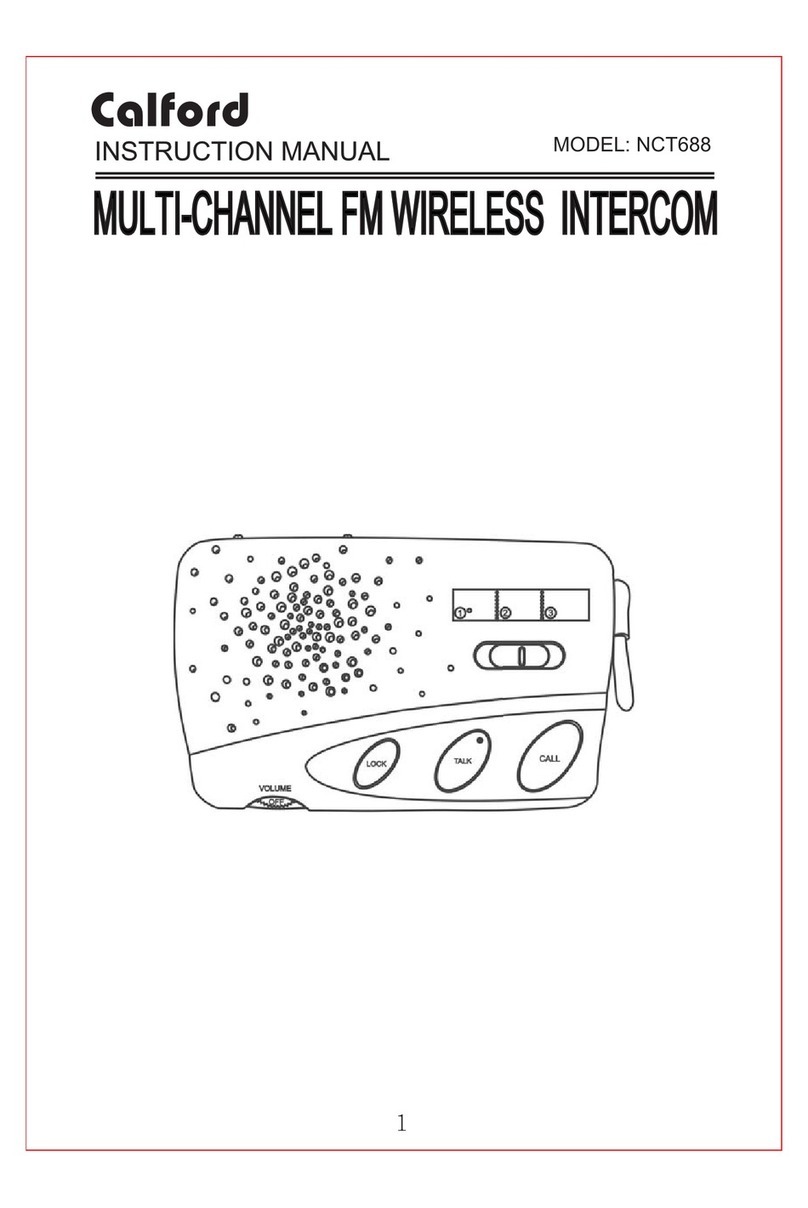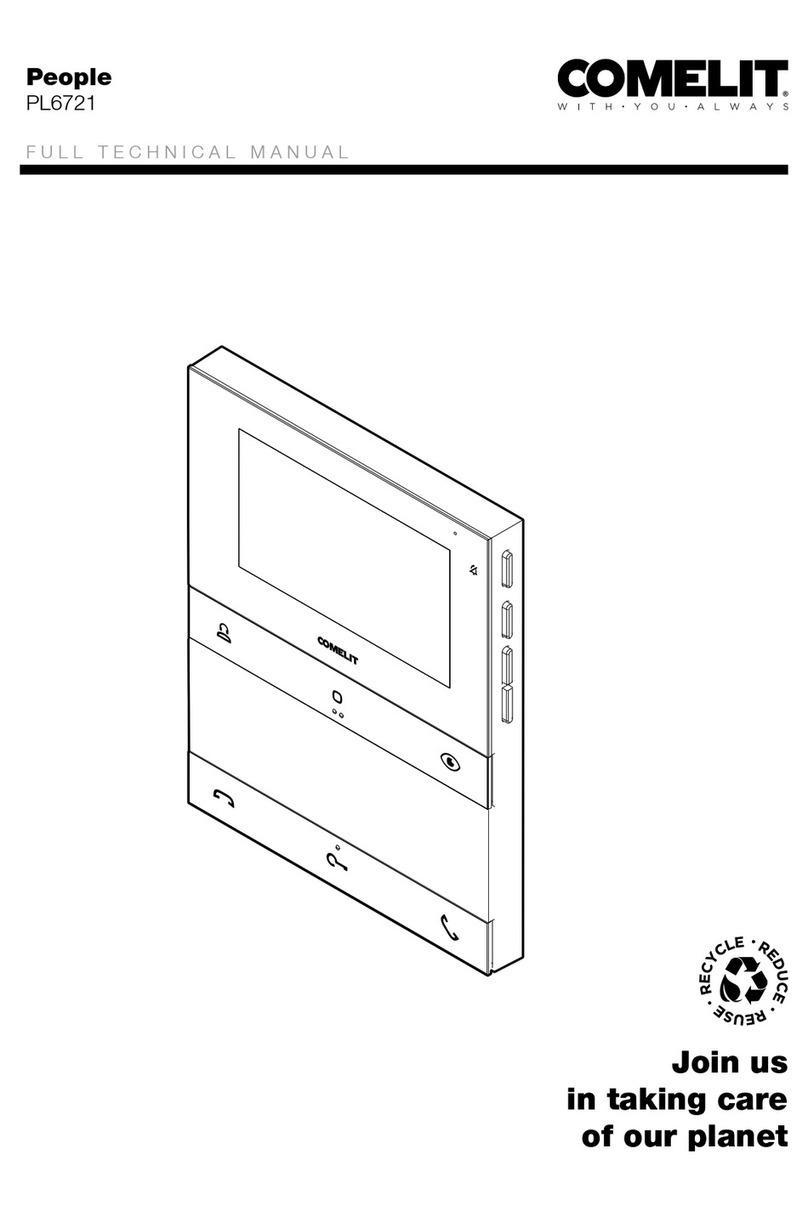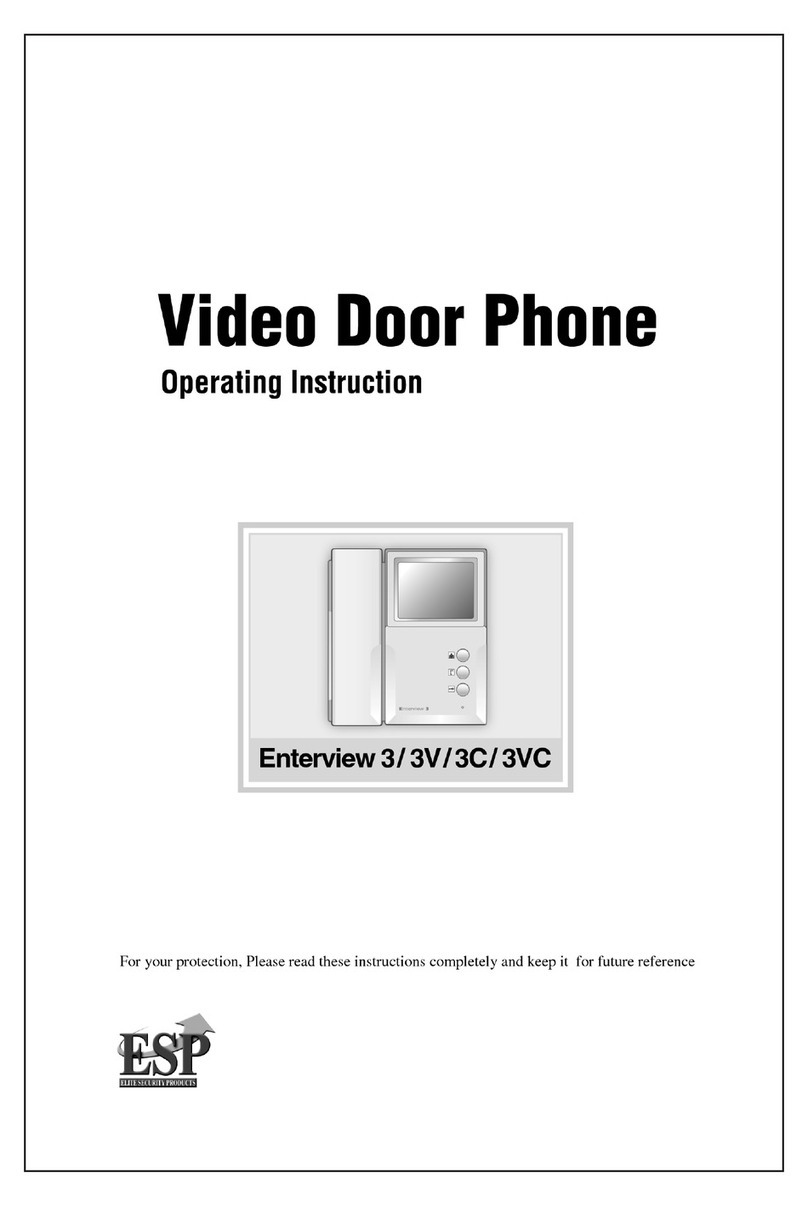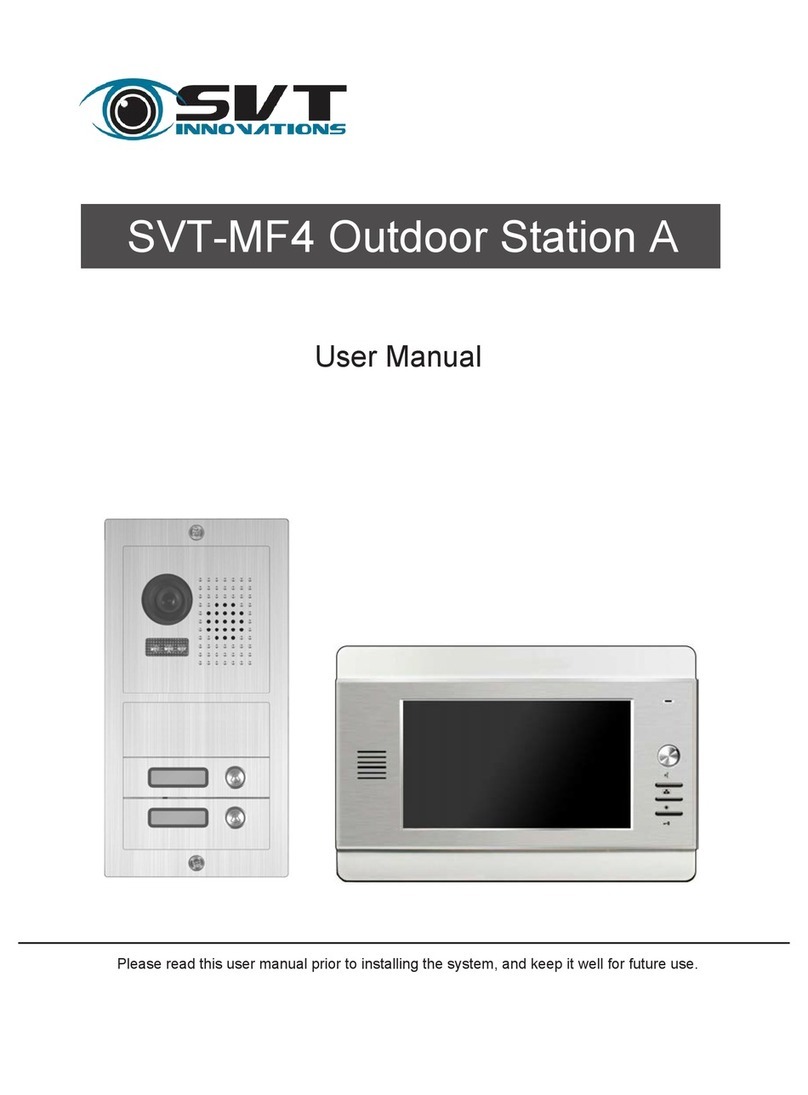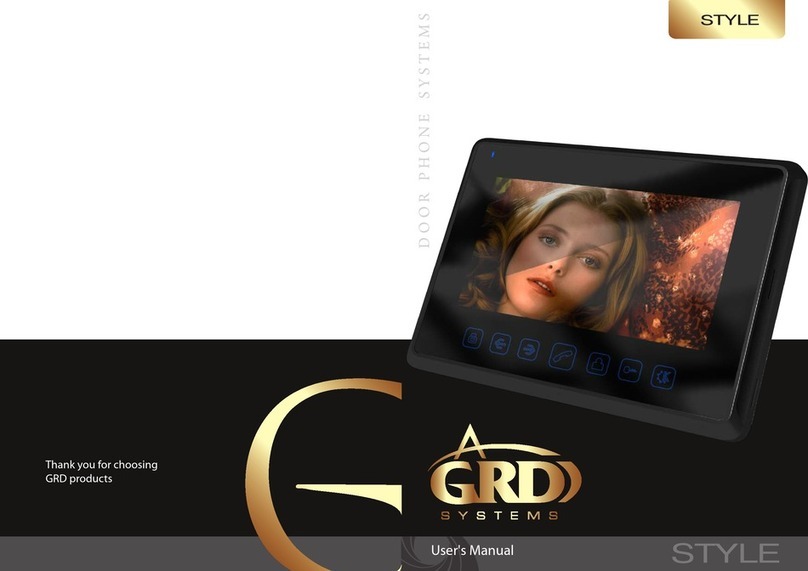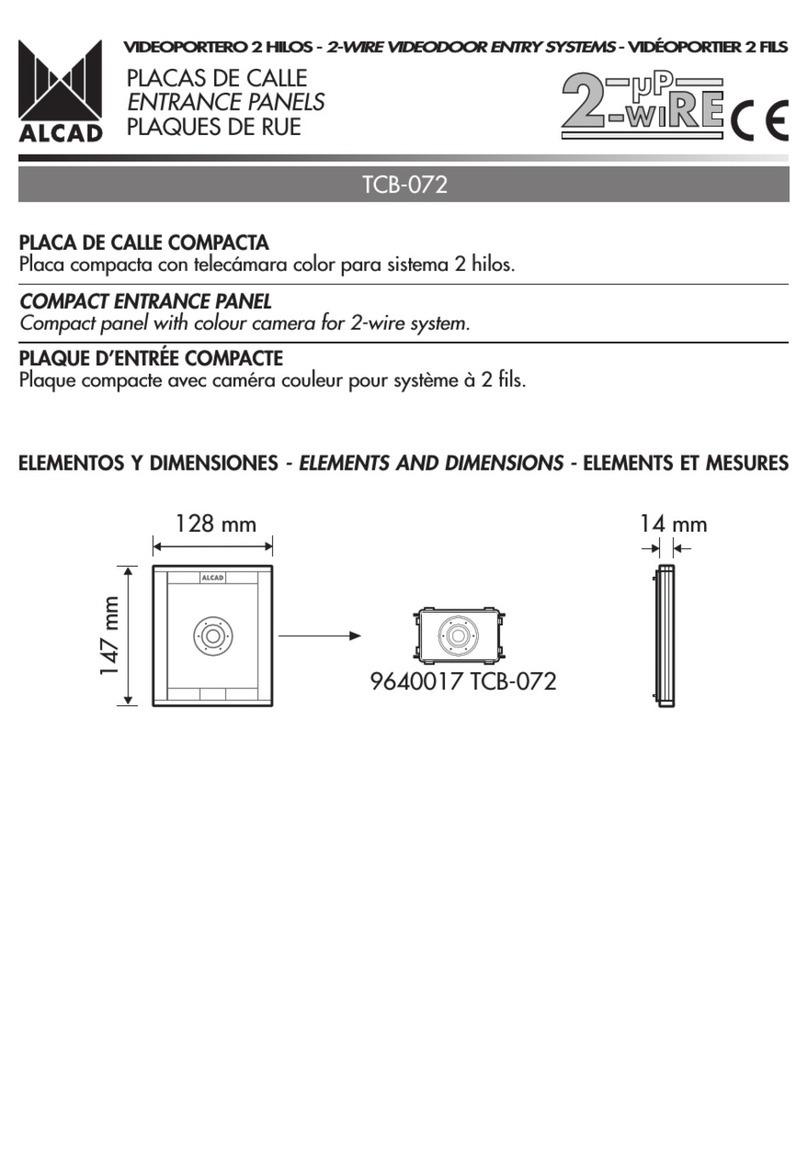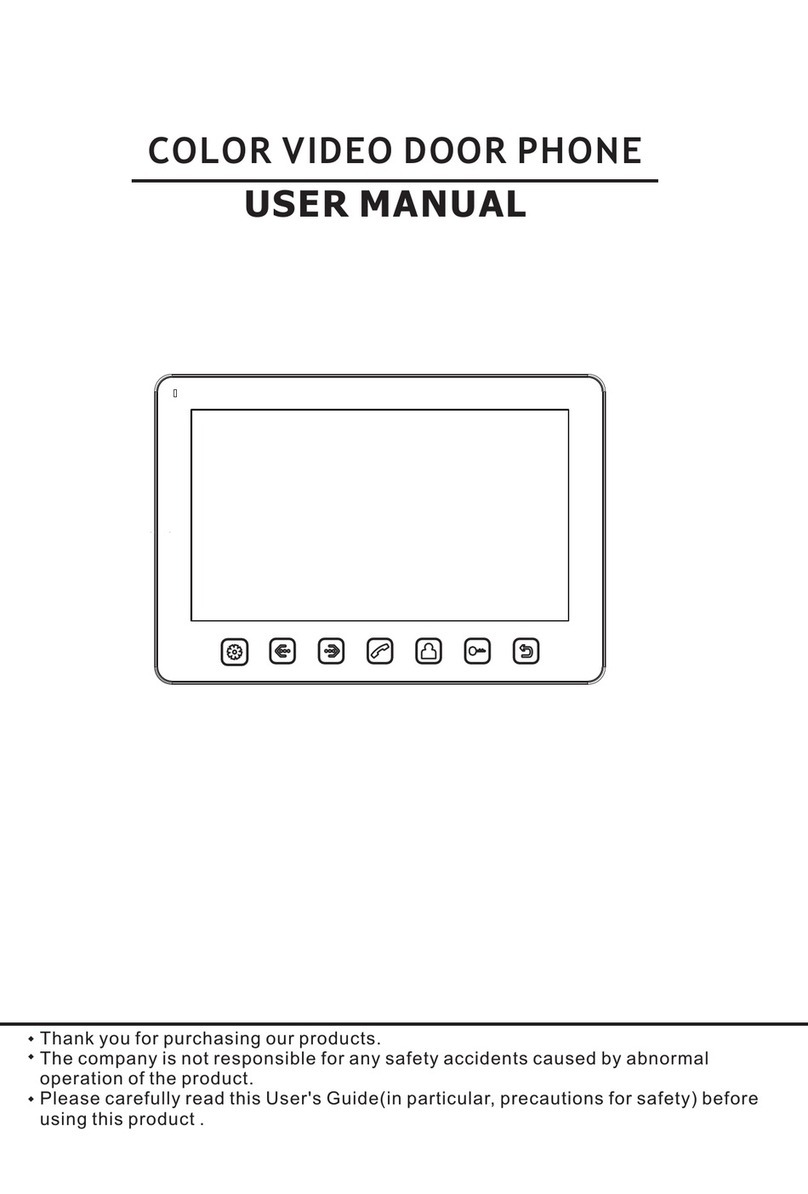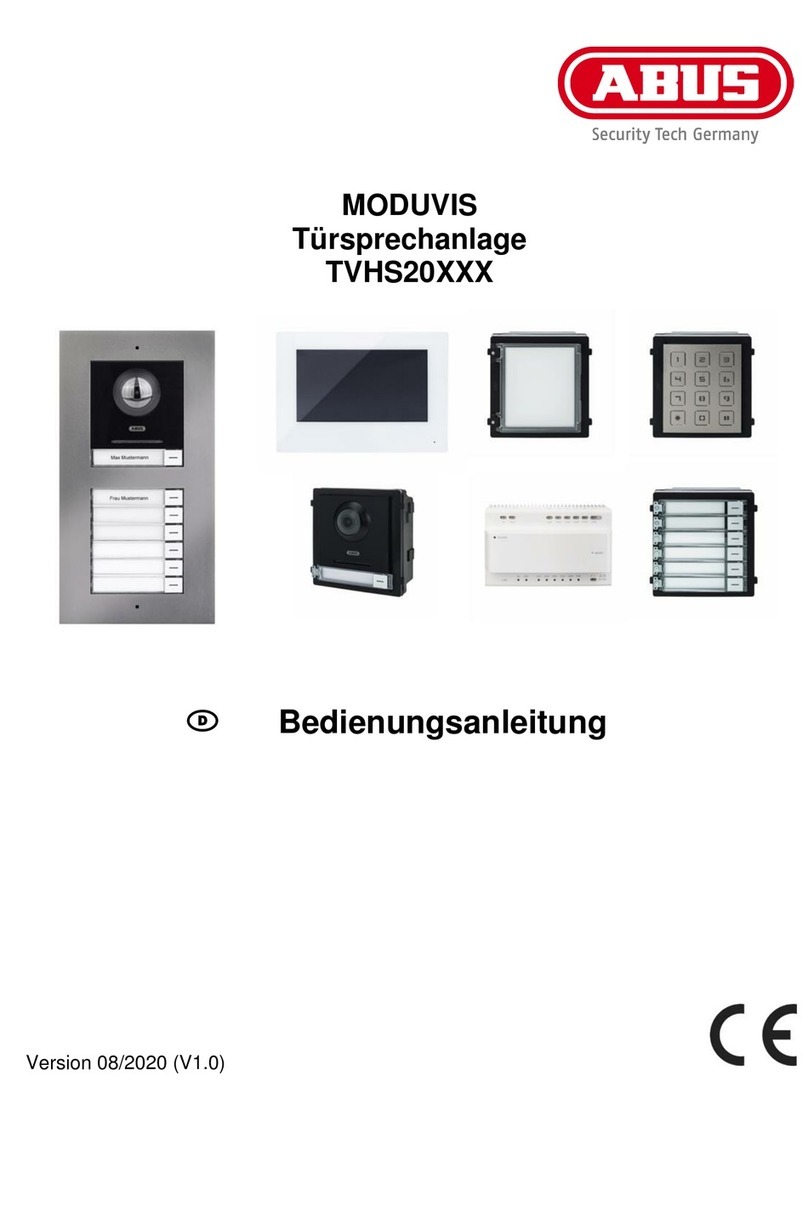Stentofon Vingtor Turbine TCIS-1 User manual

The information in this document pertains to the Turbine
Compact IP Stations TCIS-1/TCIS-1-V, TCIS-2, TCIS-3,
TCIS-4, TCIS-5, TCIS-6, TKIS-1.
Turbine TCIS-1/TCIS-1-V Station Keys & Functions
Turbine TCIS-6 Station Keys & Functions
Loudspeaker
Cancel
Microphone
Manual Speech
Direction Control
Call Button
Loudspeaker
Cancel
Microphone
Call Button
Scroll Up
Scroll Down
PMOLED
Display
1 Station Connections
1.1 External Connectors
The following table is an overview of the main connectors
involved when installing the Turbine IP Stations.
Ethernet/Power 10/100 Mbps Ethernet RJ-45 port for LAN (uplink)
connection. Supports PoE (802.3af). Draws power from
either spare line or signal line.
Secondary
Power
24 VDC (16 – 48 V) secondary power is provided from an
external adapter.
Relays There is one Double Throw relay contact with 60W
switching power. COM, NO, NC contacts are provided. Max:
250VAC/220VDC, 2A, 60W.
Input/Output 6 general purpose I/Os are available. Each I/O can be
congured as either button input or LED driver.
Audio Line Out A balanced 600 ohm audio line out with induction loop signal
1.2 Power Supply
The Turbine Station supports Power over Ethernet (PoE,
IEEE 802.3 a-f) where power can be drawn from either the
spare line or signal line.
If PoE is not available, the Turbine Station can be connected
to a 24 VDC local power supply.
1.3 Network Connection
There is one RJ-45 port located on
the Turbine station that is used as the
PoE/LAN port.
PoE port
1.4 Input/Output Connections
There are 6 I/O connection options for the Turbine Station.
These connections are used as relay contacts for door lock
control and external I/O devices.
1
5
4
3
2
1
6
10
5
4
3
2
9
8
7
RJ-45
PoE
port
24 VDC for external secondary power
if PoE is not used. Pin 1 is positive.
- 5.3V (LED driver)
- GND
- Input/Output 5
- COM relay
- NC relay
- NO relay
- Input/Output 1
- Input/Output 2
- Input/Output 3
- Input/Output 6
- 600 ohm balanced line out +
- 600 ohm balanced line out -
- Input/Output 4
Ethernet Connection
Turbine Compact IP Stations
Getting Started for SIP

2 Station Conguration
The Turbine SIP Stations are custom-made IP intercom
stations that can integrate with any iPBX system.
Logging into the Turbine Station
The Turbine Station features an embedded web interface
which allows users to log in via a standard web browser.
To do this, your PC and the Turbine IP station have to be
connected together via a PoE switch using network cables:
1. Connect the PC to the PoE switch
2. Connect the PoE port on the station to the PoE switch
When the Turbine Station is connected to the network, the IP
address of the station is automatically obtained in one of two
ways:
1. IP address obtained from a DHCP server
2. If there is no DHCP server, an IP address in the range
169.254.x.x will be assigned.
To make the station speak its IP address:
●Press the call button on the station
- when the station is not yet registered
Access the station by logging into the web interface using a
standard web browser:
1. Open a web browser
2. In the browser’s address bar, type the station IP address
and press the ENTER key
- The station login page will be displayed.
To log into the station:
1. Click Login
2. Enter the default User name: admin
3. Enter the default password: alphaadmin
2.1 Station Main Settings
●Click Station Main > Main Settings to access the page
for conguring station mode and IP parameters.
IP Network
SIP phone
iPBX (SIP domain)
SIP phone
Turbine TCIS-1
Turbine TICS-5
Turbine TICS-6
Station Mode
●Select the Use SIP radio-button
Turbine Frontboard
Depending on the type of Turbine Compact station, select
one of the options from the drop-down box:
-Kit
-Normal (TCIS-1, TCIS-2, TCIS-3)
-OLED Labels (TCIS-4, TCIS-5)
-Scrolling Station (TCIS-6)
IP Settings
●DHCP – Select this option if the IP station shall receive
IP Settings from a DHCP server.
●Static IP – Select this option if the IP station shall use a
static IP address. Enter values for:
-IP-address
-Subnet-mask
-Gateway
-DNS Server 1 (optional - for network administration)
-DNS Server 2 (optional - for network administration)
-Hostname (optional - for network administration)
Read IP Address
●Check the Read IP Address box to enable an
unregistered station to speak the IP address when the
call button is pressed.
●Click Save followed by Apply to apply the new
conguration settings.
2.2 SIP Settings
●Select SIP Conguration > SIP Settings to access the
page for conguring SIP parameters.
Account Settings
Display Name
- Enter name that will be shown on display at remote end.
Directory Number (SIP ID)
- This is the identication of the station in the SIP domain,
i.e. the phone number for the station. This parameter is
mandatory. Enter the SIP ID in integers according to the
SIP account on the SIP domain server.
Server Domain (SIP)
- This parameter is mandatory and species the primary
domain for the station and is the IP address for the SIP

server (e.g. Asterisk or Cisco Call Manager). Enter the IP
address in regular dot notation, e.g. 10.5.2.138.
Backup Domain (SIP) / Backup Domain 2 (SIP)
- This is the secondary (or fallback) and tertiary backup
domain. If the station loses connection to the primary SIP
domain, it will switch over to the secondary one. Enter the
IP address in regular dot notation.
Authentication User Name
- Authentication user name used to register the station to
the SIP server. Only required if the SIP server requires
authentication and is normally the same as the SIP ID.
Authentication Password
- The authentication user password used to register the
station to the SIP server. This is required only if the SIP
server requires authentication
Register interval
- Species how often the station will register, and reregister
in the SIP domain. This parameter will affect the time it
takes to detect that a connection to a SIP domain is lost.
- Enter the values in number of seconds from 60 to 999999.
The default interval is 600 seconds.
Outbound Proxy [optional]
- Enter the IP address of the outbound proxy server in
regular dot notation, e.g. 10.5.2.100
Port
- Port number used for SIP on the outbound proxy server.
The default port number is 5060.
Call Settings
Enable Auto Answer
- This is not required. Enables automatic answer after a set
number of seconds.
- Check the box to enable this function and enter the delay
in seconds in the eld for Auto Answer Delay. The
default delay setting is 0 and the maximum is 30 seconds.
Delay Call Setup
- This only applies to input buttons and DAKs. The default
delay setting is 0 and the maximum is 60 seconds.
Overlap dialing
- This will lead to the phone starting to dial each time a
digit is entered and the SIP proxy replying with ‘Number
incomplete’ until such time as the number has been
entered and the call can be initiated successfully without
the enter key having to be pressed.
DTMF method
- Choose between SIP INFO or RFC 2833 to select DTMF
signalling method.
RTP Timeout value
- This cancels a call if the station does not receive RTP
packets from the remote party. Enter values in the range
0-9999 seconds. The default setting is 0 which means
RTP timeout is disabled.
●After entering all the desired values, click Save and then
click Reboot to enable the SIP settings.
2.3 Audio Settings
To congure audio settings:
●Select SIP Conguration > Audio Settings from the
menu
Speaker Volume
- Select volume level in range 0-7. Default setting is 5
Noise Reduction Level
- The higher the noise reduction level the more
deterioration there is in audio quality.
- Default setting is 0 (i.e. the function is disabled)
Microphone Sensitivity
- Select sensitivity level in range 0-7. Default setting is 5
Remote Controlled Volume Override Mode
- This acts as simplex mode. This feature is activated after
the rst DTMF * or # is received from the remote station.
Send DTMF * to talk and DTMF # to listen.
Message Controlled Volume Override Mode
Check the box to enable the following messages:
- SIP MESSAGE “Audio_receive_only”: Turns the
microphone off and loudspeaker on
- SIP MESSAGE “Audio_send_only”: Turns microphone on
and loudspeaker off
- SIP MESSAGE “Audio_send_receive”: Turns both
microphone and loudspeaker on.
Automatic Volume Control
- Check box to enable automatic volume control that is
adjusted according to the noise level.
Debug Automatic Volume Control
- Check box to show current volume level on OLED display.
Conversation Mode
-Full Open Duplex: Normal mode with echo cancellation
-Robust Duplex: Option used when open duplex fails due
to excessive speaker loudness, microphone overload or
very high nonlinear distortions.
-Half Duplex Switching: Switches speech direction
depending on who speaks the loudest
-Push-To-Talk: Half-duplex communication. Initially the
microphone is shut off. Push the M-button to open the
microphone, and release to listen. (TCIS-1 station only)
-Open: Full Open Duplex without echo cancellation

DOC NO..
support@vingtor.com
Zenitel and its subsidiaries assume no responsibility for any errors that may appear in this publication, or for damages arising from the information therein. STENTOFON and VINGTOR products are developed and marketed
by Zenitel. The company’s Quality Assurance System is certified to meet the requirements in NS-EN ISO 9001. Zenitel reserves the right to modify designs and alter specifications without notice.
ZENITEL PROPRIETARY. This document and its supplementing elements, contain Zenitel or third party information which is proprietary and confidential. Any disclosure, copying, distribution or use is prohibited, if not
otherwise explicitly agreed in writing with Zenitel. Any authorized reproduction, in part or in whole, must include this legend. Zenitel – All rights reserved.
16.1.2013
A100K11335
2.4 Direct Access Key Settings
●Select SIP Conguration > Direct Access Key
Settings to access the page for conguring DAKs.
Direct Access Key Settings
Direct Access Key 1 - Direct Access Key 2
- Enter the number to call in the Value eld.
Input Buttons 1 to 3
- These are the SIP IDs for the extensions to be called
when call buttons no. 1 to 3 are pressed.
Direct Access Key Settings (In Call)
- Input buttons 1-6 for direct calls while in conversation.
- Options: End Call, Do Nothing, Send Text, Send DTMF
2.5 Relay Settings
●Select SIP Conguration > Relay Settings to access
the page for conguring relays.
Relay Settings
●Select Relay 1, Ouput 1, Ouput 2, or Ouput 3
Timed Relay Duration
This parameter determines how long the relay should stay
ON in seconds.
3 LEDs on Station Front Plate
Status LEDs
-Bell icon lights yellow when a call is placed and ringing
-Talk icon lights green when a call is active and in
conversation
-Door icon lights red when the door is unlocked or relay is
active
Talk Icon: Flashing at 1 second intervals
- Station has no connection to the AlphaCom
server/exchange.
Possible reasons:
- No connection to Ethernet
- Wrong AlphaCom XE IP address congured
- Invalid IP address
- No gateway or wrong gateway to the
AlphaCom server/exchange
Talk Icon: Flashing at 5 second intervals
- Station connected but NOT registered in the
AlphaCom server/exchange.
Reason:
- Station has not been programmed in
AlphaPro
4 Restoring Default Settings
4.1 Reset to Default with Activated DHCP
1. While pressing any button, power up the
station by connecting to a PoE switch.
2. Hold the button until the station audio starts
counting, and release the button on count 1.
3. Press and hold the button on count 5 and
release on count 0.
4. Press the call button to make the station
speak its IP address.
Default values
- Station IP address: (determined by DHCP server)
- Username: admin
- Password: alphaadmin
4.2 Reset to Default with Static IP
1. While pressing any button, power up the
station by connecting to a PoE switch.
2. Hold the button until the station audio starts
counting, and release the button on count 1.
3. Press and hold the button on count 3 and
release on count 0.
4. Press the call button to make the station
speak its IP address.
Default values
- Station IP address: 169.254.1.100
- Username: admin
- Password: alphaadmin
5 Station Software Upgrade
1. Start the TFTP server program and click Browse to select
the folder containing the software image les
2. Log on to the IP station web interface
3. Select Station Administration > Manual Upgrade
4. Enter the IP address of the TFTP server (your PC’s IP
address)
5. Enter the prex (e.g. tsi-3.x.x.x) to the software image
les in the Image le eld
6. Click Save settings to store the data
- The station will now try to contact the TFTP server. If the
response is TFTP_CONN_OK the settings are saved, and
the Upgrade button will appear.
7. Click the Upgrade button to upgrade the software on the
IP station.
- The upgrade procedure takes about 3 minutes.
1, 2, 3, 4, 5
1, 2, 3
This manual suits for next models
7
Table of contents
Other Stentofon Vingtor Intercom System manuals