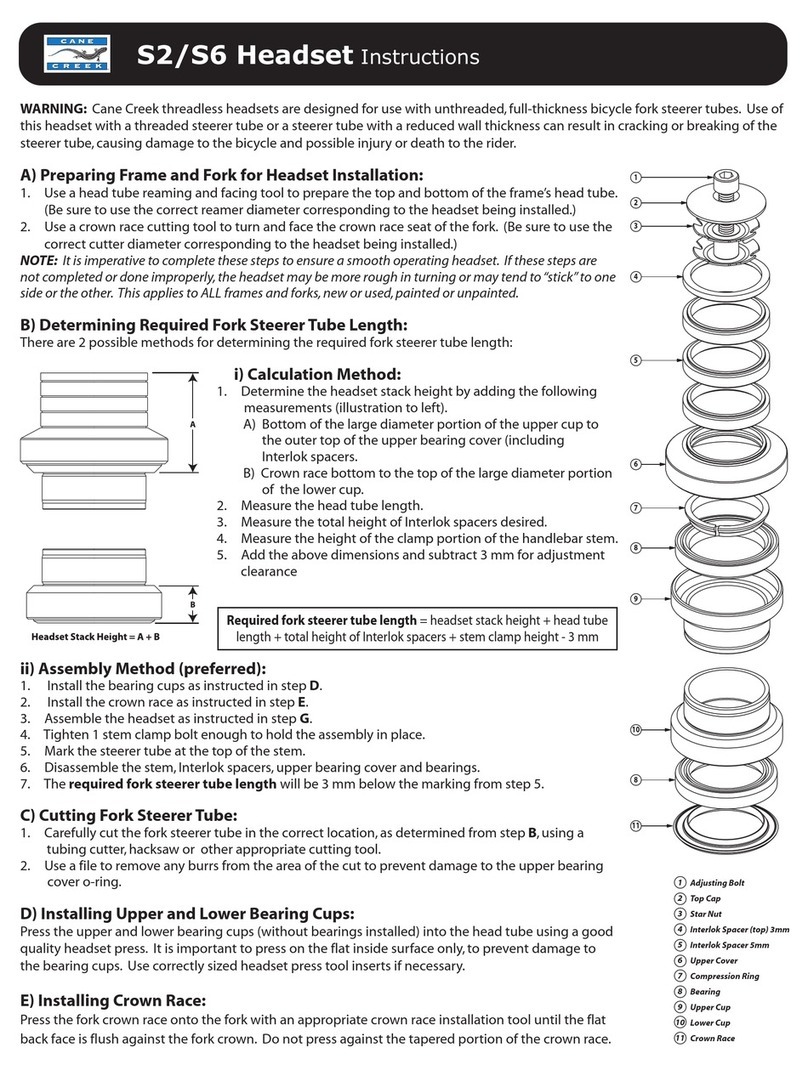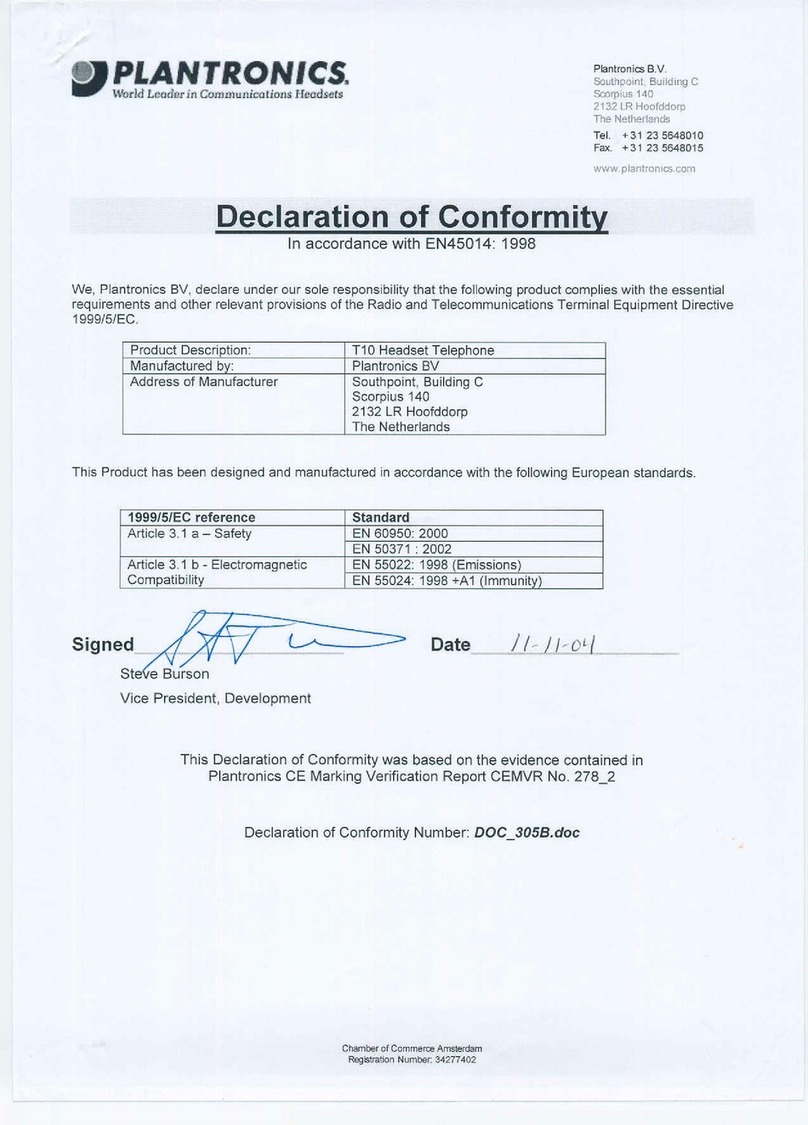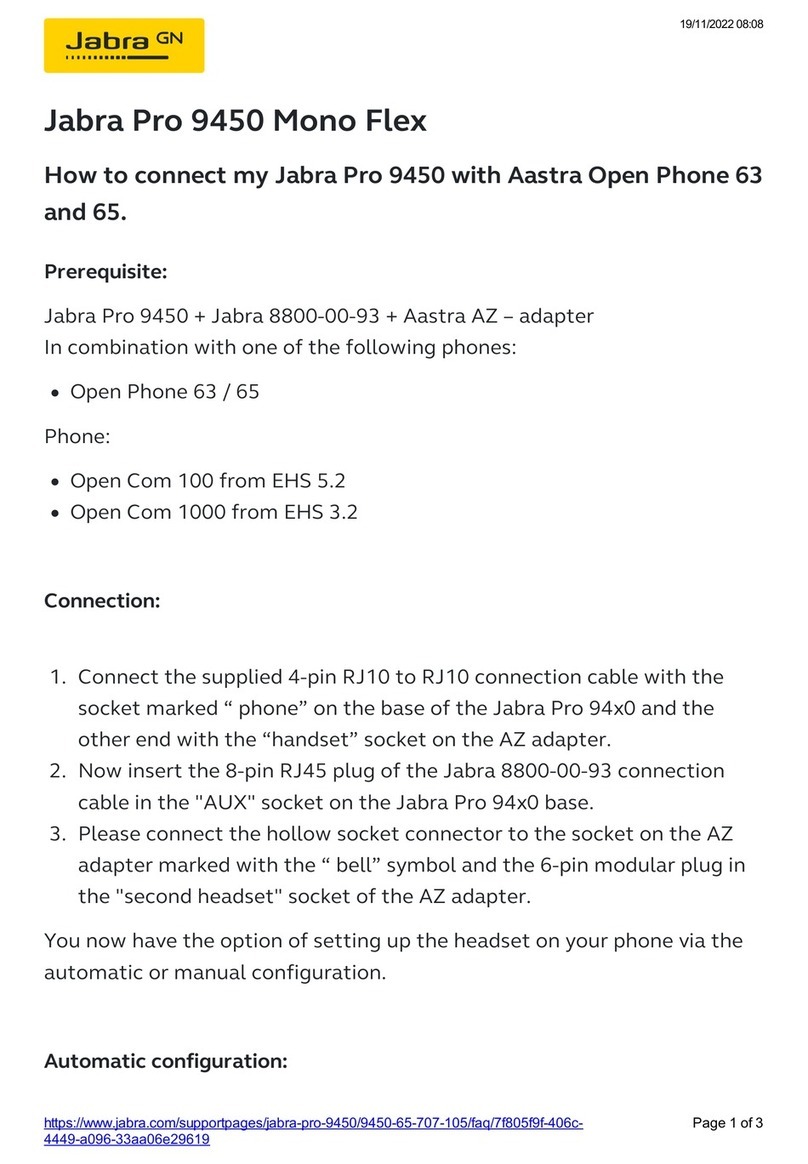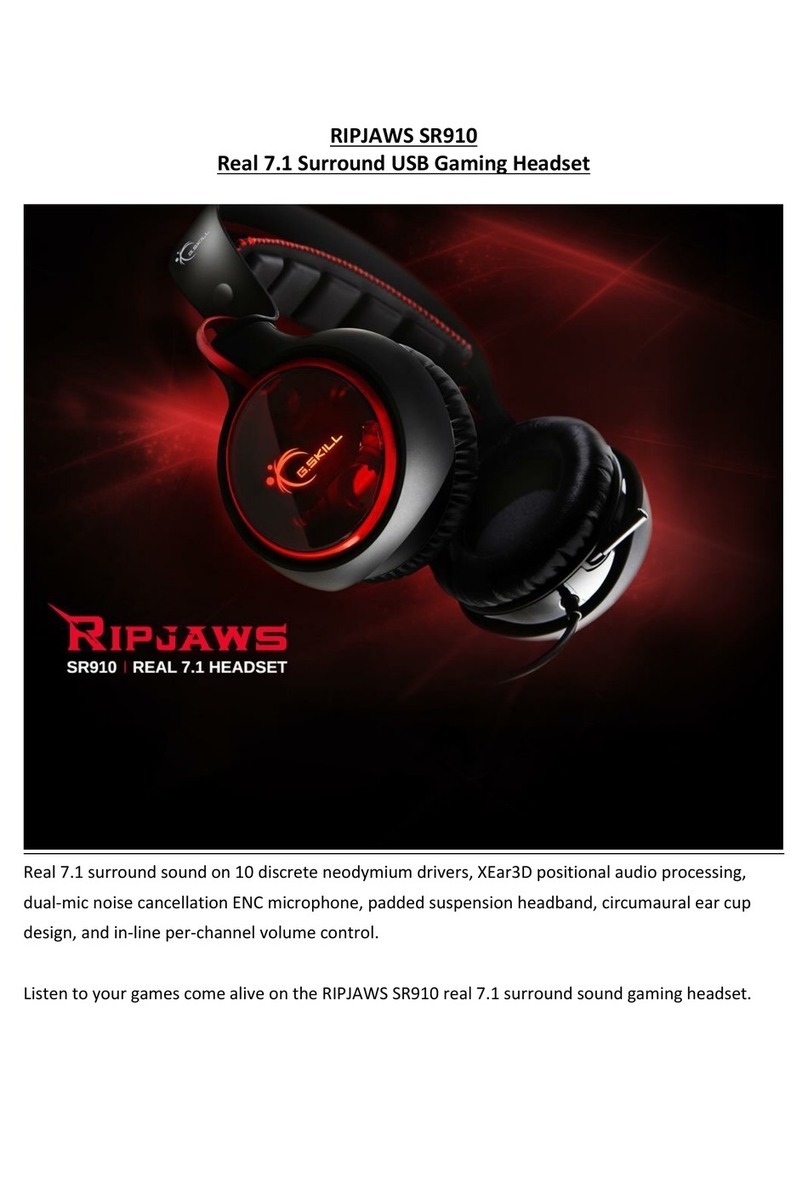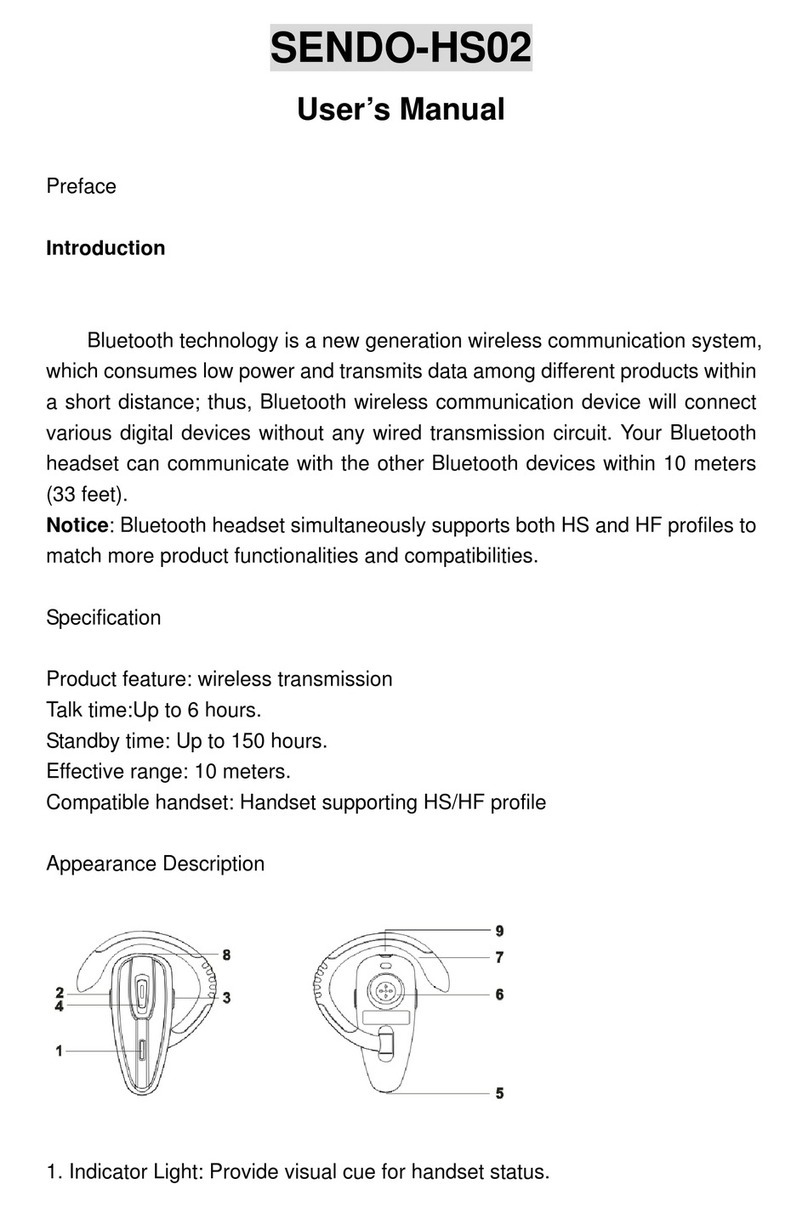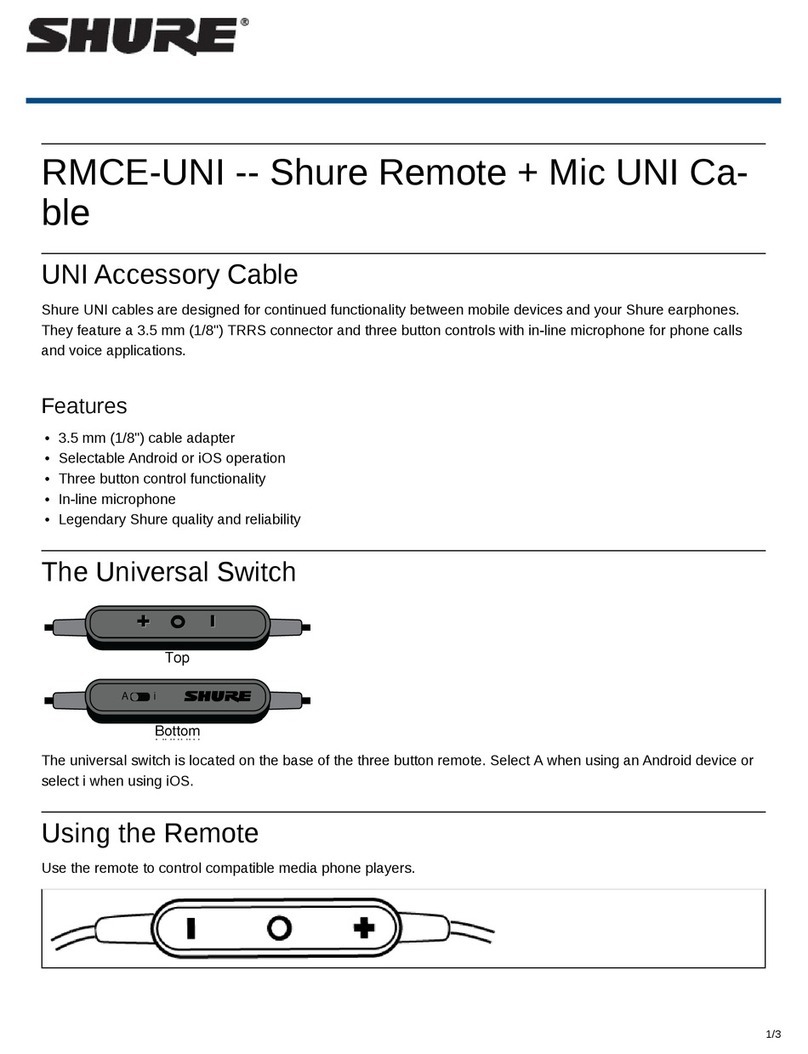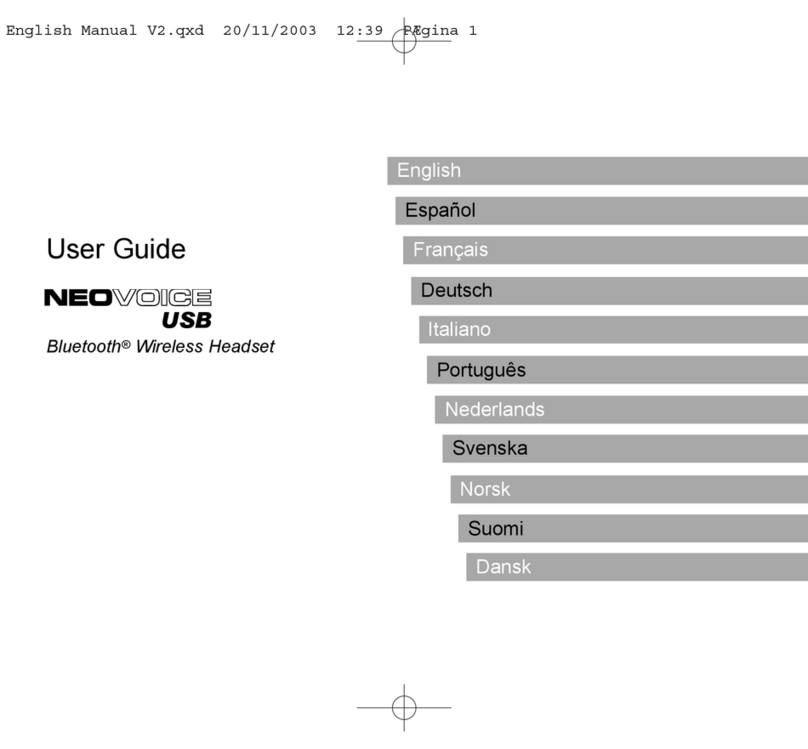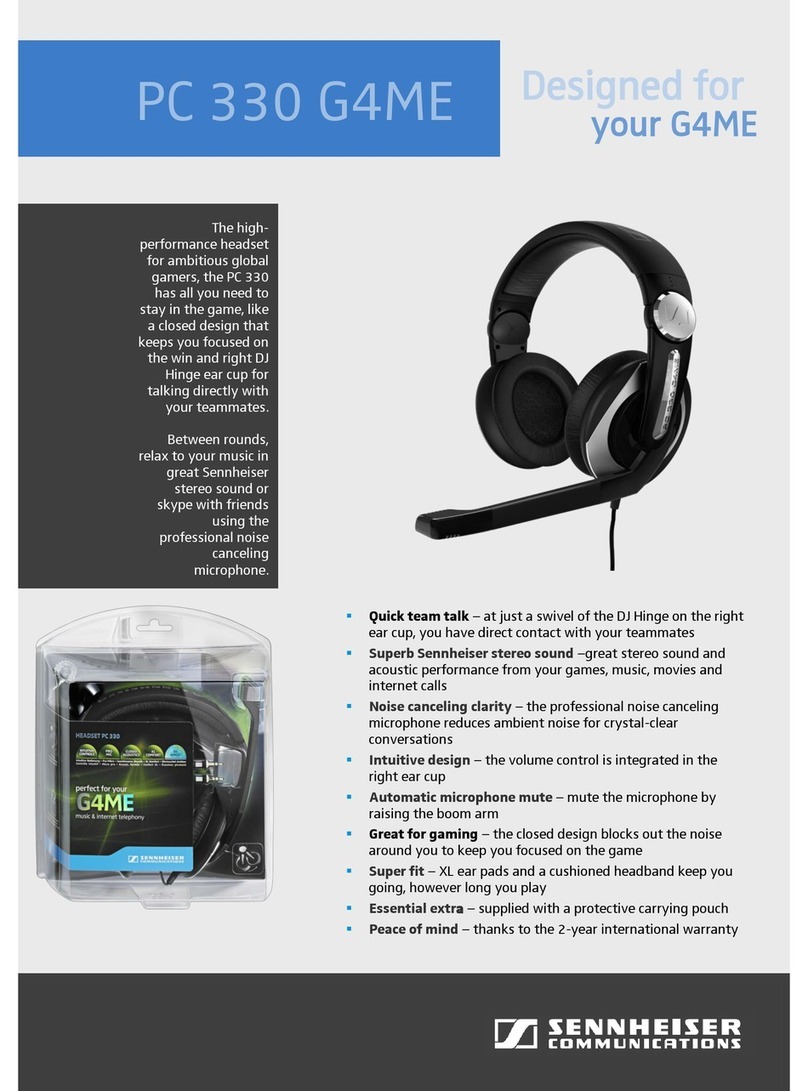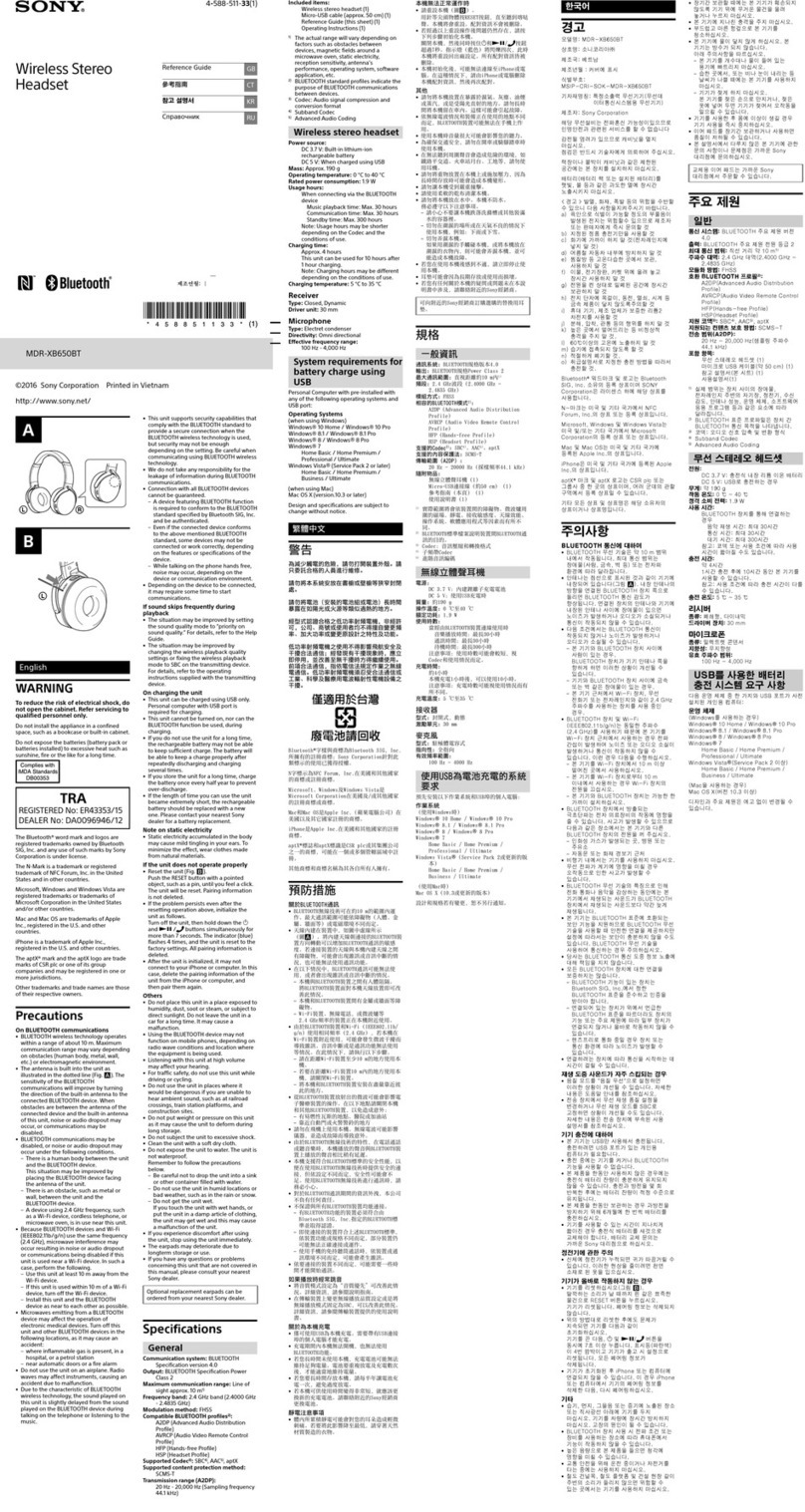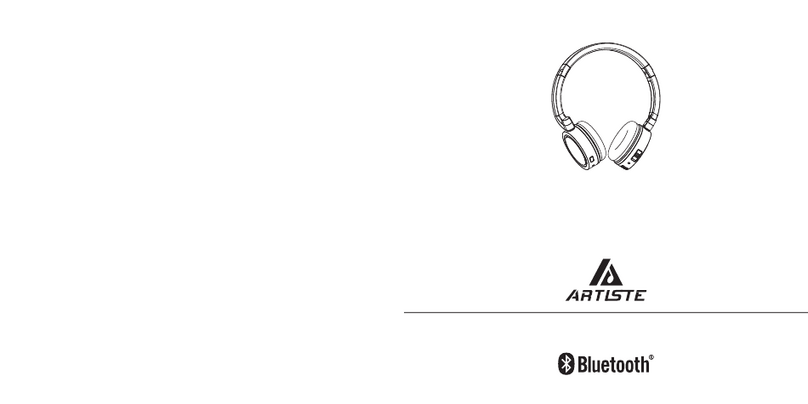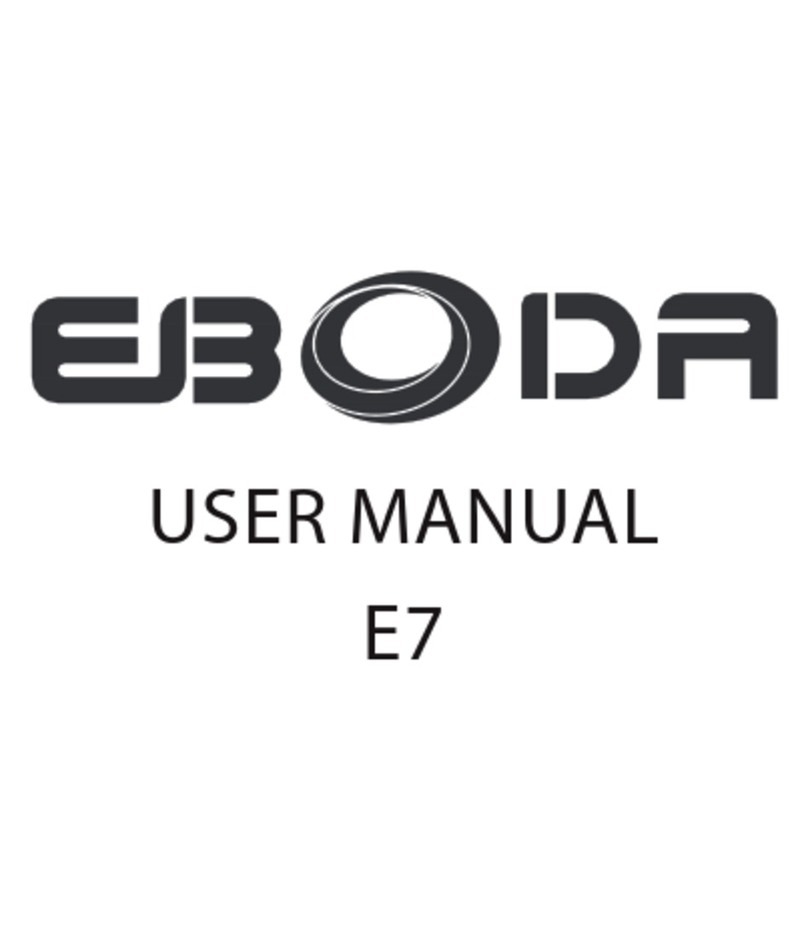STEP 1150 User manual

STEP 1150™
User’s Guide
STEP Communications
625 River Oaks Parkway
San Jose, CA 95134
Tel. 408-474-0272
www.stepcommunications.com

Notices
This User’s Guide is published without warranty as to the Guide, and it
provides no warranty in the referenced product except as provided in the
End User Limited Product Warranty. Improvements and modifications to
this manual, including those necessitated by typographical errors,
inaccuracies or improvements to equipment may be made at any time and
without notice.
This device complies with part 15 of the FCC Rules. Operation is subject to
the following two conditions: (1) This device may not cause harmful
interference, and (2) this device must accept any interference received,
including interference that may cause undesired operation.
Changes or modifications to your device not expressly approved by STEP
Communications Corp. can void the user's authority to operate the
equipment.
BLUETOOTH is a trademark of the Bluetooth SIG, Inc. The Bluetooth
logo and trademarks are owned by Bluetooth SIG, Inc.
STEP 1150 is a trademark of STEP Communications Corporation
Copyright © 2004 STEP Communications Corporation All rights reserved
Part # 9500006-01 rev A

Guidelines for Safe and Efficient Use
•Clean yourheadset with a lightly dampened soft cloth only. Solvents
or other chemicals may damage yourheadset and void your warranty
•Keep your headset away from extreme temperatures, water,
exceptionally high humidity environments, dusty environments, open
flame or fire.
•Do not drop your headset or expose it to severe physical shock or
vibration
•Do not dismantle or attempt to repair yourheadset. If yourheadset
fails, return your headset to your place of purchase for repair or
service
•Do not attempt to ‘pair’ your headset to your phone while driving
•Always use caution when using a cell phone while driving
•Keep yourheadset away from small children as yourheadset contains
small parts that may become detached from the unit and create a
choking hazard

STEP 1150™ INTRODUCTION
What is Bluetooth Wireless
Technology?
Bluetooth™wireless technology makes it possible to connect
compatible communication, computing and other consumer
electronic devices without using cables. The technology is based
on a radio link that offers fast and reliable transmission of
voice and data information. It does not require a line-of-sight
connection in order to establish communication. Bluetooth
wireless technology uses a globally available frequency range
intended to ensure communication compatibility with a wide
variety of devices worldwide.

STEP 1150™ INTRODUCTION
How Can I Use MyHeadset?
You can connect yourSTEP 1150 headsettoyourmobilephone
or PC–or any device with Bluetooth™wirelesstechnologythat
supports the Bluetooth headsetor hands-freeprofileversion1.1or
1.2 – to keep your hands free for more important tasks when
youareattheoffice or in your car. ThisUser’sGuidefocuseson
how to use theheadset with your Bluetooth compatible mobile
phone. When theheadsetisconnectedtoyourmobilephone,you
can use voice control to make calls (if your phone supports this
function). The phone can be tucked away in your pocket or in a
bag. You can handle incoming and outgoingcalls,andadjustthe
volume using the single ‘rocker switch’ on your STEP 1150
headset. Simply rock the multi-functioncontrollerwheel forward
twotimestoincrease thevolumeorbacktwotimestodecreasethe
volume for each incremental level.

STEP 1150™ INTRODUCTION
Contents
Overview ……………………………………….…. 1
Getting Started …... …………………………….…. 2
Features & Controls …………………………….…. 3
Using the Multi-Function Control ………………….. 4
Charging Your Headset …………………………… 5
Charging & LED Status Matrix ……………………. 6
Connecting Your Headset to the Charger ………….. 7
Adjusting Your Headset for Maximum Comfort …… 9
Pairing the Headset to Your Phone ………….…… 13
Resetting the Headset ……………………………. 15
General Operation ……………………………….. 16
(On/Off, volume control, making calls, voice
activated dialing, answering calls, muting calls)
Quick Reference Guide ……………………………23
Troubleshooting ………………………………….. 24
Technical Specifications ……………………………25
End User Limited Product Warranty ……………….26

STEP 1150™
1
Overview
Your STEP 1150 wireless Bluetooth™headset is designed to
provideyouthegreatestdegreeoffreedomandcomfortavailablein
wireless communication. Any device that you want to use with
your STEP 1150 headset has to be compatible with Bluetooth
wireless technology and support theBluetooth headsetorhands-
free profile version 1.1 or 1.2. To be able to use theSTEP
1150 headset together with a mobile phone that does nothave
built-in Bluetooth capability,youwillneedtoconnecttheoptional
STEP BTA-1 wireless Bluetooth adapter to it.
The STEP 1150 can also be used with Bluetooth compatible
PDAs,PCs and other consumer electronic devices that support
the Bluetooth headset or hands-freeprofileversion1.1or1.2or
are compatible with STEP’s optional Bluetooth adaptor.

STEP 1150™
2
Getting Started
Before you use theSTEP 1150headset with a phone or other
device for the first time, you should do the following:
•Charge the headset.
•Decide on which ear you want to wear theheadset (it
can be worn on your right or left ear)
•Pair theheadset with a device, for example, a mobile
phone, PDA or desktop computer.
These processes are described in detail in the pages that follow.
Please register your unit atwww.stepcommunications.com/register
for warrantypurposes. Remembertoalwaysstoreandchargeyour
headset in a safe place when it is not being worn.

STEP 1150™
3
Features & Controls
(note: STEP 1150 available in black or silver)

STEP 1150™
4
Using the Multi-function Control
The multi-function control on the STEP 1150™is used to
perform a variety of functions, including turning theheadseton,
turning theheadsetoff,adjustingthevolume,performingbasicand
advanced call functions and pairing yourheadsettoyourphoneor
Bluetooth device. The control can be rocked forward, rocked
backwards or depressed as shown below.

STEP 1150™
5
Section 1:
Charging Your Headset
The headset comes with a built-in rechargeable Lithium-
Polymer battery that will provide you with approximately 4
hours of talk time or 110 hours of standby time.
•Be sure to charge the headset for a minimum of 4 hours
before using the unit for the first time.
•Be sure to use only the charging adaptor supplied with
your headset or the optional STEP USB charging
adaptor. The use of other adaptors may damage your
unit and will void the warranty
•While charging your headset for the first time, the LED
indicator will glow a constant red.
•Other information provided by the LED indicator is
described in the following chart.

STEP 1150™
6
Charging & LED Status Matrix
Your STEP 1150 will be fully recharged after
approximately 4 hours of charging, and approximately 80%
of a full charge after only 2 hours of charging. The table below
explainsthevariousmodesoftheLEDindicatorduringcharging.
LED color Battery or Charging Status
Constant
Red Battery charging while headset is off.
Flashing
Green Battery charging while headset is on.
Solid
Green When theheadsetisturnedoffandtheheadset
is fully charged, the LED will glow green.
1 Orange
flash Low battery power (the LED will flash 1
orange flash to every 9 green flashes)

STEP 1150™
7
Connecting Your Headset to the
Charger
Your STEP 1150 is shipped with an auto-switchingpowersupplyable
to be used with voltages between 100V-240V AC. The plug
configuration of the power supply is appropriate to the country in which
your headset was purchased. If you travel to foreign countries and wish
to charge yourheadset during your travels, you will need to purchase the
appropriate adaptor for use in the country you are visiting.
Your charger is also supplied with a charger adaptor cable
approximately 23 CM (9 inches) long. This adaptor cable is used to
connect yourheadset to your charger or to the optional chargingdevices
available from STEP. WARNING: do not attempt to
charge your step 1150 with charging adapters from
othercompanies. Doing so maydamageyourstep 1150
and void your warranty.

STEP 1150™
8
To charge yourheadset, connect the adaptor cable to the chargerif it is
not already connected, and then plug the adapter cableto the headset as
shown.
•Note: the charging adaptor is ‘keyed’ to fit only one way
into yourheadset. Do not force the adaptor cable into the
connecting port of the headset as this may damage your
headset and void your warranty.

STEP 1150™
9
Section 2:
Adjusting Your Headset for Maximum
Comfort
Everyone’s ear is shaped slightly different and is unique to their
physical characteristics. The neck and ear bud of your STEP 1150
can be adjusted to your ear for maximum comfort and sound clarity.
To assure that the sound is delivered directly into your ear canal, you
may wish to rotate the ear bud slightly up or down to position the
opening so that it points towards the opening of your ear canal. You
can also adjust the fit of your headset by gently forming or bending the
neck of the unit so that it is placed deeper into your ear. Remember
though, that the STEP 1150 was designed to deliver clear sound
without blocking your ear, and thereby removing surrounding natural
sounds. This allows you to carry on conversations both on the phone
and in person, as well as hear surrounding sounds.

STEP 1150™
10
Preparing to Wear Your Headset
Your STEP 1150 can be worn on either your right or left ear.
The unit is set up atthe factory for use on your left ear. If you
wish to wear the headset on your rightear,changetheorientation
of the ear bud as follows:
Gently grasp the headset
asshown,and with your
other hand rotate the ear
bud clockwise or counter-
clockwise approximately
180°to the other side,
orienting the ear bud for the
preferred ear.

STEP 1150™
11
Forming the Neck of Your Headset
The neck of your STEP 1150™can be positioned or bent to
conform to the shape of your ear to provide maximum comfort
and sound delivery.
Hold the headset
as shown and
gently bend the
neck to place the
ear bud in a
comfortable depth
to your ear.

STEP 1150™
12
Putting on theHeadset
When putting on theheadset, first
place the ear bud at the entrance of
your ear, with the ‘body’ of the
headset slightly above your ear.
Gently place the body of the
headset behind your ear using
a slight rotational motion as shown
in the diagram.

STEP 1150™
13
Section 3:Pairing the Headset
Before you start using theheadsetforthefirsttime,youmustpair
the headset with themobile phone ordeviceyouwanttouseitwith.
1. Begin by activating the Bluetooth™pairingfunctionon
yourphoneorotherdevice. Pleaserefertotheowner’smanual
ofyourphoneorotherdevicefordetailedinstructionsonhowto
access and activate the Bluetooth pairing or set-upprocedure.
2. With theheadsetturnedoff,pressandholddown
the multi-function control for approx. 5 seconds until the
LED indicator light on theheadset flashes an alternating
green and red. Make sure theheadset and the phone arein
close proximity to each other.

STEP 1150™
14
3. Follow the Bluetooth™pairing or set-upinstructions and
screenpromptsonyourphoneorotherdevicetopairitwiththe
headset.
4. When prompted, enter the headset passkey of 0000.
5. If the pairing is successful, yourheadsetindicatorlightwill
flash green.
If your phone or device does not find the headset, turn off the
headset by pressing down the multi-function control for
approximately 5 seconds, reset your phone or device to the
beginning of the Bluetooth pairing process,and repeat steps
1-5. Once pairing is completed, yourheadsetwillworkwithyour
cell phone anytime the two units are powered on and in working
proximity to each other.
Table of contents