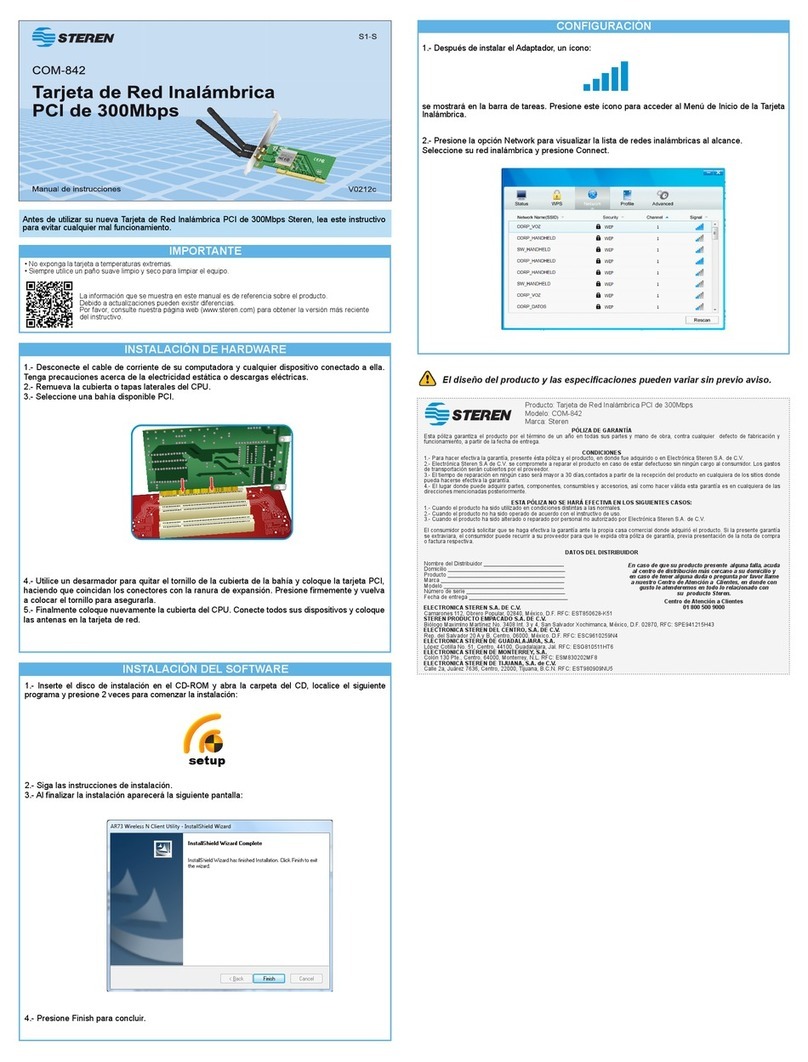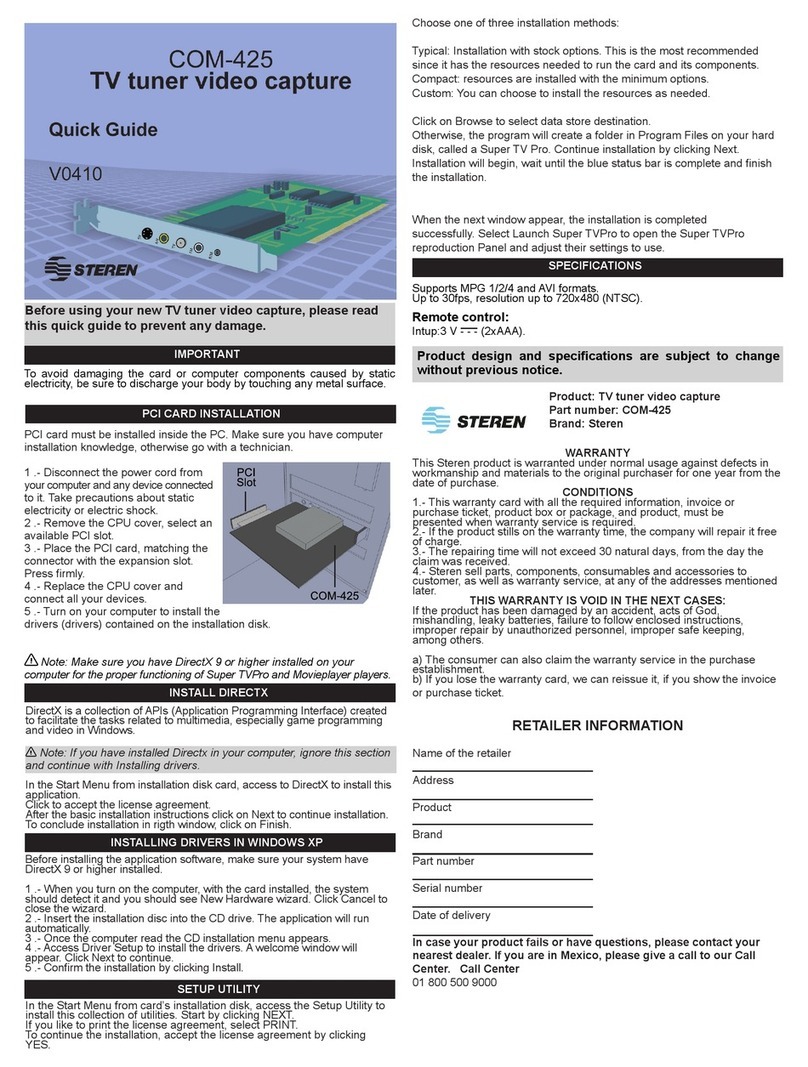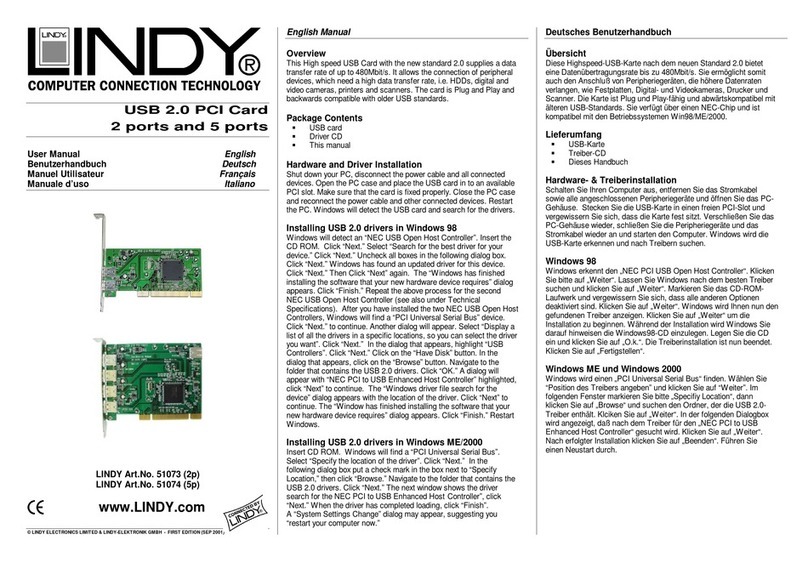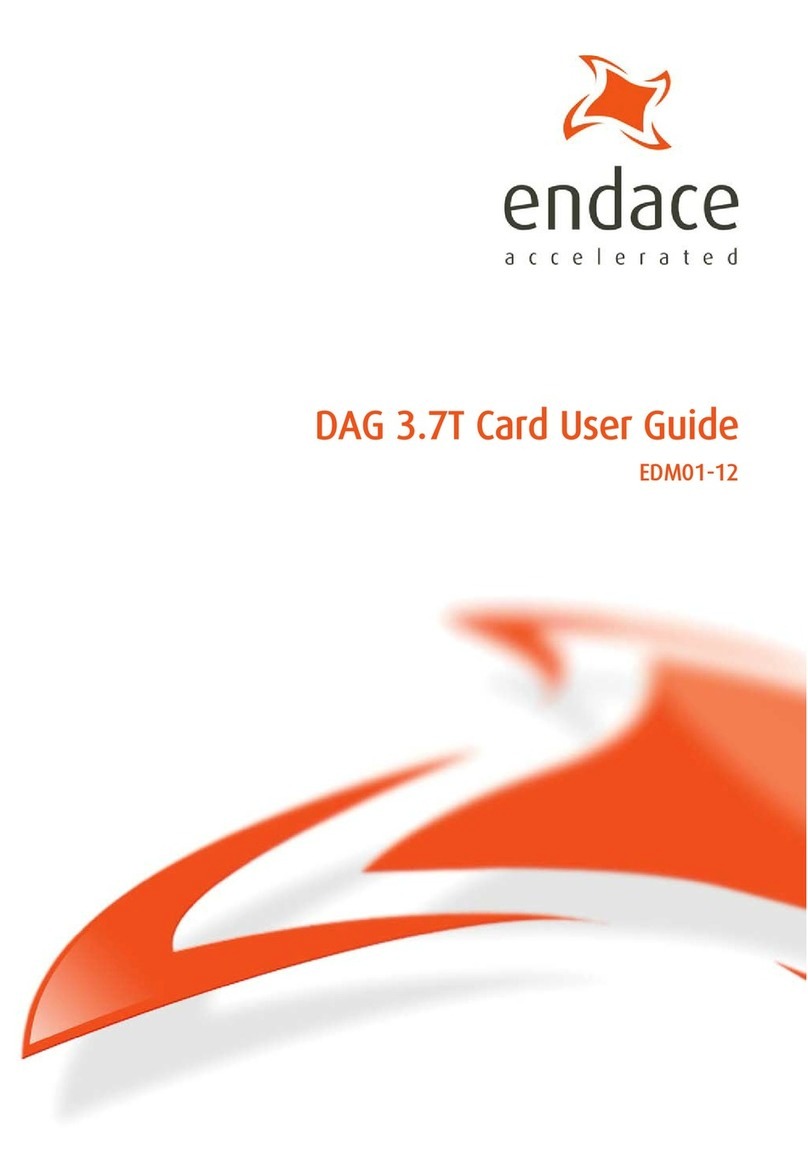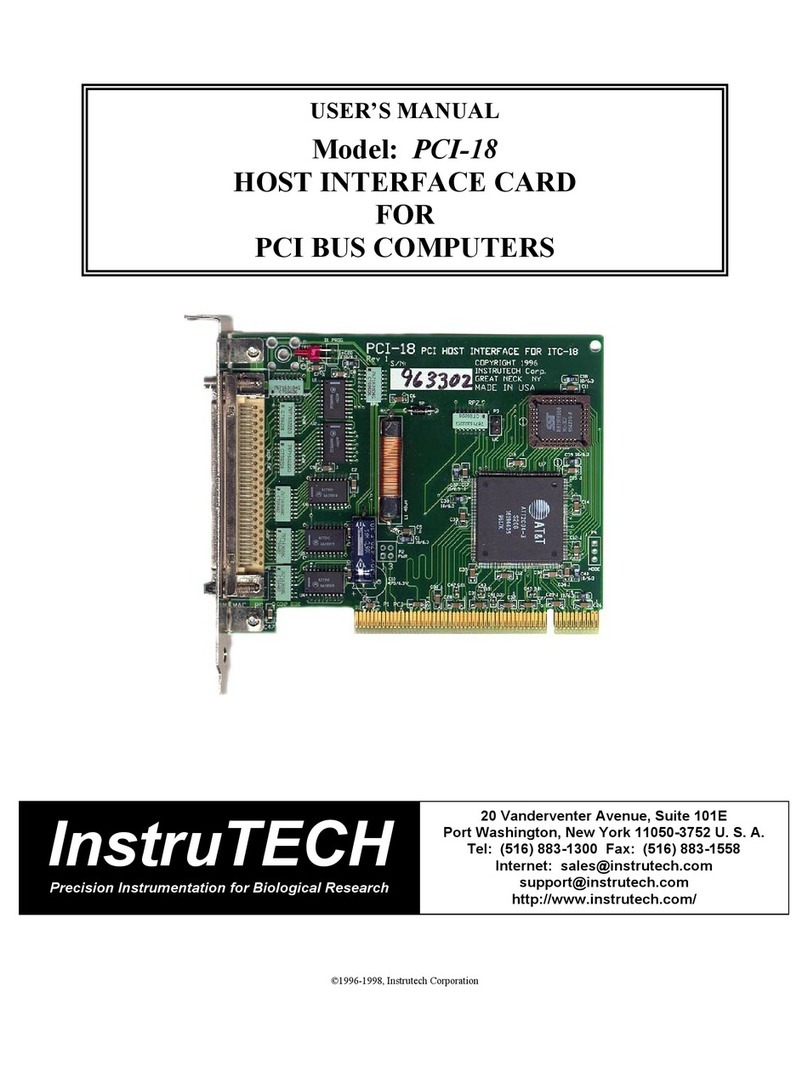Steren Com-868 User manual


Before using your new Wireless PCI adapter, please read
this instruction manual to prevent any damage. Put it away
in a safe place for future references.
INTRODUCTION
The Wireless Adapter gives you the flexibility to install your PC or
Notebook PC in the most convenient location available, without
the cost of running network cables.
The adapter’s auto-sensing capability allows high packet
transfer rate of up to 108Mbps for maximum throughput, or
dynamic range shifting to lower speeds due to distance or
operating limitations in an environment with a lot of
electromagnetic interference. It can also interoperate with all
11Mbps wireless (802.11b) products. Your wireless
communications are protected by up to 152-bit WEP and WPA
encryption for high security.
It adopts 2x to 3x eXtended Range WLAN transmission
technology so that transmission distance is 2-3 times of
traditional 11g/b solutions.
It adopts 108M Super G WLAN Transmission Technology, which
offers the highest throughput performance available on the
market today, link rates of up to 108Mbps. In dynamic 108M
mode, the device can attach 802.11b, 802.11g and 108Mbps
Super G devices at the same time in an integrated environment.
FEATURES
Complies with IEEE802.11g, IEEE802.11b standards
Adopts 108M Super G and 2x to 3x eXtended Range
wireless LAN transmission technologies
Supports WPA/WPA2 data security, IEEE802.1x
authentication, TKIP/AES encryption, 64/128/152-bit WEP
encryption
Supports 108/54/48/36/24/18/12/9/6Mbps or 1/5.5/3/2/1Mbps
wireless LAN data transfer rates
Provides 32-bit PCI interface
Supports Ad-Hoc and Infrastructure modes
Supports roaming between access points when configured in
Infrastructure mode
Easy to configure and provides monitoring information
Supports Windows 98Se, Me, 2000, XP
Detachable reverse SMA connector antenna
•
•
•
•
•
•
•
•
•
•
ENGLISH
ENGLISH-2
Before usin
g
y
our new Wireless PCI adapter, please read
t
his instruction manual to prevent an
y
dama
g
e. Put it awa
y
i
n a safe
p
lace for future references
.

LED STATUS
HARDWARE INSTALLATION
1. Turn off your desktop PC and disconnect the power.
2. Open your PC case and locate an available PCI slot on the
motherboard. Remove the metal slot cover on the back of the
PC. Check with your computer manufacturer for instructions if
needed.
3. Slide the PCI Adapter into the PCI slot. Make sure that all
of its pins are touching the slot’s contacts. Once the adapter is
firmly in place, secure its fastening tab to your PC’s chassis with
a mounting screw. Then, close your PC case.
4. Reconnect your PC’s power and turn on your desktop PC.
SOFTWARE INSTALLATION
The Adapter’s Setup Wizard will guide you through the
Installation procedure for Windows 98Se, ME, 2000, XP. The
Setup Wizard will install the Wireless Client Utility (SWCU) and
drivers.
When you install the hardware before installing the software, the
system will prompt “Found New Hardware Wizard” window, click
Cancel, and run the Setup Wizard program on the CD-ROM.
The Setup steps for Windows 98Se, Me, 2000 and XP are very
similar. The following setup steps are for Windows 2000.
1. Insert the Resource CD into your CD-ROM drive, click Start
and choose Run. In the field that appears, enter F:\XXX\Setup.
exe (if “F” is the letter of your CD-ROM drive; XXX is the setup
program path, which is labeled on the Resource CD), figure 1
should then appear.
ENGLISH
ENGLISH-3
LED Indications Status Workin
g
Status
Green Intermittently
The adapter is in an
electricity saving status or
the adapter is already
connected but is not
transmitting or receiving
data.
Green Lit The adapter is on wake up
status.
Green Flashing The adapter is transmitting
and receiving data.

ENGLISH
ENGLISH-4
2. You can click Cancel to end the installation on the
Preparing Setup screen, figure XXXX otherwise, the Setup
Wizard will display a screen similar to that shown in figure 1 after
a moment.
3. To continue, click Next on the screen,
Fig. 1
Fig. 2

Click Cancel to end the Installation.
4. The Setup Wizard will ask you to choose a Setup type in figure
3.
It is recommended that you select Install Client Utilities and
Driver. Select Install Driver Only to install driver only, select
Make Driver Installation Diskette(s) to make the diskette(s) as
the installation driver. Select Install Client Utilities and Driver and
click Next to continue the Installation. Click Back to return to the
previous page, or click Cancel to end the Installation.
5. Figure 4 should appear. Click Yes to continue the
Installation, or click No to end theInstallation.
ENGLISH
ENGLISH-5
Fig. 3
Fig. 4

6. Click Browse to change the destination location for the
software in figure 5. Click Next to continue the Installation. Click
Back to return to the previous page, or click Cancel to end the
Installation.
7. The Setup Wizard will ask you to create a new folder name or
select one from the Existing Folders list shown in figure 6.
ENGLISH
ENGLISH-6
Fig. 5
Fig. 6

It is recommended that you keep the default value. Click Next
to continue the Installation. Click Back to return to the previous
page, or click Cancel to end the Installation.
8. The Setup Wizard will notify you of how to proceed with the
installation, shown in figure 7. Click OK to continue the
Installation.
9. While files are copying, you will see a warning box, shown in
figure 8. Please select YES to continue installation. Our
drivers have been tested thoroughly, and are able to work with
the operating system.
In Windows XP, the warning box is similar to that shown
figure 9.
ENGLISH
ENGLISH-7
I
n
Wi
n
d
ows
XP
, t
h
e warn
i
n
g
b
ox
i
s s
i
m
il
ar to t
h
at s
h
own
fi
g
ure 9.
Fig. 7
Fig. 8

Please select Continue Anyway to continue installation.
10. After the files have been successfully copied, the screen in
figure 10 will appear.
Click OK to reboot the system.
ENGLISH
ENGLISH-8
Fig. 9
Fig. 10

CONFIGURATION
After Installing the Adapter, the Adapter’s tray icon will
appear in your system tray. It appears at the bottom of the
screen, and shows the signal strength using color and the
received signal strength indication (RSSI).
If the icon is gray, there is no connection.
If the icon is red, there is poor signal strength and the
RSSI is less than 5dB.
If the icon is yellow, there is poor signal strength and the
RSSI is between 5dB and 10dB.
If the icon is green, there is good signal strength and the
RSSI is between 10dB and 20dB.
If the icon is green, there is excellent signal strength and
the RSSI is more than 20dB.
Double-click the icon and the SWCU utility will run. The
SWCU utility provides a complete and easy to use set of tools to:
Display current status information
Edit and add configuration profiles
Display current diagnostics information
•
•
•
ENGLISH
ENGLISH-9

CURRENT STATUS
The Current Status tab contains general information about the
program and its operations. The Current Status tab does not
require any configurations.
The following table describes the items found on the Current
Status screen.
Profile Name - The name of current selected
configuration profile. Set up the configuration name on
the General tab of Profile Management.
Link Status - Shows whether the station is associated to
the wireless network.
Wireless Mode - Displays the wireless mode. Configure
the wireless mode on the Advanced tab of Profile
Management.
Network Type - The type of network and the station
currently connected. The options include:
- Infrastructure (access point)
- Ad Hoc
Configure the network type on the Advanced tab of
Profile Management.
ENGLISH
ENGLISH-10
Fig. 11

IP Address - Displays the computer’s IP address.
Current Channel - Shows the currently connected
channel.
Data Encryption - Displays the encryption type the
driver is using. Configure the encryption type on the
Security tab of Profile Management.
Server Based Authentication - Shows whether server
based authentication is used.
Signal Strength - Shows the strength of the signal.
PROFILE MANAGEMENT
Click the Profile Management tab of the SWCU Utility and the
Profile Management screen will appear, figure 12. The Profile
Management screen provides tools to:
Add a profile
Edit a profile
Remove a profile
Switch to another Profile
Import a Profile
Export a Profile
Scan Available Networks
Order profiles
•
•
•
•
•
•
•
•
ENGLISH
ENGLISH-11
Fig. 12

ADD OR MODIFY A CONFIGURATION PROFILE
To add a new configuration profile, click New on the Profile
Management tab. To modify a configuration profile, select the
configuration from the Profile list and click Modify.
The Profile Management dialog box will display a screen similar
to that shown in Figure 13.
1. Edit the General tab
Profile Name
Identifies the configuration profile. This name must be
unique. Profile names are not case-sensitive.
Client Name
Identifies the client machine.
Network Names (SSIDs)
The IEEE 802.11 wireless network name. This field has
a maximum limit of 32 characters.
2. Edit the Security tab
Edit the fields in the Security tab of Profile Management to
configure the profile. To define the security mode, select the
radio button of the desired security mode.
ENGLISH
ENGLISH-12
Fig. 13

WPA/WPA2 - Wi-Fi Protected Access
WPA/WPA2 Passphrase - Wi-Fi Protected Access Passphrase
802.1x - Enables 802.1x security.
Shared Key (Static WEP) - Enables the use of shared keys that
are defined on both the access point and the station. To define
shared encryption keys, choose the Shared Key radio button and
click Configure to fill in the Define Shared Keys window.
None: No security (not recommended).
If the access point that the wireless adapter is associating
to has WEP set to Optional and the client has WEP enabled,
make sure that Allow Association to Mixed Cells is checked
on the Security Tab to allow association. To complete WEP
encryption configuration, you must select the 802.11
Authentication Mode as appropriate on the Advanced tab of
this Profile Management dialog.
I
f the access point that the wireless adapter is associatin
g
t
o has WEP set to O
p
tional and the client has WEP enabled,
m
ake sure that Allow Association to Mixed Cells is checked
on the Securit
y
Tab to allow association. To complete WEP
e
ncr
y
ption confi
g
uration,
y
ou must select the 802.11
Authentication Mode as a
pp
ro
p
riate on the Advanced tab of
t
his Profile Mana
g
ement dialo
g.
ENGLISH
ENGLISH-13
Fig. 14

3. Edit the Advanced tab
Power Save Mode
• Maximum - Selects maximum mode to let the access
point buffer incoming messages for the wireless adapter.
The adapter will detect the access point if any messages
are waiting periodically.
• Normal - In Normal mode, the adapter will be switched
to maximum mode automatically when no large packets
are retrieved.
• Off - turns power saving off, thus powering up the
wireless adapter continuously for a short message
response time.
802.11b Preamble
Specifies the preamble setting in 802.11b. The default setting is
Short & Long (access point mode), which allows both short and
long headers in the 802.11b frames. The adapter can only use
short radio headers if the access point supports and uses them.
Set to Long Only to override allowing short frames.
ENGLISH
ENGLISH-14
Fig. 15

Wireless Mode
Specifies 2.4 GHz 54 Mbps, 2.4 GHz 11 Mbps, or Super G
operation in an access point network. The wireless adapter must
match the wireless mode of the access point with which it
associates
Wireless Mode when Starting an Ad Hoc Network
Specifies Super G or 2.4 GHz 54/11 Mbps to start an Ad Hoc
network if no matching network name is found after scanning
all available modes. This mode also allows the selection of the
channel the wireless adapter uses. The channels available
depend on the regulatory domain. If the adapter finds no other
ad hoc adapters, the channel that the adapter starts the ad hoc
network with will be selected automatically. The wireless adapter
must match the wireless mode and channel of the clients it
associates.
802.11 Authentication Mode - Select which mode the wireless
adapter uses to authenticate to an access point:
• Automatic - causes the adapter to attempt
authentication using shared, but switches it to open
authentication if shared fails.
• Open System - enables an adapter to attempt
authentication regardless of its WEP settings. It will only
associate with the access point if the WEP keys on both
the adapter and the access point match.
• Shared-key - only allows the adapter to associate with
access points that have the same WEP key.
For infrastructure (access point) networks, click Preferred APs…
to specify up to four access points to the client adapter that
attempts to be associated to the access points.
ENGLISH
ENGLISH-15

REMOVE A PROFILE
1. Go to the Profile Management tab.
2. Select the profile name to remove in the Profiles List.
3. Click Remove.
SWITCH ANOTHER PROFILE
1. Go to the Profile Management tab.
2. Click on the profile name in the Profiles List.
3. Click Activate.
IMPORT A PROFILE
1. From the Profile Management tab, click Import…. The Import
Profile will then appear.
2. Browse to the directory where the profile is located.
3. Highlight the profile name.
4. Click Open, the imported profile will then appear in the Profiles
List.
ENGLISH
ENGLISH-16
Fig. 16

EXPORT A PROFILE
1. From the Profile Management tab, highlight the profile to
export.
2. Click Export…, the Export Profile window will then appear.
3. Browse the directory to export the profile to.
4. Click Save. The profile should then be exported to the
specified location.
ENGLISH
ENGLISH-17
Fig. 17
Fig. 18

SCAN AVAILABLE NETWORKS
1. Click Scan on the Profile Management, the Available
Infrastructure and Ad Hoc Networks window will appear.
2. Click Refresh to refresh the list at any time.
3. Highlight a network name and click Activate to connect an
available network. If no configuration profile exists for that
network, the Profile Management window will open the General
tab. Fill in the Profile name and click OK to create the
configuration profile for that network.
AUTO PROFILE SELECTION MANAGEMENT
The auto selection feature allows the wireless adapter to
automatically select a profile from the list of profiles and use it
to connect to the network. To add a new profile into the Auto
Selected Profiles list, please follow these steps.
1. On the Profile Management tab, click Order Profiles….
2. The Auto Profiles Selection management window will appear,
with a list of all created profiles in the Available Profiles box.
3. Highlight the profiles to add to auto profile selection, and click
Add. The profile will appear in the Auto Selected Profiles box.
4. Highlight a profile in the Auto Selected Profiles box.
5. Click Move Up or Move Down as appropriate.
6. Click OK.
7. Check the Auto Select Profiles checkbox on the Profile
Management tab.
ENGLISH
ENGLISH-18
Fig. 19

When auto profile selection is enabled by checking Auto
Select Profiles on the Profile Management tab, the client
adapter will scan for an available network. The profile with
the highest priority and the same SSID as one of the found
networks will be used to connect to the network. If the
connection fails, the client adapter will try the next highest
priority profile that matches the SSID until an available
network is found.
DIAGNOSTICS
The Diagnostics tab of the Wireless Client Utility (SWCU)
provides buttons used to retrieve receiving and transmitting
statistics. The Diagnostics tab does not require any
configuration.
The Diagnostics tab lists the following receive and transmit
diagnostics for frames received or transmitted by the wireless
network adapter:
Multicast frames transmitted and received
Broadcast frames transmitted and received
•
•
ENGLISH
ENGLISH-19
W
hen auto profile selection is enabled b
y
checkin
g
Auto
S
elect Profiles on the Profile Mana
g
ement tab, the client
a
da
p
ter will scan for an available network. The
p
rofile with
t
he hi
g
hest priorit
y
and the same SSID as one of the found
n
etworks will be used to connect to the network. If the
c
onnection fails, the client adapter will tr
y
the next hi
g
hest
p
riorit
y
profile that matches the SSID until an available
n
etwork is found
.
Fig. 20

Unicast frames transmitted and received
Total bytes transmitted and received
CHECK DRIVER INFORMATION
The Adapter Information contains general information about
the wireless network adapter and the Network Driver Interface
Specification (NDIS) driver. Access the adapter information from
the Diagnostics tab.
Card Name - The name of the wireless network adapter.
MAC Address - The MAC address of the wireless net
work adapter.
Driver - The driver name and path of the wireless net
work adapter driver.
Driver Version - The version of the wireless network
adapter driver.
Driver Date - The creation date of the wireless network
adapter driver.
Client Name - The name of the client computer.
•
•
ENGLISH
ENGLISH-20
Fig. 21
This manual suits for next models
1
Table of contents
Languages:
Other Steren PCI Card manuals