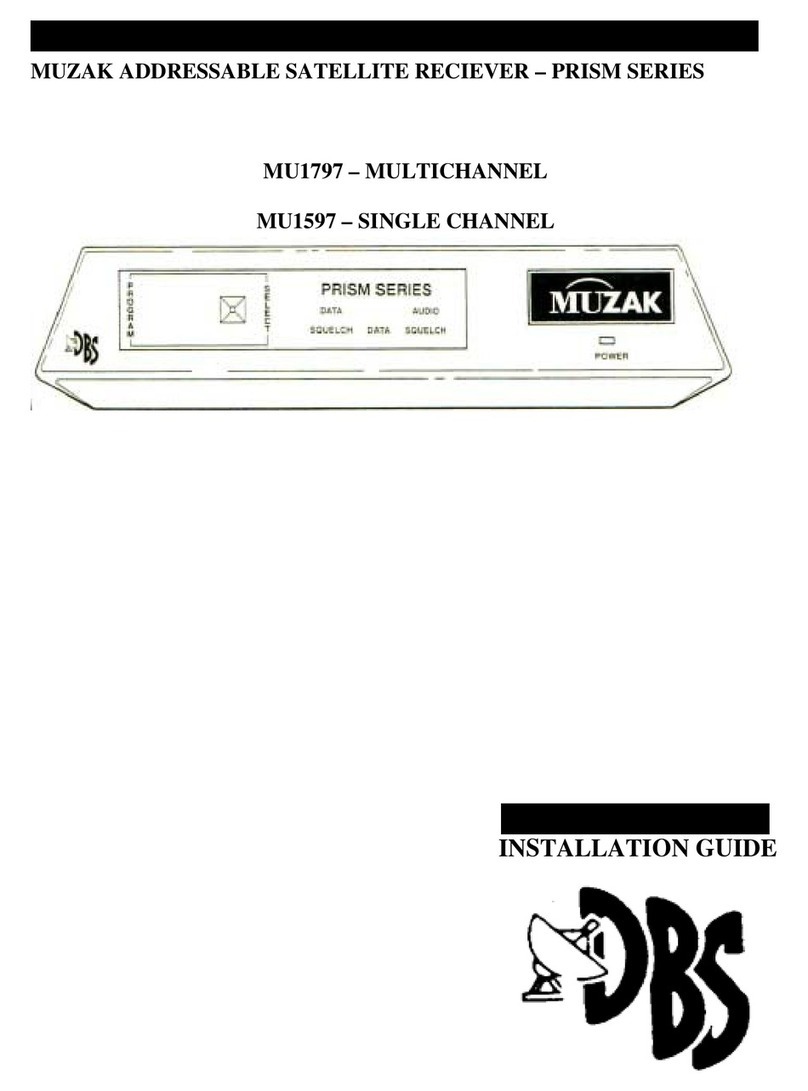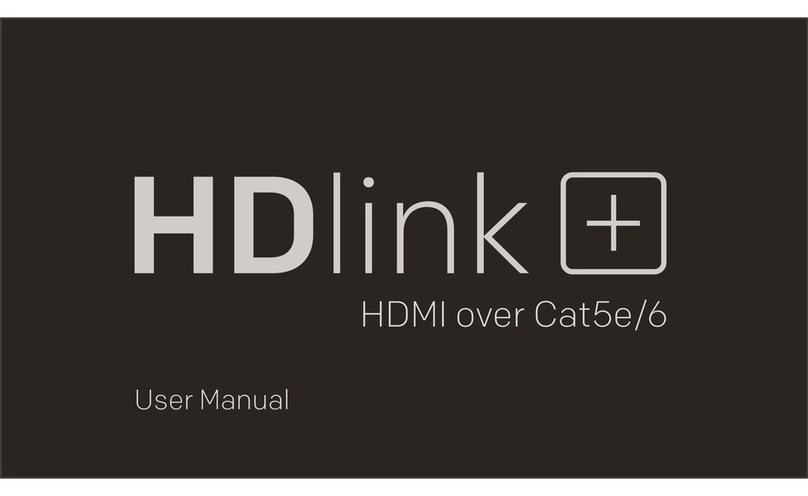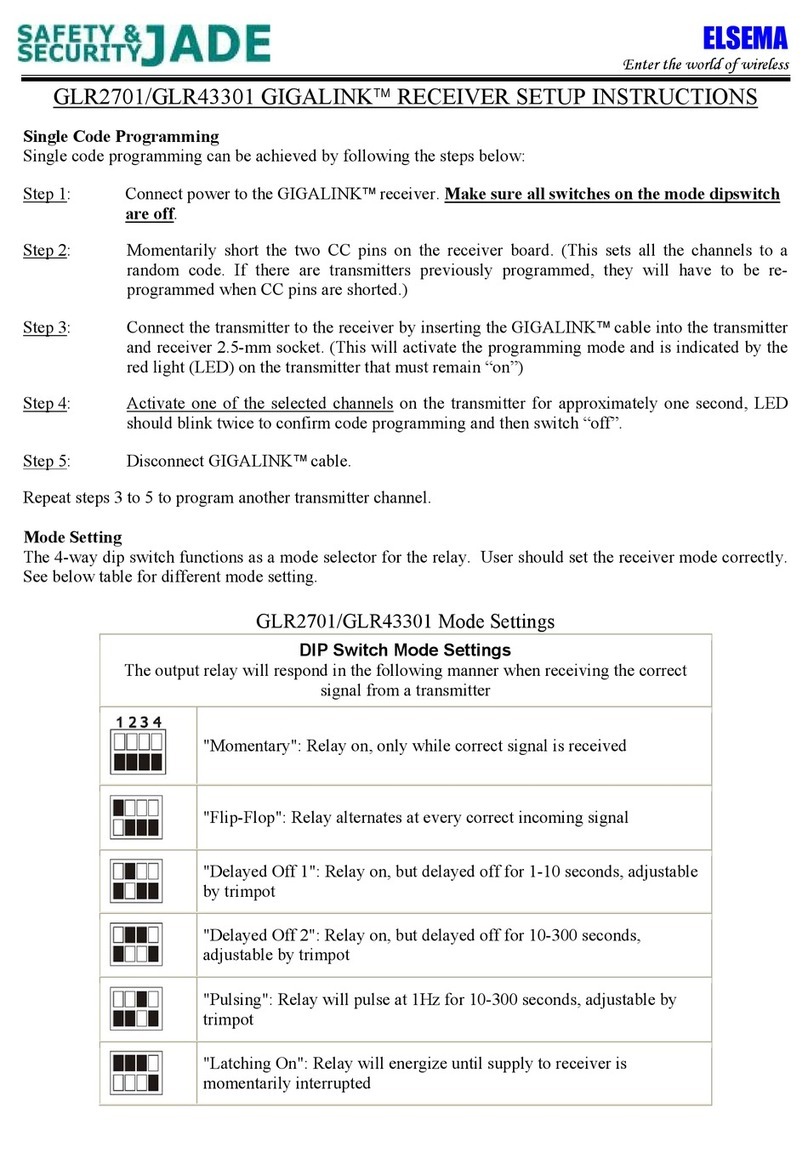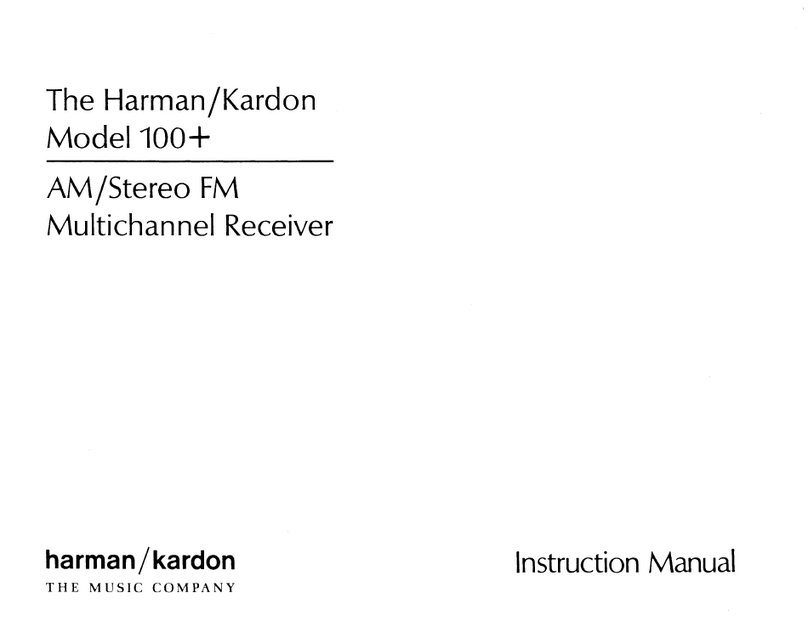STM SatLink VSAT User manual

SatLink VSAT User Guide
User Guide
Revision 14.1.1-2 –January 12th 2012
Networks without Barriers

SatLink VSAT User Guide
Publication no. 101557
Rev 14.1.1-2
Copyright © 2006-2012 –STM Group, Inc.
Page 1 (182)
©
Copyright 2006-2012, STM Group, Inc.
All rights reserved. Reproduction, adaptation or translation without prior written
permission is prohibited, except as allowed under the copyright laws.
®
™
The names of products (hardware and/or software) mentioned herein are regarded to be
the property of their respective companies, regardless of whether or not registration is
indicated.
Notice
The information in this publication is subject to change without notice. STM Group, Inc.
makes no warranty of any kind with regard to this material, including, but not limited to,
the implied warranties or merchantability and fitness for particular purposes. Moreover,
STM shall not be held liable for errors that may occur herein or for incidental or
consequential damage in connection with the furnishing, performance, or use of this
material.

SatLink VSAT User Guide
Publication no. 101557
Rev 14.1.1-2
Copyright 2006-2012 –STM Group, Inc.
Page 2 (182)
Table of Contents
1. INTRODUCTION..............................................................................................................................................5
1.1 ABOUT THIS USER GUIDE.............................................................................................................................6
1.2 INITIAL CONFIGURATION..............................................................................................................................6
1.3 SYMBOLS......................................................................................................................................................7
2. UNPACKING .....................................................................................................................................................8
3. INSTALLATION ...............................................................................................................................................9
3.1 BEFORE INSTALLATION ................................................................................................................................9
3.2 SATLINK VSAT IDU FRONT AND REAR PANELS .........................................................................................9
3.3 IDU INSTALLATION....................................................................................................................................13
3.4 ODU INSTALLATION ..................................................................................................................................14
3.5 INTERFACE CONNECTIONS..........................................................................................................................15
4. CONNECTING A PC TO THE SATLINK VSAT........................................................................................17
4.1 WINDOWS 7TCP/IP CONFIGURATION........................................................................................................17
4.2 WINDOWS XP TCP/IP CONFIGURATION.....................................................................................................19
5. USING THE SATLINK VSAT WEB INTERFACE.....................................................................................21
6. SATLINK VSAT CONFIGURATION AND LINE-UP USING THE WEB INTERFACE ......................22
6.1 LOG ON TO THE VSAT WEB INTERFACE....................................................................................................22
6.2 CONFIGURING VSAT PARAMETERS REQUIRED TO LOG ON TO THE HUB....................................................22
6.3 NAT CONFIGURATION USING THE WEB INTERFACE...................................................................................29
6.4 LINE-UP USING THE WEB INTERFACE.........................................................................................................29
6.5 TEST OF CONNECTION TO HUB ...................................................................................................................33
6.6 PREPARE THE VSAT FOR NORMAL OPERATION .........................................................................................36
7. STATUS MONITORING USING THE SATLINK WEB INTERFACE....................................................39
7.1 SATELLITE INTERFACE STATUS..................................................................................................................39
7.2 STATISTICS.................................................................................................................................................41
7.3 DEVICE STATUS..........................................................................................................................................43
7.4 DHCP SERVER STATUS..............................................................................................................................44
8. USING THE COMMAND LINE INTERFACE OF THE SATLINK VSAT .............................................45
8.1 CLI USER ACCESS RIGHTS.........................................................................................................................45
8.2 ONLINE HELP .............................................................................................................................................45
8.3 LOGGING OF EVENTS..................................................................................................................................46
8.4 CLI COMMAND SUMMARY.........................................................................................................................47
9. SATLINK VSAT CONFIGURATION AND LINE-UP USING THE COMMAND LINE INTERFACE51
9.1 POWER ON AND LOG ON............................................................................................................................51
9.2 INITIAL CONFIGURATION OF PARAMETERS.................................................................................................53
9.3 LINE-UP......................................................................................................................................................62
9.4 TEST OF CONNECTION TO THE HUB ............................................................................................................67
9.5 PREPARE THE VSAT FOR NORMAL OPERATION .........................................................................................69
10. NETWORK ADDRESS TRANSLATION (NAT).....................................................................................70
11. QUALITY OF SERVICE............................................................................................................................74
11.1 CONFIGURING QOSFOR THE RETURN LINK................................................................................................75
11.2 CONFIGURING THE VSAT FOR VOIP..........................................................................................................77
11.3 CONFIGURING THE VSAT FOR VIDEO (VIC) ..............................................................................................77
11.4 DSCP AND DIFFSERV................................................................................................................................. 78

SatLink VSAT User Guide
Publication no. 101557
Rev 14.1.1-2
Copyright 2006-2012 –STM Group, Inc.
Page 3 (182)
12. BANDWIDTH ON DEMAND ....................................................................................................................80
13. TRAFFIC INITIATED LOGON................................................................................................................82
14. HEADER COMPRESSION........................................................................................................................83
14.1 ENABLING HEADER COMPRESSION.............................................................................................................83
14.2 DISABLE HEADER COMPRESSION ...............................................................................................................84
15. ROUTING OF MULTICAST TRAFFIC ..................................................................................................85
16. UPDATING THE VSAT SW......................................................................................................................86
16.1 AUTOMATIC SOFTWARE UPDATE ...............................................................................................................87
16.2 MANUAL SOFTWARE UPDATE ....................................................................................................................88
16.3 RESTORING THE BACKUP SOFTWARE .........................................................................................................89
17. SATLINK AND DVB-S2.............................................................................................................................90
17.1 DVB-S2 MODULATION ..............................................................................................................................90
17.2 DVB-S2 CODING .......................................................................................................................................90
17.3 DVB-S2 CODING AND MODULATION CONTROL MODES............................................................................92
17.4 DVB-S2 CONFIGURATION FOR 1910 IDUS WITH THE SATLINK 100 PLUG-IN CARD..................................93
18. SOFTWARE OPTIONS..............................................................................................................................95
18.1 GENERIC ROUTING ENCAPSULATION (GRE) AND IP TUNNELING...............................................................96
18.2 TCP PERFORMANCE ENHANCING PROXY (PEP).........................................................................................97
18.3 HTTP ACCELERATION (HTTPA) ...............................................................................................................99
18.4 RETURN LINK ACCESS CONTROL (RAC)..................................................................................................102
18.5 VLAN EXTENSION (802.1Q)....................................................................................................................104
18.6 ETHERNET USER PRIORITY (802.1P/D).....................................................................................................105
18.7 DVB-S2 16-APSK...................................................................................................................................106
19. EXTENSIONS FOR MOBILE VSATS ...................................................................................................108
19.1 TRANSMIT INHIBIT FUNCTION ..................................................................................................................108
19.2 GPS INTERFACE .......................................................................................................................................110
19.3 RX LOCK SIGNAL.....................................................................................................................................111
19.4 OPTIMIZING THE MOBILE VSAT FOR RECOVERING CONTACT WITH THE NETWORK AFTER BLOCKINGS .111
19.5 MOBILE VSAT LAN INTERFACE TO MOBILE ANTENNA CONTROLLER....................................................112
20. MESH VSATS............................................................................................................................................118
21. DEFINITIONS, ACRONYMS AND ABBREVIATIONS......................................................................123
22. REFERENCES...........................................................................................................................................125
APPENDIX A. ACCESSING THE COMMAND LINE INTERFACE VIA SERIAL CONSOLE PORT 126
APPENDIX B. TFTP SERVER.........................................................................................................................129
APPENDIX C. TELNET CLIENT....................................................................................................................130
APPENDIX D. TESTING THE CONNECTION TO THE VSAT.................................................................131
APPENDIX E. MANAGEMENT VIA SNMP .................................................................................................140
APPENDIX F. ODU INSTALLATION............................................................................................................148
APPENDIX G. SATLINK 403X: INTERFACING VSAT RX/TX ANTENNAS..........................................154

SatLink VSAT User Guide
Publication no. 101557
Rev 14.1.1-2
Copyright 2006-2012 –STM Group, Inc.
Page 4 (182)
APPENDIX H. MANUAL CONFIGURATION OF PARAMETERS NORMALLY CONFIGURED
AUTOMATICALLY FROM THE HUB ..............................................................................................................157
APPENDIX I. IDU POWER CALIBRATION AND P1DB CONFIGURATION WITH BUCS OTHER
THAN THE SATLINK 403X.................................................................................................................................161
APPENDIX J. THE BOOT SW........................................................................................................................164
APPENDIX K. TROUBLESHOOTING...........................................................................................................165
APPENDIX L. COMPLIANCE ........................................................................................................................177
APPENDIX M. STANDARDIZATION OF TIMING COMPENSATION................................................179
APPENDIX N. RECEIVER AND TRANSMITTER AUTOSTART .............................................................180
APPENDIX O. ACCESSING THE FORWARD LINK SIGNALING...........................................................181

SatLink VSAT User Guide
Publication no. 101557
Rev 14.1.1-2
Copyright 2006-2012 –STM Group, Inc.
Page 5 (182)
1. Introduction
The SatLink 1000, 1910, 2000, and 2900 are the indoor units (IDUs) of the SatLink family of DVB-RCS
VSATs. They perform several functions: they are satellite modems (at Layer 1); they handle data link
layer processing (at Layer 2) for both satellite and LAN communications; and they act as IP routers and
DHCP servers (at Layer 3). All SatLink IDUs provide an Ethernet 10/100 LAN interface for one or more
PCs to engage in two-way communication via a SatLink (or any DVB-RCS compliant) satellite network.
Figure 1: SatLink 1000, 1910, 2000, and 2900 Indoor Units (IDUs)
Figure 2: SatLink Outdoor Unit (ODU)

SatLink VSAT User Guide
Publication no. 101557
Rev 14.1.1-2
Copyright 2006-2012 –STM Group, Inc.
Page 6 (182)
1.1 About this User Guide
This User Guide covers the installation and operation of the SatLink 1000/1910/2000/2900, commonly
also referred to as the indoor unit (IDU) of the DVB-RCS VSAT, together with the accompanying
outdoor unit (ODU) equipment. It is intended for DVB professionals, such as service providers and
installers. Therefore, it does not contain information for non-professional users, such as given in the user
manuals of consumer electronic products. The information given pertains to the following STM software
(SW) and hardware (HW) versions and releases:
SatLink IDU Software
STM SatLink Boot loader, P/N 101225, SW build 1.8.0.2 and later
STM SatLink Boot loader, P/N 106267, version 9.0.0 and later
STM SatLink Boot loader, P/N 120044 , Revision 14.0.0 and later
STM SatLink Boot loader, P/N 120511, Revision 14.1.0 and later
STM SatLink DVB-RCS VSAT Software, P/N 120208, version 14.1.0 and later
SatLink VSAT IDU Hardware models
STM SatLink 100 DVB-S2 Plug-in card for SatLink 1910, P/N 107261
STM SatLink 1000, P/N 103346
STM SatLink 1910, P/N 103798
STM SatLink 2000, P/N 120033
STM SatLink 2900, P/N 120510
Ku-band Equipment
Transceivers
STM SatLink 4033, P/N 104804
STM SatLink 4035, P/N 106546
1.2 Initial Configuration
The VSAT IDU must be configured before it can communicate via the satellite to and from the network
Hub. The parameters to be configured are explained in section 6.2.
The configuration of the VSAT IDU can be carried out using the following configuration tools:
Web-interface (basic configuration only)
Command Line Interface (CLI)
-Via RS232/Terminal emulator (e.g. HyperTerminal)
-Telnet
SNMP
The SatLink VSAT web interface is used as the main interface for initial configuration of the VSAT
parameters and is presented in section 6. The status monitoring of the VSAT using a web interface is
presented in section 7. Configuration via CLI is presented in section 9 and management via SNMP is
presented in Appendix E. The Web interface can be used for most common configuration tasks, while
advanced configuration is only available via SNMP and CLI.

SatLink VSAT User Guide
Publication no. 101557
Rev 14.1.1-2
Copyright 2006-2012 –STM Group, Inc.
Page 7 (182)
1.3 Symbols
NOTE
Additional information that the reader should pay special attention to.
WARNING
System malfunction may occur if the warning information is violated.

SatLink VSAT User Guide
Publication no. 101557
Rev 14.1.1-2
Copyright 2006-2012 –STM Group, Inc.
Page 8 (182)
2. Unpacking
Check that the following items are in the box received and then unpack.
SatLink 1000, 1910, 2000, or 2900
Stand for vertical placement (SatLink 1000 only)
AC adapter (SatLink 1000/2000 only )
Power cord
Brackets for 19‖ rack mounting (SatLink 1910 and SatLink 2900 only)

SatLink VSAT User Guide
Publication no. 101557
Rev 14.1.1-2
Copyright 2006-2012 –STM Group, Inc.
Page 9 (182)
3. Installation
3.1 Before Installation
3.1.1 Safety
Follow these guidelines to ensure general safety:
Always comply with national and local electrical codes.
Keep the installation area clear and dust free during and after installation.
Keep tools and all components away from walking areas.
Do not wear loose clothing, jewelry (including rings and chains), or other items that might get caught
on the IDU, the ODU, or the interconnecting cables.
Do not work on the system or connect or disconnect cables during lightning storms.
Follow these guidelines when working with electrical equipment:
Disconnect all power and external cables before installing or removing a SatLink VSAT IDU.
Do not work alone when potentially hazardous conditions exist.
Never assume that power has been disconnected from a circuit; always check.
Do not act in any way that creates a potential hazard to people or makes the equipment unsafe.
Never install equipment that appears damaged.
Carefully examine your work area for possible hazards such as moist floors, unearthed power
extension cables and missing protective earths.
Should an electrical accident occur:
Be cautious –do not become a victim yourself
Turn off electrical power to the system.
If possible, send another person to get medical aid. Otherwise, assess the condition of the victim and
then call for help.
Determine if the victim needs artificial respiration or external cardiac compressions; then take
appropriate action.
3.1.2 Site Requirements
The VSAT IDU should be connected to 110/240 VAC, 50-60Hz power.
3.2 SatLink VSAT IDU Front and Rear Panels
3.2.1 SatLink 2000 Front and Rear Panel
Figure 3 : SatLink 2000 Front Panel

SatLink VSAT User Guide
Publication no. 101557
Rev 14.1.1-2
Copyright 2006-2012 –STM Group, Inc.
Page 10 (182)
LED
Color: indicates
Power
Yellow: lights steadily when connected to the power supply and unit is powered. Flashes
when loading software.
Error
Red: lights steadily when an error event occurs and during reboot.
Satellite
Receive
White: flashes when the receiver is searching for the carrier.
Lights steadily when receiver is on and functioning properly.
Flashes when IP packets are received from the Satellite Interface (the Hub).
Transmit
White: flashes rapidly when a continuous wave (CW) is transmitted.
Lights steadily when the VSAT is logged on to the DVB-RCS Hub.
Flashes when IP packets are transmitted to the Satellite Interface (the Hub).
Ethernet
Link/Act
White: lights steadily when Ethernet connectivity is OK.
Flashes slowly when Ethernet packets are transferred via the Ethernet interface.
Status
For future use
Table 1: SatLink 2000 Front Panel LEDs
Figure 4 : SatLink 2000 Rear Panel
Item
Description
Power Connector
Connector for cable to the 24 V DC power transformer (external power supply provided
with STM SatLink 2000 VSAT)
Ethernet
Connector
RJ45 connector for IP traffic to connect to a PC, Ethernet switch, IP router etc. 10BASE-T
or 100BASE-T modes is detected automatically.
COM1 Connector
Nine pin connector for connecting CLI interface to a computer‘s DB-9 serial interface.
RX coaxial jack
Coaxial 75 F-type jack for the cable to the LNB.
TX coaxial jack
Coaxial 75 F-type jack for the cable to the BUC.
Table 2: SatLink 2000 Rear Panel Description
3.2.2 SatLink 1000 Front and Rear Panel
Figure 5: SatLink 1000 Front Panel

SatLink VSAT User Guide
Publication no. 101557
Rev 14.1.1-2
Copyright 2006-2012 –STM Group, Inc.
Page 11 (182)
LED
Color: indicates
Power
White: lights steadily when power switch is on and unit has power. Flashes when loading
software.
Error
Red: lights steadily when an error event occurs and during reboot.
Satellite
Receive
White: flashes when the receiver is searching for the carrier.
Lights steadily when receiver is on and functioning properly.
Flashes when IP packets are received from the Satellite Interface (the Hub).
Transmit
White: flashes rapidly when a continuous wave (CW) is transmitted.
Lights steadily when the VSAT is logged on to the DVB-RCS Hub.
Flashes when IP packets are transmitted to the Satellite Interface (the Hub).
Ethernet
Link/Act
White: lights steadily when Ethernet connectivity is OK.
Flashes slowly when Ethernet packets are transferred via the Ethernet interface.
Table 3: SatLink 1000 Front Panel LEDs
Figure 6: SatLink 1000 Rear Panel
Item
Description
On/off switch
Power on (1) or off (0).
Power Connector
Connector for cable to the 24 V DC power transformer (external power supply provided
with SatLink 1000 VSAT)
Ethernet
Connector
RJ45 connector for IP traffic to connect to a PC, Ethernet switch, IP router, etc. 10BASE-
T or 100BASE-T modes are detected automatically.
COM1 Connector
Nine pin connector for connecting CLI interface to a computer‘s DB-9 serial interface.
RX coaxial jack
Coaxial 75 F-type jack for the cable to the LNB.
TX coaxial jack
Coaxial 75 F-type jack for the cable to the BUC.
Table 4: SatLink 1000 Rear Panel Description
3.2.3 SatLink 1910 Front and Rear Panel
Figure 7: SatLink 1910 Front Panel

SatLink VSAT User Guide
Publication no. 101557
Rev 14.1.1-2
Copyright 2006-2012 –STM Group, Inc.
Page 12 (182)
LED
Color: indicates
Power
White: lights steadily when power switch is on and unit is powered. Flashes when
loading software.
Error
Red: lights steadily when an error event occurs and during reboot.
Satellite
Receive
White: flashes when the receiver is searching for the carrier.
Lights steadily when receiver is on and functioning properly.
Flashes when IP packets are received from the Satellite Interface (the Hub).
Transmit
White: flashes rapidly when a continuous wave (CW) is transmitted.
Lights steadily when the VSAT is logged on to the DVB-RCS Hub.
Flashes when IP packets are transmitted to the Satellite Interface (the Hub).
Ethernet
Link/Act
White: lights steadily when Ethernet connectivity is OK.
Flashes slowly when Ethernet packets are transferred via the Ethernet interface.
Table 5: SatLink 1910 Front Panel LEDs
Figure 8: SatLink 1910 Rear Panel
Item
Description
On/Off switch
Power on (1) or off (0).
Power Connector
Standard recessed plug for 110-240VAC power cord.
Ethernet Connector
RJ45 connector for IP traffic to connect to a PC, Ethernet switch, IP router, etc.
10BASE-T or 100BASE-T mode is detected automatically.
COM1 Connector
Nine pin connector for connecting CLI interface to a computer‘s DB-9 serial
interface.
Cover for Accessory Card
Not used.
RX coaxial jack
Coaxial 75 F-type jack for the cable to the LNB.
TX coaxial jack
Coaxial 75 F-type jack for the cable to the BUC.
Table 6: Description of SatLink 1910 Rear Panel
3.2.4 SatLink 2900 Front and Rear Panel
Figure 9: SatLink 2900 Front Panel

SatLink VSAT User Guide
Publication no. 101557
Rev 14.1.1-2
Copyright 2006-2012 –STM Group, Inc.
Page 13 (182)
LED
Color: indicates
Power
White: lights steadily when power switch is on and unit is powered. Flashes when
loading software.
Error
Red: lights steadily when an error event occurs and during reboot.
Satellite
Receive
White: flashes when the receiver is searching for the carrier.
Lights steadily when receiver is on and functioning properly.
Flashes when IP packets are received from the Satellite Interface (the Hub).
Transmit
White: flashes rapidly when a continuous wave (CW) is transmitted.
Lights steadily when the VSAT is logged on to the DVB-RCS Hub.
Flashes when IP packets are transmitted to the Satellite Interface (the Hub).
Ethernet
Link/Act
White: lights steadily when Ethernet connectivity is OK.
Flashes slowly when Ethernet packets are transferred via the Ethernet interface.
Table 7: SatLink 2900 Front Panel LEDs
Figure 10: SatLink 2900 Rear Panel
Item
Description
On/Off switch
Power on (1) or off (0).
Power Connector
Standard recessed plug for 110-240VAC power cord.
Ethernet Connector 1
RJ45 connector for IP traffic to connect to a PC, Ethernet switch, IP router etc.
10BASE-T, 100BASE-T or 1000BASE-T mode is detected automatically.
Ethernet Connector 2
Not used.
USB Port
Not used.
DC Power Connector
Connector for alternative 24VDC (19-36VDC) power supply. Typically used when
powered from solar panels.
COM1 Connector
Nine pin connector for connecting CLI interface to a computer‘s DB-9 serial
interface.
Cover for Accessory Card
Not used.
J1
Digital I/O used for Mobile applications Please refer to section 19.1.2 for more
information.
RX coaxial jack
Coaxial 75 F-type jack for the cable to the LNB.
TX coaxial jack
Coaxial 75 F-type jack for the cable to the BUC.
Table 8: SatLink 2900 Rear Panel
3.3 IDU Installation
3.3.1 On Desktop or Shelf
Place the VSAT IDU on a flat, stable surface, such as a desktop or shelf, close to the PC or network
device to which it will be connected. Keep its top, bottom, and all sides unobstructed to ensure free
airflow. Rubber feet on the bottom provide adequate clearance. Ensure that there is at least 10 cm
clearance at the back to allow room for cable connections.

SatLink VSAT User Guide
Publication no. 101557
Rev 14.1.1-2
Copyright 2006-2012 –STM Group, Inc.
Page 14 (182)
3.3.2 In Rack
The rack or cabinet should be properly secured to prevent tipping. Equipment that is
installed in a rack or cabinet should be mounted as low as possible, with the heaviest units
lower down, and lighter units toward the top.
Precautions:
Ensure that the power circuits are properly grounded and use the power cord supplied with the
SatLink VSAT IDU to connect it to the power outlet.
If your installation requires a different power cord than the one supplied, ensure that the cord used is
certified as indicated by the stamped or embossed logo of the electrical safety authority in your
country.
If the on/off switch on the back panel is difficult to reach when the unit is fitted in the rack, ensure
that the power outlet into which it is plugged can be reached so it may be unplugged if necessary.
Ensure that the unit does not overload the power circuit, wiring, or over-current protection. To
determine the possibility of overloading the supply circuits, add together the amperage ratings of all
devices installed on the same circuit as the VSAT IDU and compare the total with the rating limit for
the circuit. The maximum amperage ratings are usually printed on units near their power connectors.
Do not install the VSAT IDU in a location where the operating ambient temperature may exceed
45°C.
Ensure that the airflow around the sides and back of the SatLink VSAT IDU is not restricted.
The SatLink 1900/1901/1910/2900 can be mounted in any EIA-standard 19-inch telecommunications
rack or cabinet. The STM SatLink 1000 and 2000 need to be placed on a shelf if either is to be placed in a
rack.
Use a Torx screwdriver and attach the mounting brackets to the router with the screws supplied. Hold the
unit securely, brackets attached, and move it vertically until the rack holes line up with the bracket
notches, then insert and tighten the four screws holding the brackets to the rack.
Figure 11: Rack Mounting
3.4 ODU Installation
Install the ODU as described in Appendix F, reference [1] and the antenna installation manual. When
installing the SatLink 403x transceiver, please check Table 22 in Appendix G to determine whether an
adapter is required to interface the antenna feed horn.

SatLink VSAT User Guide
Publication no. 101557
Rev 14.1.1-2
Copyright 2006-2012 –STM Group, Inc.
Page 15 (182)
3.5 Interface Connections
3.5.1 RX/TX cables between IDU and ODU
The coaxial cables from the ODU are connected to the type F coaxial jacks on the back panel of the
VSAT IDU.
Connect one coaxial cable from the ODU TX module input to the jack marked TX.
Connect one coaxial cable from the LNB to the port marked RX on the back panel.
Use only 75 Ω coaxial cables fitted with type F plugs for the RX and TX cables. Make sure
that the connectors are waterproof, such as the F-connector RG6 Compression type from
Cablecon (www.cablecon.dk), article no. 99909446
ODU TX and RX connectors must always be protected with vulcanizing tape after the
coaxial cables to the BUC and LNB are connected as shown in Figure 12.
Figure 12 : TX and RX Connectors with Vulcanizing Tape
Do not connect and disconnect the coaxial cables with power connected to the VSAT IDU.
Hint
Use different color marking on the TX and RX coaxial cables to eliminate likelihood of
interchanging the RX and TX coaxial cables.

SatLink VSAT User Guide
Publication no. 101557
Rev 14.1.1-2
Copyright 2006-2012 –STM Group, Inc.
Page 16 (182)
3.5.2 Ethernet connection to a Local Area Network (LAN)
The VSAT IDU may be connected to a single PC or to a network via the RJ-45 Ethernet jack on the back
panel.
Plug one end of the Ethernet cable into the RJ-45 jack on the back panel.
Plug the other end of the Ethernet cable into the RJ-45 jack a Local Area Network (LAN) device,
such as an Ethernet hub, switch, or router, according to its manufacturer‘s instructions.
The SatLink VSAT will auto-detect if Ethernet HUB or NODE mode is used and will automatically chose
the correct mode; hence there is no need to use a cross-over Ethernet cable for direct connections to PCs.
3.5.3 Power Connection
The SatLink 1910 and 2900 models have internal power supply and consequently are connected directly
to a 110/230 VAC 50/60Hz outlet using a standard 230 VAC power cord.
3.5.4 Power supply
The SatLink 1000 and 2000 have an external power supply that is connected to a 110/240 VAC 50/60Hz
outlet using a standard power cord.
The SatLink 1000 and 2000 must only be connected to the external power supply that is
approved by STM, PN 104170 (LEI-S2425D/Adapter Technology, Model No. STD-2425).
Use of another power supply will void warranty.

SatLink VSAT User Guide
Publication no. 101557
Rev 14.1.1-2
Copyright 2006-2012 –STM Group, Inc.
Page 17 (182)
4. Connecting a PC to the SatLink VSAT
After installation as described in Chapter 3 is carried out, the VSAT IDU is ready to be powered on.
4.1 Windows 7 TCP/IP Configuration
Verify that the TCP/IP configuration is correct for PCs connected to the LAN that are to be used for your
SatLink VSAT. Click on the Start button in Windows 7, select Control Panel, and then click Network and
Sharing Center. Click Change Adapter Settings and right-click on the relevant Local Area Connection and
select Properties. A new window showing the Network Connection Properties will pop up. In the
Networking submenu of this window, scroll down, select Internet Protocol Version 4 (TCP/IPv4) and
then click the Properties button shown in Figure 13. Then configure the PC client to obtain the IP address
automatically from the VSAT IDU (section 4.1.1) or configure the PC with a static IP address (section
4.1.2).
Figure 13: Windows 7 Menu for Configuring the Client TCP/IP Configuration

SatLink VSAT User Guide
Publication no. 101557
Rev 14.1.1-2
Copyright 2006-2012 –STM Group, Inc.
Page 18 (182)
4.1.1 Dynamic IP Configuration of PCs Connected to the VSAT LAN
By default, the DHCP server in the SatLink VSAT is enabled, and when the VSAT is powered on, all PCs
connected to the VSAT LAN can automatically retrieve their IP configuration from the DHCP server. The
user should verify that the Windows clients are configured to obtain an IP address and DNS server
address automatically. Figure 14 shows the correct Windows 7 configuration when the DHCP server is
enabled in the VSAT.
Figure 14: Windows 7 TCP/IP Setting when DHCP Server is Enabled in the VSAT
From an MS-DOS window, the user may type ipconfig /all command to verify that the computer has
received correct configuration parameters from the DHCP server, such as IP address, subnet mask, default
Gateway, DNS servers, and lease time.
Figure 15: ipconfig /all Printout from an MS-DOS Window

SatLink VSAT User Guide
Publication no. 101557
Rev 14.1.1-2
Copyright 2006-2012 –STM Group, Inc.
Page 19 (182)
4.1.2 Static IP Configuration of PCs Connected to the VSAT LAN
When the DHCP server in the SatLink VSAT is disabled, all PCs attached to the VSAT LAN must be
configured with static IP addresses that are within the address range of the VSAT subnet. The IP
configuration parameters to use for PCs connected to the VSAT LAN are supplied from the system
operator or service provider. Configure the IP address, Subnet mask, Default gateway, Preferred DNS
server, and, optionally, the Alternate DNS server as shown in Figure 16.
Ensure that the actual IP addresses supplied by the system operator/service provider are
configured and not the IP addresses in the example figure.
Figure 16: Windows 7 TCP/IP Setting when DHCP Server is Disabled in the VSAT
Example:
A host may have the following configuration: IP address 10.201.0.10, Subnet mask 255.255.255.0 and
default gateway 102.201.0.9, where the IP address of the default gateway should be the IP address of the
VSAT LAN interface.
4.2 Windows XP TCP/IP Configuration
Verify that the TCP/IP configuration is correct for PCs connected to the LAN you plan to use for your
SatLink VSAT. Click on the Start button in Windows, click Control Panel and then open Network
Connections. Right-click on the relevant Local Area Connection and select Properties. A new window
showing the Network Connection Properties will pop up. In the General submenu of this window, scroll
down, select Internet Protocol (TCP/IP) and then click the Properties button shown in Figure 17. Then
configure the PC client to obtain the IP address automatically from the VSAT IDU (section 4.1.1 ) or
configure the PC with a static IP address (section 4.1.2).
Table of contents
Popular Receiver manuals by other brands

Kramer
Kramer C-A35M/IRR-03 installation instructions

GRT Avionics
GRT Avionics ADS-B Installation and user manual
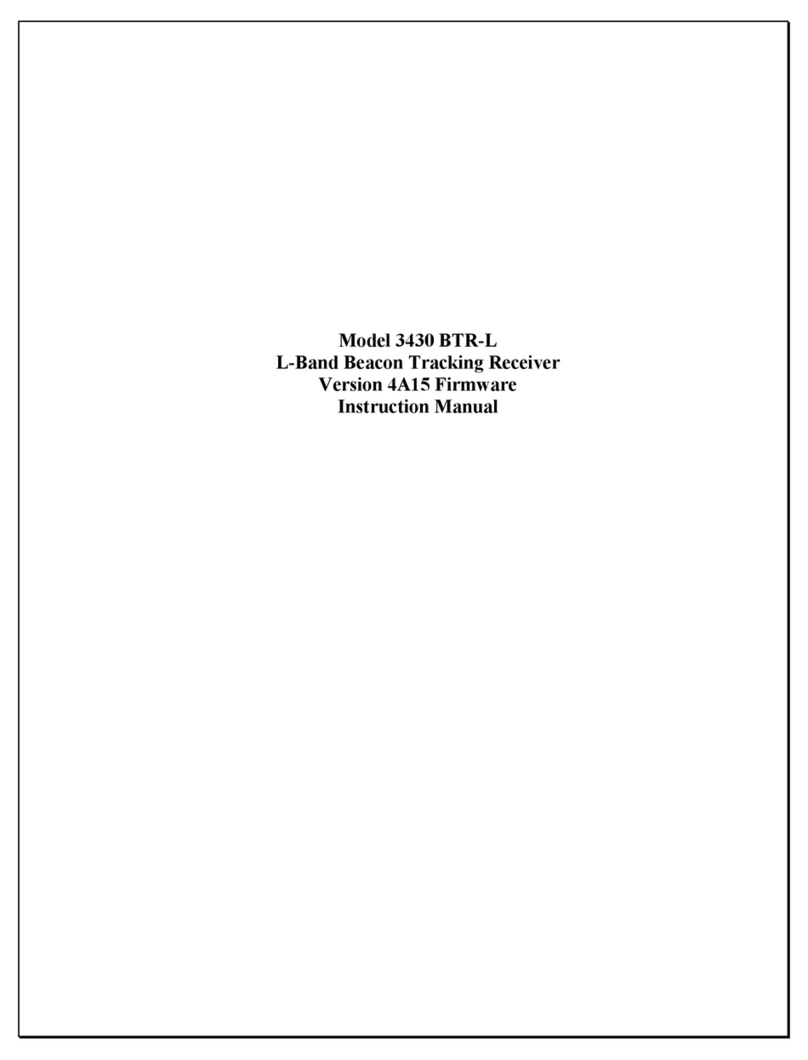
Satellite Systems Corporation
Satellite Systems Corporation 3430 BTR-L instruction manual

SEPTENTRIO
SEPTENTRIO AsteRx-m2a Hardware manual

Sennheiser
Sennheiser EM 1031-V Notice d'emploi
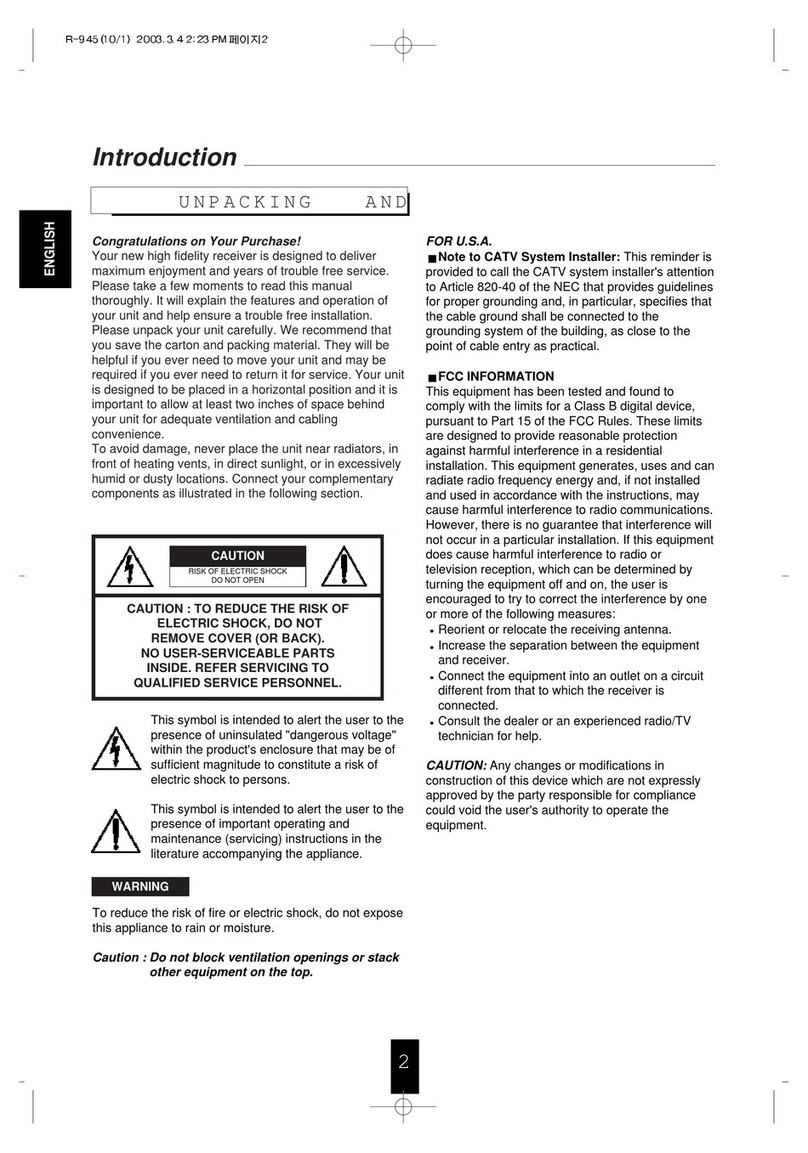
Sherwood
Sherwood NewCastle R-945 user guide