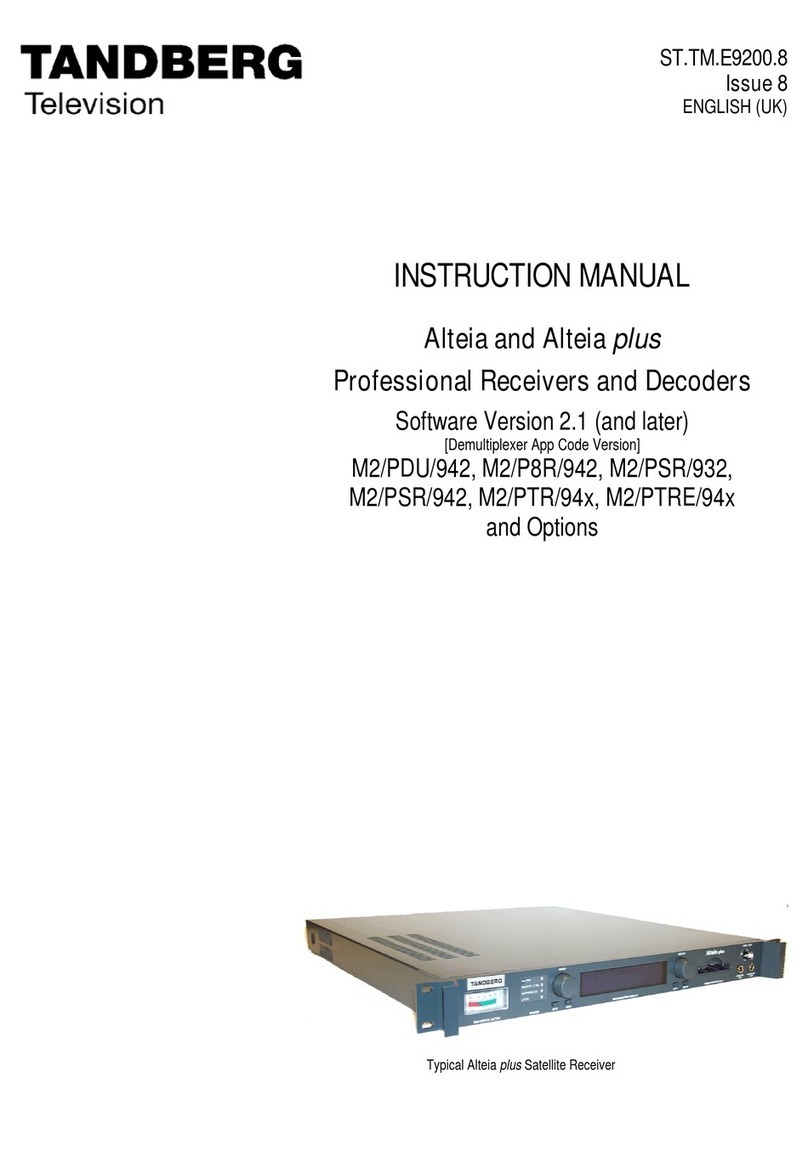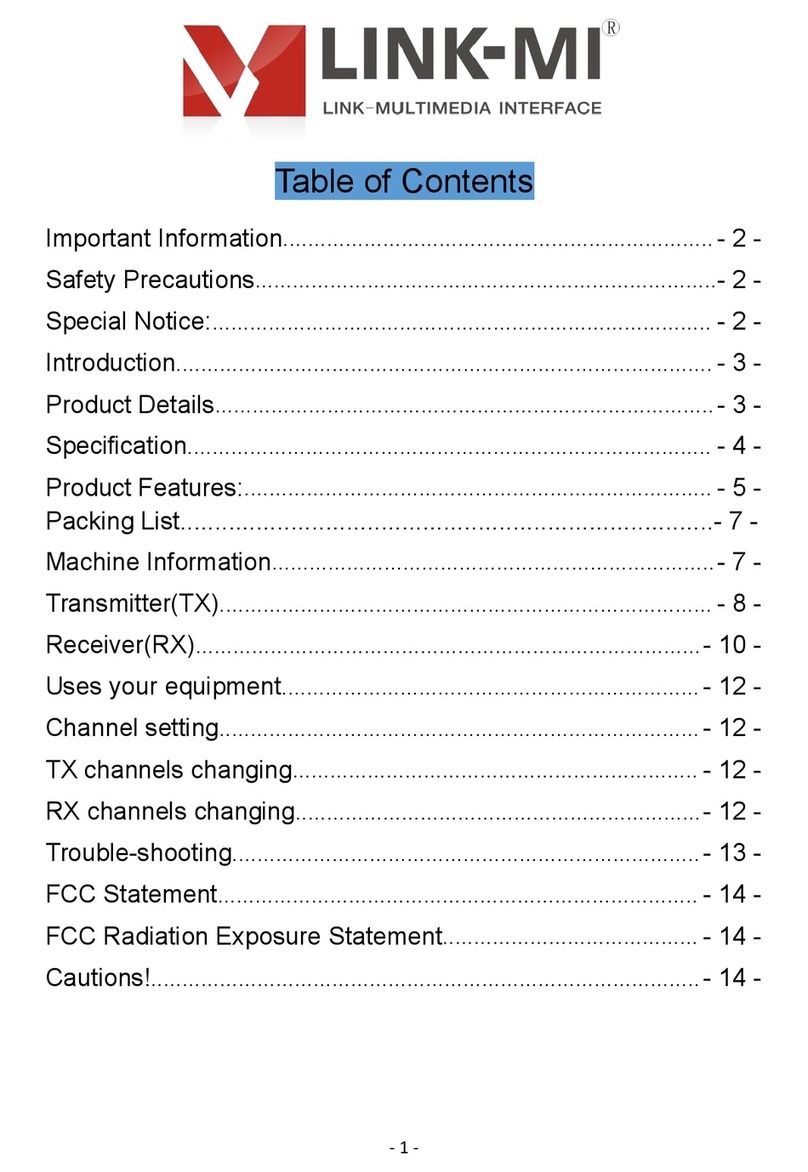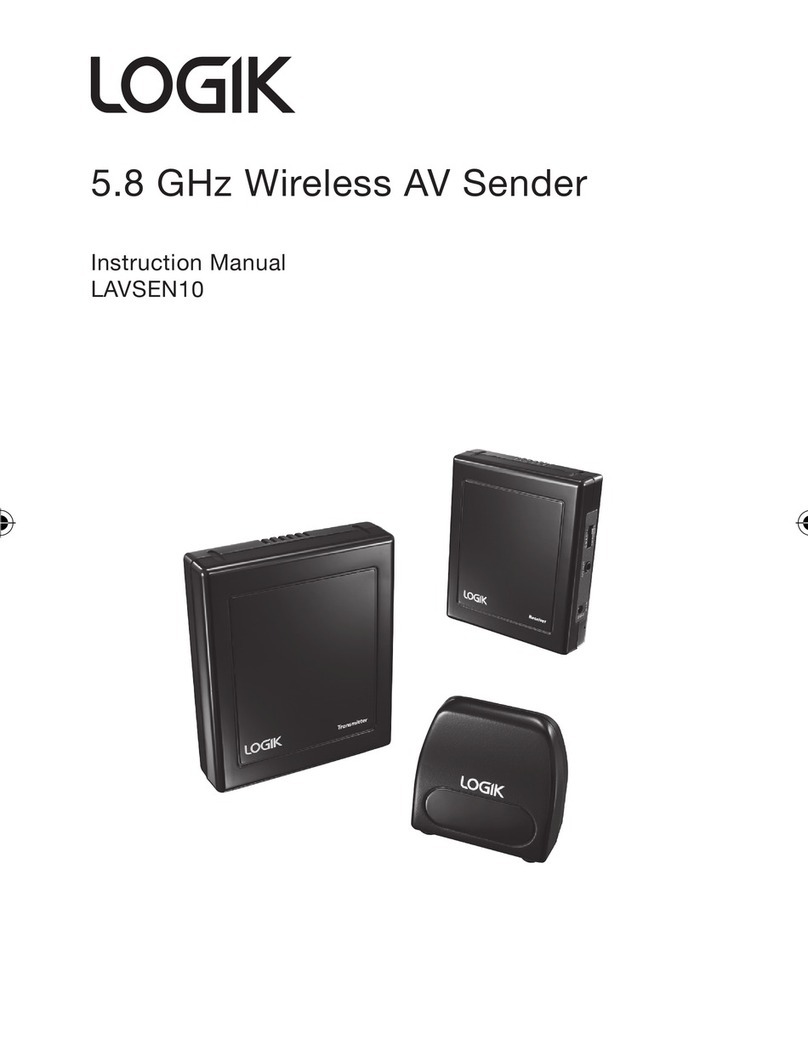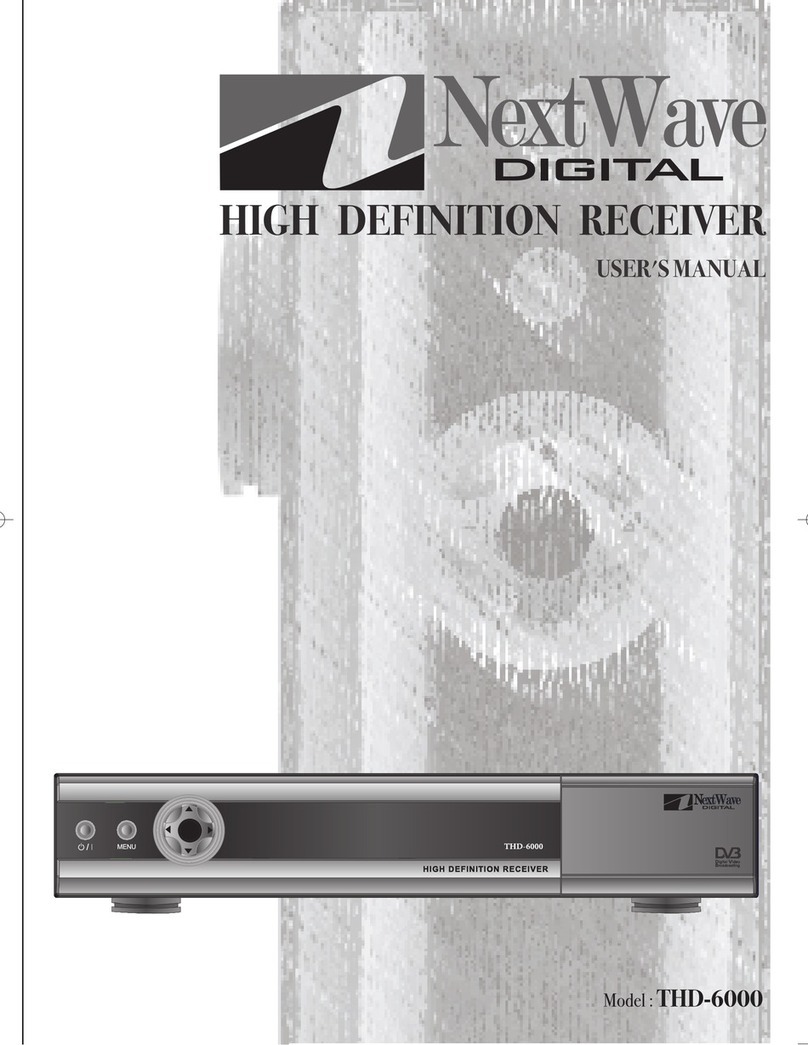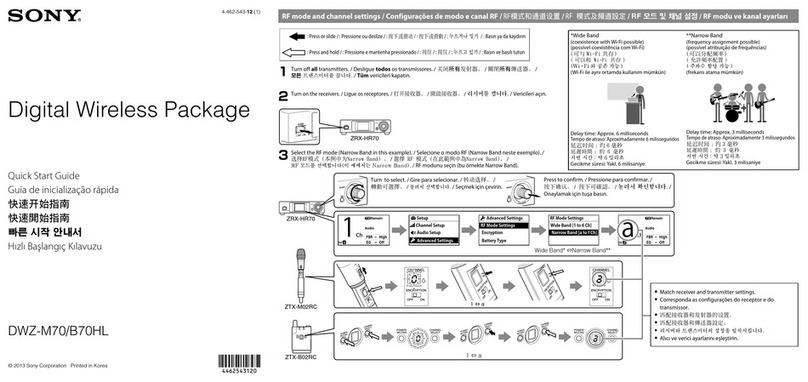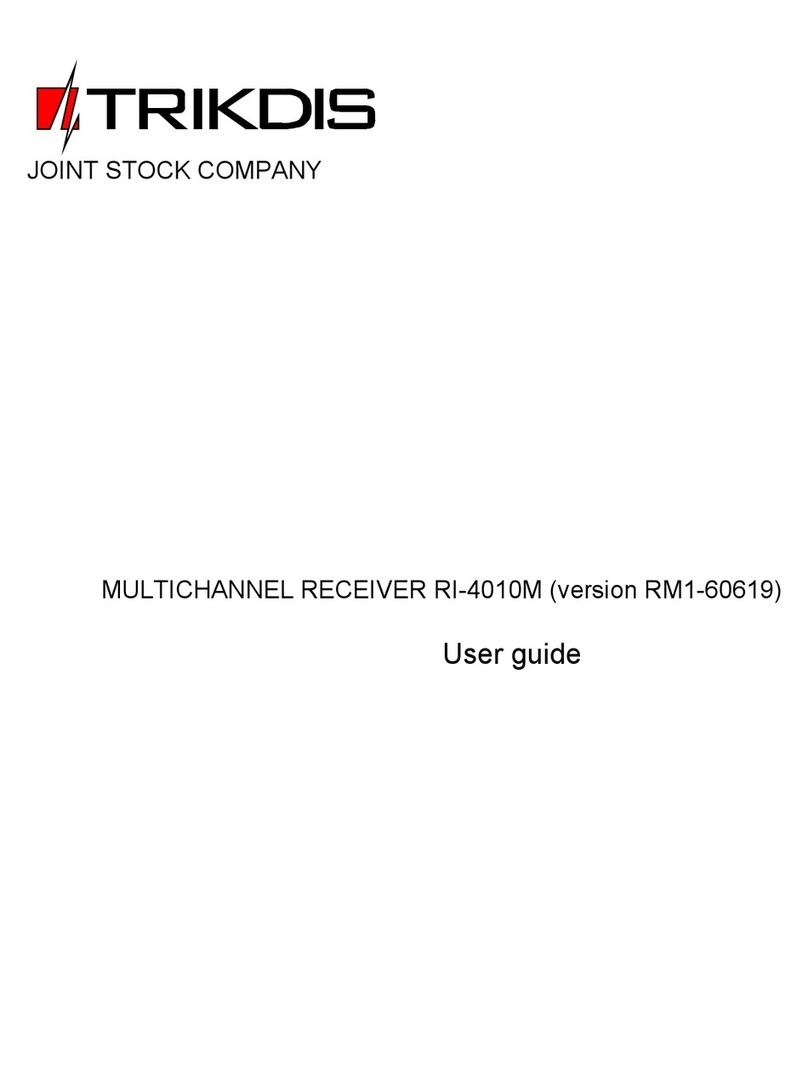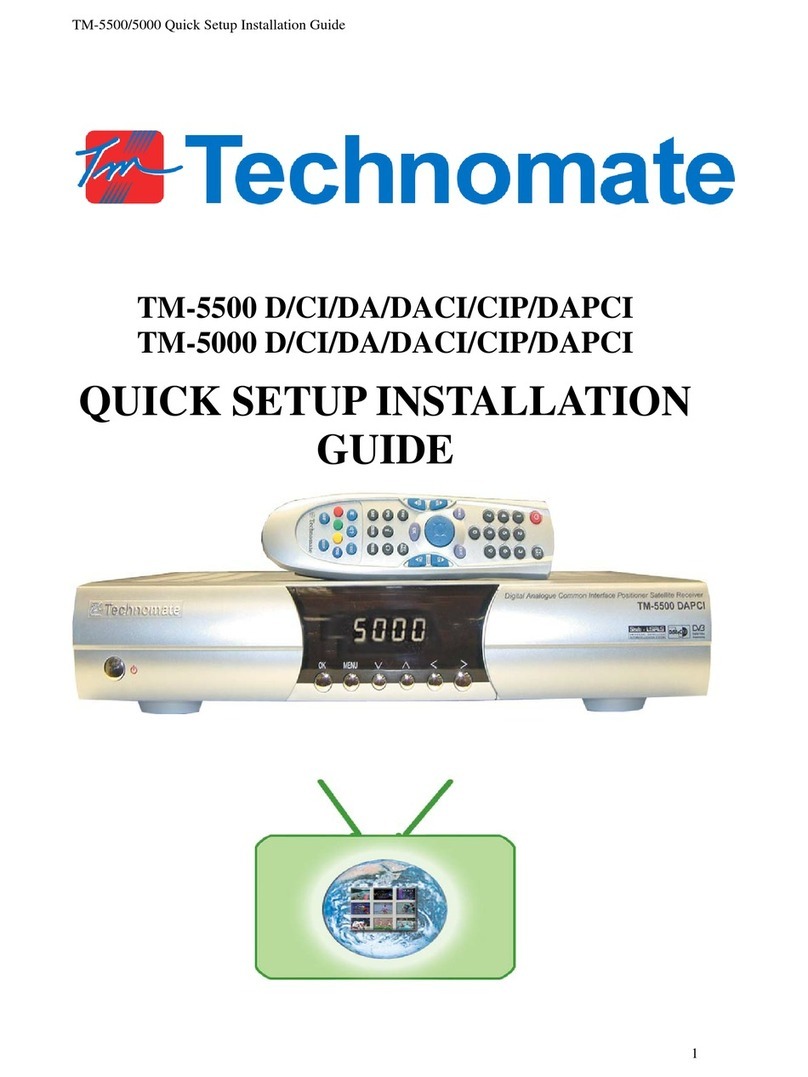CKDZ CK4L-9000 series User manual

CK4L-9000 Series
Multi-window Full Color
LED Video Wall
Processor
User Manual
V1.0
Shenzhen Createk Electronic Co.,Ltd.
http://www.ckdz.com/
Note: Please read the User’s Manual carefully before using the products, and kept the
manual properly for future reference.

CK4L-9000 Series User Manual
-i-
TABLE OF CONTENTS
TABLE OF CONTENTS·························································································································I
1. SAFETY INSTRUCTIONS················································································································ 1
2. OVERVIEW········································································································································· 2
2.1 SYSTEM CONNECTION DIAGRAM····································································································2
2.2 TECHNICAL SPECIFICATION············································································································2
2.3 PRODUCT SIZE (UNIT MM)············································································································· 3
2.4 CK4L-9000 KEY FEATURES········································································································· 3
2.5 KEY FUNCTIONS·····························································································································6
3. HARDWARESTRUCTURE AND OPERATIONAL INSTRUCTION·········································· 8
3.1 ELEVATION VIEW OF PRODUCT······································································································8
3.2 FRONT PANEL VIEW························································································································8
3.3 REAR PANEL··································································································································· 9
3.4 HARDWARE OPERATION INSTRUCTIONS······················································································10
4. CONTROL SOFTWARE OPERATION························································································ 11
4.1 SOFTWARE INSTALLATION··········································································································· 11
4.2 SOFTWARE STARTUP···················································································································12
4.3 VIDEO WINDOW OPERATION········································································································ 13
4.3.1 Open video window········································································································ 13
4.3.2 Adjust the size and position of video window························································ 13
4.3.3 Video window menu operation···················································································· 13
4.3.4 Clear video window········································································································ 15
4.3.5 Create video window······································································································ 15
4.3.6 CBD selection (certain model only)············································································16
4.4 SCENE MODE RECALL AND SAVING····························································································· 17
4.4.1 Scene saving···················································································································· 17
4.4.2 Scene recall······················································································································ 17
4.4.3 Scene cycling··················································································································· 18
4.5 SIGNAL MANAGEMENT··················································································································18
4.6 THE DESCRIPTION OF THE SOFTWARE FUNCTION CONFIGURATION·········································· 19
4.6.1 Adjust the screen resolution························································································19
4.6.2 Network setting················································································································20
4.6.3 Output setting···················································································································20
4.6.4 Brightness contrast adjustment··················································································22
5. RS232 COMMUNICATION PORT AND INTERNAL SCENE RECALL PROTOCOL········· 23
5.1 RS232 CONNECTION··················································································································· 23
5.2 INTERNAL SCENE RECALL PROTOCOL CODE···············································································23
6. FAQ·····················································································································································25

CK4L-9000 Series User Manual
-1-
1. Safety Instructions
Danger
There’s high voltage in processor. To avoid danger, please do not open rear cap without
authorization.
Warning
1. Do not allow liquid, small particles or other objects to get into the device;
2. Do not place the system near fire and water;
3. To keep good ventilation, please place the system at least 20 cm away from a wall
surface;
4. If any noise, smoke, smell, please cut off the power at once and contact your local
suppliers;
5. Do not connect or disconnect DVI signal cable when the power is on.
Notice
1. Read the manual carefully before using the system, and keep it safely;
2. Check the packing list to confirm if there is any missing .If there is, please contact the
local supplier.
3. Cut off the power if thunder or the machine is not used for long term ;
4. You should be well trained before operating the system;
5. Do not slip anything from vent to prevent broken or electric shock;
6. Do not place the device near liquid or moisture;
7. Do not put the device near heat sink or high temperature environment;
8. Keep the power cable properly;
9. If the following situations happen, please cut off the power and for maintenance
1) Liquid splash to device;
2) Device fall down or the cabinet is broken;
3) Any abnormality or malfunction in the system
10. Shenzhen Createk Electronic has the copyright of the manual and reserves the right of
final explanation. Any enterprises or individuals shall not infringe the right without the
agreement of the company. Once found, the company will investigate for relevant legal
responsibility.

CK4L-9000 Series User Manual
-2-
2. Overview
CK4L-9000 series Multi-window full color LED video wall processor is the newest version
of LED video processor designed by Shenzhen Createk; it displays various analog/digital
image, video source on the LED screen. Createk's Multi-window full color LED video wall
process adopts modular design that the input cards and output cards can be used in any
combination, in any order and in any slots on the backplane; moreover, it can be
controlled and connected with multiple video wall processors used in seamless
conjunction.
2.1 System connection diagram
Figure 2.1 CK4L-9000 series system connection diagram
2.2 Technical specification
CK4L-9000 series Multi-window full color LED video wall processor
Description Up to sixteen video windows per display channel
Inputs (Optional) DVI/HDMI/VGA/YpbPr/VIDEO/SDI/S-Video
Input resolution XGA/SXGA/SXGA+/UVGA/WUXGA/1080petc, compatible with
custom ultra-high resolution
Output Signal DVI output
Output resolution 1920*1200/60HZ(compatible with standard resolution )
System control
software
AppPresenter dedicated control software

CK4L-9000 Series User Manual
-3-
Power
Dual power supplies 100VAC~240VAC,50/60Hz,more
trustable hot-swappable power supply working mode,
internationally self-adaptive power
Consumption 12w/ channel
Working
temperature
-20℃——60℃
Working humidity 5-95%
Chassis size 1U/2U/4U/6U/10U/15Ustandard rack mount chassis
Serial port RS-232,9 pin, D-type connector
Baud rate 115200
Serial port
architecture
2=TX,3=RX,5=GND
Ethernet control
port
RJ-45 female ports, TCP/IP protocol
Ethernet control
speed
Self-adaptive 10M or 100M,
full duplex or half duplex
Working hours 7 days x 24 hours
Table 2.1 CK4L-9000 series technical datasheet
2.3 Product size (Unit mm)
Chassis type
1U
2U
4U
6U
10U
15U
Total PCI express slots
2
4
8
14
24
36
L
483
483
483
483
483
483
W
352
436
490
490
490
490
H
44.5
90
178
268
445
666
Table 2.2 CK4L-9000 series main chassis size
Note:
1. Above product size is theoretical value only. For actual size, please refer to the final
goods.
2. Above size has been précised to 1mm, with tolerance ±1mm, (H) should add 13mm for
the model with feet.
2.4 CK4L-9000 Key Features
1.High Reliability
CK4L-9000 adopts the unique modular hardware architecture design, the equipment
power, cooling fans, signal capture card and output cards are all hot-pluggable.
Malfunction of arbitrary module will not affect the overall system. This design enables the
shortest MTTR (Mean Time To Repair) and longest time MTBF (Mean Time Between

CK4L-9000 Series User Manual
-4-
Failures) to meet the user’s demand on the reliability and stability of display wall
processor system.
2.Special virtual display technology
We offer perfect system solutions such as to custom design ultra-high output resolution for
customers, as high as N×M, 1920*n(V),M=1080*m(H).
3.CAN controlling technology
CAN is short for Controller Area Network, it is a serial communication network effectively
supporting both the distributed control and real-time control. Thanks to flexible and
convenient means of communication and brand new data coding, non- destructive bus
arbitration technology as well as the advanced short-frame structure, the data
transmission time becomes shorter. And powerful troubleshooting capabilities and
communication media diversification, as well as the combination of flexibility are
comprehensively applied inCK4L-9000 series products. In conjunction with multiple
devices, the response speed through the CAN control should be faster.
4.All digitalized processing
All digital paths, CK4L-9000 adopts pure digital signal processing system, with the input
and output signals can be digital or simulated according to the interface specifications of
the particular device, but all signals in the system's internal transmission are in pure digital
methods without attenuation of the long-distance transmission. All signal processing,
including cropping, scaling, de-interlacing, noise reductions are completed within the
processor system.
5.Full channel HD 1080P signal processing
Normally, equipments which are capable for 1080P HD input and 1080P HD output often
adapts compression processing to 1080P signal due to the bandwidth limitations, and
then zooms in for1080P output. However,CK4L-9000 series is not only a pure digital
signal processing systems, but full channel real HD 1080P signal processing system, it
adapts the unique distributed control technology developed by Shenzhen Createk
Electronic Co., Ltd., with independent processing of each 1080P input signal processing
which is always full HD 1080P signal without any compression.
6.Advanced pure hardware structure
Pure hardware architecture, internal self-core computing mechanisms, no CPU and no
OS, no blue screen and free from viruses trouble, no plug in card processor crash,

CK4L-9000 Series User Manual
-5-
start-up time less than 5 seconds, double-backup redundant power supply and support
hot backup, able to continue to work throughout the year.
7.Powerful image processing capability
Powerful computing and data transmission capacity, data rates up to 6.25Gbps, all
modular cards use specialized chips which could be used in huge amount of data transfer
splicing system. The chips are researched and developed by our company independently.
This completes eradication of bottleneck of slow and unstable splicing system caused by
low data bus bandwidth for the multi-screen processor, so that Multi-window video wall
processor has an unparalleled display of speed.
Multi-window video wall processor adopts high-speed data transmission technology
based on the full cross-scheduling framework, the underlying data transfer is controlled by
our original data scheduling chip technology, enabling to set dedicated point-to-point data
channels for each input, DVI, HDMI, RGB, video signals, network image has its own of
channel transmission to ensure to display in real time at the speed of up to 60 frames / sec,
all input channels may smoothly play HD motional image without any limitation.
8 Flexible operation control system
All output ports can be arbitrarily specified with the output number, arranged modes can
be of any combination so that the client can install the display at will, which greatly
facilitate the construction. Any video input signal can be zoomed in, zoomed out, at any
ratio and at any location, freely roaming across screen or full-screen display and all video
signal windows could be overlapped , zoomed (no zoom ratio limitation),the aspect ratio
can be adjusted, with the CBD area control, single screen can open up to 16 video
windows.
9.Customizable character overlay function for the input signal
Support character overlay function for the input signal, to facilitate real-time display the
source of the signal.
10.Easy control mode
There are network port and RS232 port for controlling, supporting almost all control
equipment on the market at the same time such as Crestron.CK4L-9000series processor
also supports remote control of Windows, Linux and other network access through TCP /
IP protocol, any PC with network access can be used as a remote console, users can
control the processor simply by entering the IP address of the device without the need to
change the existing network environment,

CK4L-9000 Series User Manual
-6-
If multi-users are connected at the same time, only one user is able to connect in this case.
Moreover, it support multiple Ethernet connections, means that through our own brand
control software applied in network, multiple display ends can show the same control
interface at the same time in the high-resolution desktop, the display window size can be
arbitrarily adjusted.
11.The input signal selectable
Users can select different types of input signals, there are a variety of options: DVI / VGA,
YPbPr / AV, AV, DVI, HDMI, SDI cards. If want to change the type of the input signal, you
only need to replace the card.
In addition, with the company's unique DVI-X technology using a adapter cable or adapter
connected to a DVI interface, each capture card can capture six kinds of videos such as;
video, YPbPr, HDMI, DVI, VGA, S-Video; Unique 5W modules uses the adapter cable to
connect the VGA interface each capture card can capture up to 16 channels of video
signal inputs.
2.5 Key Functions
1. POP Picture Out Picture Mode: Multiple or part signals are displayed to full screen or
part screen in any rectangle shape, single panel can open 16 video windows at most.
Figure 2.2 POP Tile mode
2. Single screen can open 16 video windows at most: in the same whole screen, can
set 4 CBD areas, each CBD can open 4 windows, i.e. single screen can open 16 windows
at most.
Figure 2.3 Single screen with multiple video windows capability

CK4L-9000 Series User Manual
-7-
3. PIP mode: use certain one picture as background; the other video windows adopt tile
mode.
Figure 2.4 PIP mode
4. Overlapping mode: use certain one channel as background, the other channels are
also displaying on the screen with the overlapping part invisible.
Figure 2.5 windows overlapping mode
5. Scaling and Positioning: Video window size is scalable and position adjustable.
Figure. 2.6 window scaling and positioning
6. User-assigned modes: We offer abundant assignable modes function, there are 30
built-in user-assigned modes, and a lot of external user-assigned modes, and touch panel
supported such as Crestron.
7. Image parameters (white balance/brightness/contrast/saturation) adjustment: All
the parameters are set as standard state when the goods leaves the factory, users can
adjust it according to the actual need. For example, user can adjust the white balance of
each output to make the comprehensive white balance of TV wall/splicing wall reach a
state as perfect as possible.

CK4L-9000 Series User Manual
-8-
3. HARDWARESTRUCTURE and Operational instruction
3.1 Elevation view of product
Fig 3.1 Elevation view of CK4L-9000 series 4U and 6U
Because of the difference capturing signal source and different quantity, our CK4L-9000
series Multi-window LED video wall processor completely fit the user’s actual needs,
using different types and different number of input and output video cards, chassis size
increases as the video cards increases. See the relevant sections to check out full chassis
dimensions, only 4U and 6U chassis elevation view are listed and the following instruction
are based on 4U and 6U chassis products considering that other size chassis products
should be similar or the same. For more information, please contact our customer service.
3.2 Front panel view
Front panel is a control panel with built in digital matrix, as followings:
Fig 3.2 Front panel view
①Power indictor: There are total two lines. Each line has AC and DC indictors. The
indicators correspondent with two indicators respectively. When the rear panel is
plug with power, AC1 lights on; DC1 indicator lights if turn on the power switch;
similar application for the power connector2. (See below panel diagram to check out
the power connector)
①
②
③
④

CK4L-9000 Series User Manual
-9-
②LCD display panel: To display equipment’s working status, menu and operation
setting information;
③Device indicator: Under normal working, POWER indicator keeps on, ACTIVE
indicator blinks; CONTROL indicator flashes only when controlling the equipment; IR
is for infrared receiver.
Figure 3.3 Equipment’s working indicators and IR receiver
④Front panel: Functions described as follows:
"1,2 ...... 9 ---- numeric buttons, input and output channel selection button
"MODE" ---- mode switching button for switching the select key on the signal; check the
matrix state.
"SAVE" ---- Save button to save all correspondent relationship between input and output.
"LOAD" ---- Recall button to call correspondent relationship of the input-output saved.
"MENU" ---- Menu, you can set the machine code, communication baud rate, buzzer
switches, network control button.
"ESC" ---- Exit. Exit the current menu state.
"ENTER" --- Command execution button, select to confirm the switch, perform switching
action.
3.3 Rear panel
Figure 3.4 6u case Rear panel view
④
③
⑤
⑥
⑦
⑧
②
①

CK4L-9000 Series User Manual
-10 -
①Power Socket: redundant power supply, AC220V 50 HZ,
②Power switch: turn on the power switch and the equipment start to work normally
③RS232 IN :Serial communication input, connected to computer or other control
equipment
④RS232 OUT :Serial communication output, cascade to following equipment or other
equipment ;
⑤Ethernet control: connect the devices to the internet for remote control.
⑥interface:For usage later
⑦Output ports: Signals are outputted to the video wall or cascaded to following
equipment;
⑧Input ports: signal sources input, collect all kinds of sources.(AV,YPbPr,SDI,VGA,IP
Stream,DVI,DVI-X,HDMI etc..)(Input cards are optional)
Attentions: The above diagram is only for illustration; please refer to the actual rear panel.
3.4 Hardware operation instructions
At normal state (do not press any key 12 seconds or more), the LCD screen display
content as shown below:
Figure 3.5At normal state Figure 3.6 First level of the menu
Click the 【MENU 】button, it will appear first level menu ,as right-hand chart shown
above.
【1.BAUDRATE】: Settings of baud rate, enter into the secondary menu by clicking the
【ENTER】button, there are four optional in total:【1, 4800; 2, 9600; 3, 19200; 4, 115200 】
【2.ADDRESS】:Settings of the address code: The screen will display【LOCAL
ADDR:001】after clicking the 【ENTER】button. The default factory set is 001. The user
can adjust the value according to actual situation.
【3.BUZZ】:Settings of Buzzer on/off., there are two options 【1, BUZZ ON; 2, BUZZ
OFF 】in the screen after clicking the 【ENTER】button. Press the button【1】or 【2】
to control buzzer on or off;

CK4L-9000 Series User Manual
-11 -
【4.IPSET】:Settings of Network IP address. Click the button 【ENTER】to enter into the
secondary menu;
【5.MPORTSET】:Settings of Network port. Click the button【ENTER】to enter into the
secondary menu for port settings;
Figure 3.7 Secondary menu
Select【1】indicates automatic access to IP address , select【2】indicates manual
setting. For manual settings, press the button【MODE】to switch fields, and then input
corresponding value, finally press the button【ENTER】to take into effect.
4. Control software operation
4.1 Software installation
CK4L-9000 series full digital high-definition image processor adopts user-friendly design.
Its control software requires no installation and the volume is small.The root folder
includes four files (as shown below, other documents for automatic generation), you can
copy it to any place of the control computer and then double-click it to execute file
program. It saves tedious software installation steps and time. Even computer entry-level
users can operate it quickly and easily.
Figure 4.1 Folders of control software system
Program operating environment: CPU: more than P4;
Memory: more than 512M;
Hard disk: more than 40G。
Attention: the above files are all necessary to guarantee the control software operation, and
they all need to be in the same file .please do not alter the file, Otherwise it will cause software
abnormal use.

CK4L-9000 Series User Manual
-12 -
4.2 Software Startup
1 Running the program
Double-click application program "AppPresenter" to open the control software interface,
as shown in the figure below:
Figure4.2 Control software interface
2 Communication connection
Figure4.3 Connection settings
Figure 4.4 Prompt of abnormal connection
If the serial port is connected correctly, the button 【connection 】turns into 【disconnect】.
when the user clicks the【disconnect】button, the connection between software and
machine is disconnected.
If the serial port is connected correctly, the button 【connection 】turns into 【disconnect】.
when the user clicks the【disconnect】button, the connection between software and
machine is disconnected.

CK4L-9000 Series User Manual
-13 -
Figure 4.5 Normal connection
4.3 Video window operation
4.3.1 Open video window
Press and drag the left mouse button in the operation interface to create a rectangle
window, as show in the figure below.
Figure 4.6 using the mouse to create a window
4.3.2 Adjust the size and position of video window
Move the mouse pointer on the video window, then press and drag it to move the window
to a appropriate position, and then loose it.
Move the mouse pointer to the bottom right of the window, and then drag it to change the
window size when it turns into a two-way arrow.
Figure 4.7 Adjust the size and position of video window
4.3.3 Video window menu operation
There are six menus at the top of each window, which
available for users to do corresponding window operation (Notes: when the machine with

CK4L-9000 Series User Manual
-14 -
5 w module card, it will has option【video synthesis 】in child menu . These menus will be
described individually on the following chapter.
1. 。Close: Close the current video window
2. Single screen: Red dashed line in operation area represents screens splice.
Click the button or select this command, and the current video window displays fully in the
screen on the left top of the window, as shown in the left picture below. Click the option
【single screen】, the window will be displayed on the screen fully, as shown in the right
picture below.
Figure 4.8 Single screen operation
3. Cover the whole area: The red dotted line in the control software area
represents of the screen splicing, each screen with red dotted line is divided into four parts.
Click this button or select this command, the current window under the operation uses the
a quarter part of itself as one splicing unit and the window covers a quarter of the occupied
screen, as shown on the left diagram; The opening video window takes up a quarter of
shaded part as shown. After clicking 【Cover】, this video window will be covered in these
quarter screen units, as shown on the right diagram.
Figure 4.9 cover the whole area

CK4L-9000 Series User Manual
-15 -
4. Full screen: The current operation window displays in the entire video wall.
Figure 4.10 Full screen
5. Return: Click this button or choose this function, the current operation window
will return to previous operating status.
6. Freeze: Freeze current video signal on the video wall and it cannot be moved.
7. Do Mirroring image processing for current video signal(180-degree rotation for the
current video window)
8. Change the video signal display level to top or bottom.
4.3.4 Clear video window
Click the button 【Clear】, all video windows on the
right side will be closed.
4.3.5 Create video window
Click the button【new】, the current video window
will full displayed in each screen of the video wall, as shown in the figure below:

CK4L-9000 Series User Manual
-16 -
Figure 4.11 Create video windows
4.3.6 CBD selection (certain model only)
Click the right mouse button in the operation window, then select the menu【CBD select】,
the operation window will turn into CBD area. Click the right mouse button in the window
again, and select the option【add window 】to add a child window, as shown in the figure
below:
Figure 4.12 Add child windows in CBD area
In the CBD area, you can add a child window which number varies with the configuration.
Each child window can realize all the function and operation that mentioned above. And it
has another function of .Clicking the item “Split”, you can realize
division layout for the child windows promptly. The picture as below:
Figure 4.13 Operation results of Split

CK4L-9000 Series User Manual
-17 -
4.4 Scene mode recall and saving
4.4.1 Scene saving
Save the current window location and selected signal by click" Ctrl "+ "Scene mode
number" key combination, as shown in the figure below,
Figure 4.14 Scene mode recall and saving area
If a button has saved a Scene mode (For example: Mode 1), it will pop up a dialog box
when you save this mode again, as shown in the figure below:
Figure 4.15 Prompt of mode overlay
Click "是" to replace the original scene mode and it will pop up a dialog box -Mode
name .Click "否" represents not to make any response.
Figure 4.16 To rename for saved mode
Input suitable mode name and click the button [OK]. Move the mouse on the number
button of saved scene mode; it will appear the mode name, as shown in the figure above.
4.4.2 Scene recall
Click the number button of saved mode, it will recall the window position, size and input
signal of the mode. If the corresponding number button does not save any mode, it will
pop up a warning dialog box, as shown in the figure below:
Figure 4.17 Warning of no saved mode

CK4L-9000 Series User Manual
-18 -
4.4.3 Scene cycling
Click the button【cycle】, it appears a window of
cycle setting, as shown below. Set the cycle mode and interval time, and click the button
[sure], the selected modes will realize cycle play. Then the button【cycle】turns into【停
止】, click it to stop mode cycle.
Figure 4.18 Settings of scene cycling
4.5 Signal management
Click the , it displays all input signals, as shown in the figure below:
Figure 4.19 Signal management
Select one input signal, then hold the left mouse button and drag it to the right side of the
window to realize signals switching.
Double-click one input signal to change it's name.
Table of contents