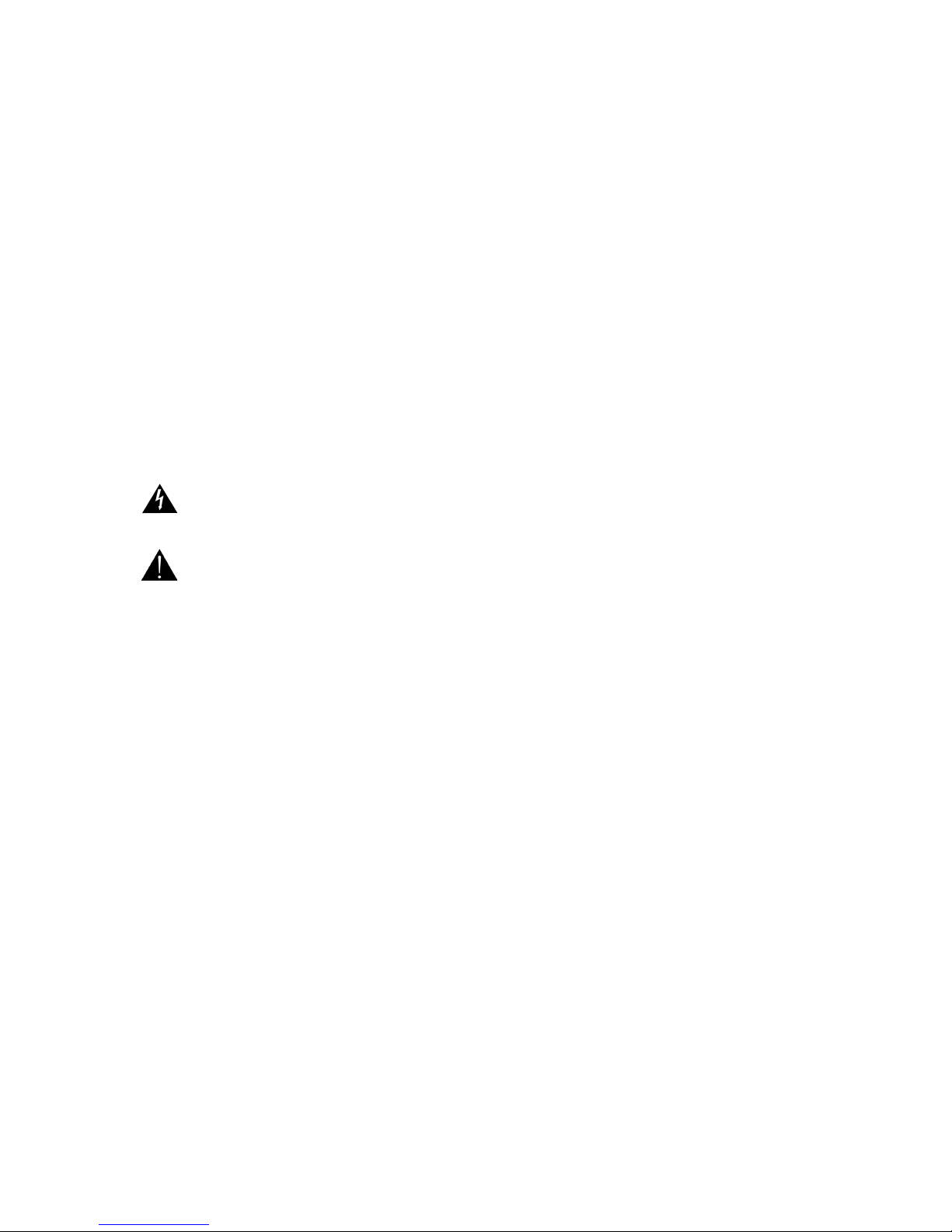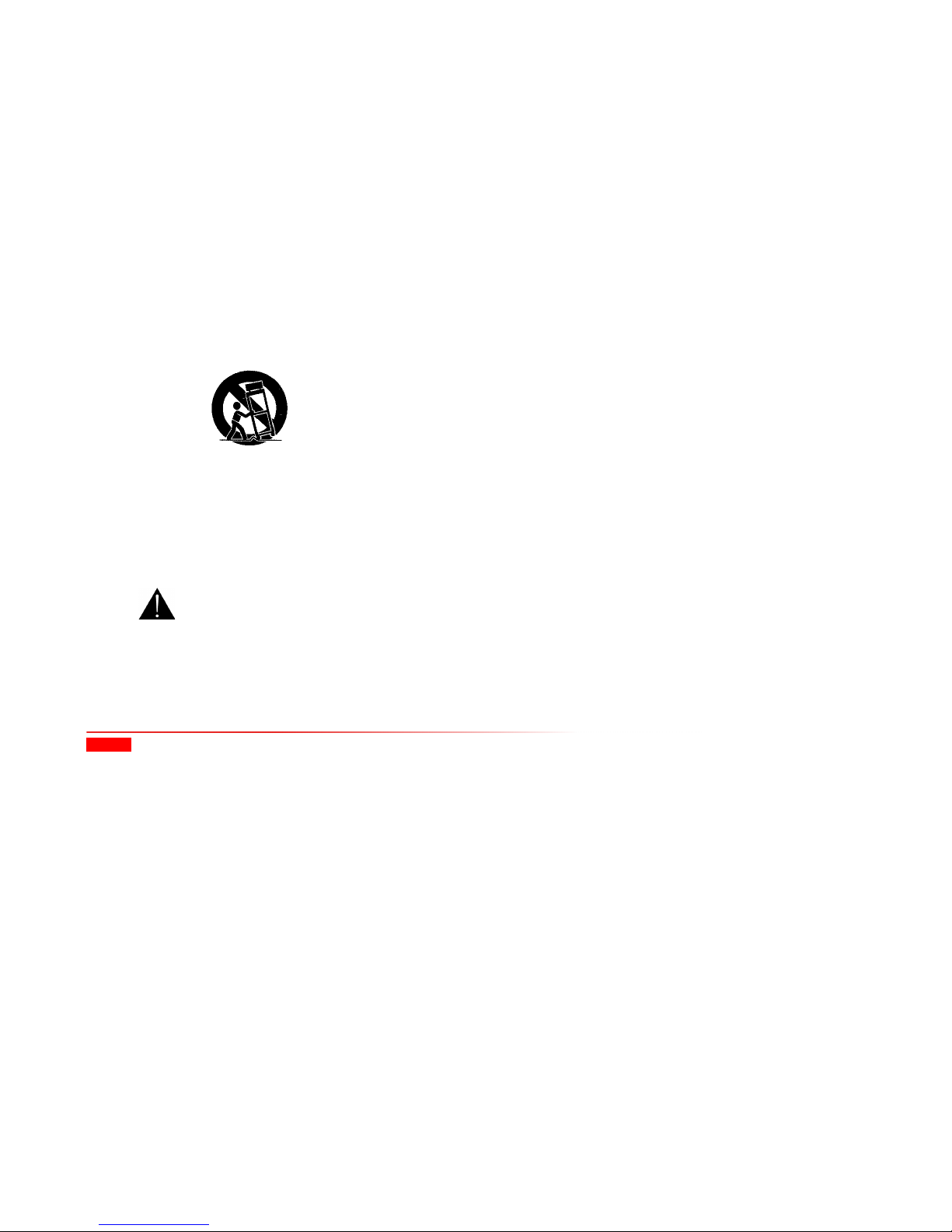6
Table of Contents
Safety Notices.................................................................................................................................................................................................................................................................................... 3
Important Safety Instructions ..................................................................................................................................................................................................................................................... 3
USA and Canada......................................................................................................................................................................................................................................................................... 3
EU and Others ............................................................................................................................................................................................................................................................................. 4
Safety Information..................................................................................................................................................................................................................................................................... 4
About This Guide....................................................................................................................................................................................................... 8
1 About the AvediaPlayer r92xx Series Receivers.........................................................................................................................................10
Models ................................................................................................................................................................................................................................................................................................. 10
AvediaPlayer r9200 Receiver.................................................................................................................................................................................................................................................. 10
AvediaPlayer r9210 Receiver.................................................................................................................................................................................................................................................. 10
AvediaPlayer r9220 Receiver.................................................................................................................................................................................................................................................. 10
2 Before You Begin...................................................................................................................................................................................................11
Network Considerations................................................................................................................................................................................................................................................................ 11
Physical Location ............................................................................................................................................................................................................................................................................. 12
Power ................................................................................................................................................................................................................................................................................................... 12
User Control....................................................................................................................................................................................................................................................................................... 13
3 Connection and Power On................................................................................................................................................................................14
Connect the AV Outputs ............................................................................................................................................................................................................................................................... 14
HDMI............................................................................................................................................................................................................................................................................................... 14
Digital Audio...................................................................................................................................................................................................................................................................................... 14
AvediaPlayer r9210 Only - Component/Composite/S-Video/Analogue Audio......................................................................................................................................................... 15
Connect a Wired Handset or IR Extender................................................................................................................................................................................................................................ 16
Connect to the IP Network........................................................................................................................................................................................................................................................... 16
Connect to Power Source ............................................................................................................................................................................................................................................................. 17
Additional Connections and Functions ................................................................................................................................................................................................................................... 18