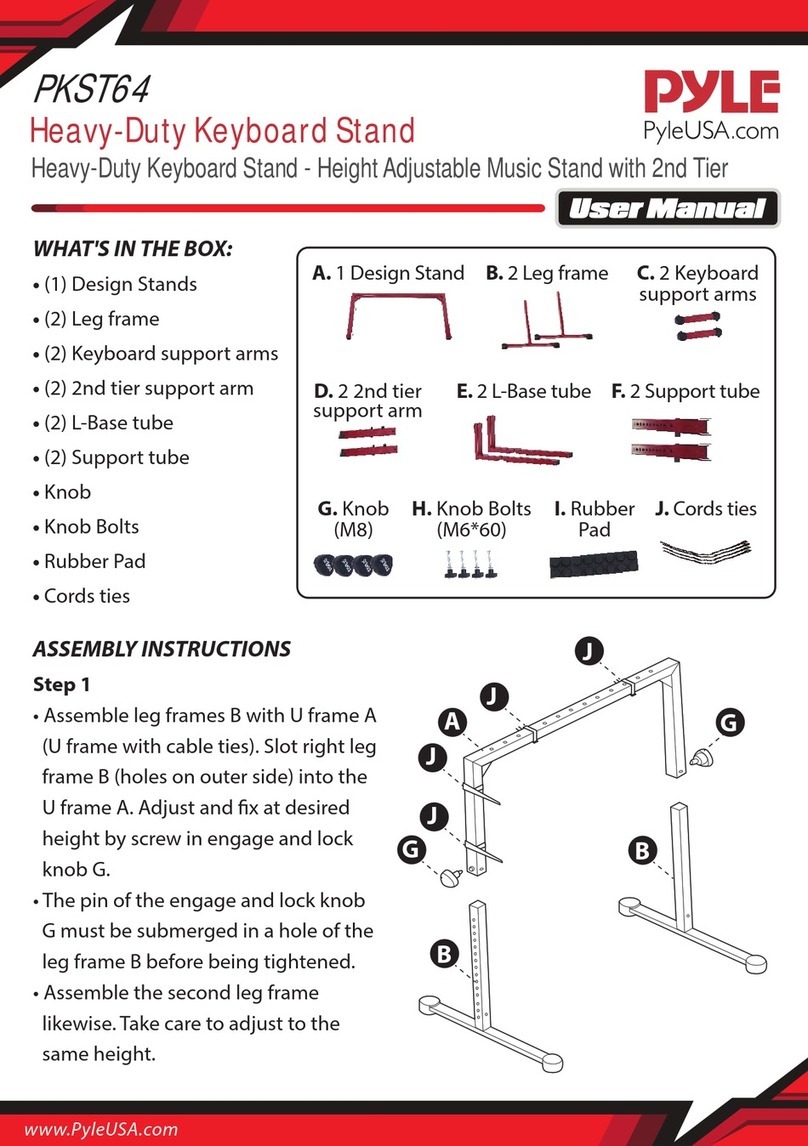STONEFLY DR365-HA User manual

Quick Start Guide
STONEFLY DR365-HA
Cluster High-Availability HyperConverged Appliance

Copyright © 2006-2018 StoneFly Inc.
All rights are reserved. No part of this document may be photocopied or reproduced with-
out the prior written consent of StoneFly.
The information contained in this document is subject to change without notice. StoneFly
shall not be liable for errors contained herein or for consequential damages in connection
with the furnishing, performance, or use of this material.
StoneFly, the StoneFly logo, Storage Concentrator, Integrated Storage Concentrator, ISC,
Modular Storage Concentrator, StoneFly Backup Advantage, StoneFusion, StoneFly Repli-
cator CDP, ValueSAN, Unified Scale Out, USO, Twin Scale Out, TSO, Unified Storage &
Server, USS, Unified Deduplicated Storage, UDS, Unified Encrypted Storage, UES, Opti-
SAN, StoneFly Voyager, StoneFly Mirroring, Storage Concentrator Virtual Machine, SCVM,
Software-Defined Unified Storage and SDUS are property of StoneFly, Inc., a wholly
owned subsidiary of Dynamic Network Factory, Inc.
Other brands and their products are trademarks or registered trademarks of their respec-
tive holders.

DR365-HA
Table of Contents
Introduction.............................................................................................................1
System diagram and description............................................................................2
Installation Steps....................................................................................................3
Step 1: Mounting Rails Installation................................................................3
Step 2: Rack Mounting Considerations.........................................................4
Step 3: Locking tabs......................................................................................7
Step 4: Cabling the Equipment......................................................................9
Connecting the SCs to the DR365-HA™ RAID Storage Array.....................................10
DR365-HA™ Power Up and Initial Access...................................................................13

Introduction
This document is aimed for system administrators who would like to know how to get
started with StoneFly DR365-HA™ Appliance. It describes initial steps for launching the
DR365-HA™ Appliance.
DR365-HA™ is the ideal purpose-built hyper-converged infrastructure solution to consoli-
date all of your server and backup systems into one easy to manage high-availability clus-
ter appliance.
This guide gives detail about the basic connections between all the devices. Multiple stor-
age devices may be connected by following the basic patterns described here. Information
for using the features of the StoneFusion software is found in the User Guide.
StoneFly Resource Library:
https://stonefly.com/resources
The StoneFly SCVM™ Webpage:
https://stonefly.com/hyper-converged/scvm-virtual-storage-appliance
DR365-HA
Quick Start Guide
1

System diagram and description
Below you can find the network interconnection diagram of single StoneFly DR365-HA™
cluster node. It consists of two StoneFly Hyper-Converged Storage Concentrator (SC)
Cluster Nodes. An embedded hypervisor on each cluster node allows backed up VMs and
new user-created VMs to be spun up directly on the DR365-HA™ cluster appliance.
Figure 1: StoneFly DR365-HA™ Block Diagram.
DR365-HA
Quick Start Guide
2

There are several stages to setting up the StoneFly DR365-HA™ Appliance.
Environmental: Requirements for power and network availability must be taken into con-
sideration when planning where to place your Storage Concentrator. The space should
have well regulated temperature and humidity and should be relatively free of dust and
other contaminants.
Step 1: Mounting Rails Installation
Mounting rails should be installed on any units requiring them. The Storage Array User
Guide includes specific instructions on how to make the attachments. Place all the equip-
ment in its operational environment.
A simple configuration is 7U high comprising two Storage Concentrators and one Storage
Array. Note that the SAS cables connecting the Storage Arrays and the Expansion Units
are short. The length of the cables dictates these units must be rack mounted very close to
each other. If more Expansion Units will be added later it is best to allow room for them at
the initial installation of the DR365-HA™.
Choosing a Setup Location
Leave enough clearance in front of the rack to enable you to open the front door complete-
ly.
• Leave approximately 30 inches of clearance in the back of the rack to allow for sufficient
airflow and ease in servicing.
• This product is for installation only in a Restricted Access Location (dedicated equipment
rooms, service closets and the like).
Installation Steps
DR365-HA
Quick Start Guide
3

Rack Precautions
• Ensure that the leveling jacks on the bottom of the rack are fully extended to the floor
with the full weight of the rack resting on them.
• In single rack installation, stabilizers should be attached to the rack.
• Always make sure the rack is stable before extending a component from it.
• You should extend only one component at a time - extending two or more simultaneously
may cause the rack to become unstable.
Server Precautions
• Determine the placement of each component in the rack before you install the rails.
• Install the heaviest components on the bottom of the rack first, then work up.
• Use a regulating uninterruptible power supply (UPS) to protect the StoneFly Appliance
from power surges, voltage spikes and to keep your system operating in case of a power
failure.
• Always keep the rack's front door and all panels and components on the appliance com
ponents closed when not servicing to maintain proper cooling.
• Make sure all power and data cables are properly connected and not blocking the chas-
sis airflow.
Step 2: Rack Mounting Considerations
Ambient Operating Temperature
If installed in a closed or multi-unit rack assembly, the ambient operating temperature of
the rack environment may be greater than the ambient temperature of the room. There-
fore, consideration should be given to installing the equipment in an environment compati-
ble with the Appliance’s maximum rated ambient temperature.
Reduced Airflow
The DR365-HA™ appliance should be mounted into a rack so that the amount of airflow
required for safe operation is not compromised.
DR365-HA
Quick Start Guide
4

Circuit Overloading
Consideration should be given to the connection of the DR365-HA™ appliance to the
power supply circuitry. The effect that any possible overloading of circuits might have on
overcurrent protection and power supply wiring should be considered.
Reliable Ground
A reliable ground must be maintained at all times. To ensure this, the rack itself should be
grounded. Particular attention should be given to power supply connections other than the
direct connections to the branch circuit (i.e. the use of power strips, etc.).
Removing the Protective Film
Before operating the StoneFly Storage Concentrators for the first time, it is important to
remove the protective film covering the top of the chassis, in order to allow for proper
ventilation and cooling.
1. Peel off the protective film covering the top cover and the top of the chassis.
2. Check that all ventilation openings on the top cover and the top of the chassis are clear
and unobstructed.
Identifying the Sections of the Rack Rails
You should have received two rack rail assemblies in the rack mounting kit. Each assem-
bly consists of two sections: 1) an inner fixed chassis rail that secures directly to the server
chassis, and 2) an outer fixed rack rail that secures directly to the rack itself. Two pairs of
short brackets to be used on the front side of the outer rails are also included.
Installing the Inner Rails
Both the left and right side inner rails have been pre-attached to the Storage Concentrator
chassis.
DR365-HA
Quick Start Guide
5

Installing the Outer Rails
1. Begin by measuring the distance from the front rail to the rear rail of the rack.
2. Attach a short bracket to the front side of the right outer rail and a long bracket to the
rear side of the right outer rail.
3. Adjust both the short and long brackets to the proper distance so that the rail can fit
snugly into the rack.
4. Secure the short bracket to the front side of the outer rail with two M4 screws and the
long bracket to the rear side of the outer rail with three M4 screws.
5. Repeat these steps for the left outer rail.
Figure 2: Identifying the Sections of the Rack Rails
DR365-HA
Quick Start Guide
6

Step 3: Locking Tabs
Both StoneFly Storage Concentrator rails have a locking tab, which serves two functions:
1) To lock the Storage Concentrator into place when installed and pushed fully into the
rack, which is its normal position, and 2) these tabs also lock the Storage Concentrator in
place when fully extended from the rack. This prevents the Storage Concentrator from
coming completely out of the rack when you pull it out for servicing.
Installing the Storage Concentrator into the Rack
You should now have rails attached to both the Storage Concentrator and the rack unit.
The next step is to install the Storage Concentrator into the rack.
1. Do this by lining up the rear of the chassis rails with the front of the rack rails.
2. Slide the chassis rails into the rack rails, keeping the pressure even on both sides
(you may have to depress the locking tabs when inserting). See Figure 4. When
the Storage Concentrator has been pushed completely into the rack, you should
hear the locking tabs "click".
Figure 3: Installing the Rack Rails
DR365-HA
Quick Start Guide
7

3. Insert and tighten the thumbscrews that hold the front of the server to the rack.
Figure 4: Installing the appliance into a Rack
DR365-HA
Quick Start Guide
8

To install the StoneFly Storage Concentrators into a Telco type rack, use two L-shaped
brackets on either side of the chassis (four total). First, determine how far the Storage
Concentrator will extend out the front of the rack. Larger chassis should be positioned to
balance the weight between front and back. If a bezel is included on your Storage Concen-
trator, remove it. Then attach the two front brackets to each side of the Storage Concentra-
tor. Finish by sliding the Storage Concentrator into the rack and tightening the brackets to
the rack.
The StoneFly Storage Concentrators should now be securely mounted into the rack/cabi-
net.
Step 4: Cabling the Equipment
The cabling plan must be followed to make the DR365-HA™ completely functional. The
following description shows the steps for two Storage Concentrator components, two
storage arrays, and one expansion unit.
Storage Concentrator ethernet connections are made between one or more switches and
the ethernet ports on each Storage Concentrator in the cluster. In a configuration with
dual-Gigabit ethernet connections in each Storage Concentrator, both connectors in the
PCI slot must be filled with standard Cat5 or Cat6 cable. A clustered pair of Storage Con-
centrators present several configurations of Ethernet ports:
1. Six or Ten 1 GbE ports
2. Two, Four or Eight 10 GbE ports
Use the Gigabit Ethernet ports labeled “iSCSI Ports” for the SAN connections. One circled
Management Port from each Storage Concentrator should be connected to a convenient
LAN switch.
DR365-HA
Quick Start Guide
9

Cabling the Storage Arrays to the Storage Concentrator requires two SAS cables for each
array. Each Storage array is connected to each Storage Concentrator with one cable. The
connections to the RAID storage arrays must be configured exactly as described. The SAS
cables must be attached to the correct SAS port on the Storage Array (See Figure 5).
Each of these SAS connections is connected to one of the SAS ports on the back of each
Storage Concentrator. The First RAID Storage Array should be connected to the first SAS
port on the rear of the Storage Concentrator, and the Second RAID Array (if applicable)
should be connected to the second SAS port on the rear of each Storage Concentrator
(See Figure 6 and 7).
Connecting the SCs to the DR365-HA
™
RAID Storage Array:
DR365-HA
Quick Start Guide
10
Figure 5: StoneFly DR365-HA™ Cluster

The top RAID Storage Array is the primary one (Fig. 6). The bottom RAID Storage Array
(Fig. 7) is the secondary (redundant) which is idle during normal operation and takes over
the management role when the Primary Controller cannot function properly due to hard-
ware error, controller module removal, etc.
The following picture is a suggestion for connecting two StoneFly RAID Storage Arrays to
a StoneFly DR365-HA™ cluster. Figure 8 illustrates the RAID storage array expansion
connection.
DR365-HA
Quick Start Guide
11
Figure 6: First RAID Array.
Figure 7: Second RAID Array.

DR365-HA
Quick Start Guide
12
Figure 8: Storage Array Expansion Connection.

This section will provide step-by-step instructions for initial system configuration and hard-
ware setup of the StoneFly DR365-HA™.
1. Connect both power supply modules to a power outlet using the included power
cords.
2. Connect an Ethernet cable to the Ethernet port as shown in the picture below:
3. Turn on the power switch in front of the box.
4. Configure a computer to be able to access subnet DHCP since the default IP
address for the StoneFly DR365-HA™ is set to DHCP.
5. A monitor is not needed to access the StoneFly DR365-HA™, but if you have a
monitor hooked up to the box, you will see when the box is ready for access.
6. Open a web browser and in the address bar, type in http://DHCP_IP and hit return.
You will see a screen like the one shown below:
DR365-HA
™
Power Up and Initial Access
DR365-HA
Quick Start Guide
13
Figure 9: System Connections.

7. Click on the Download VSphere Client link and that will guide you to download
and install a client agent that you will use to access your DR365-HA™ which is
running VMware ESXi as its hypervisor.
DR365-HA
Quick Start Guide
14

8. After the client is installed, it will create an icon on your desktop for launching the
client. Double click on the client icon and it will give you a screen to enter the user
name and password. Enter root for the username and stonefly for the password.
9. You will see a screen like the one shown below:
DR365-HA
Quick Start Guide
15

Accessing the Pre-Installed SCVM
The previous screenshot shows one SCVM is already installed. If you want to access the
user interface for that particular SCVM, click on that SCVM first and then click on the Con-
sole Tab. You will see a screen like the one shown below:
DR365-HA
Quick Start Guide
16

Steps to use the pre-installed SCVM:
1. The SCVM Storage Controller management network interface is preconfigured with
the default IP address of 192.168.0.254. This must be changed to a valid address
for your LAN network. Login to the “SC Service” console using the VMware “Virtual
Console” for the SCVM by doing the following:
a. Press “Enter” to display the login prompt.
b. At the user ID prompt type ‘console’ and hit “Enter”.
c. At the password prompt type ‘coni100o’ and hit “Enter”. Note that the user ID
and password are case sensitive.
2. Using the “SC Service” menu, configure the management network by selecting
option ‘2’, for “2 – Network”.
DR365-HA
Quick Start Guide
17
Table of contents